步骤:
1、安装并启用插件:editorConfig、prettier、eslint
2、安装所需依赖
3、在项目里配置vscode设置文件
4、在项目里配置editor、prettier、eslint
5、查看配置是否生效:在package.json里配置命令eslint --ext .js,.vue src --fix,然后跑一下,把整个项目自动格式化修复一遍,在编辑器终端里会有错误及警告,并且保存的时候会自动修复部分问题
npm run lint-fix
第一步:安装所需依赖,建议不熟悉eslint配置的人,先使用一下版本
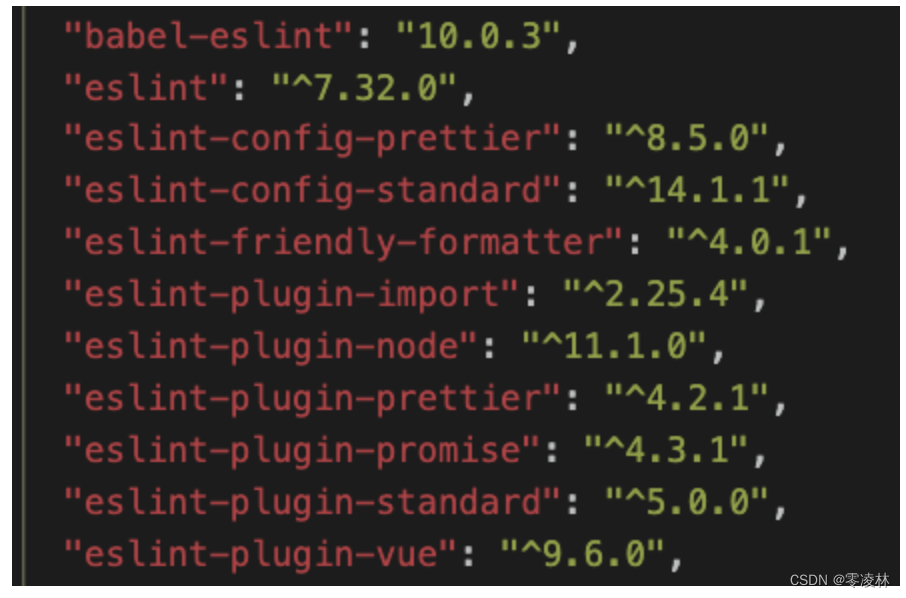
"babel-eslint":
"10.0.3"
"eslint":
"^7.32.0"
"eslint-config-prettier":"^8.5.0"
"eslint-config-standard":
^14.1.1"
"eslint-friendly-formatter":
"^4.0.1"
"eslint-plugin-import":
"^2.25,4"
"eslint-plugin-node":
^11.1.0"
"eslint-plugin-prettier":
"^4,2.1"
"eslint-plugin-promise":
"^4,3.1"
"eslint-plugin-standard":
"^5.0.0"
"eslint-plugin-vue":
"^9, 6.g"npm i -D [email protected] [email protected] [email protected] [email protected] [email protected] [email protected] [email protected] [email protected] [email protected] [email protected] [email protected] prettier第二步VSCode 配置
注意:不要把配置文件加入到 gitignore
.vscode/settings.json
{
// 保存时格式化
"editor.formatOnSave": true,
// 保存时候按eslint规则进行修复
"editor.codeActionsOnSave": {
"source.fixAll.eslint": true
},
"eslint.format.enable": true, // 启用ESLint作为已验证文件的格式化程序
"vetur.validation.script": false // 禁用vetur的校验
}第三步:配置文件
EditorConfig 规则
.editorconfig
root = true
[*]
indent_style = space
indent_size = 2
end_of_line = lf
charset = utf-8
trim_trailing_whitespace = true
insert_final_newline = true
[*.md]
trim_trailing_whitespace = false
[Makefile]
indent_style = tabPrettier 规则
.prettierrc
{
"printWidth": 120,
"semi": false,
"singleQuote": true,
"jsxSingleQuote": true,
"trailingComma": "es5",
"endOfLine": "lf"
}ESlint 与 Prettier 可能会冲突,故需做如下设置:
// 1. 安装依赖
npm install -D eslint-config-prettier eslint-plugin-prettier
// 2. 配置.eslintrc文件,在下面的.eslintrc.json文件中已经加入,第二条可忽略
{
"extends": ["plugin:prettier/recommended"]
}
// 这个配置包含两个内容:
// 使用eslint-config-prettier来关掉eslint中所有与prettier冲突的配置。
// 使用eslint-plugin-prettier将prettier的rules以插件的形式加入到ESlint里面。.prettierignore
/dist/*
/node_modules/*
/static/*
/public/*
/*-lock.json
.DS_StoreEslint 规则
.eslintrc.json
{
"root": true,
// 环境:可以使用的全局变量,比如browser环境的window。可配置多个,不互斥。
"env": {
"browser": true,
"commonjs": true,
"node": true,
"es2021": true
},
// 扩展风格:使用standard风格,同时适配vue推荐规则、prettier规则
"extends": [
"standard",
"plugin:vue/recommended",
"plugin:prettier/recommended"
],
// 解析器:支持解析的语法
"parserOptions": {
// @babel/eslint-parser
"parser": "babel-eslint",
"sourceType": "module",
// "ecmaVersion": "latest",
"ecmaVersion": 2017,
"ecmaFeatures": {
"legacyDecorators": true
}
},
// 全局变量:比如jquery的$
"globals": {},
// 插件:比如jquery的$
"plugins": [],
// "off" 或 0 - 关闭规则
// "warn" 或 1 - 开启规则,使用警告级别的错误:warn (不会导致程序退出)
// "error" 或 2 - 开启规则,使用错误级别的错误:error (当被触发的时候,程序会退出)
"rules": {
"space-before-function-paren": 0,
"camelcase": 0,
"vue/attribute-hyphenation": 0,
"vue/multi-word-component-names": 0
}
}.eslintignore
/dist/*
/node_modules/*
/static/*
/public/*
/*-lock.json
.DS_Store关闭当前行的代码语法检测
// 1:关闭当前行的检测
some code // eslint-disable-line
// 2:针对当前行的某一具体规则禁用eslint检查
some code // eslint-disable-line no-alert全局格式化
prettier --write .
"prettier": "prettier --write ."
行尾字符冲突解决方式
windows系统拉取格式化后的代码,可能会碰到行尾字符冲突的问题,需要做以下配置:1、git全局配置命令:git config --global core.autocrlf false2、在vscode设置里把eol设置为\n
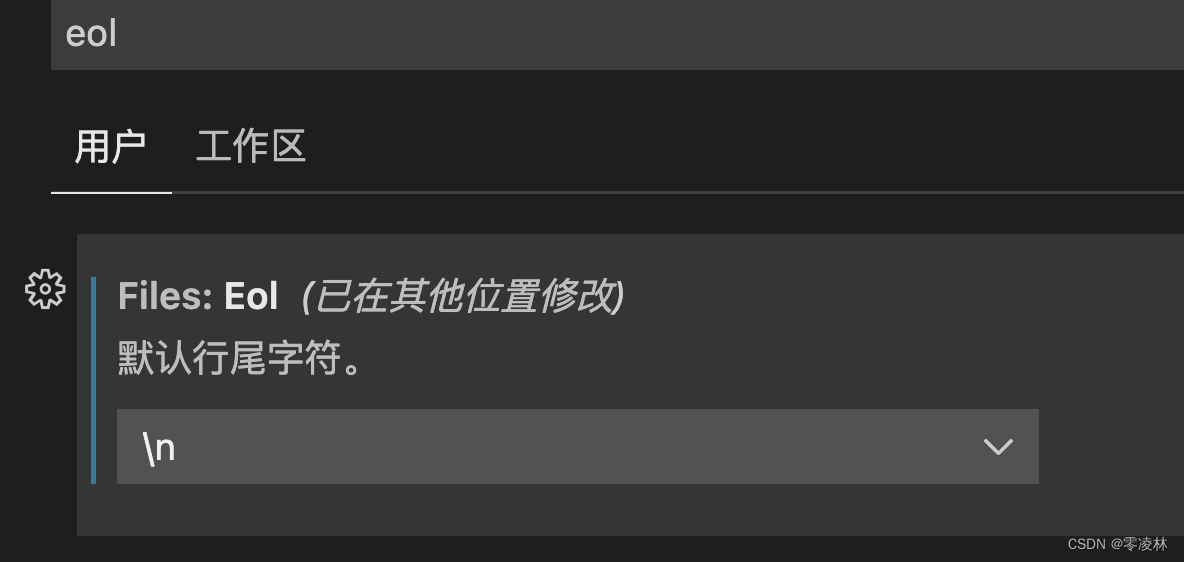
然后再重新拉取代码,应该就没问题了。