一、网页向app传递数据
1、在网页项目的index.html页面引入uniapp的js文件,引入成功之后就可以在事件里面使用uni.postMessage(网页项目是用vue框架写的)
<!-- uniapp 通信必须有的 -->
<script type="text/javascript" src="https://unpkg.com/@dcloudio/[email protected]/index.js"></script>
<script type="text/javascript" src="https://js.cdn.aliyun.dcloud.net.cn/dev/uni-app/uni.webview.1.5.2.js"></script>
<script>
document.addEventListener('UniAppJSBridgeReady', function() {
uni.getEnv(function(res) {
console.log('当前环境:' + JSON.stringify(res));
});
});
</script>2、向app传递数据,可以直接写在点击事件里面
uni.postMessage({
data: {
action: 'scanCode'
}
})二、app处理接收的数据并向网页传递数据
1、app项目中引入网页
<web-view @message="handleMessage" ref="webview" :src="url"></web-view>2、handleMessage接收网页传过来的数据
handleMessage(event) {
console.log("webView传递过来的消息:" + JSON.stringify(evt.detail.data))
// #ifdef APP-PLUS
const currentWebview = this.$parent.$scope.$getAppWebview().children()[0]
let data = event.detail.data.length>0?event.detail.data[0]:''
if (data&&data.action == "scanCode") {
console.log('数据接收成功')
// 进行处理
}
// #endif
}3、向网页中传递数据
开发的时候使用this.$scope一直Cannot read property ‘$getAppWebview‘ of undefined,后来查找了很多才找到,组件内要用this.$parent.$scope
--------------------------------------------------------------------------------------------------------------------------------
如果web-view是放在组件里面的用下面的方法去获取web-view窗口
//如果web-view就在当前页面里面,可以把$parent去掉
const currentWebview = this.$parent.$scope.$getAppWebview().children()[0]
currentWebview.evalJS(`scanCode(${JSON.stringify(_data)})`);注意:如果页面没有初始化完成,可以加个定时等初始化完成在调用
var currentWebview = this.$scope.$getAppWebview() //此对象相当于html5plus里的plus.webview.currentWebview()。在uni-app里vue页面直接使用plus.webview.currentWebview()无效
setTimeout(function() {
wv = currentWebview.children()[0]
}, 1000); 三、快速起服务测试
如果你想快速上手的话,可以直接建一个html页面起本地服务

1、把index.html放到文件夹下
2、打开文件夹 shift+鼠标右键,打开命令行
3、下载http-server: npm install http-server -g
4、开启本地服务器,输入 http-server 就可以了
4、关闭本地服务器,按快捷键 CTRL-C,当显示 ^Chttp-server stopped 的时候,就是关闭成功了
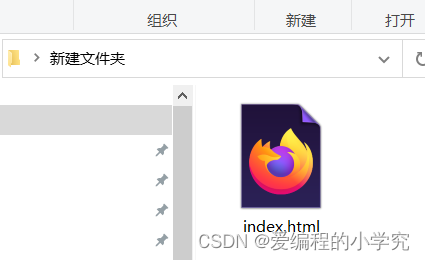

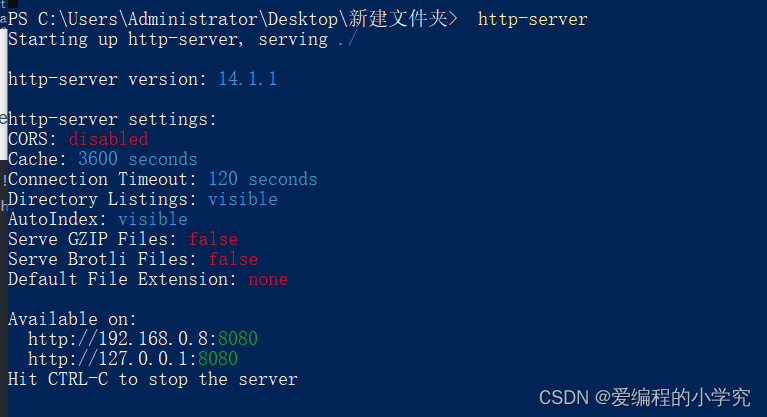
用http://192.168.0.8:8080 作为url引入到web-view里面
<web-view @message="handleMessage" ref="webview" src="http://192.168.0.8:8080 "></web-view>
index.html
<!DOCTYPE html>
<html>
<head>
<meta charset="utf-8" />
<meta name="viewport" content="width=device-width,initial-scale=1,minimum-scale=1,maximum-scale=1,user-scalable=no" />
<title>网络网页</title>
<style type="text/css">
.btn {
display: block;
margin: 20px auto;
padding: 5px;
background-color: #007aff;
border: 0;
color: #ffffff;
height: 40px;
width: 200px;
}
.btn-red {
background-color: #dd524d;
}
.post-message-section {
visibility: hidden;
}
</style>
</head>
<body>
<div class="post-message-section">
<div class="btn-list">
<button class="btn btn-red" type="button" id="postMessage">postMessage</button>
</div>
</div>
<!-- uni 的 SDK -->
<!-- uni.webview.1.5.4.js-->
<script type="text/javascript" src="https://unpkg.com/@dcloudio/[email protected]/index.js"></script>
<script type="text/javascript">
// 待触发 `UniAppJSBridgeReady` 事件后,即可调用 uni 的 API。
document.addEventListener('UniAppJSBridgeReady', function() {
uni.postMessage({
data: {
action: 'message'
}
});
uni.getEnv(function(res) {
console.log('当前环境:' + JSON.stringify(res));
});
document.getElementById('postMessage').addEventListener('click', function() {
uni.postMessage({
data: {
action: 'message'
}
});
});
});
</script>
</body>
</html>
四、参考链接
完整的代码整理中....