本次实验较为综合,主要是用到了RecyclerView、okhttp库(用于网络访问)、gson库(解析json数据)、tomacat(服务器存放图片、文字等),所以代码较多,但知识点常用,如果毕设、工作接触安卓可以深入学习。我也会在本章深入讲解
首先列表的数据都是来源于Tomcat,所以在这里引用一下别人Tomcat的安装使用办法,在后面代码中我的Tomcat目录为:D:\Tomcat\apache-tomcat-8.5.89,大家也可装到D盘。
Tomcat安装步骤及详细配置教程(2022最新版)_tomcat安装及配置教程_Java程序员-张凯的博客-CSDN博客
添加文件到D:\Tomcat\apache-tomcat-8.5.89\webapps\ROOT目录下,
这里添加了两个文件:goods文件夹、goods_list_data.json(文件后续我可能会发布到资源里包括源码),一个json文件以及一个包含了图片、json的文件夹
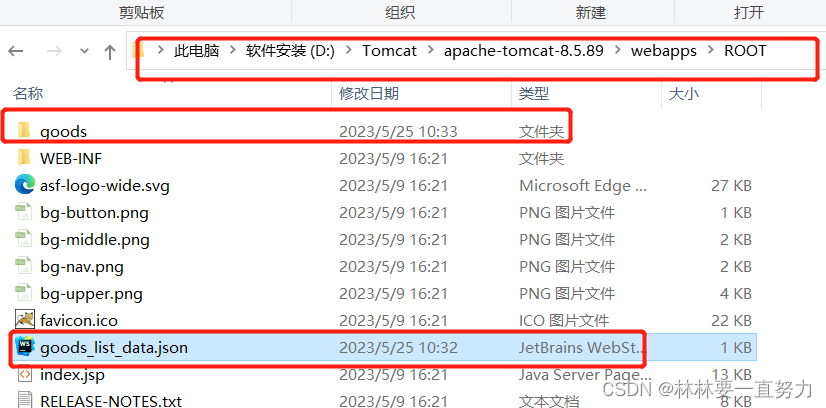
在D:\Tomcat\apache-tomcat-8.5.89\bin目录下找到startup.bat双击,即运行tomcat,出现一个弹窗,请勿关闭,否则访问不到,为了测试tomcat是否正确开启,可以本地访问
http://localhost:8080/出现页面则代表启动成功
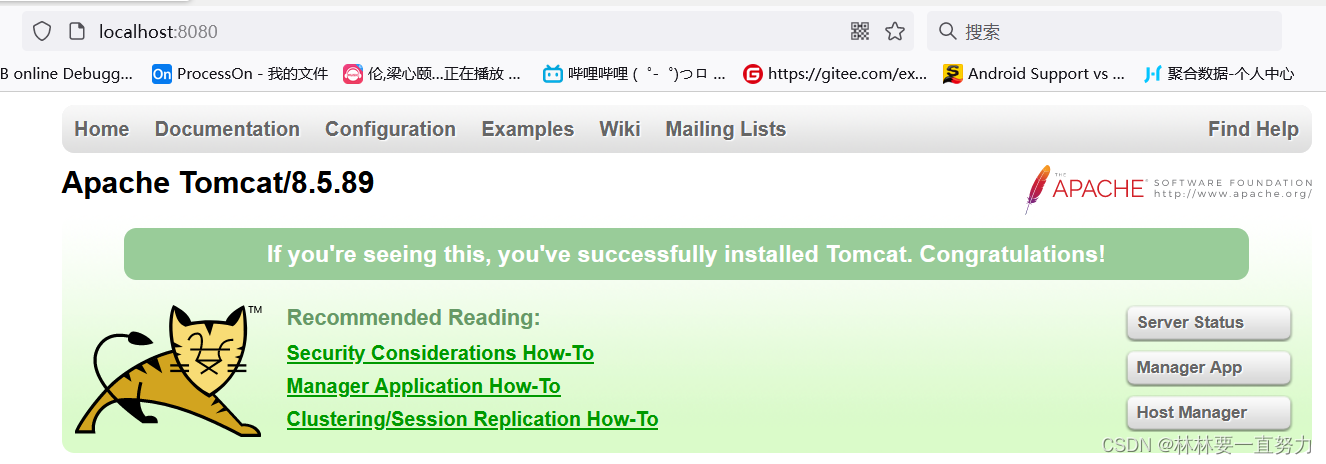
准备Android Studio一些配置
在AndroidManifest.xml文件中添加语句:声明网络权限
<uses-permission android:name="android.permission.INTERNET" />此外高版本的android还需要完成网络安全访问配置
在res文件夹下创建xml文件夹,并新建文件network_config.xml

内容为:
<?xml version="1.0" encoding="utf-8"?>
<network-security-config>
<base-config cleartextTrafficPermitted="true"/>
</network-security-config>并还需要返回到AndroidManifest.xml,添加一句话
android:networkSecurityConfig="@xml/network_config"

在build.gradle文件中添加第三方库(app下的build.gradle)

在dependencies {}花括号中添加如下代码:
//okhttp
implementation("com.squareup.okhttp3:okhttp:4.10.0")
//gson
implementation 'com.google.code.gson:gson:2.6.2'
//glide
implementation 'com.github.bumptech.glide:glide:4.4.0'OK,准备环节结束,下面来看看效果图:


首先该页面的XML布局代码,可以看到页面很明显的有一个两列的列表,所以肯定是无法使用ListView的(难道你要和我杠,用两个ListView横向排列~~~),所以我们肯定采用能横向显示、能竖向显示、能瀑布流、能多行等等的RecyclerView,在高版本中RecyclerView已经无需添加依赖什么的,所以直接打RecyclerView就出现androidx.recyclerview.widget.RecyclerView选择即可
activity_main69.xml(名字不一定和我一样)
<?xml version="1.0" encoding="utf-8"?>
<LinearLayout xmlns:android="http://schemas.android.com/apk/res/android"
android:layout_width="match_parent"
android:layout_height="match_parent"
android:orientation="vertical">
<LinearLayout
android:layout_width="match_parent"
android:layout_height="wrap_content"
android:layout_marginLeft="20dp"
android:layout_marginTop="20dp"
android:layout_marginRight="20dp"
android:background="@drawable/title_bg"
android:gravity="center_vertical"
android:orientation="horizontal">
<TextView
android:layout_width="wrap_content"
android:layout_height="wrap_content"
android:layout_marginLeft="25dp"
android:text="一刀砍成卡"
android:textColor="#ce4032"
android:textSize="24sp"
android:textStyle="bold" />
<View
android:layout_width="1dp"
android:layout_height="match_parent"
android:layout_margin="20dp"
android:background="#af560e" />
<TextView
android:layout_width="wrap_content"
android:layout_height="wrap_content"
android:text="商品直接带回家"
android:textColor="#875a1e"
android:textSize="18sp"
android:textStyle="bold" />
</LinearLayout>
<androidx.recyclerview.widget.RecyclerView
android:id="@+id/rv_list"
android:layout_width="match_parent"
android:layout_height="match_parent" />
</LinearLayout>
然后还有一个XML文件,因为使用到了RecyclerView列表控件,所以还需要一个item界面,布局和控件就不说了,线性布局、ImageView、TextView等控件。
goods_item.xml
<?xml version="1.0" encoding="utf-8"?>
<LinearLayout xmlns:android="http://schemas.android.com/apk/res/android"
android:layout_width="wrap_content"
android:layout_height="250dp"
android:layout_gravity="center_horizontal"
android:orientation="vertical">
<LinearLayout
android:layout_width="match_parent"
android:layout_height="match_parent"
android:background="@drawable/goods_bg"
android:gravity="center_horizontal"
android:orientation="vertical">
<TextView
android:id="@+id/tv_count"
android:layout_width="wrap_content"
android:layout_height="27dp"
android:layout_gravity="center_horizontal"
android:gravity="center"
android:padding="5dp"
android:textColor="#573516"
android:textSize="12sp" />
<TextView
android:id="@+id/tv_goods_name"
android:layout_width="wrap_content"
android:layout_height="wrap_content"
android:layout_marginTop="10dp"
android:textColor="#573516"
android:textSize="16sp"
android:textStyle="bold" />
<ImageView
android:id="@+id/iv_img"
android:layout_width="100dp"
android:layout_height="100dp"
android:layout_marginTop="10dp" />
<Button
android:id="@+id/btn_free"
android:layout_width="110dp"
android:layout_height="35dp"
android:layout_margin="10dp"
android:background="@drawable/btn_free_bg"
android:text="点击免费拿"
android:textColor="@android:color/white"
android:textSize="14sp"
android:textStyle="bold" />
</LinearLayout>
</LinearLayout>
另外显然是一个较全的小项目,所以需要面向对象编程,在本次实例中有一个对象:砍价商品,然后包含了商品id、砍价数量、商品名称、商品图片,然后使用alt+insert快速构造构造方法、get方法、set方法。
GoodsInfo
public class GoodsInfo {
private int id; // id
private String count; // 已砍数
private String name; // 名称
private String image; // 图片
public GoodsInfo(int id, String count, String name, String image) {
this.id = id;
this.count = count;
this.name = name;
this.image = image;
}
public int getId() {
return id;
}
public void setId(int id) {
this.id = id;
}
public String getCount() {
return count;
}
public void setCount(String count) {
this.count = count;
}
public String getName() {
return name;
}
public void setName(String name) {
this.name = name;
}
public String getImage() {
return image;
}
public void setImage(String image) {
this.image = image;
}
}
接下来是列表RecyclerView适配器
GoodsAdapter
import android.content.Context;
import android.view.LayoutInflater;
import android.view.View;
import android.view.ViewGroup;
import android.widget.Button;
import android.widget.ImageView;
import android.widget.TextView;
import androidx.recyclerview.widget.RecyclerView;
import com.bumptech.glide.Glide;
import java.util.ArrayList;
import java.util.List;
public class GoodsAdapter extends RecyclerView.Adapter<RecyclerView.ViewHolder> {
private Context mContext;
private List<GoodsInfo> GoodsList = new ArrayList<>();
//构造方法 传递获取的上下文
public GoodsAdapter(Context context) {
this.mContext = context;
}
//设置数据 并更新列表
public void setData(List<GoodsInfo> GoodsList) {
this.GoodsList = GoodsList;
notifyDataSetChanged();
}
//加载布局文件 LayoutInflater.from(mContext).inflate
//可以类比一下ListView中 View view = inflater.inflate这个方法 也是加载布局文件(其实是一样的)
@Override
public RecyclerView.ViewHolder onCreateViewHolder(ViewGroup parent, int viewType) {
//获取加载item界面文件 这里是R.layout.goods_item
View view = LayoutInflater.from(mContext).inflate(R.layout.goods_item, parent, false);
//new 一个viewholder 到时候复用用
RecyclerView.ViewHolder holder = new MyViewHolder(view);
return holder;
}
// 数据绑定,将数据绑定到视图上
@Override
public void onBindViewHolder(RecyclerView.ViewHolder holder, int position) {
GoodsInfo bean = GoodsList.get(position);
// 将已砍的商品数量和商品名称设置到界面控件上
((MyViewHolder) holder).tv_count.setText("已砍" + bean.getCount() + "件");
((MyViewHolder) holder).tv_goods_name.setText(bean.getName());
// 将商品图片数据设置到图片控件iv_img上
Glide.with(mContext)
.load(bean.getImage())
// .error(R.mipmap.ic_launcher)
.into(((MyViewHolder) holder).iv_img);
}
// 获取条目总数
@Override
public int getItemCount() {
return GoodsList.size();
}
//zi定义的viewhlder
class MyViewHolder extends RecyclerView.ViewHolder {
TextView tv_count, tv_goods_name;
ImageView iv_img;
Button btn_free;
public MyViewHolder(View view) {
super(view);
tv_count = view.findViewById(R.id.tv_count);
tv_goods_name = view.findViewById(R.id.tv_goods_name);
iv_img = view.findViewById(R.id.iv_img);
btn_free = view.findViewById(R.id.btn_free);
}
}
}
另外 最主要的逻辑代码
MainActivity69
import androidx.appcompat.app.AppCompatActivity;
import androidx.recyclerview.widget.GridLayoutManager;
import androidx.recyclerview.widget.RecyclerView;
import android.os.Bundle;
import android.os.Bundle;
import android.os.Handler;
import android.os.Message;
import com.google.gson.Gson;
import com.google.gson.reflect.TypeToken;
import java.io.IOException;
import java.lang.reflect.Type;
import java.util.List;
import okhttp3.Call;
import okhttp3.Callback;
import okhttp3.OkHttpClient;
import okhttp3.Request;
import okhttp3.Response;
public class MainActivity69 extends AppCompatActivity {
private GoodsAdapter adapter; // 列表的适配器
public static final int MSG_GOODS_OK = 1; // 获取数据
private MHandler mHandler;
// 内网接口
public static final String WEB_SITE = "http://192.168.128.1:8080/goods";
// 商品列表接口
public static final String REQUEST_GOODS_URL = "/goods_list_data.json";
private RecyclerView rv_list;
@Override
protected void onCreate(Bundle savedInstanceState) {
super.onCreate(savedInstanceState);
setContentView(R.layout.activity_main69);
mHandler = new MHandler();
init();
initData();
}
private void init() {
rv_list = findViewById(R.id.rv_list);
//设置上下文以及 RecyclerView列数
GridLayoutManager manager = new GridLayoutManager(this, 2);
// 将manager对象设置到控件rv_list上
rv_list.setLayoutManager(manager);
adapter = new GoodsAdapter(MainActivity69.this);
// 将数据适配器的对象adapter设置到控件rv_list上
rv_list.setAdapter(adapter);
}
private void initData() {
//okhttp
OkHttpClient okHttpClient = new OkHttpClient();
Request request = new Request.Builder().url(WEB_SITE +
REQUEST_GOODS_URL).build();
Call call = okHttpClient.newCall(request);
// 开启异步线程访问网络,从服务器上获取商品列表的数据
//okhttp不需要 new新线程
call.enqueue(new Callback() {
@Override
public void onResponse(Call call, Response response) throws IOException {
String res = response.body().string(); // 获取商品数据
Message msg = new Message();
msg.what = MSG_GOODS_OK;
msg.obj = res;
mHandler.sendMessage(msg);
}
@Override
public void onFailure(Call call, IOException e) {
}
});
}
/**
* 事件捕获
*/
class MHandler extends Handler {
@Override
public void dispatchMessage(Message msg) {
super.dispatchMessage(msg);
switch (msg.what) {
case MSG_GOODS_OK:
if (msg.obj != null) {
// 获取传递过来的JSON数据vlResult
String vlResult = (String) msg.obj;
// 解析获取的JSON数据vlResult,并将解析后的数据存放在集合goodsInfos中
List<GoodsInfo> goodsInfos = getGoodsList(vlResult);
// 将集合goodsInfos设置到数据适配器的对象adapter中
adapter.setData(goodsInfos);
}
break;
}
}
}
public List<GoodsInfo> getGoodsList(String json) {
Gson gson = new Gson(); // 使用gson库解析JSON数据
// 创建一个TypeToken的匿名子类对象,并调用对象的getType()方法
Type listType = new TypeToken<List<GoodsInfo>>() {
}.getType();
// 把获取到的集合数据存放到goodsInfos中
List<GoodsInfo> goodsInfos = gson.fromJson(json, listType);
return goodsInfos;
}
}