在vue项目中使用Vue2Leaflet地图组件
最近遇到一个项目,使用的是Vue2Leaflet地图插件,咱们简单地介绍一下怎么使用吧.详细内容可以看官方文档.
1.安装插件
由于项目中会使用到vue2-leaflet和leaflet,因此需要安装2个插件
npm install vue2-leaflet --save
npm install leaflet --save
2、添加LMap 组件
<l-map style="width: 100%; height: 600px;" :zoom="zoom" :center="center">
<l-tile-layer :url="url" :attribution="attribution"></l-tile-layer>
<l-marker :lat-lng="marker">
<l-popup :content="text"></l-popup>
</l-marker>
</l-map>
3.引入需要的组件
import { LMap, LTileLayer, LMarker, LPopup } from 'vue2-leaflet';
export default {
name: 'VueLeaflet',
components: {
LMap,
LTileLayer,
LMarker,
LPopup
},
data () {
return {
zoom: 13,
center: L.latLng(47.413220, -1.219482),
url: 'http://{s}.tile.osm.org/{z}/{x}/{y}.png',
attribution: '© <a href="http://osm.org/copyright">OpenStreetMap</a> contributors',
marker: L.latLng(47.413220, -1.219482), //添加的标签
text: 'this is a marker'
}
}
}
保存后就可以在浏览器里看到地图了,但是看起来乱七八糟的,跟想象中的不一样,是因为没有引入Leaflet的样式文件。
4.引入 leaflet.css
在main.js文件中添加:
import 'leaflet/dist/leaflet.css';
添加后,地图是正常显示了,但是你会发现,我明明加了一个marker,为什么没有看到呢?打开控制台就明白了,marker图标没有被正确加载。
5.修改icon路径
在main.js文件中添加:
delete L.Icon.Default.prototype._getIconUrl;
L.Icon.Default.mergeOptions({
iconRetinaUrl: require('leaflet/dist/images/marker-icon-2x.png'),
iconUrl: require('leaflet/dist/images/marker-icon.png'),
shadowUrl: require('leaflet/dist/images/marker-shadow.png'),
});
效果图:
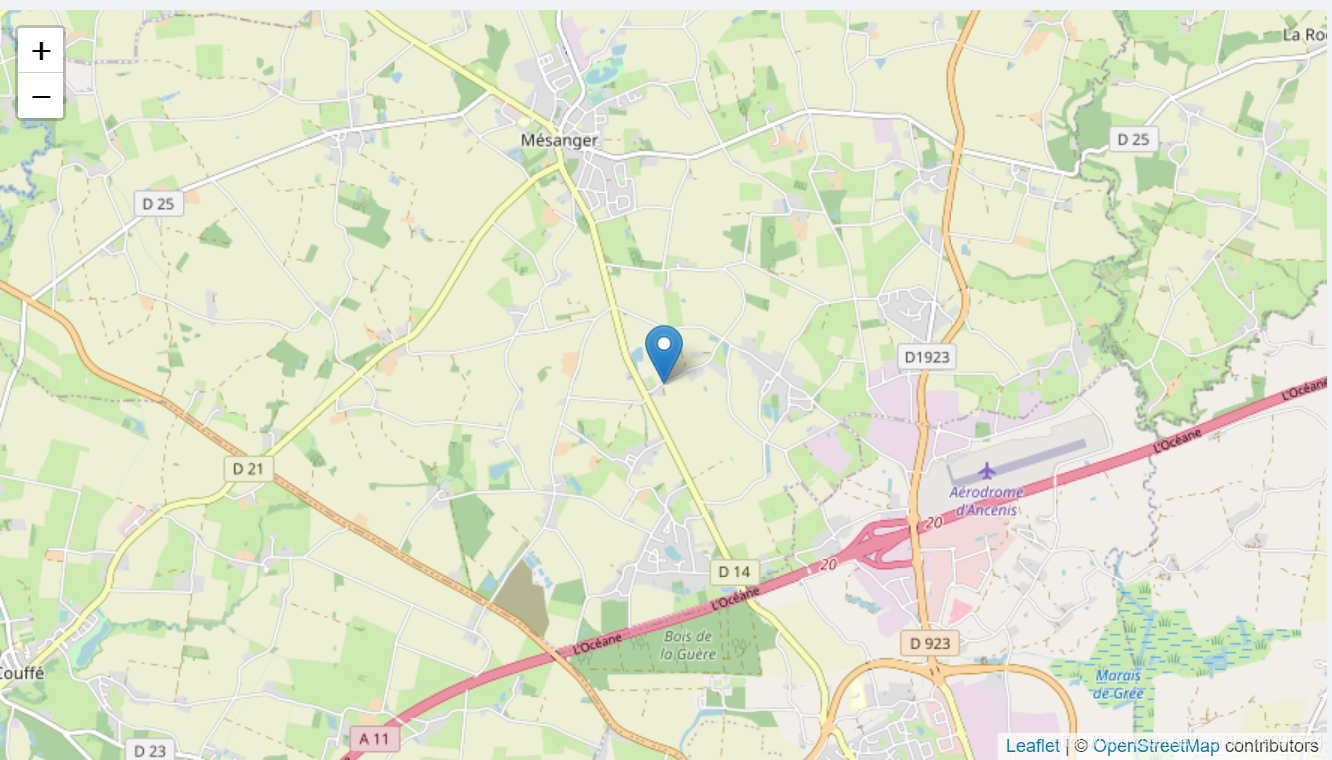
希望对你有帮助.