vue集成tui.calendar日历组件
前言
vue2的集成在git上官方已经给出了demo这里就不贴代码了。本次主要是vue3集成
最近有个功能需要一个日历视图显示出什么时间段上什么课、点击可以查看详情、点击日历空白出可以创建课程或者日程。并且可以拖动。找了挺多组件,最后跟团队商量一下决定使用tui.calendar
下面是我找的日历视图组件:
| 名称 | 地址 |
|---|---|
| VCalendar | https://vcalendar.io/ |
| tui.calendar | https://ui.toast.com/tui-calendar |
| element | https://element-plus.org/zh-CN/component/calendar.html |
| fullcalendar | https://fullcalendar.io/demos |
一、简介、效果图
The Calendar supports monthly, weekly, daily views and more, and you can create or edit your event with a simple dragging motion.
| 名称 | 地址 |
|---|---|
| 官网 | https://ui.toast.com/tui-calendar |
| 源码地址 | https://github.com/nhn/tui.calendar |
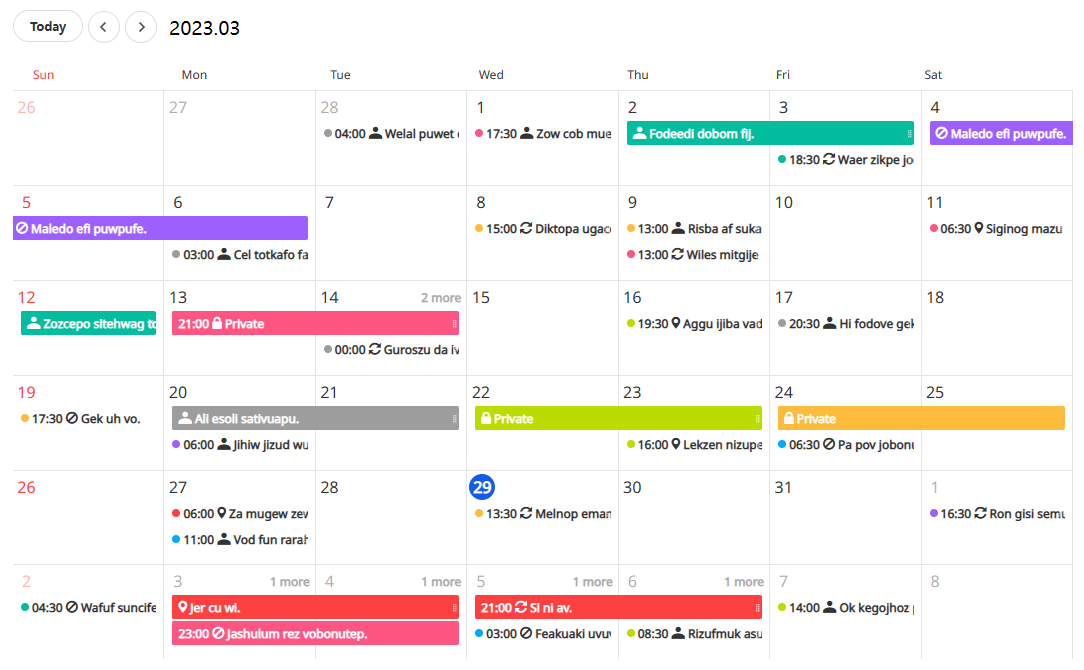
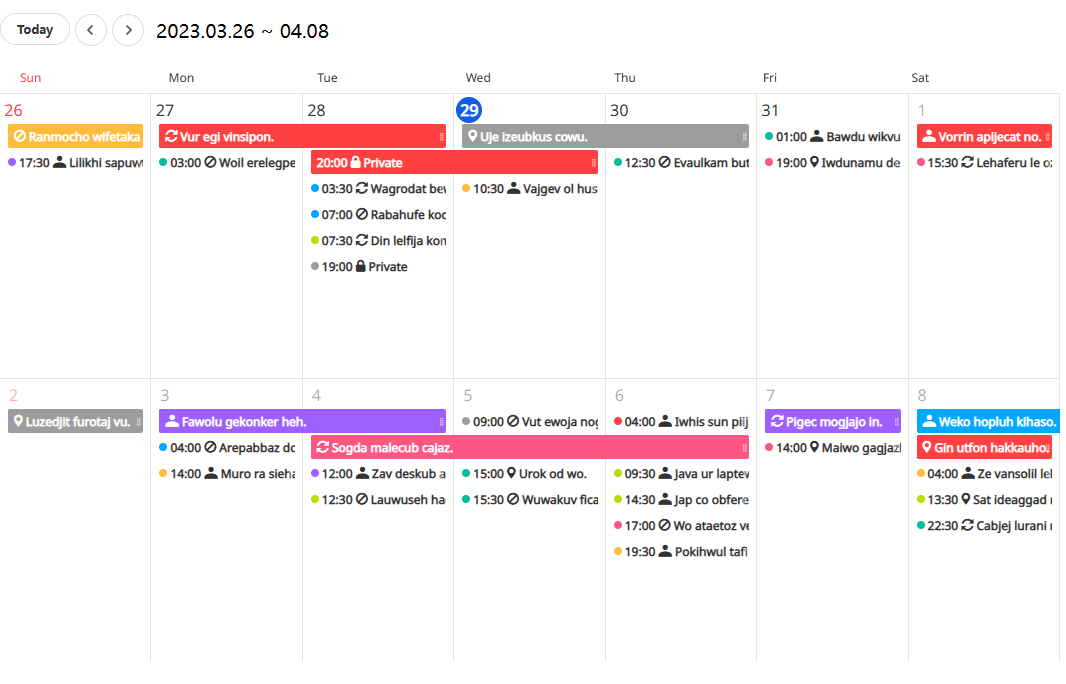
tui.calendar有3中集成方式:js、vue2、react
https://github.com/nhn/tui.calendar/tree/main/apps
二、vue简单集成(集成js版本,没有使用官方的vue2版本)
这里使用的是引用js的方式进行集成
1.引包
#tui.calendar包
npm install --save @toast-ui/calendar
#因为calendar中默认使用了时间组件这里引入一下
npm install tui-date-picker
npm install tui-time-picker
#demo中用到uuid生成id
npm install uuid
2.简单示例
直接上代码:
<template>
<el-date-picker
v-model="selectDate"
type="date"
placeholder="Pick a day"
@change="handleSelectDate"
/>
<el-button icon="ArrowLeft" circle @click="handleLeftBtn"/>
<el-button icon="ArrowRight" circle @click="handleRightBtn"/>
<div id="calendar" style="height: 100%"></div>
</template>
<script>
import Calendar from '@toast-ui/calendar';
import '@toast-ui/calendar/dist/toastui-calendar.min.css';
import 'tui-date-picker/dist/tui-date-picker.min.css';
import 'tui-time-picker/dist/tui-time-picker.min.css';
import {
v4 as uuidv4 } from 'uuid'
export default {
data() {
return {
useCreatePopup: true,
useDetailPopup: true,
calendar: undefined,
selectDate:''
}
},
methods: {
init() {
this.calendar = new Calendar('#calendar', {
defaultView: 'week',
useFormPopup: this.useCreatePopup,
useDetailPopup: this.useDetailPopup,
usageStatistics: false,
// timezone:{
// zones:[
// {
// timezoneName:'Australia/Sydney',
// }
// ]
// },
template: {
milestone: function (model) {
return '<span class="calendar-font-icon ic-milestone-b"></span> <span style="background-color: ' + model.bgColor + '">' + model.title + '</span>';
},
popupIsAllday() {
return 'All day';
},
popupStateFree() {
return 'Free';
},
popupEdit() {
return 'Edit';
},
popupDelete() {
return 'Delete';
},
popupDetailTitle({
title}) {
return title;
},
popupDetailLocation({
location}) {
return location;
},
},
week:{
taskView:false
}
});
this.calendar.createEvents([
{
id: uuidv4(),
title: 'Weekly Meeting',
start: new Date(Date.now()),
end: new Date(Date.now()+30*60*1000),
},
]);
// 创建
this.calendar.on("beforeCreateEvent", (e) => {
console.log("创建",e)
this.calendar.createEvents([
{
id: uuidv4() ,
calendarId: 'cal1',
title: e.title,
start: e.start.d.d,
end: e.end.d.d,
isAllday: e.isAllday,
location: e.location,
state: e.state,
color: '#fff',
backgroundColor: '#3c056d',
dragBackgroundColor: '#3c056d',
customStyle: {
fontStyle: 'italic',
fontSize: '15px',
},
}, // EventObject
])
})
//修改
this.calendar.on('beforeUpdateEvent', (e) => {
console.log("修改",e)
const targetEvent = e.event;
const changes = {
...e.changes};
this.calendar.updateEvent(targetEvent.id, targetEvent.calendarId, changes);
});
//删除
this.calendar.on('beforeDeleteEvent', (e) => {
console.log("删除",e)
this.calendar.deleteEvent(e.id, e.calendarId);
});
},
handleLeftBtn(){
this.calendar.prev()
},
handleRightBtn(){
this.calendar.next()
},
handleSelectDate(){
this.calendar.setDate(this.selectDate)
}
},
mounted() {
this.init()
}
}
</script>
<style scoped>
</style>
参数详解:
| 参数 | 默认值 | 描述 |
|---|---|---|
| defaultView | ‘week’ | 默认视图类型,可选为month、week、day |
| useFormPopup | false | 是否开启创建修改弹窗 |
| useDetailPopup | false | 是否开启详情弹窗 |
| usageStatistics | true | 是否允许google收集信息 |
| isReadOnly | false | 日历是否为只读的 |
| timezone | { zones: [] } | 日历使用的时区选项 |
更多参数参考文档https://github.com/nhn/tui.calendar/tree/main/docs/en/apis
三、自定义功能
1.需求分析、效果展示
根据需求点击event展示信息如下
1.需要实现点击左侧侧边栏选项calendar动态加载
2.点击event自定义弹窗显示信息
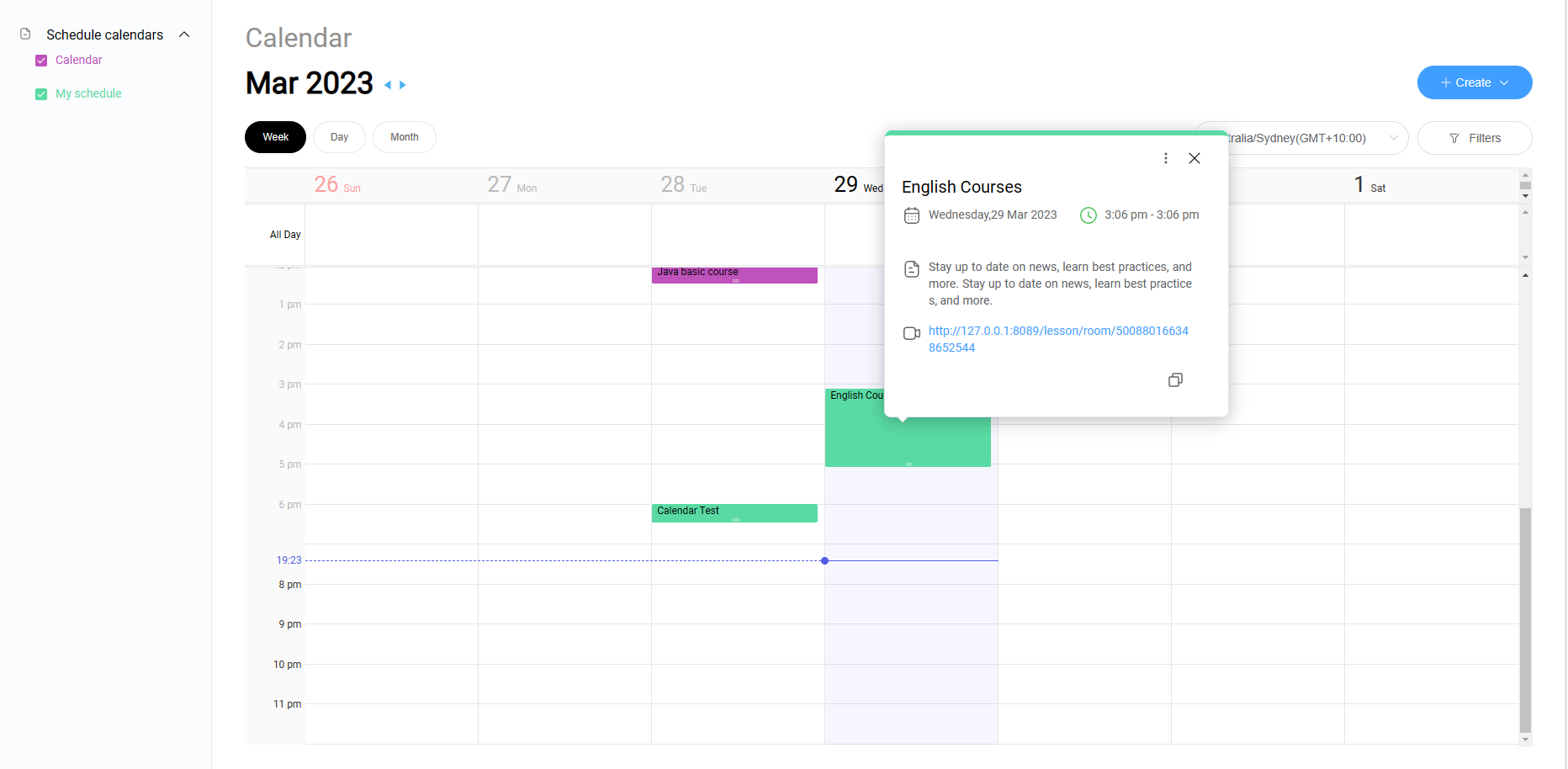
2.实现思路
具体代码因公司原因就不贴了。这里讲一下思路:
1.侧边栏实现
给多选框添加change事件,用一个数组接受已经勾选了的选项id,然后去请求后端calendar事件接0口。
接受到新的events后先清空当前日程表上的事件calendar.clear()。
然后调用calendar.createEvents()去重新添加到日历中
事件文档:https://github.com/nhn/tui.calendar/blob/main/docs/en/apis/calendar.md
2.弹出框实现
这里我有考虑自定义。但是看了两天文档并没有看到组件可以自定义弹框(或者我笨没有发现)
所以我打算通过监听事件自己添加一个
我这里使用的饿了么组件el-popover
首先我们需要获取到点击事件的坐标,通过监听calendar.on(‘clickEvent’, (e) => {})获取坐标包括event详情。有了坐标信息那么popover弹出在这个坐标上就可以了
el-popover使用demo
<el-popover
placement="top-start"
title="标题"
width="200"
trigger="hover"
content="这是一段内容,这是一段内容,这是一段内容,这是一段内容。">
<el-button slot="reference">hover 激活</el-button>
</el-popover>
我这里通过样式z-index:-1;position: absolute;left:(xxx)px;right:(xxx)px设置这个按钮的位置并且使用z-index显示在日历视图之下。然后触发这个按钮显示出弹框。这里就基本上实现了。
如果想做创建窗口监听
calendar.on('selectDateTime', (e) => {
console.log("selectDateTime",e)
});
然后跟上边同理获取到点击时间块的信息进行处理