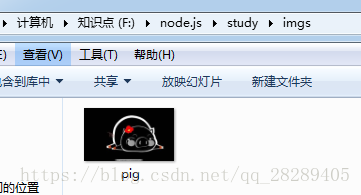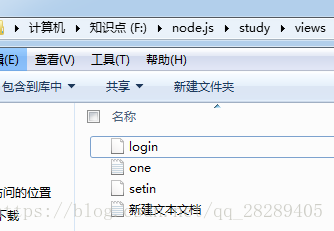一、流程(需要注意):
1、读取文件IMG、GPEG的方式
2、读取文件的时候,拿到图片,用二进制的格式读取进来,向客户端发送的时候也要用二进制的格式,浏览器才能够根据这种方式来生成一张图片,那么在发送的过程中,response不能发送其它任何的字符串或者其它的信息,如果发送了,将会破坏二进制数据流的完整性,导致图片显示不出来。
二、代码 -- 读取图片并输出
1、optfile
var fs= require('fs');
module.exports={
//读文件
readfileSync:function(path){ //同步读取
//读路径
var data = fs.readFileSync(path,'utf-8');
console.log(data);
console.log("同步方法执行完毕");
},
readfile:function(path,recall){ //异步执行
fs.readFile(path, function (err, data) {
//如果错误err
if (err) {
console.log(err);
}else{
console.log(data.toString());
recall(data);
}
});
console.log("异步方法执行完毕");
},
//读取二进制图片(传入路径)
readImg:function(path,res){
fs.readFile(path,'binary',function(err,filedata) { //异步执行 'binary' 二进制流的文件
if (err) {
console.log(err);
return;
}else{
res.write(filedata,'binary');
res.end();
}
});
},
//写文件
writefile:function(path,data,recall){ //异步方式
fs.writeFile(path, data, function (err) {
if (err) {
throw err;
}
console.log('It\'s saved!'); //文件被保存
recall('写文件成功!');
});
},
writeFileSync:function(path,data){ //同步方式
fs.writeFileSync(path, data);
console.log("同步写文件完成");
},
}
2、n7
var http = require('http');
//操作文件
var optfile = require('./models/optfile');
http.createServer(function (request, response) {
response.writeHead(200, {'Content-Type':'image/jpeg'});
if(request.url!=="/favicon.ico"){ //清除第2此访问
optfile.readImg('./imgs/pig.png',response);
}
}).listen(8000);
console.log('Server running at http://127.0.0.1:8000/');3、/imgs/pig.png
4、运行
运行成功!!读取图片
============================================================================
三、路由改造 (既能显示文字又能显示图片)
1、login文件修改
<html> <head> </head> <body> 登录界面 <img src="./showimg"> </body> </html>
2、新建n8
var http = require('http');
var url = require('url');
var luyou = require('./luyou');
http.createServer(function (request, response) {
if(request.url!=="/favicon.ico"){ //清除第2此访问
pathname=url.parse(request.url).pathname;
pathname = pathname.replace(/\//,'');//替换掉前面的/
luyou[pathname](request,response);
}
}).listen(8000);
console.log('Server running at http://127.0.0.1:8000/');
3、luyou 做一下修改,写个封装
var optfile = require('./models/optfile');
//封装
function getRecall(req ,res ){
res.writeHead(200, {'Content-Type': 'text/html; charset=utf-8'});
function recall(data){
res.write(data);
res.end('');//不写则没有http协议尾
}
return recall;
}
module.exports={
//进入
login:function(req,res){
recall =getRecall(req ,res);
optfile.readfile('./views/login.html',recall);
},
//注册
setin:function(req,res){
recall =getRecall(req ,res);
optfile.readfile('./views/setin.html',recall);
},
//写入
writefile:function(req ,res){
recall =greRecall(req ,res);
optfile.writefile('./views/one.text','天气好好!!!',recall);
},
//读图片
showimg:function(req ,res){
res.writeHead(200, {'Content-Type':'image/jpeg'});
optfile.readImg('./imgs/pig.png',res);
}
}
4、运行
以上就是文字和图片混搭显示!!