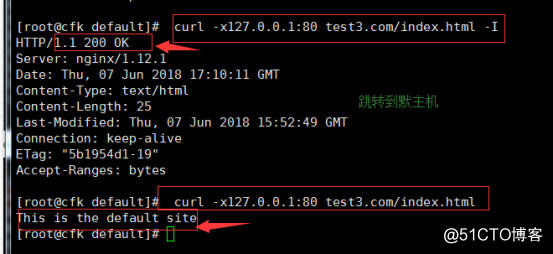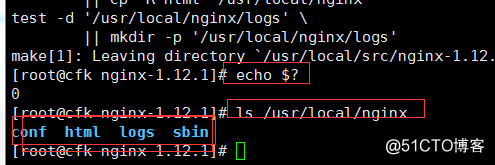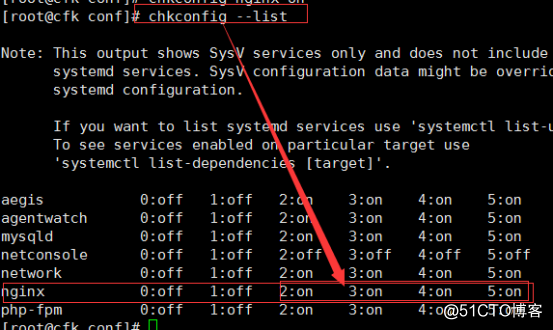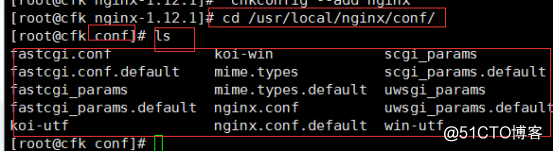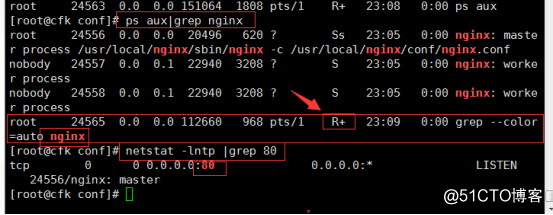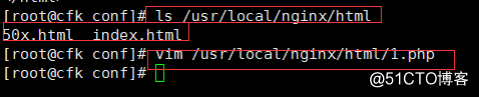12.6 Nginx安装
wget http://nginx.org/download/nginx-1.12.1.tar.gz
./configure --prefix=/usr/local/nginx
ls /usr/local/nginx/ //查看nginx核心配置文件
配置如下内容: #!/bin/bash # chkconfig: - 30 21 # description: http service. # Source Function Library . /etc/init.d/functions # Nginx Settings NGINX_SBIN="/usr/local/nginx/sbin/nginx" NGINX_CONF="/usr/local/nginx/conf/nginx.conf" NGINX_PID="/usr/local/nginx/logs/nginx.pid" RETVAL=0 prog="Nginx" start() { echo -n $"Starting $prog: " mkdir -p /dev/shm/nginx_temp daemon $NGINX_SBIN -c $NGINX_CONF RETVAL=$? echo return $RETVAL } stop() { echo -n $"Stopping $prog: " killproc -p $NGINX_PID $NGINX_SBIN -TERM rm -rf /dev/shm/nginx_temp RETVAL=$? echo return $RETVAL } reload() { echo -n $"Reloading $prog: " killproc -p $NGINX_PID $NGINX_SBIN -HUP RETVAL=$? echo return $RETVAL } restart() { stop start } configtest() { $NGINX_SBIN -c $NGINX_CONF -t return 0 } case "$1" in start) start ;; stop) stop ;; reload) reload ;; restart) restart ;; configtest) configtest ;; *) echo $"Usage: $0 {start|stop|reload|restart|configtest}" RETVAL=1 esac exit $RETVAL
进入nginx配置文件目录,将原nginx.conf 文件备份,命名为后缀.bak
新建并添加如下内容到配置文件中:写入如下内容(参考 https://coding.net/u/aminglinux/p/aminglinux-book/git/blob/master/D15Z/nginx.conf )
user nobody nobody; worker_processes 2; error_log /usr/local/nginx/logs/nginx_error.log crit; pid /usr/local/nginx/logs/nginx.pid; worker_rlimit_nofile 51200; events { use epoll; worker_connections 6000; } http { include mime.types; default_type application/octet-stream; server_names_hash_bucket_size 3526; server_names_hash_max_size 4096; log_format combined_realip '$remote_addr $http_x_forwarded_for [$time_local]' ' $host "$request_uri" $status' ' "$http_referer" "$http_user_agent"'; sendfile on; tcp_nopush on; keepalive_timeout 30; client_header_timeout 3m; client_body_timeout 3m; send_timeout 3m; connection_pool_size 256; client_header_buffer_size 1k; large_client_header_buffers 8 4k; request_pool_size 4k; output_buffers 4 32k; postpone_output 1460; client_max_body_size 10m; client_body_buffer_size 256k; client_body_temp_path /usr/local/nginx/client_body_temp; proxy_temp_path /usr/local/nginx/proxy_temp; fastcgi_temp_path /usr/local/nginx/fastcgi_temp; fastcgi_intercept_errors on; tcp_nodelay on; gzip on; gzip_min_length 1k; gzip_buffers 4 8k; gzip_comp_level 5; gzip_http_version 1.1; gzip_types text/plain application/x-javascript text/css text/htm application/xml; server { listen 80; server_name localhost; index index.html index.htm index.php; root /usr/local/nginx/html; location ~ \.php$ { include fastcgi_params; fastcgi_pass unix:/tmp/php-fcgi.sock; fastcgi_index index.php; fastcgi_param SCRIPT_FILENAME /usr/local/nginx/html$fastcgi_script_name; } } }
/usr/local/nginx/sbin/nginx -t
ls /usr/local/nginx/html/ //页面文件目录
vim /usr/local/nginx/html/1.php
配置如下内容: <?php echo "This is nginx test page."; ?>
12.7 默认虚拟主机
Nginx默认虚拟主机
在Nginx中也有默认虚拟主机,跟httpd类似,第一个被Nginx加载的虚拟主机就是默认主机,但和httpd不相同的地方是,它还有一个配置用来标记默认虚拟主机,也就是说,如果没有这个标记,第一个虚拟主机为默认虚拟主机。
1.. 编辑配置文件:
vim /usr/local/nginx/conf/nginx.conf
增加以下内容: include vhost/*.conf;
如下图
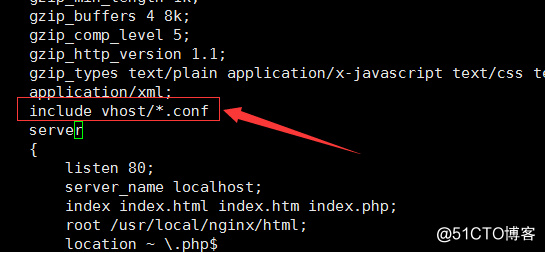
2. 创建一个vhost目录
mkdir /usr/local/nginx/conf/vhost
cd /usr/local/nginx/conf/vhost/
vim aaa.conf //进入vhost目录下并创建编辑一个.conf文件
增加如下内容: server { listen 80 default_server; // 有这个标记的就是默认虚拟主机 server_name aaa.com; index index.html index.htm index.php; root /data/wwwroot/default; }
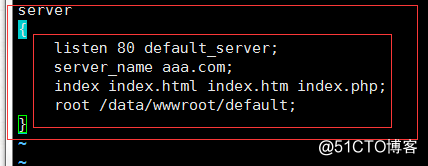
3.创建default目录
mkdir -p /data/wwwroot/default/
cd /data/wwwroot/default/
vim index.html
在default目录下的index.html文件中定义如下内容:
This is the default site.
4.测试语法,重新加载配置文件(不需要重启服务)
/usr/local/nginx/sbin/nginx -t
/usr/local/nginx/sbin/nginx -s reload //重新加载配置

5.使用curl测试
curl localhost
curl -x127.0.0.1:80 123.com
curl -x127.0.0.1:80 ddd.com
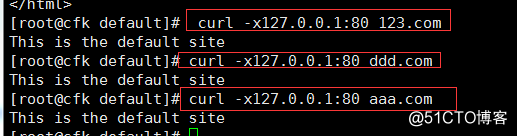
解释说明:
访问的域名无论是指定的aaa.com还是其它域名,只要解析过来,指向到我们服务器,都能访问到这个站点,这就是默认虚拟主机。
12.8 Nginx用户认证.
1. 创建一个虚拟主机配置文件
vim /usr/local/nginx/conf/vhost/test.com.conf
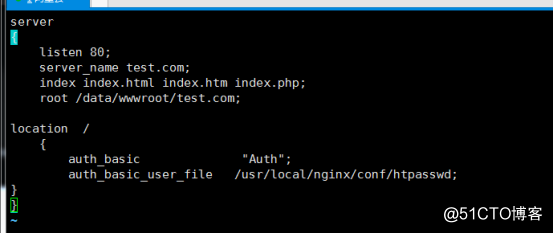
2.创建生成密码文件
yum install -y httpd //为了可以使用Apache的htpasswd工具创建用户
htpasswd -c /usr/local/nginx/conf/htpasswd aming
htpasswd /usr/local/nginx/conf/htpasswd cfk
(如果还要生成第二个用户密码文件,把-c去掉即可,如果不去掉的话就是重置密码的意思)

3.测试语法及重新加载配置
/usr/local/nginx/sbin/nginx -t
/usr/local/nginx/sbin/nginx -s reload

4.使用curl命令测试用户认证
curl -x127.0.0.1:80 test.com
curl -x127.0.0.1:80 test.com -I
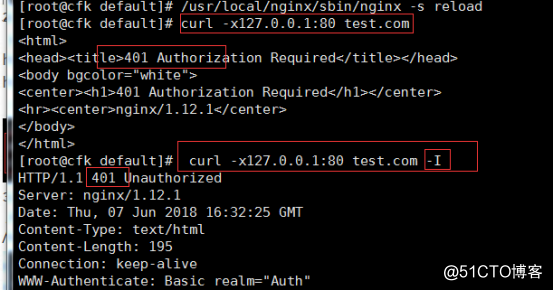
curl -x127.0.0.1:80 -uaming:123123 test.com -I //增加用户访问,指定用户和密码
mkdir /data/wwwroot/test.com //创建用户目录
echo “test.com”>/data/wwwroot/test.com/index.html //在test.com目录下编辑index.html
curl -x127.0.0.1:80 -uaming:aming test.com
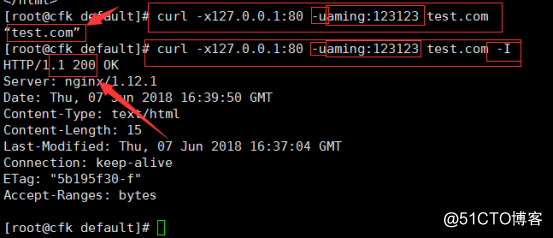
5.针对目录的用户认证
vim /usr/local/nginx/conf/vhost/test.com.conf
进入配置文件,在location后面加上目录名字就可以
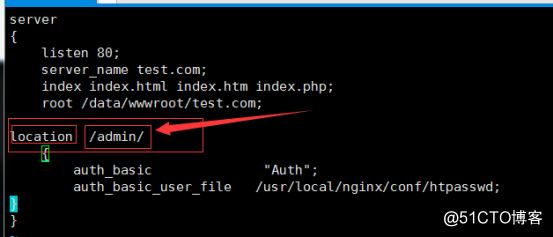
5.1测试语法及重新加载配置
/usr/local/nginx/sbin/nginx -t
/usr/local/nginx/sbin/nginx -s reload
5.2 使用curl测试:
curl -x127.0.0.1:80 test.com //访问网站正常
curl -x127.0.0.1:80 test.com/admin //访问admin目录出现401,需要认证
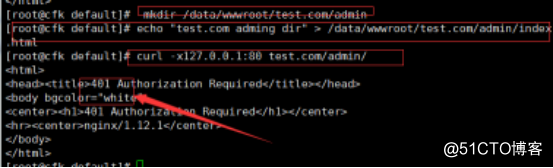
curl -x127.0.0.1:80 -uaming:123123 test.com/admin/ //使用用户密码访问正常

12.9 Nginx域名重定向
1, 更改test.com.conf
内容如下:
server
{
listen 80;
server_name test.com test1.com test2.com;
index index.html index.htm index.php;
root /data/wwwroot/test.com;
if ($host != 'test.com' ) {
rewrite ^/(.*)$ http://test.com/$1 permanent;
}
}
最终配置
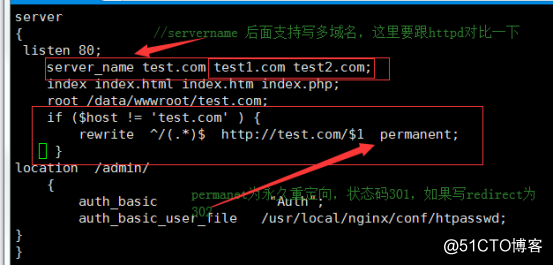
//server_name后面支持写多个域名,这里要和httpd的做一个对比
//permanent为永久重定向,状态码为301,如果写redirect则为302
2. 测试语法及重新加载配置
/usr/local/nginx/sbin/nginx -t
/usr/local/nginx/sbin/nginx -s reload
3.使用curl测试
curl -x127.0.0.1:80 test2.com/index.html -I //访问test2.com后会跳转到test.com
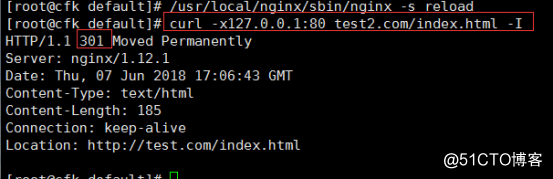
curl -x127.0.0.1:80 test2.com/index.html/adgagadga -I //访问test2.com后会跳转到test.com
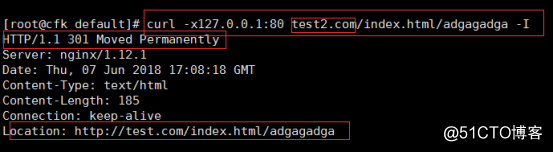
curl -x127.0.0.1:80 test3.com/index.html -I //访问test3.com就跳转到默认虚拟主机,