显卡驱动是共享的,不需要安装,但是需要禁用内核更新
sudo apt-mark hold linux-image-generic linux-headers-generic禁止内核更新。
安装cuda
- 我的显卡信息
Thu Jan 19 16:23:40 2023
+-----------------------------------------------------------------------------+
| NVIDIA-SMI 517.00 Driver Version: 517.00 CUDA Version: 11.7 |
|-------------------------------+----------------------+----------------------+
| GPU Name TCC/WDDM | Bus-Id Disp.A | Volatile Uncorr. ECC |
| Fan Temp Perf Pwr:Usage/Cap| Memory-Usage | GPU-Util Compute M. |
| | | MIG M. |
|===============================+======================+======================|
| 0 NVIDIA GeForce ... WDDM | 00000000:01:00.0 Off | N/A |
| N/A 30C P0 23W / N/A | 0MiB / 6144MiB | 0% Default |
| | | N/A |
+-------------------------------+----------------------+----------------------+
+-----------------------------------------------------------------------------+
| Processes: |
| GPU GI CI PID Type Process name GPU Memory |
| ID ID Usage |
|=============================================================================|
| No running processes found |
+-----------------------------------------------------------------------------+
- 下载cuda11.3方便做深度学习,没必要安装高版本的cuda,显卡支持11.7以下的cuda版本,https://developer.nvidia.com/cuda-toolkit-archive
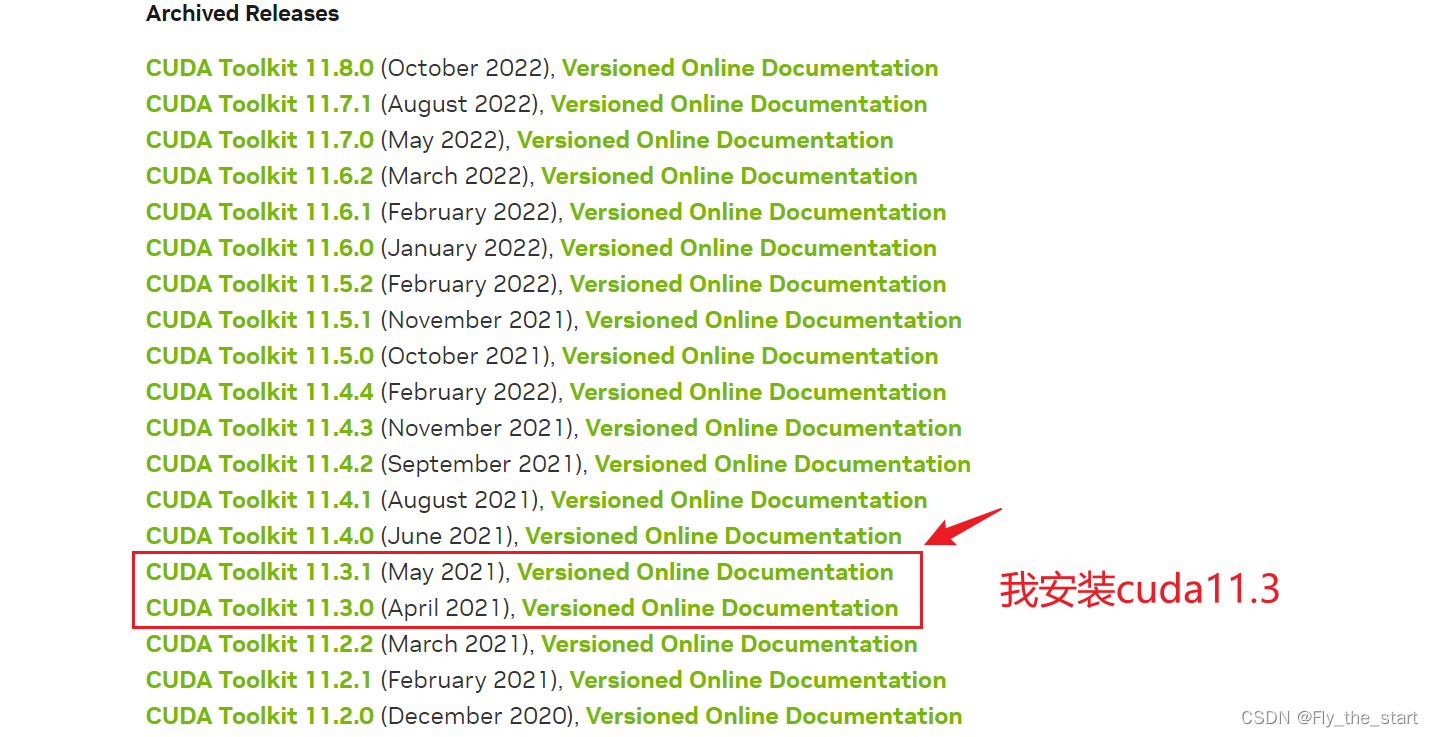
sudo apt update- 安装gcc, make
sudo apt install gcc``sudo apt install make - 进入windows下载文件目录,swift@LAPTOP-3N6UNIUA:/mnt/d$ cd download/idm/ 或者进入Ubuntu下载cuda11.3目录
sudo ./cuda_11.3.1_465.19.01_linux.run需要等待好一会
如果报错,查看错误原因 cat /var/log/cuda-installer.log
解决:
[ERROR]: unsupported compiler version: 11.3.0. Use --override to override this check.
- 修改为
sudo ./cuda_11.3.1_465.19.01_linux.run --override再次等待一会。会一段时间无响应。 - 出现界面,输入accept
┌──────────────────────────────────────────────────────────────────────────────┐
│ End User License Agreement │
│ -------------------------- │
│ │
│ The CUDA Toolkit End User License Agreement applies to the │
│ NVIDIA CUDA Toolkit, the NVIDIA CUDA Samples, the NVIDIA │
│ Display Driver, NVIDIA Nsight tools (Visual Studio Edition), │
│ and the associated documentation on CUDA APIs, programming │
│ model and development tools. If you do not agree with the │
│ terms and conditions of the license agreement, then do not │
│ download or use the software. │
│ │
│ Last updated: Mar 24, 2021. │
│ │
│ │
│ Preface │
│ ------- │
│ │
│ The Software License Agreement in Chapter 1 and the Supplement │
│ in Chapter 2 contain license terms and conditions that govern │
│ the use of NVIDIA software. By accepting this agreement, you │
│──────────────────────────────────────────────────────────────────────────────│
│ Do you accept the above EULA? (accept/decline/quit): │
│ │
└──────────────────────────────────────────────────────────────────────────────┘
- 显示以下界面,这里和真实的Ubuntu系统安装不同,没有出现驱动选项,直接安装就行。移动光标到install,回车。等待一会。
CUDA Installer │
│ + [X] CUDA Toolkit 11.3 │
│ [X] CUDA Samples 11.3 │
│ [X] CUDA Demo Suite 11.3 │
│ [X] CUDA Documentation 11.3 │
│ Options │
│ Install
- 出现以下界面就安装成功了
===========
= Summary =
===========
Driver: Not Selected
Toolkit: Installed in /usr/local/cuda-11.3/
Samples: Installed in /home/swift/, but missing recommended libraries
Please make sure that
- PATH includes /usr/local/cuda-11.3/bin
- LD_LIBRARY_PATH includes /usr/local/cuda-11.3/lib64, or, add /usr/local/cuda-11.3/lib64 to /etc/ld.so.conf and run ldconfig as root
To uninstall the CUDA Toolkit, run cuda-uninstaller in /usr/local/cuda-11.3/bin
***WARNING: Incomplete installation! This installation did not install the CUDA Driver. A driver of version at least 465.00 is required for CUDA 11.3 functionality to work.
To install the driver using this installer, run the following command, replacing <CudaInstaller> with the name of this run file:
sudo <CudaInstaller>.run --silent --driver
Logfile is /var/log/cuda-installer.log
- 然而此时输入
nvcc -V报错
swift@LAPTOP-3N6UNIUA:/mnt/d/download/idm$ nvcc -V
Command 'nvcc' not found, but can be installed with:
sudo apt install nvidia-cuda-toolkit
- 需要添加环境变量,
vim ~/.bashrc添加到最后。
export PATH=/usr/local/cuda-11.3/bin${PATH:+:${PATH}}
export LD_LIBRARY_PATH=/usr/local/cuda-11.3/lib64${LD_LIBRARY_PATH:+:${LD_LIBRARY_PATH}}
source ~/.bashrc
- 之后输入
nvcc -V之后就能显示
swift@LAPTOP-3N6UNIUA:/mnt/d/download/idm$ nvcc -V
nvcc: NVIDIA (R) Cuda compiler driver
Copyright (c) 2005-2021 NVIDIA Corporation
Built on Mon_May__3_19:15:13_PDT_2021
Cuda compilation tools, release 11.3, V11.3.109
Build cuda_11.3.r11.3/compiler.29920130_0
安装cudnn
- 下载cudnn和cuda版本配套,选择11.x https://developer.nvidia.com/rdp/cudnn-archive
- 下载得到文件
cudnn-linux-x86_64-8.6.0.163_cuda11-archive.tar.xz - 解压
tar -xvf cudnn-linux-x86_64-8.6.0.163_cuda11-archive.tar.xz - 进入cudnn-linux-x86_64-8.6.0.163_cuda11-archive目录(
cd cudnn-linux-x86_64-8.6.0.163_cuda11-archive)解压有点慢。
sudo cp ./lib/* /usr/local/cuda-11.3/lib64/
sudo cp ./include/* /usr/local/cuda-11.3/include/
sudo chmod a+r /usr/local/cuda/include/cudnn*.h /usr/local/cuda/lib64/libcudnn*
- cudnn环境变量设置
vim ~/.bashrc添加下面的内容
export LD_LIBRARY_PATH=/usr/local/cuda-11.3/targets/x86_64-linux/lib${LD_LIBRARY_PATH:+:${LD_LIBRARY_PATH}}
source ~/.bashrc- 有两种命令:如果你的cudnn版本较旧,就用第一条。否则就用第二条。
cat /usr/local/cuda/include/cudnn.h | grep CUDNN_MAJOR -A 2
cat /usr/local/cuda/include/cudnn_version.h | grep CUDNN_MAJOR -A 2
多版本cuda和cudnn切换
vim ~/.bashrc修改cuda-11.3的版本号
export PATH=/usr/local/cuda-11.3/bin${PATH:+:${PATH}}
export LD_LIBRARY_PATH=/usr/local/cuda-11.3/lib64${LD_LIBRARY_PATH:+:${LD_LIBRARY_PATH}}
export LD_LIBRARY_PATH=/usr/local/cuda-11.3/targets/x86_64-linux/lib${LD_LIBRARY_PATH:+:${LD_LIBRARY_PATH}}
source ~/.bashrc