这里展示了如何使用 ESP8266 使用 Node-Red 作为物联网平台在 Web 上发布基于 MQTT 的消息。MQTT 是一种用于构建物联网应用程序的轻量级 TCP 协议。这里使用 Mosqitto MQTT 服务器/客户端应用程序。Node-Red 是开源图形化编程平台,可用作物联网平台。
这里基于 ESP8266 的 NodeMCU 板用于从 DHT11 传感器读取温度和湿度数据,并通过 WiFi 将发布的数据发送到 WiFi 服务器,以便任何人都可以通过互联网访问。
为此,我们可以将工作分为 3 个步骤,如下所示。
-
ESP8266 与 DHT11 接口
-
ESP8266编程
3.设置并运行MQTT服务器
4.为MQTT服务设置Node-Red
5.发布MQTT服务
现在在下面描述这些步骤。
1. ESP8266 与 DHT11 接口
第一步是将 DHT11 连接到 ESP8266(NodeMCU) 模块。DHT11与NodeMCU ESP8266的接口图如下所示。
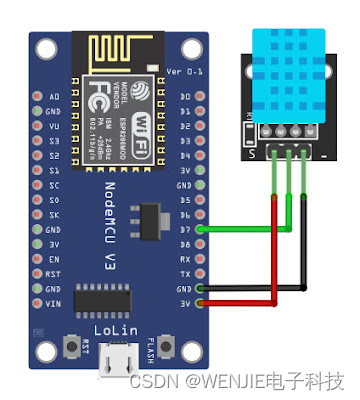
ESP8266 3.3V 电源引脚连接到 DHT11 Vcc 引脚,ESP8266 的接地引脚连接到 DHT11 的地。DHT11 的数据引脚连接到 ESP8266 NodeMCU 模块的 D7 引脚。下图是在实际面包板上实现的硬件。

2. ESP8266编程
ESP8266 和 DHT11 之间的硬件连接完成后,下一步就是为 ESP8266 NodeMCU 编写程序。该程序将从DHT11模块读取湿度和温度数据,并通过WiFi将数据发送到MQTT服务器。以下是执行此操作的 ESP8266 程序。
#include <ESP8266WiFi.h>
#include <PubSubClient.h>
#include "DHT.h"
// DHT11
#define DHTTYPE DHT11
// Credentials for WiFi
const char* ssid = "";
const char* password = "";
// MQTT Server(eg 192.168.1.4)
const char* mqtt_server = "Your MQTT IP address";
// WiFi Client
WiFiClient nodeClient;
PubSubClient client(nodeClient);
// DHT Sensor pin at GPIO 13(D7)
const int DHTPin = 13;
// Initialize DHT sensor
DHT dht(DHTPin, DHTTYPE);
// Function to connect NodeMCU to WiFi router
void wifiConfig(){
delay(10);
// We start by connecting to a WiFi network
Serial.println();
Serial.print("Connecting to ");
Serial.println(ssid);
WiFi.begin(ssid, password);
while (WiFi.status() != WL_CONNECTED) {
delay(500);
Serial.print(".");
}
Serial.println("");
Serial.print("WiFi connected, NodeMCU IP address: ");
Serial.println(WiFi.localIP());
}
// Function to reconnect NodeMCU with MQTT broker
void reconnect(){
while (!client.connected()) {
Serial.print("Attempting MQTT connection...");
if (client.connect("MQTTClient")){
Serial.println("connected");
}
else{
Serial.print("failed, State: ");
Serial.print(client.state());
Serial.println("try again in 5 seconds...");
delay(5000);
}
}
}
void setup(){
dht.begin();
Serial.begin(115200);
wifiConfig();
client.setServer(mqtt_server, 1883);
}
void loop() {
if (!client.connected()) {
reconnect();
}
if(!client.loop())
client.connect("MQTTClient");
// Read Humidity
float H = dht.readHumidity();
// Read temperature as Celsius (the default)
float T = dht.readTemperature();
// Check if any reads failed and exit early (to try again).
if (isnan(H) || isnan(T)) {
Serial.println("Failed to read from DHT sensor!");
return;
}
//Convert float to string and store them in arrays
static char humidity[7];
dtostrf(H, 6, 2, humidity);
static char temperature[7];
dtostrf(T, 6, 2, temperature);
// Publishes Temperature and Humidity values
client.publish("dht11/temperature", temperature);
client.publish("dht11/humidity", humidity);
delay(5000);
}
上面的程序执行以下操作。
A。DHT11 库用于连接到 DHT11 模块并检索湿度和温度数据。这是在程序的各个部分使用以下语句完成的。
#include "DHT.h"
// DHT11
#define DHTTYPE DHT11
// DHT Sensor pin at GPIO 13(D7)
const int DHTPin = 13;
// Initialize DHT sensor
DHT dht(DHTPin, DHTTYPE);
下面在 setup() 函数中启动 DHT 传感器。
dht.begin();
下面在loop()函数中读取湿度和温度数据。
// Read Humidity
float H = dht.readHumidity();
// Read temperature as Celsius (the default)
float T = dht.readTemperature();
b. 设置与 WiFi 路由器的连接
这是使用 ESP8266WiFi 库完成的。以下是本步骤涉及的程序代码。调用库 ESP8266WiFi 并定义一些常量。
#include <ESP8266WiFi.h>
// Credentials for WiFi
const char* ssid = "Your_WiFI_SSID";
const char* password = "Your_WiFi_Password";
在 wifiConfig() 函数中,我们连接到本地 WiFi 网络并打印出有关连接状态的信息
// We start by connecting to a WiFi network
Serial.println();
Serial.print("Connecting to ");
Serial.println(ssid);
WiFi.begin(ssid, password);
while (WiFi.status() != WL_CONNECTED) {
delay(500);
Serial.print(".");
}
Serial.println("");
Serial.print("WiFi connected, NodeMCU IP address: ");
Serial.println(WiFi.localIP());
上面的代码是在wifiConfig()被执行的时候执行的。
wifiConfig();
C。设置WiFi客户端并通过WiFi发布消息
下一步是创建一个 WiFi 客户端,然后将 DHT11 湿度和温度数据发送到 MQTT 服务器。客户端是使用 PubSubClient 库创建的。以下是程序中涉及的代码。
设置库,初始化 wifi 客户端对象并定义一些常量。
#include <PubSubClient.h>
// MQTT Server(eg 192.168.1.4)
const char* mqtt_server = "Your MQTT IP address";
// WiFi Client
WiFiClient nodeClient;
PubSubClient client(nodeClient);
reconnect() 函数用于重复建立与 MQTT 服务器的连接。
// Function to reconnect NodeMCU with MQTT broker
void reconnect(){
while (!client.connected()) {
Serial.print("Attempting MQTT connection...");
if (client.connect("MQTTClient")){
Serial.println("connected");
}
else{
Serial.print("failed, State: ");
Serial.print(client.state());
Serial.println("try again in 5 seconds...");
delay(5000);
}
}
}
在 setup() 函数中,MQTT 服务器设置了端口地址。
client.setServer(mqtt_server, 1883);
在 loop() 函数中,我们定期检查客户端连接。
if (!client.connected()) {
reconnect();
}
if(!client.loop())
client.connect("MQTTClient");
同样在 loop() 函数中,我们检查读取的数据是否有效,如果有效,将浮点数据转换为字符串,保存在数组中,然后通过 wifi 发布数据。
// Check if any reads failed and exit early (to try again).
if (isnan(H) || isnan(T)) {
Serial.println("Failed to read from DHT sensor!");
return;
}
//Convert float to string and store them in arrays
static char humidity[7];
dtostrf(H, 6, 2, humidity);
static char temperature[7];
dtostrf(T, 6, 2, temperature);
// Publishes Temperature and Humidity values
client.publish("dht11/temperature", temperature);
client.publish("dht11/humidity", humidity);
delay(5000);
3.设置并运行MQTT服务器
这里使用 Windows 中的 Mosquitto MQTT 服务器/客户端应用程序。可以从以下链接免费下载 Mosquitto 并进行安装。
https://mosquitto.org
下载后,在下载 mosquitto 应用程序的文件夹中,您应该会看到 mosquitto.exe 应用程序。
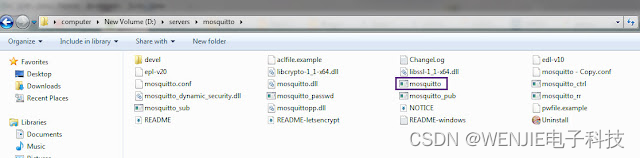
在同一文件夹中,或者如果您创建了环境变量,请使用 CLI 命令启动 mosquitto MQTT 服务器(也称为 MQTT 代理):
如下所示。
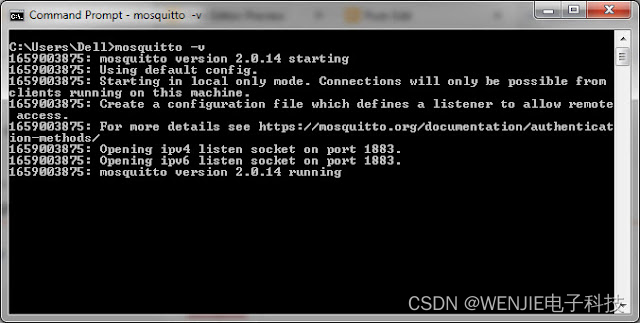
现在 MQTT 代理正在侦听本地主机端口 1883。
4.为MQTT服务设置Node-Red
下一步是设置 Node Red,以便我们可以通过 MQTT 代理发布。启动一个新流,并在该流中从仪表板库中拖入两个 mqtt_in 节点和两个仪表节点。创建流,如下所示。
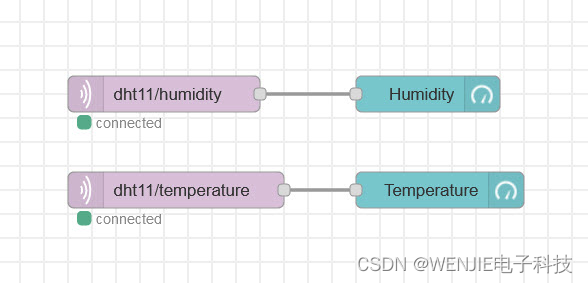
上面流程中标记为dht11/humidity和dht11/temperature的节点中的两个mqtt可以在网络库下找到。
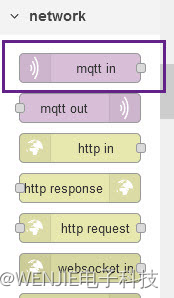
双击节点中的每个 mqtt 并为每个节点设置以下内容。
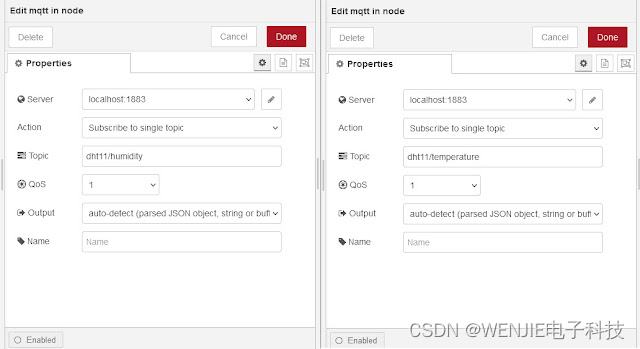
上图中,Server字段设置为localhost:1883,Action字段设置为Subscribe to single topic,Topic字段分别设置为dht11/humidity和dht11/temperature。将两者的服务质量 QoS 都设为 1。
标有湿度和温度的节点是仪表节点,可以在仪表板库下找到。Node Red IoT with Arduino DHT11教程解释了如何安装仪表板库。

仪表板节点需要选项卡和组名称。要创建选项卡和组名称,请转到如下所示的仪表板,然后从那里创建一个新选项卡。将选项卡命名为 DHT11。然后从新创建的 DHT11 选项卡中,创建一个新组并将其命名为 NodeMCU,如下所示。
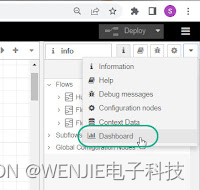
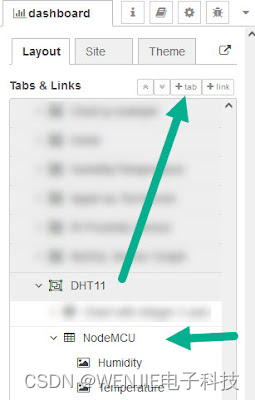
现在单击组中的编辑按钮并将宽度设置为 10 并取消选中显示组名称,如下图所示。
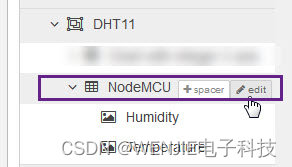
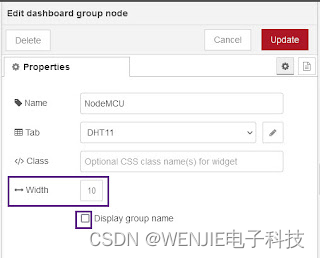
创建选项卡和组名称后,单击湿度和温度计节点,将新创建的选项卡/组分配给 [DHT11]NodeMCU。还将两个仪表节点的大小设置为 5x5。在标签字段中使用湿度和温度。然后在湿度值格式中添加 % 符号,在温度值格式中添加 ℃。
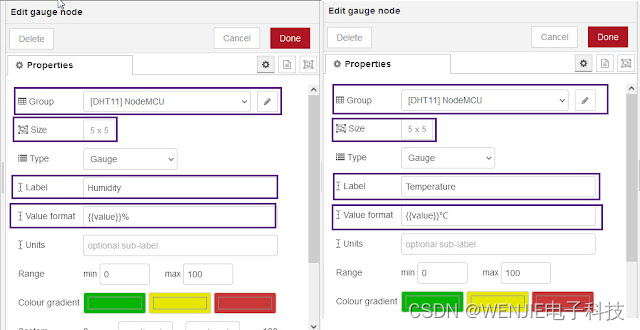
5.发布MQTT服务
此时,mosquitto MQTT 服务已准备好发布。ESP8266 将湿度和温度数据发送到 MQTT 代理,我们在 Node-Red 的节点中使用 mqtt 读取这些数据,并通过 Node-Red 物联网框架将其发布到互联网上。
要开始使用 MQTT 发布湿度和温度数据,请单击部署按钮,然后单击 Node Red 中的启动按钮。
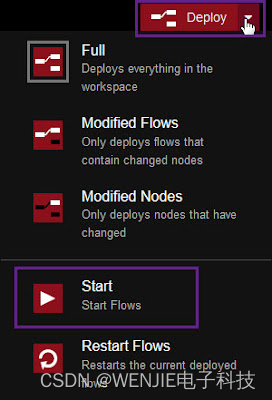
打开浏览器输入 url https://localhost:1880/ui 可以看到仪表盘上显示的湿度和温度数据,如下图所示。
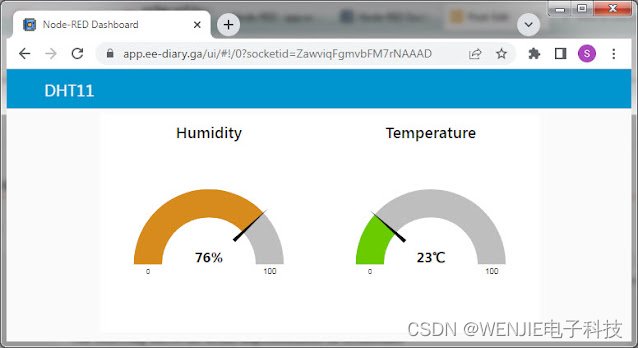
如上图,数据显示使用的url是http://app.ee-diary.ga/ui。这是因为 Node Red 应用程序使用 cloudflare 托管在家庭服务器上。因此,使用 ESP8266 发布的 MQTT 数据在互联网上是公开的。这样做是为了说明使用 MQTT、ESP8266 和 NodeRed 进行简单物联网应用程序开发的示例。它可以很容易地扩展以制作工业物联网应用程序
要了解如何设置家庭服务器,请参阅教程如何在家中托管网站。要了解如何在自定义域名上托管和显示应用程序,请参阅教程使用 Cloudflare Tunnel 在 Web 上部署 Arduino Red Node 应用程序。
以下是节点红流代码。
[
{
"id": "6e8e647f55f19c65",
"type": "tab",
"label": "Flow 1",
"disabled": false,
"info": "",
"env": []
},
{
"id": "5afcb2f70fb4032f",
"type": "mqtt in",
"z": "6e8e647f55f19c65",
"name": "",
"topic": "dht11/humidity",
"qos": "1",
"datatype": "auto-detect",
"broker": "62942e11fc49d33e",
"nl": false,
"rap": true,
"rh": 0,
"inputs": 0,
"x": 320,
"y": 180,
"wires": [
[
"f0c5c71cb90a0d4b"
]
]
},
{
"id": "f0c5c71cb90a0d4b",
"type": "ui_gauge",
"z": "6e8e647f55f19c65",
"name": "",
"group": "fecb1abb8b6d2678",
"order": 1,
"width": "5",
"height": "5",
"gtype": "gage",
"title": "Humidity",
"label": "",
"format": "{
{value}}%",
"min": 0,
"max": "100",
"colors": [
"#00b500",
"#e6e600",
"#ca3838"
],
"seg1": "",
"seg2": "",
"className": "",
"x": 540,
"y": 180,
"wires": []
},
{
"id": "bf3fce1725291ee7",
"type": "mqtt in",
"z": "6e8e647f55f19c65",
"name": "",
"topic": "dht11/temperature",
"qos": "1",
"datatype": "auto-detect",
"broker": "62942e11fc49d33e",
"nl": false,
"rap": true,
"rh": 0,
"inputs": 0,
"x": 330,
"y": 260,
"wires": [
[
"6f2e240f9a0c13c8"
]
]
},
{
"id": "6f2e240f9a0c13c8",
"type": "ui_gauge",
"z": "6e8e647f55f19c65",
"name": "",
"group": "fecb1abb8b6d2678",
"order": 1,
"width": "5",
"height": "5",
"gtype": "gage",
"title": "Temperature",
"label": "",
"format": "{
{value}}℃",
"min": 0,
"max": "100",
"colors": [
"#00b500",
"#e6e600",
"#ca3838"
],
"seg1": "",
"seg2": "",
"className": "",
"x": 550,
"y": 260,
"wires": []
},
{
"id": "62942e11fc49d33e",
"type": "mqtt-broker",
"name": "",
"broker": "localhost",
"port": "1883",
"clientid": "",
"autoConnect": true,
"usetls": false,
"protocolVersion": "4",
"keepalive": "60",
"cleansession": true,
"birthTopic": "",
"birthQos": "0",
"birthPayload": "",
"birthMsg": {
},
"closeTopic": "",
"closeQos": "0",
"closePayload": "",
"closeMsg": {
},
"willTopic": "",
"willQos": "0",
"willPayload": "",
"willMsg": {
},
"userProps": "",
"sessionExpiry": ""
},
{
"id": "fecb1abb8b6d2678",
"type": "ui_group",
"name": "NodeMCU",
"tab": "886288b874f81978",
"order": 1,
"disp": false,
"width": "10",
"collapse": false,
"className": ""
},
{
"id": "886288b874f81978",
"type": "ui_tab",
"name": "DHT11",
"icon": "dashboard",
"order": 8,
"disabled": false,
"hidden": false
}
]
因此,通过这种方式,我们可以使用 Node Red 作为物联网平台来创建简单的物联网应用程序。我们可以添加到这个 MySQL 数据库来存储湿度和温度数据,从而创建一个物联网监控系统。