vue在新窗口打开页面方法
const { href } = this.$router.resolve({
path: "/officePlatform/addPrompt"
});
window.open(href, "_blank");添加圆形标志
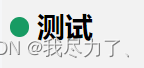
h3::before {
content: "";
display: inline-block;
width: 13px;
height: 13px;
background: var(--mainColor);
border-radius: 50%;
margin-right: 5px;
margin-left: 5px;
}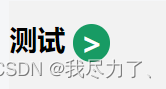
h3{ position: relative; &::after { content: ">"; position: absolute; font-weight: bold;top: 3px; font-size: 20px; color: #fff; display: inline-block; width: 25px; height: 25px; line-height: 25px; background: var(--mainColor); border-radius: 50%; margin-right: 5px; margin-left: 5px; text-align: center; } }
文字溢出显示省略号
text-overflow: ellipsis;
overflow: hidden;
white-space: nowrap;文字超出两行显示省略号
text-overflow: -o-ellipsis-lastline;
overflow: hidden; //溢出内容隐藏
text-overflow: ellipsis; //文本溢出部分用省略号表示
display: -webkit-box; //特别显示模式
-webkit-line-clamp: 2; //行数
line-clamp: 2;
-webkit-box-orient: vertical; //盒子中内容竖直排列
前端拿到后端返回的文字给指定文字加颜色
// 在&1234556@中改变样式,在指定字符串&和@中间的数字需要加文字颜色,我们需要把这两个字符替换成标签并且通过vue的v-html去解析完成效果
changea(str) {
str = str.replace(
/&/g,
'<a style="color:#E60027;text-decoration: none; ">'
);
str = str.replace(/@/g, "</a>");
this.wenan = str;
},
<div v-html="wenan"></div>如果直接指定文字需要变色,写法是差不多的
changea(str,stringPart) {
str = str.replace(
stringPart,
'<span style="color: red;">' + stringPart + "</span>"
);
this.wenan = str;
},
<div v-html="wenan"></div>scss使用公共变量
改变placeholder的文字颜色
input::placeholder {
font-size: 14px !important;
color: #fff;
opacity: 1; //兼容火狐默认给占位符设置了透明度
}
/*在ie下没有效果 手动添加前缀 */
input:-ms-input-placeholder {
/* IE 10+ */
color: #fff;
}当页面被最小化或处于隐藏状态时,再回到当前页面时我们列表的数据可能会有变化,这个时候,就可以使用下方代码来解决
mounted() {
// 监听页面显示状态
document.addEventListener("visibilitychange", this.handleAddListener);
},
beforeDestroy() {
document.removeEventListener("visibilitychange", this.handleAddListener);
},
methods:{
handleAddListener() {
// 如果页面不是隐藏状态就调用列表接口
if (!document.hidden) {
this.getPage();
}
},
}前端直接通过css改变图标(背景图)的颜色
使用mask蒙版效果,这玩意在全局主题定制的时候挺好使
原样

.buttonStyle {
cursor: pointer;
display: inline-block;
margin: 0px 5px;
margin-top: 10px;
display: inline-block;
width: 25px;
height: 25px;
cursor: pointer;
background-size: contain;
}
.add {
background-image: url(../../../../static/img/common/add.png);
}改进后

.buttonStyle {
cursor: pointer;
display: inline-block;
margin: 0px 5px;
margin-top: 10px;
display: inline-block;
width: 25px;
height: 25px;
background-color: #fff;
cursor: pointer;
background-size: contain;
}
.add {
-webkit-mask: url(../../../../static/img/common/add.png) no-repeat;
mask: url(../../../../static/img/common/add.png) no-repeat;
-webkit-mask-size: 100% 100%;
mask-size: 100% 100%;
}elementui的时间选择组件el-date-picker控制,只能选择今天以及今天之前的日期
只能选择今年与之前的年份
年份选择只能选择今年不能选择未来以后的年份
年份选择只能选择到今年
原样:
<el-date-picker
v-model="riskYear"
type="year"
value-format="yyyy"
placeholder="选择年"
>
</el-date-picker>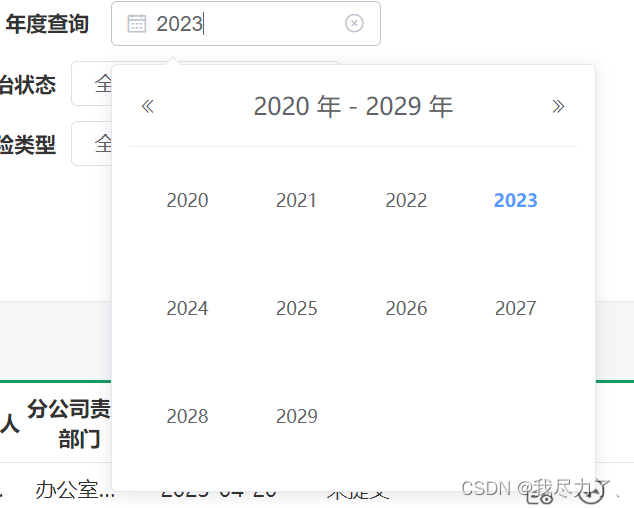
改进后:
<el-date-picker
v-model="riskYear"
:picker-options="expireTimeOPtion"
type="year"
value-format="yyyy"
placeholder="选择年"
>
</el-date-picker>
data() {
return {
expireTimeOPtion: {
disabledDate(time) {
return time.getTime() > Date.now() - 8.64e6; //如果没有后面的-8.64e6就是不可以选择今天的
}
},
} 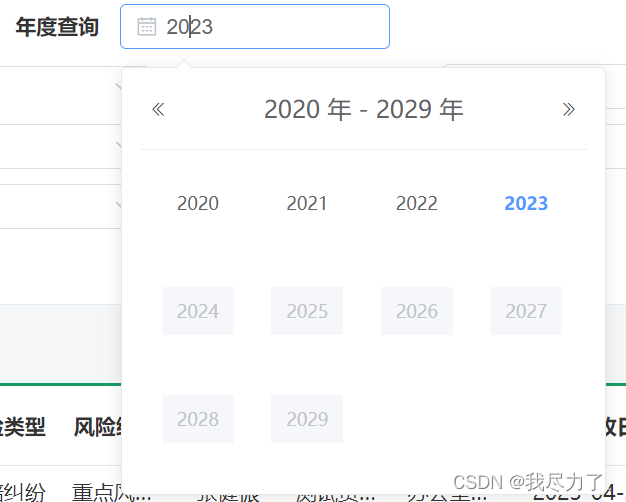
复制历史,粘贴板历史记录查看
Paste window自带,快捷键 win+v 开启