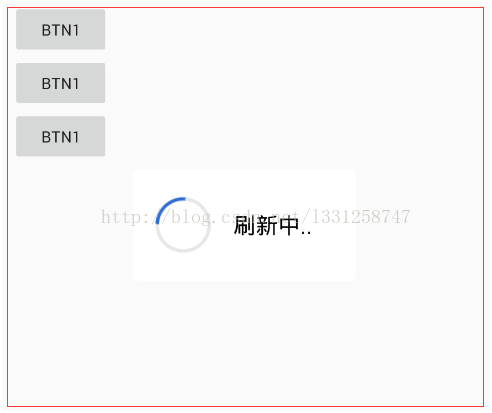Animation常用属性
duration:动画时间
repeatCount:重复次数 infinite无限次
fillAfter:是否停止在最后一帧
repeatMode:重复模式 值:restart重新开始,reserve反复
startOffset:开始延迟时间
| 属性[类型] |
功能 |
| Duration[long] |
属性为动画持续时间 时间以毫秒为单位 |
| fillAfter [boolean] |
当设置为true ,该动画转化在动画结束后被应用 |
| fillBefore[boolean] |
当设置为true ,该动画转化在动画开始前被应用 |
| interpolator |
指定一个动画的插入器,有一些常见的插入器。 accelerate_decelerate_interpolator:加速-减速 动画插入器; accelerate_interpolator:加速-动画插入器; decelerate_interpolator:减速- 动画插入器,其他的属于特定的动画效果 |
| repeatCount[int] |
动画的重复次数 |
| repeatMode[String] |
定义重复的行为 1:"restart" 2:"reverse" eg: android:repeatMode="reverse" |
| startOffset[long] |
动画之间的时间间隔,从上次动画停多少时间开始执行下个动画 |
| zAdjustment[int] |
定义动画的Z Order的改变 0:保持Z Order不变,1:保持在最上层,-1:保持在最下层 |
补间动画 Tween Animation
只能应用于View对象,只支持部分属性,View animation值改变了View绘制的位置,并没有改变对象本身的真实位置
可以使用XML定义也可以使用代码定义 XML定义的动画放在/res/anim/文件夹内
开始动画 通过view的startAnimation(Animationa) 参数定义的动画
1,继承dialog
public class IconDrawableDialog extends Dialog {
private static final int CHANGE_TITLE_WHAT = 1;
private static final int CHNAGE_TITLE_DELAYMILLIS = 300;
private static final int MAX_SUFFIX_NUMBER = 3;
private static final char SUFFIX = '.';
private ImageView iv_route;
private TextView detail_tv;
private TextView tv_point;
private RotateAnimation mAnim;
private Context contenxt;
//设置点的改变
private Handler handler = new Handler() {
private int num = 0;
public void handleMessage(android.os.Message msg) {
if (msg.what == CHANGE_TITLE_WHAT) {
StringBuilder builder = new StringBuilder();
if (num >= MAX_SUFFIX_NUMBER) {
num = 0;
}
num++;
for (int i = 0; i < num; i++) {
builder.append(SUFFIX);
}
tv_point.setText(builder.toString());
if (isShowing()) {
handler.sendEmptyMessageDelayed(CHANGE_TITLE_WHAT,
CHNAGE_TITLE_DELAYMILLIS);
} else {
num = 0;
}
}
}
};
public IconDrawableDialog(Context context) {
super(context, R.style.MyDialog);
this.contenxt = context;
//点击imageview外侧区域,动画不会消失
setCanceledOnTouchOutside(false);
init();
}
private void init() {
setContentView(R.layout.icon_drawable_dialog_layout);
iv_route = (ImageView) findViewById(R.id.iv_route);
detail_tv = (TextView) findViewById(R.id.detail_tv);
tv_point = (TextView) findViewById(R.id.tv_point);
initAnim();
getWindow().setWindowAnimations(R.anim.alpha_in);//设置dialog动画
}
private void initAnim() {
mAnim = new RotateAnimation(0, 360, Animation.RESTART, 0.5f, Animation.RESTART, 0.5f);
mAnim.setDuration(500);
mAnim.setRepeatCount(Animation.INFINITE);
mAnim.setRepeatMode(Animation.RESTART);
mAnim.setStartTime(Animation.START_ON_FIRST_FRAME);
}
@Override
public void show() {
// 在要用到的地方调用这个方法
iv_route.startAnimation(mAnim);
handler.sendEmptyMessage(CHANGE_TITLE_WHAT);
super.show();
}
@Override
public void dismiss() {
mAnim.cancel();
super.dismiss();
}
@Override
public void setTitle(CharSequence title) {
if (TextUtils.isEmpty(title)) {
detail_tv.setText("正在加载");
} else {
detail_tv.setText(title);
}
}
@Override
public void setTitle(int titleId) {
setTitle(getContext().getString(titleId));
}
public static void dismissDialog(IconDrawableDialog loadingDialog) {
if (null == loadingDialog) {
return;
}
loadingDialog.dismiss();
}
}
2,dialog样式(R.style.MyDialog)
<resources>
<!-- 自定义dialog背景全透明无边框 -->
<style name="MyDialog" parent="android:style/Theme.Dialog">
<!-- 背景颜色及和透明程度 -->
<item name="android:windowBackground">@android:color/transparent</item>
<!-- 是否去除标题 -->
<item name="android:windowNoTitle">true</item>
<!-- 是否去除边框 -->
<item name="android:windowFrame">@null</item>
<!-- 是否浮现在activity之上 -->
<item name="android:windowIsFloating">true</item>
<!-- 是否模糊 -->
<item name="android:backgroundDimEnabled">false</item>
</style>
</resources>
3,布局文件(R.layout.icon_drawable_dialog_layout)
<LinearLayout xmlns:android="http://schemas.android.com/apk/res/android"
android:layout_width="wrap_content"
android:layout_height="100dp"
android:layout_gravity="center"
android:paddingRight="30dp"
android:background="@mipmap/dialog_background"
android:orientation="horizontal">
<RelativeLayout
android:layout_width="wrap_content"
android:layout_height="100dp"
android:layout_marginLeft="20dp"
android:gravity="center_vertical">
<ImageView
android:id="@+id/iv_route"
android:layout_width="50dp"
android:layout_height="50dp"
android:background="@mipmap/dialog"></ImageView>
</RelativeLayout>
<RelativeLayout
android:layout_width="wrap_content"
android:layout_height="100dp"
android:layout_marginLeft="20dp"
android:gravity="center_vertical">
<TextView
android:id="@+id/detail_tv"
android:layout_width="wrap_content"
android:layout_height="wrap_content"
android:ellipsize="marquee"
android:gravity="center"
android:singleLine="true"
android:text="正在加载"
android:textColor="#000000"
android:textSize="20sp" />
<TextView
android:id="@+id/tv_point"
android:layout_width="20dp"
android:layout_height="wrap_content"
android:layout_toRightOf="@+id/detail_tv"
android:text="..."
android:textColor="#000000"
android:textSize="20sp" />
</RelativeLayout>
</LinearLayout>
4,dialog动画xml(R.anim.alpha_in)
<set xmlns:android="http://schemas.android.com/apk/res/android">
<rotate
android:duration="200"
android:fromDegrees="0"
android:pivotX="50%"
android:pivotY="50%"
android:repeatCount="-1"
android:toDegrees="360" />
</set>
5,代码设置动画的几种样式
//调用amin资源文件
private void initAnimation() {
AlphaAnimation alphaAnimation = null;
//加载XML中的动画XML文件
alphaAnimation = (AlphaAnimation) AnimationUtils
.loadAnimation(contenxt, R.anim.anim_alpha);
//常用属性设置 各种动画通用
alphaAnimation.setRepeatCount(3);//执行动画效果结束后重复执行3次 一共4次
alphaAnimation.setRepeatMode(Animation.REVERSE);//重复模式
alphaAnimation.setFillAfter(true);//动画结束是否停止在最后一帧
alphaAnimation.setFillBefore(false);//动画结束是否停止在第一帧
//设置插值器 动画执行速度 变速 加减速。。
//AccelerateInterpolator减速
//DecelerateInterpolator加速
alphaAnimation.setInterpolator(new AccelerateDecelerateInterpolator());
}
//Alpha透明度
private void initAlphaAnimation() {
//AnimationAlphaAnimation(
// float fromAlpha,//第一个参数fromAlpha为 动画开始时候透明度
// float toAlpha)//第二个参数toAlpha为 动画结束时候透明度
/*说明:
0.0表示完全透明
1.0表示完全不透明
*/
AlphaAnimation myAnimation_Alpha = new AlphaAnimation(0.1f, 1.0f);
myAnimation_Alpha.setDuration(5000);//设置时间持续时间为 5000毫秒
}
//Scale缩放
private void initScaleAnimation() {
// ScaleAnimation(
// float fromX,//第一个参数fromX为动画起始时 X坐标上的伸缩尺寸
// float toX,//第二个参数toX为动画结束时 X坐标上的伸缩尺寸
// float fromY,//第三个参数fromY为动画起始时Y坐标上的伸缩尺寸
// float toY,//第四个参数toY为动画结束时Y坐标上的伸缩尺寸
// int pivotXType,//第五个参数pivotXType为动画在X轴相对于物件位置类型
// float pivotXValue,//第六个参数pivotXValue为动画相对于物件的X坐标的开始位置
// int pivotYType,//第七个参数pivotXType为动画在Y轴相对于物件位置类型
// float pivotYValue)//第八个参数pivotYValue为动画相对于物件的Y坐标的开始位置
/*说明:
前四种属性值
0.0表示收缩到没有
1.0表示正常无伸缩
值小于1.0表示收缩
值大于1.0表示放大
*/
ScaleAnimation myAnimation_Scale = new ScaleAnimation(
0.0f,
1.4f,
0.0f,
1.4f,
Animation.RELATIVE_TO_SELF,
0.5f,
Animation.RELATIVE_TO_SELF,
0.5f);
myAnimation_Scale.setDuration(700); //设置时间持续时间为 700毫秒
}
//Translate平移
private void initTranslateAnimation() {
//TranslateAnimation(
// float fromXDelta,//第一个参数fromXDelta为动画起始时 X坐标上的移动位置
// float toXDelta,//第二个参数toXDelta为动画结束时 X坐标上的移动位置
// float fromYDelta,//第三个参数fromYDelta为动画起始时Y坐标上的移动位置
// float toYDelta)//第四个参数toYDelta为动画结束时Y坐标上的移动位置
}
//Rotate旋转
private void initRotateAnimation() {
//RotateAnimation(
// float fromDegrees,//第一个参数fromDegrees为动画起始时的旋转角度
// float toDegrees,//第二个参数toDegrees为动画旋转到的角度
// int pivotXType,//第三个参数pivotXType为动画在X轴相对于物件位置类型
// float pivotXValue,//第四个参数pivotXValue为动画相对于物件的X坐标的开始位置
// int pivotYType,//第五个参数pivotXType为动画在Y轴相对于物件位置类型
// float pivotYValue)//第六个参数pivotYValue为动画相对于物件的Y坐标的开始位置
RotateAnimation myAnimation_Rotate = new RotateAnimation(
0.0f,
+350.0f,
Animation.RELATIVE_TO_SELF,
0.5f,
Animation.RELATIVE_TO_SELF,
0.5f);
}
6,amin文件设置动画的几种样式
XML文件中必须有一个根元素,可以是<alpha>、<scale>、<translate>、<rotate>中的任意一个,也可以是<set>来管理一个由前面几个元素组成的动画集合。
<!--缩放动画-->
<scale xmlns:android="http://schemas.android.com/apk/res/android"
android:duration="2000"
android:fromXScale="0.1"
android:fromYScale="0.1"
android:pivotX="0%"
android:pivotY="0%"
android:toXScale="1"
android:toYScale="1">
<!--
浮点值 表示倍数 自身几倍
fromXScale 动画在X轴以自身几倍伸缩开始
toXScale 动画在X轴以自身几倍伸缩结束
fromYScale 动画在Y轴以自身几倍伸缩开始
toYScale 动画在Y轴以自身几倍伸缩结束
pivotX 动画相对于控件自身的X坐标的开始位置
pivotY 动画相对于控件自身的Y坐标的开始位置
0% 0% 表示控件左上角 为0,0原点坐标
-->
</scale>
<!--平移动画-->
<translate xmlns:android="http://schemas.android.com/apk/res/android"
android:duration="2000"
android:fromXDelta="-100%p"
android:fromYDelta="0"
android:toXDelta="100%p"
android:toYDelta="0">
<!--
fromXDelta x轴起始位置
toXDelta X轴结束位置
fromYDelta y轴起始位置
toYDelta y轴结束位置
100%p 表示相对于父级
100%相对于自身
-->
</translate>
<!--透明度动画-->
<alpha xmlns:android="http://schemas.android.com/apk/res/android"
android:fromAlpha="0"
android:toAlpha="1"
android:duration="2000">
<!--
fromAlpha 起始透明度 0为完全透明 1为不透明 0~1之间的浮点值
toAlpha 结束透明度
duration 动画运行时间 单位毫秒
-->
</alpha>
<!--旋转动画-->
<rotate xmlns:android="http://schemas.android.com/apk/res/android"
android:duration="2000"
android:fromDegrees="0"
android:interpolator="@android:anim/accelerate_decelerate_interpolator"
android:pivotX="50%"
android:pivotY="50%"
android:toDegrees="360">
<!--
interpolator 指定动画的插值器
accelerate_decelerate_interpolator 加速-减速
accelerate_interpolator 加速
decelerate_interpolator 减速
fromDegrees 动画起始角度
toDegrees 动画结束旋转的角度 可以大于360度
负数表示逆时针旋转 正数表示顺时针旋转
pivotX相对于view的X坐标的开始位置
pivotY相对于view的Y坐标的开始位置
100 绝对尺寸 100px
50% 相对尺寸 相对于自身的50%
50%p 相对尺寸 相对于父容器的50%
50%为物件的X或Y方向坐标上的中点位置
duration 动画播放时间 单位毫秒
-->
</rotate>
7,插值器
| Interpolator对象 |
资源ID |
功能作用 |
| AccelerateDecelerateInterpolator |
@android:anim/ accelerate_decelerate_interpolator |
先加速再减速 |
| AccelerateInterpolator |
@android:anim/ accelerate_interpolator |
加速 |
| AnticipateInterpolator |
@android:anim/ anticipate_interpolator |
先回退一小步然后加速前进 |
| AnticipateOvershootInterpolator |
@android:anim/ anticipate_overshoot_interpolator |
在上一个基础上超出 终点一小步再回到终点 |
| BounceInterpolator |
@android:anim/ bounce_interpolator |
最后阶段弹球效果 |
| CycleInterpolator |
@android:anim/ cycle_interpolator |
周期运动 |
| DecelerateInterpolator |
@android:anim/ decelerate_interpolator |
减速 |
| LinearInterpolator |
@android:anim/ linear_interpolator |
匀速 |
| OvershootInterpolator |
@android:anim/ overshoot_interpolator |
快速到达终点并超出 一小步最后回到终点 |
8,set组合动画效果
xml方式
AnimationSet animationSet = (AnimationSet) AnimationUtils.
loadAnimation(this, R.anim.anim_set);
imageView.startAnimation(animationSet);
java方式
AnimationSet animationSet1 = new AnimationSet(true);
animationSet1.addAnimation(alphaAnimation);
animationSet1.addAnimation(scaleAnimation);
imageView.startAnimation(animationSet1);
9,动画监听器Animation.AnimationListener:
有时可能我们要在动画的每个周期里面做不同的操作,这时候就要借助动画监听器了
alphaAnimation.setAnimationListener(new Animation.AnimationListener() {
@Override
public void onAnimationStart(Animation animation) {
//动画开始时调用
}
@Override
public void onAnimationEnd(Animation animation) {
//动画结束时调用
}
@Override
public void onAnimationRepeat(Animation animation) {
//动画重复时调用
}
});