近期由于项目需要,本来集成的TRTC切换成MRTC
现在就MRTC集成做个简单整理,这里主要介绍web和H5的集成
1、MRTC简介
官网介绍
音视频通话组件( Mobile Real-Time Communication,简称 MRTC)是 mPaaS 提供的音频、视频通话组件。该组件功能丰富,提供纯语音通话和视频通话功能,支持 PC、移动端、IoT 设备等多终端接入。音视频通话可实现一对一通话及多人会议,通话过程中支持屏幕录制、屏幕共享、截图等功能,同时支持即时文字消息和文件传输。此外,支持实时语音识别,能够识别对端的语音确认,辅助本端判断对端的意向;点播功能可实现在视频通话过程中,播放视频、PPT 等多种提示画面。
多种参与模式:支持一对一视频通话及多人视频通话。
多平台:支持 iOS、Android、PC Web、H5 以及小程序。
多端互通:支持手机、PC、IoT 设备之间互联互通。
会话保持:网络短暂异常、网络切换时,业务流程不中断,保持会话的持续性。
自定义视频规格、自适应视频规格:支持自定义宽、高、最大帧率、最大码率,并能在上限范围内根据网络状况自适应调整视频规格。
2、MRTC的集成
在官网的集成上在详细介绍下,做个二次封装,相关接口可查看官方文档
官方流程图
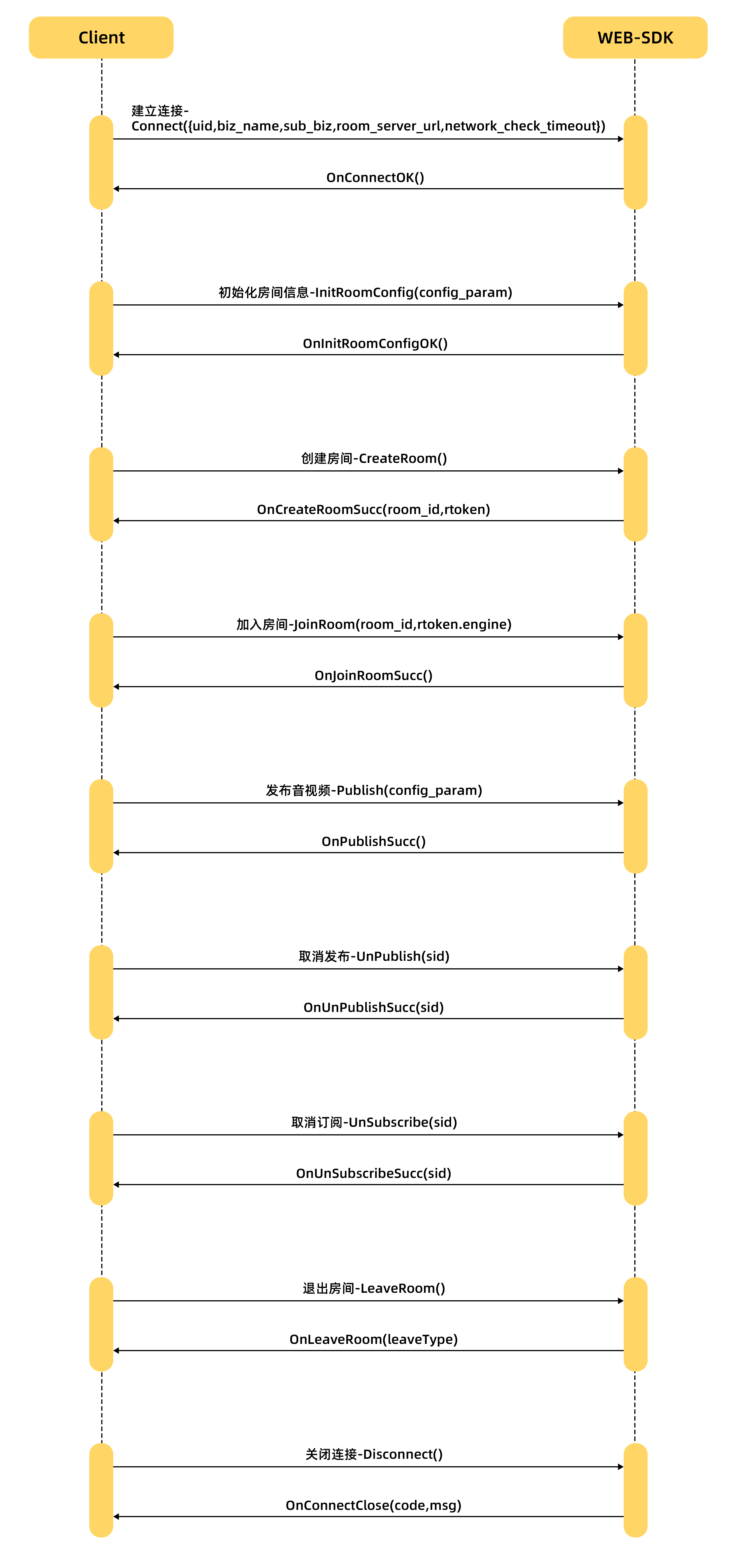
思路:
1、封装集成JS方法 (可使用mixins方式)
2、封装UI组件(呼叫组件,视频通话组件,接听组件)
3、在业务的基础上封装相关业务音视频SDK
3、具体实现(vue版)
1、下载SDK,引入项目
下载 artvc-web-sdk,把lib文件引入到项目中
项目按需引入对应的js(在index.html里面)
<script src="./lib/adapter.js"></script>
<script src="./lib/meeting_api.js"></script>
<script src="./lib/mcu.js"></script>
<script src="./lib/meeting_camera_stream.js"></script>
<script src="./lib/meeting_invite.js"></script>
2、实例化 SDK
const test_controller = new McuController() // 实例化 SDK
this.test_controller = test_controller
3、建立连接
init() {
const test_controller = this.test_controller
const config_param = {}
config_param.uid = '6189'
config_param.biz_name = 'demo'
config_param.sub_biz = 'default'
config_param.workspaceId = 'default'
config_param.room_server_url = 'wss://服务地址'
config_param.sign = this. getSign()
// 允许最大断网时间 (超过未重连, 直接关闭)
config_param.network_check_timeout = 120 * 1000
test_controller.Connect(config_param)
}
// 注意:签名应该是后台返回的,这是demo可写死
// 签名(通道建连/创建房间/加入房间需要)
getSign(uid, isRecord = false) {
const test_controller = this.test_controller
test_controller.trace(`GetSign uid=${uid}`)
return 'signature'
},
4、初始化回调方法
所有的回调方法都在这里监听
initCallback() {
const test_controller = this.test_controller
// 建立连接成功回调
test_controller.OnConnectOK = () => {
// this.initRoom()
console.log('建立连接成功')
}
// 建立连接失败回调
test_controller.OnConnectFailed = function(code, msg) {
console.log(code, msg)
console.log('建立连接失败, 请尝试https修复')
}
// 房间初始化成功
test_controller.OnInitRoomConfigOK = () => {
console.log('房间初始化成功')
if (this.role === 'created') {
this.createRoom()
} else if (this.role === 'join') {
this.joinRoom()
}
}
// 房间初始化失败
test_controller.OnInitRoomConfigFail = function(err_code, err_msg) {
console.log(err_code, err_msg)
console.log('房间初始化失败')
}
// 创建房间成功回调
test_controller.OnCreateRoomSucc = (room_id, rtoken) => {
console.log( room_id, rtoken)
this.isHiddenVideo = false
this.typeState = '0'
this.messageSend({
toUserId: '9232131735',
userId: '123',
type: '1',
roomNumber: room_id,
passWord: rtoken
})
// test_controller.JoinRoom(room_id, rtoken, this.getSign())
console.log('创建房间成功')
}
// 创建房间失败回调
test_controller.OnCreateRoomFailed = function(err_code, err_msg) {
console.log(err_code, err_msg)
console.log('创建房间失败')
}
// 加入房间成功
test_controller.OnJoinRoomSucc = () => {
console.log('加入房间成功')
this.isHiddenVideo = false
this.typeState = '0'
}
// 加入房间失败
test_controller.OnJoinRoomFailed = function(err_code, err_msg) {
console.log(err_code, err_msg)
console.log('加入房间失败')
}
test_controller.OnPublishSucc = (sid) => {
this.timeStart()
console.log('发布订阅')
}
// 订阅成功回调
test_controller.OnSubscribeSucc = function(feedId, sid) {
test_controller.trace(`~~~~~~~~~~~~~ OnSubscribeSuccess Response , sid=${sid},feedId=${feedId}`)
console.log('订阅成功回调')
}
// 邀请成功
test_controller.OnInviteOK = function() {
console.log('邀请成功回调')
}
// 邀请失败
test_controller.OnInviteFail = function(code, msg) {
console.log('邀请失败回调')
}
test_controller.OnReplyInviteOK = () => {
console.log('回复邀请回调')
}
// 退出房间回调
test_controller.OnLeaveRoom = (leaveType) => {
test_controller.warning(`~~~~~~~~~~~~~ leave room! leaveType = ${leaveType}`)
console.log('退出房间成功')
this.onTimeReset()
this.isHiddenVideo = true
}
// 退出房间回调
test_controller.OnParticipantLeaveRoom = (participant, exitType) => {
test_controller.warning(`~~~~~~~~~~~~~ leave room! leaveType = ${participant}${exitType}`)
console.log('对方退出房间成功')
this.onQuit()
}
}
5、初始化房间
initRoom(type) {
// type 是区分是加入房间还是创建房间
if (type) {
this.role = type
}
const test_controller = this.test_controller
const config_param = {
auto_publish_subscribe: 3,
media_type: 1,
publish_device: 1,
initSubscribe: [
{
subscribe_video_id: 'video0',
subscribe_audio_id: 'audio0',
subscribe_streamId_id: 'subscribe_streamId0',
feedId_id: 'feedId0'
}, {
subscribe_video_id: 'video4',
subscribe_audio_id: 'audio4'
}],
initPublish: [
{
publish_video_id: 'publish_video1',
publish_streamId_id: 'publish_streamId1',
publish_tag: 'VIDEO_SOURCE_CAMERA_1'
}
]
}
test_controller.InitRoomConfig(config_param)
}
6、创建房间
createRoom() {
const test_controller = this.test_controller
test_controller.CreateRoom(this.getSign())
},
7、发布订阅
注意:如果初始化的时候是自动发布订阅,则创建房间之后不需要手动发布订阅,否则需要手动发布订阅
onPublish() {
const test_controller = this.test_controller
const config_param = {
'media_type': 1,
'need_volume_analyser': true,
'publish_video_id': 'publish_video1',
'publish_streamId_id': 'publish_streamId1',
'aspectRatioStrongDepend': false,
'aspectRatio': '0',
'video_profile_type': '2',
'publish_tag': 'VIDEO_SOURCE_CAMERA',
'enableVideo': true,
'enableAudio': true,
'publish_device': 1,
'transport_': 'all',
'defaultTurnServer': '',
'degradationType': 1,
'scalabilityMode': 'NONE'
}
test_controller.Publish(config_param)
}
8、退出房间
onLeaveRoom() {
const test_controller = this.test_controller
test_controller.LeaveRoom()
},
9、视频UI组件
<template>
<div id="videos" v-drag class="video-div" :class="isHiddenVideo?'display-none':'display-block'">
<div class="publishVideo">
<video
id="publish_video1"
autoplay
muted="true"
webkit-playsinline="true"
playsinline="true"
width="100%"
height="100%"
style="object-fit: cover;"
/>
<div class="time">{
{ time }}</div>
<div class="video-tool">
<img class="img-gd" src="@/assets/images/jj.png" alt="" @click="onQuit">
</div>
<div class="subscribeVideo">
<video
id="video0"
autoplay
muted
width="100%"
height="100%"
webkit-playsinline="true"
playsinline="true"
style="object-fit: cover;"
>
video
</video>
<audio id="audio0" autoplay>音频</audio>
<video id="video99" autoplay muted="true" width="100%" height="480" hidden>
video
</video>
<audio id="audio99" autoplay hidden>音频</audio>
<br>
<label id="subscribe_feedId_text0" type="text" class="hiddenForMobile" hidden> feedId:</label>
<label id="feedId0" class="css-text-color hiddenForMobile" type="text" />
<br>
<label id="subscribe_streamId_text0" type="text" hidden class="hiddenForMobile"> streamId:</label>
<label id="subscribe_streamId0" class="css-text-color hiddenForMobile" type="text" />
</div>
</div>
</template>
<script>
export default {
name: 'Index',
// 自定义指令
directives: {
drag: {
// 指令的定义
bind: function(el) {
const oDiv = el // 获取当前元素
oDiv.onmousedown = (e) => {
console.log('onmousedown')
// 算出鼠标相对元素的位置
const disX = e.clientX - oDiv.offsetLeft
const disY = e.clientY - oDiv.offsetTop
document.onmousemove = (e) => {
// 用鼠标的位置减去鼠标相对元素的位置,得到元素的位置
const left = e.clientX - disX
const top = e.clientY - disY
oDiv.style.left = left + 'px'
oDiv.style.top = top + 'px'
}
document.onmouseup = (e) => {
document.onmousemove = null
document.onmouseup = null
}
}
}
}
},
props: {
isHiddenVideo: {
type: Boolean,
default: true
},
time: {
type: String,
default: '00:00:00'
}
},
methods: {
onQuit() {
this.$emit('onQuit')
},
onInappropriate() {
this.$emit('onInappropriate')
},
onLooks() {
this.$emit('onLooks')
},
onOffer() {
this.$emit('onOffer')
}
}
}
</script>
<style lang="scss" scoped>
.display-none {
display: none;
}
.display-block {
display: block;
}
.video-div {
position: absolute;
top: 40px;
right: 10px;
width: 500px;
height: 600px;
overflow: hidden;
background: #001528;
border-radius: 20px;
.publishVideo {
width: 100%;
height: 100%;
.time {
position: absolute;
top: 10px;
right: 0;
width: 100px;
height: 40px;
line-height: 40px;
color: white;
}
.video-tool {
position: absolute;
bottom: 0;
left: 0;
width: 100%;
height: 100px;
background-color: rgba(0,0,0,.5);
.img-gd {
position: absolute;
top: -20px;
right: calc(50% - 20px);
z-index: 99;
width: 40px;
}
.btn-class {
position: relative;
width: 320px;
height: 100px;
margin: 0 auto;
//background: red;
}
.looks {
position: absolute;
left: 120px;
}
.offer {
position: absolute;
left: 220px;
}
.inappropriate {
position: absolute;
left: 20px;
}
.btn-base {
bottom: 25px;
width: 90px;
height: 40px;
font-size: 12px;
line-height: 40px;
color: white;
text-align: center;
background: #000;
border-radius: 20px;
}
}
}
.subscribeVideo {
position: absolute;
top: 50px;
right: 10px;
width: 200px;
height: 200px;
overflow: hidden;
//background-color: #409eff;
border-radius: 10px;
}
}
</style>
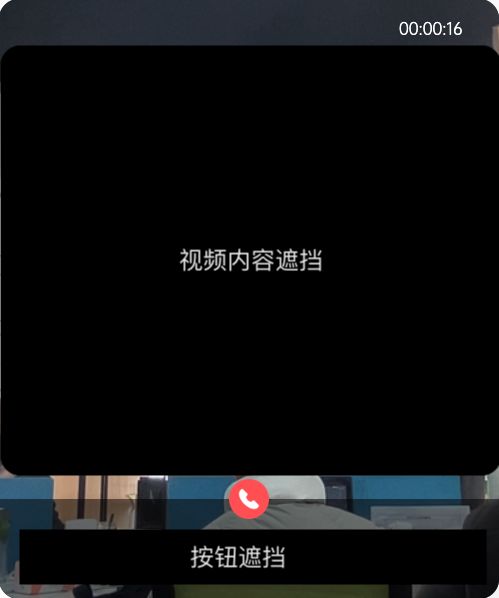
10、接听UI组件
<template>
<div class="invite-video">
<div class="user-info">
<img class="img-head" :src="callUserInfo.avatar?callUserInfo.avatar:'/company/static/images/system/user_avatar_default.png'" alt="">
<div class="info-name"><span class="name">{
{ callUserInfo.name }}</span><span> {
{callUserInfo.attrs}} </span></div>
<div class="info-text"><span>请求与你视频面试</span></div>
</div>
<img class="img-jj" src="../../assets/image/jj.png" alt="" @click="onAction('1')">
<img class="img-splj" src="../../assets/image/splj.png" alt="" @click="onAction('2')">
</div>
</template>
<script>
export default {
name: 'Index',
props:{
callUserInfo:{
type:Object,
default:()=>{
return {
avatar:null,
name:null,
attrs:null
}
}
}
},
methods: {
onAction(type) {
this.$emit('onAction', type)
}
}
}
</script>
<style lang="scss" scoped>
.invite-video {
position: absolute;
top: 20px;
right: calc(50% - 200px);
width: 400px;
height: 150px;
overflow: hidden;
background: #001528;
border-radius: 10px;
.user-info {
position: absolute;
top: 0;
right: 0;
width: 400px;
height: 80px;
//background: red;
overflow: hidden;
.info-name {
position: absolute;
top: 15px;
left: 90px;
width: 300px;
height: 20px;
font-size: 14px;
color: #666;
.name {
font-size: 20px;
color: white
}
}
.info-text {
position: absolute;
bottom: 15px;
left: 90px;
width: 300px;
height: 20px;
font-size: 14px;
color: white;
}
.img-head {
position: absolute;
bottom: 15px;
left: 20px;
width: 50px;
border-radius: 10px;
}
}
.ckjl-btn {
position: absolute;
left: 110px;
}
.kshf-btn {
position: absolute;
left: 20px;
}
.btn-base {
bottom: 25px;
width: 80px;
height: 30px;
font-size: 12px;
line-height: 30px;
color: white;
text-align: center;
background: #000;
border-radius: 17px;
}
.img-jj {
position: absolute;
right: 80px;
bottom: 20px;
width: 40px;
}
.img-splj {
position: absolute;
right: 20px;
bottom: 20px;
width: 40px;
}
}
</style>
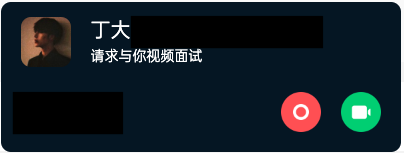
11、呼叫UI组件
<template>
<div class="call-class">
<img class="img-user" :src="userInfo.avatar?userInfo.avatar:'/company/static/images/system/user_avatar_default.png'" alt="">
<div class="name">{
{ userInfo.userName }}</div>
<div class="name-call">正在呼叫...</div>
<img class="img-cancel" src="../../assets/image/cancel.png" alt="" @click="onCancel">
<div class="name-cancel" @click="onCancel">取消</div>
</div>
</template>
<script>
export default {
name: "index",
props:{
userInfo:{
type:Object,
default:()=>{
return {
avatar:null,
userName:null
}
}
}
},
methods:{
onCancel(){
this.$emit('onCancel')
}
}
}
</script>
<style scoped lang="scss">
.call-class{
position: absolute;
top: 100px;
right: 0;
width: 300px;
height: 350px;
background: rgba(0,0,0,0.8);
color: white;
border-radius: 10px 0 0 10px;
z-index: 99999;
.name{
text-align: center;
position: absolute;
top: 120px;
font-size: 20px;
font-weight: bold;
width: 100%;
}
.img-cancel{
position: absolute;
top: 230px;
right: calc(50% - 20px);
width: 40px;
z-index: 99;
}
.name-cancel{
text-align: center;
position: absolute;
top: 280px;
font-size: 12px;
width: 100%;
}
.name-call{
text-align: center;
position: absolute;
top: 160px;
font-size: 14px;
width: 100%;
}
}
.img-user{
position: absolute;
top: 30px;
right: calc(50% - 40px);
width: 80px;
z-index: 99;
}
</style>
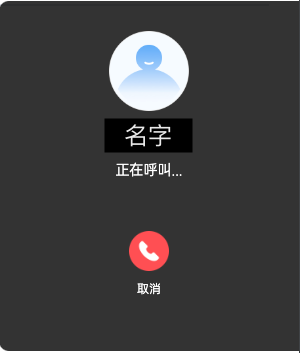
12、app.vue 集成
<Video :is-hidden-video="isHiddenVideo" :time="timeStr" @onQuit="onQuit" />
<InviteVideo v-if="typeState === '0'" @onAction="onAction" />
<CallVideo v-if="isCallShow" @onCancel="onCancel"></CallVideo>
import InviteVideo from './components/InviteVideo'
import Video from './components/Video'
import mrtc from '@/mixins/mrtc'
components: {
InviteVideo,
Video
},
mixins: [mrtc, webSocket],
到这里基本上MRTC音视频集成完成了。
4、WebSocket 使用
由于需求场景是pc和小程序互通,但由于小程序的局限性,无法邀请好友加入房间,也无法监听加入房间事件。因此需要业务自行实现消息发送。
websocket封装,网上也有相应的教程
export default {
components: { },
data() {
return {
websock: '',
lockReconnect: false, // 是否真正建立连接
timeout: 58 * 1000, // 58秒一次心跳
timeoutObj: null, // 心跳倒计时
serverTimeoutObj: null, // 心跳倒计时
timeoutnum: null, // 断开 重连倒计时
typeState: '0',
roomID: '6693563501',
roomKey: '123',
userID: ''
}
},
created() {
},
destroyed() {
this.websock.close() // 离开路由之后断开websocket连接
},
methods: {
messageSend({ toUserId, userId, type, roomNumber, passWord }) {
const actions = {
toUserId: '9232131735487',
userId: '123',
type: type,
roomNumber: roomNumber,
passWord: passWord
}
this.websocketsend(JSON.stringify(actions))
},
currentTime() {
setInterval(this.formatDate, 500)
},
initWebSocket() {
// 初始化weosocket
const wsuri = 'ws://域名'
this.websock = new WebSocket(wsuri)
// 客户端接收服务端数据时触发
this.websock.onmessage = this.websocketonmessage
// 连接建立时触发
this.websock.onopen = this.websocketonopen
// 通信发生错误时触发
this.websock.onerror = this.websocketonerror
// 连接关闭时触发
this.websock.onclose = this.websocketclose
},
// 连接建立时触发
websocketonopen() {
// 开启心跳
this.start()
// 连接建立之后执行send方法发送数据
// this.websocketsend(actions)
},
// 通信发生错误时触发
websocketonerror() {
console.log('出现错误')
this.reconnect()
},
// 客户端接收服务端数据时触发
websocketonmessage(e) {
console.log(e.data)
// 收到服务器信息,心跳重置
//("1","呼叫"),
// ("2","被拒接"),
// ("3","不在线"),
// ("4","占线中"),
// ("999","心跳检测");
// 业务逻辑自行处理
const data = JSON.parse(e.data)
this.typeState = data.type
switch (data.type) {
case '1':
this.roomID = data.roomNumber
this.roomKey = data.passWord
this.userID = data.userId
break
}
this.reset()
},
websocketsend(Data) {
// 数据发送
this.websock.send(Data)
},
// 连接关闭时触发
websocketclose(e) {
// 关闭
console.log('断开连接', e)
// 重连
this.reconnect()
},
reconnect() {
// 重新连接
var that = this
if (that.lockReconnect) {
return
}
that.lockReconnect = true
// 没连接上会一直重连,设置延迟避免请求过多
that.timeoutnum && clearTimeout(that.timeoutnum)
that.timeoutnum = setTimeout(function() {
// 新连接
that.initWebSocket()
that.lockReconnect = false
}, 5000)
},
reset() {
// 重置心跳
var that = this
// 清除时间
clearTimeout(that.timeoutObj)
clearTimeout(that.serverTimeoutObj)
// 重启心跳
that.start()
},
start() {
// 开启心跳
console.log('开启心跳')
var self = this
self.timeoutObj && clearTimeout(self.timeoutObj)
self.serverTimeoutObj && clearTimeout(self.serverTimeoutObj)
self.timeoutObj = setTimeout(function() {
// 这里发送一个心跳,后端收到后,返回一个心跳消息,
if (self.websock.readyState && Number(self.websock.readyState) === 1) {
// 如果连接正常
const actions = {
toUserId: '1592321317',
userId: '123',
type: '999',
roomNumber: '123456',
passWord: '123456'
}
self.websocketsend(JSON.stringify(actions)) // 这里可以自己跟后端约定
} else {
// 否则重连
self.reconnect()
}
self.serverTimeoutObj = setTimeout(function() {
// 超时关闭
self.websock.close()
}, self.timeout)
}, self.timeout)
}
},
mounted() {
this.currentTime()
},
// 销毁定时器
beforeDestroy() {
if (this.formatDate) {
clearInterval(this.formatDate) // 在Vue实例销毁前,清除时间定时器
}
}
}
到这MRTC就集成完成了,通信需要配置WebSocket实现。
附带简单集成demo,不带业务逻辑