目录
前言:
我们在游戏开发过程中,有一些特效需要动态修改播放速度,也有一些特效需要在导入unity后修改速度,而特效子节点太多,手动修改太过麻烦,写一个一键式工具。
准备:
using System;
using System.Runtime.InteropServices;//调用外部库,需要引用命名空间
/// <summary>
/// 为了调用外部库脚本
/// </summary>
public class EditorMessage
{
[DllImport("User32.dll", SetLastError = true, ThrowOnUnmappableChar = true, CharSet = CharSet.Auto)]
public static extern int MessageBox(IntPtr handle, String message, String title, int type);//具体方法
}一个提示窗口
知识点:
Selection.assetGUIDs 所有选中物体的GUID
AssetDatabase.GUIDToAssetPath 利用GUID得到路径
Directory.GetFiles("Assets", "*.*", SearchOption.AllDirectories).Where(s => s.EndsWith(".prefab") || s.EndsWith(".unity"))
筛选Assets路径下所有的prefab和场景
EditorUtility.DisplayProgressBar("Loading", "打印中......", slider) 进度条
var main = particleSystem.main;
main.simulationSpeed=speed;
修改特效播放速度
完整代码:
using System;
using System.IO;
using UnityEditor;
using UnityEngine;
public class EffectSpeedTool : EditorWindow {
[MenuItem("SelfTools/EffectSpeedChangeWindow")]
public static void OpenEffectSpeedChangeWindow() {
EffectSpeedTool win = EditorWindow.GetWindow<EffectSpeedTool>("EffectSpeedTool");
win.Show();
}
public string speedStr;
private float speed;
private void OnGUI() {
GUILayout.BeginHorizontal();
speedStr = EditorGUILayout.TextField("输入调整速度", speedStr);
if(!string.IsNullOrEmpty(speedStr) && !float.TryParse(speedStr, out speed)) {
EditorMessage.MessageBox(IntPtr.Zero, "输入错误", "确认", 0);
speedStr = "";
}
GUILayout.EndHorizontal();
GUILayout.Space(10);
GUILayout.BeginHorizontal();
if(GUILayout.Button("开始修改", "buttonleft", GUILayout.Width(250), GUILayout.Height(50))) {
if(string.IsNullOrEmpty(speedStr)) return;
string[] selectGuids = Selection.assetGUIDs;
for(int i = 0; i < selectGuids.Length; i++) {
string path = AssetDatabase.GUIDToAssetPath(selectGuids[i]);
if(Directory.Exists(path)) {
string[] objspath = Directory.GetFiles(path, "*.prefab*");
for(int j = 0; j < objspath.Length; j++) {
GameObject obj = AssetDatabase.LoadAssetAtPath<GameObject>(objspath[j]);
if(obj == null) continue;
ModificationSpeed(obj);
}
} else {
GameObject obj = AssetDatabase.LoadAssetAtPath<GameObject>(path);
if(obj == null) continue;
ModificationSpeed(obj);
}
}
AssetDatabase.SaveAssets();
EditorMessage.MessageBox(IntPtr.Zero, "修改完成", "确认", 0);
};
GUILayout.EndHorizontal();
GUILayout.Space(10);
}
void ModificationSpeed(GameObject obj) {
ParticleSystem particleSystem = obj.transform.GetComponent<ParticleSystem>();
if(particleSystem != null) {
var main = particleSystem.main;
main.simulationSpeed *= speed;
}
for(int i = 0; i < obj.transform.childCount; i++) {
if(obj.transform.GetChild(i).GetComponent<ParticleSystem>() != null) {
ModificationSpeed(obj.transform.GetChild(i).gameObject);
}
}
}
}效果:
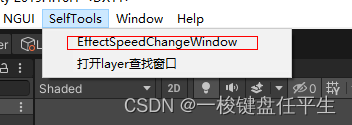

修改前:


修改前特效的播放速度是1
修改后:

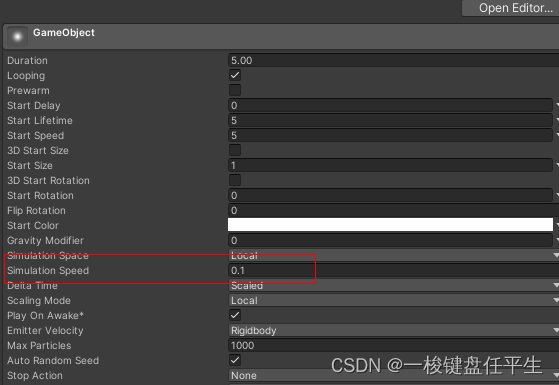
修改后特效的播放速度是0.1
注:此工具修改的是特效播放速度的倍率,不是值,比如说一个特效的本来播放速度是0.1,此时使用工具输入调整速度为2时,特效播放速度会变成0.2,而不是变成2。
如果对你有用点个赞吧!