flex 是 Flexible Box 的缩写,就是弹性盒子布局的意思
没有flex属性的时候,我们想并列多个块元素的时候,一般常用的就是三种方法
1、采用float浮动属性
2、使用position定位属性
3、通过display转化元素为块元素或行内元素
文章目录
前言
flex布局是为了让布局更简单,更容易实现垂直举行,两端对齐的效果,也可以适配不同大小的屏幕,自由弹性伸缩,当父元素添加flex布局后,他的子元素便可以自动的横向排列。
采用flex布局的元素被称作容器。在flex布局中的子元素被称作项目
一、Flex是什么?

- 容器默认存在两根轴:水平的主轴(main axis)和垂直的交叉轴(cross axis)
- 主轴的开始位置(与边框的交叉点)叫做main start
- 结束位置叫做main end
- 交叉轴的开始位置叫做cross start
- 结束位置叫做cross end
- 项目默认沿主轴排列。单个项目占据的主轴空间叫做main size,占据的交叉轴空间叫做cross size
- 主轴简称为X轴,交叉轴简称为Y轴
二、容器和项目拥有的属性
1.容器的属性
当元素设置diaplay:flex后,便可以指定其为flex布局
注意,设为 Flex 布局以后,子元素的float、clear和vertical-align属性将失效;
1. flex-direction 切换主轴方向
2. flex-wrap 主轴是否换行
3. flex-flow flex-direction和flex-wrap属性的复合属性
4. justify-content 主轴元素对齐方式
5. align-items 交叉轴元素对齐方式//单行
6. align-content 交叉轴行对齐方式//多行
(1)flex-direction
1、row(默认值):主轴为水平方向,起点在左端。
2、row-reverse:主轴为水平方向,起点在右端。
3、column:主轴为垂直方向,起点在上沿。
4、column-reverse:主轴为垂直方向,起点在下沿。
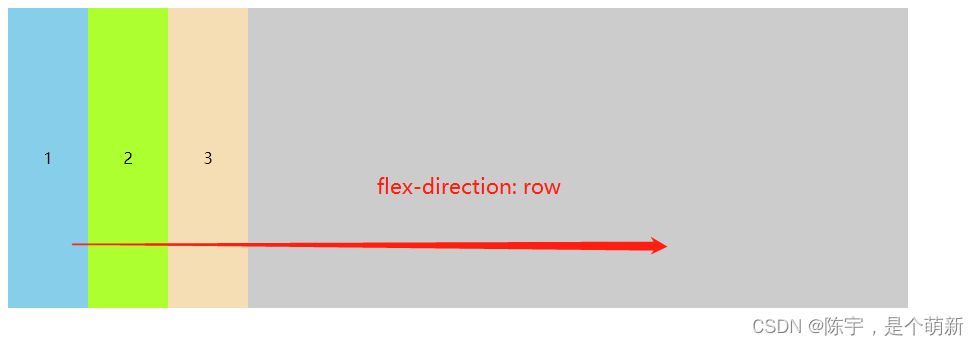
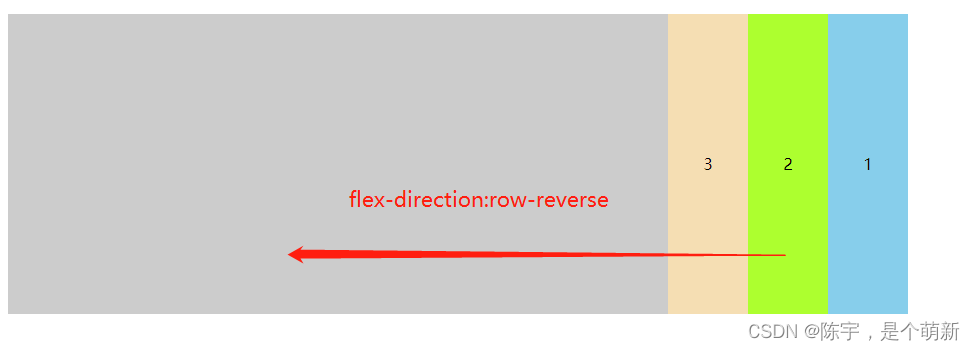
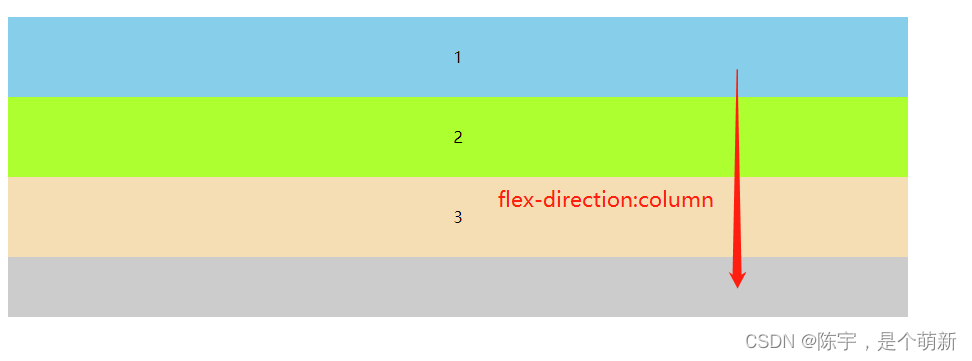
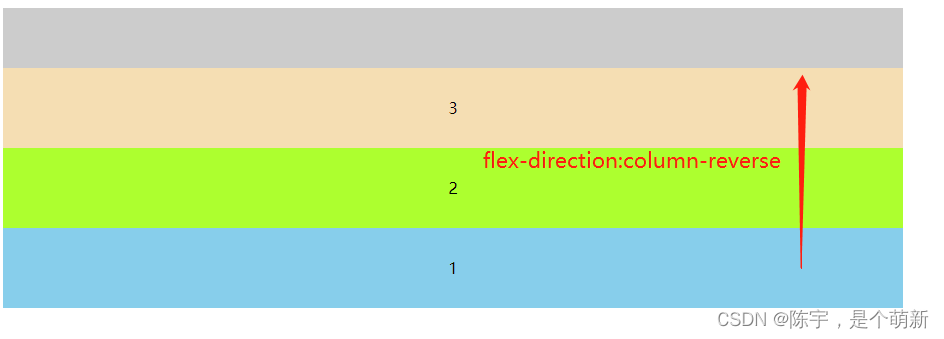
<!DOCTYPE html>
<html lang="en">
<head>
<meta charset="UTF-8">
<meta http-equiv="X-UA-Compatible" content="IE=edge">
<meta name="viewport" content="width=device-width, initial-scale=1.0">
<title>Document</title>
<style>
#box{
background-color: #ccc;
width:900px;
height: 300px;
display: flex;
}
#box{
flex-direction: row;
/* flex-direction: row-reverse; */
/* flex-direction: column; */
/* flex-direction: column-reverse */
}
.box1{
padding: 30px;
}
</style>
</head>
<body>
<div id="box">
<div class="box1" style="background-color:skyblue ;">1</div>
<div class="box1" style="background-color:greenyellow;">2</div>
<div class="box1" style="background-color:wheat ;">3</div>
</div>
</body>
</html>
(2)flex-wrap
1、nowrap (默认值) 不换行压缩宽度
2、wrap 换行(换行产生的间隔可以使用align-content解决)
3、wrap-reverse 反向换行
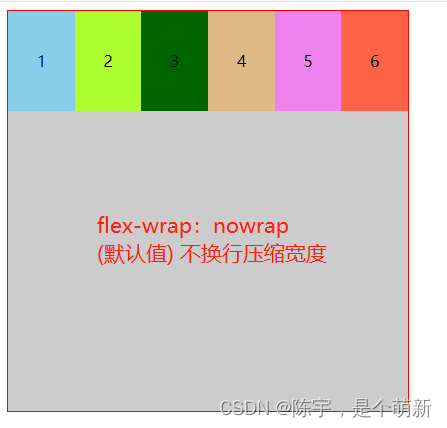
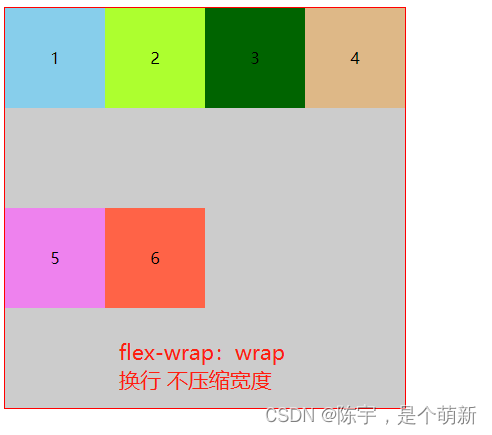
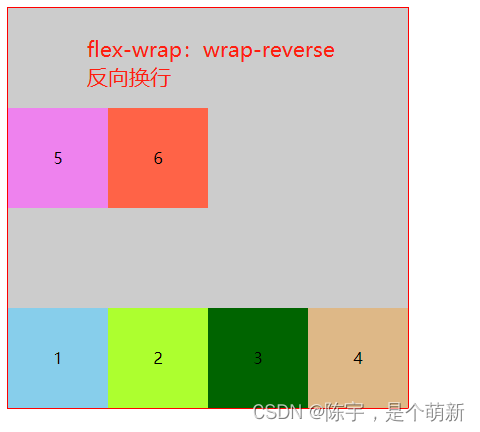
<!DOCTYPE html>
<html lang="en">
<head>
<meta charset="UTF-8">
<meta http-equiv="X-UA-Compatible" content="IE=edge">
<meta name="viewport" content="width=device-width, initial-scale=1.0">
<title>Document</title>
<style>
#box{
background-color: #ccc;
width:400px;
height: 400px;
display: flex;
}
.box1{
height:100px;
width: 100px;
text-align:center;
}
</style>
</head>
<body>
<div id="box" style="flex-wrap: nowrap ;">
<!-- <div id="box" style="flex-wrap: wrap ;"> -->
<!-- <div id="box" style="flex-wrap: wrap-reverse;"> -->
<div class="box1" style="background-color:skyblue ;">1</div>
<div class="box1" style="background-color:greenyellow;">2</div>
<div class="box1" style="background-color:darkgreen ;">3</div>
<div class="box1" style="background-color:burlywood;">4</div>
<div class="box1" style="background-color:violet ;">5</div>
<div class="box1" style="background-color:tomato;">6</div>
</div>
</body>
</html>
(3)flex-flow
flex-low:flex-direction flex-wrap
flex-low:row/row-reverse/column/column-reverse nowrap/wrap/wrap-reverses
//顺序可以倒过来
//就是 flex-direction 和 flex-wrap 的组合,简写,同上,这里不详细介绍
(4)justify-content
1、flex-start 左对齐
2、flex-end 右对齐
3、center 居中对齐
4、space-between 两端对齐
5、space-around 均分
6、space-evenly 等分
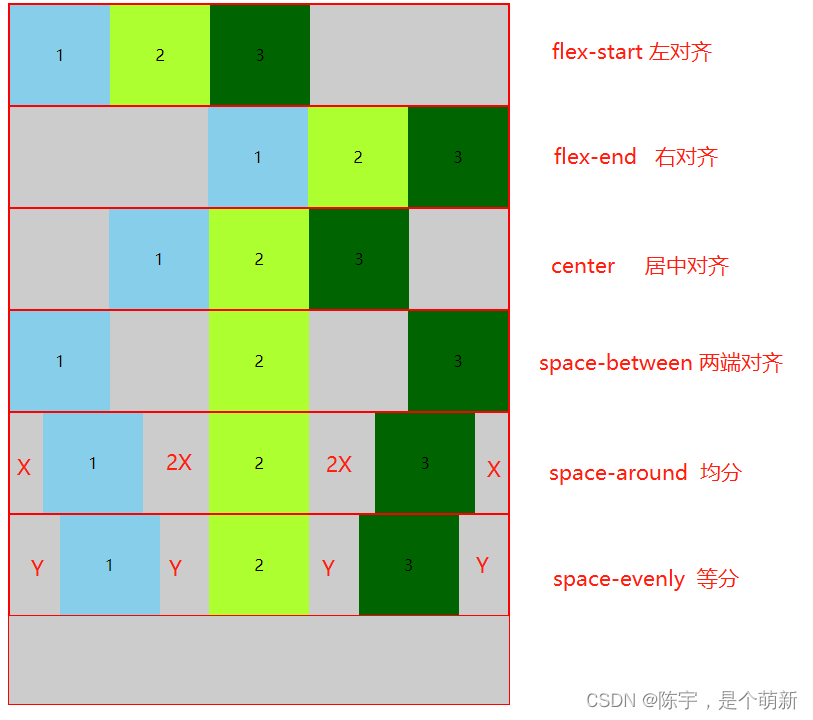
<!DOCTYPE html>
<html lang="en">
<head>
<meta charset="UTF-8">
<meta http-equiv="X-UA-Compatible" content="IE=edge">
<meta name="viewport" content="width=device-width, initial-scale=1.0">
<title>Document</title>
<style>
#box {
background-color: #ccc;
width: 500px;
height: 700px;
display: flex;
}
#box {
justify-content: flex-start;
/* justify-content: flex-end; */
/* justify-content: center; */
/* justify-content: space-between; */
/* justify-content: space-around; */
/* justify-content: space-evenly; */
}
.box1 {
height: 100px;
width: 100px;
}
</style>
</head>
<body>
<div id="box">
<div class="box1" style="background-color:skyblue ;">1</div>
<div class="box1" style="background-color:greenyellow;">2</div>
<div class="box1" style="background-color:darkgreen ;">3</div>
</div>
</body>
</html>
(5)align-items
添加在容器(父元素)上的属性,设置的是项目(子元素)在交叉轴(Y轴)上对齐样式
当项目(子元素)设置了align-self,就会覆盖掉容器(父元素)的align-items
1、flex-start:交叉轴的起点对齐。
2、flex-end:交叉轴的终点对齐。
3、center:交叉轴的中点对齐。
4、baseline: 项目的第一行文字的基线对齐。
5、stretch(默认值)伸展:如果项目未设置高度或设为auto,将占满整个容器的高度。


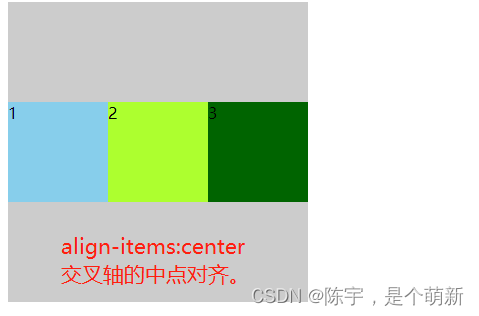
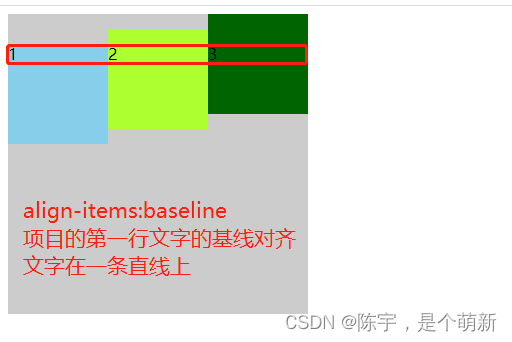

<!DOCTYPE html>
<html lang="en">
<head>
<meta charset="UTF-8">
<meta http-equiv="X-UA-Compatible" content="IE=edge">
<meta name="viewport" content="width=device-width, initial-scale=1.0">
<title>Document</title>
<style>
#box {
background-color: #ccc;
width: 300px;
height: 300px;
display: flex;
}
#box {
/* align-items:flex-start; */
/* align-items:flex-end; */
/* align-items:center; */
/* align-items:baseline; */
/* align-items:stretch; */
}
.box1 {
height: 100px; /*align-items:baseline 不设置高度*/
width: 100px;
}
</style>
</head>
<body>
<div id="box">
<div class="box1" style="background-color:skyblue;">1</div>
<div class="box1" style="background-color:greenyellow;">2</div>
<div class="box1" style="background-color:darkgreen ;">3</div>
</div>
</body>
</html>
(6)align-content
justify-conent,align-items,align-content 都极度相似.
1、flex-start 与交叉轴的起点对齐(左对齐)
2、flex-end 与交叉轴的终点对齐(右对齐 )
3、center 居中对齐
4、space-between 与交叉轴两端对齐,轴线之间的间隔平均分布
5、space-around 每根轴线两侧的间隔都相等,平均分配
6、stretch(默认值) 多行占满整个交叉轴
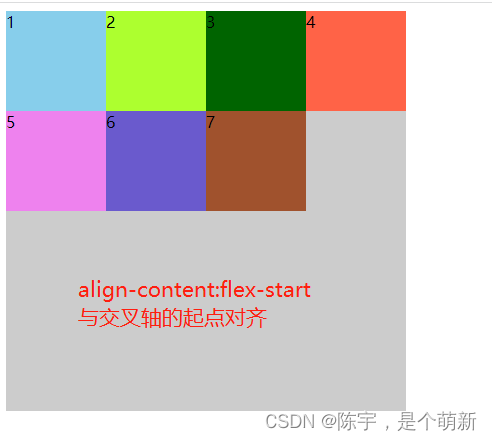
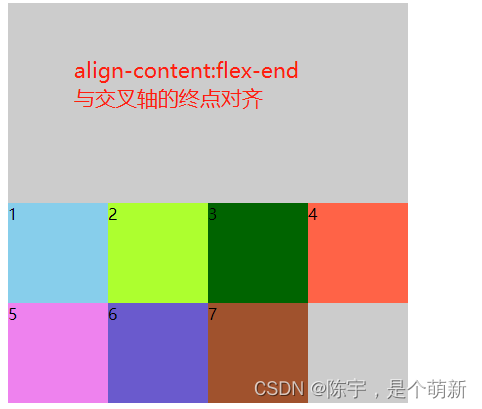
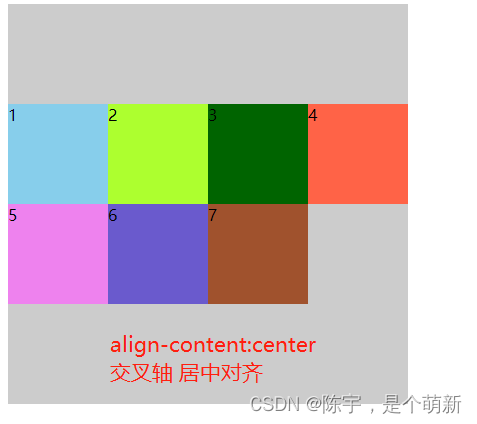

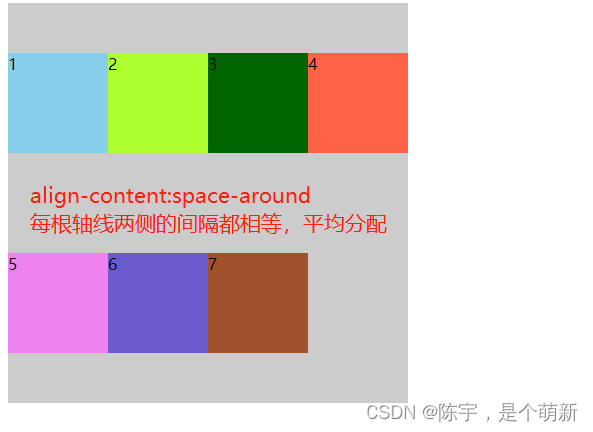
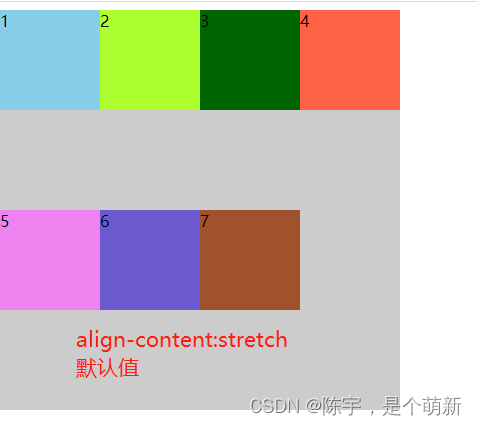
<!DOCTYPE html>
<html lang="en">
<head>
<meta charset="UTF-8">
<meta http-equiv="X-UA-Compatible" content="IE=edge">
<meta name="viewport" content="width=device-width, initial-scale=1.0">
<title>Document</title>
<style>
#box {
background-color: #ccc;
width: 400px;
height: 400px;
display: flex;
flex-wrap: wrap;
}
#box {
align-content:flex-start;
/* align-content:flex-end; */
/* align-content:center; */
/* align-content:space-between; */
/* align-content:space-around; */
/* align-content: stretch; */
}
.box1 {
height: 100px;
width: 100px;
}
</style>
</head>
<body>
<div id="box">
<div class="box1" style="background-color:skyblue;">1</div>
<div class="box1" style="background-color:greenyellow;">2</div>
<div class="box1" style="background-color:darkgreen ;">3</div>
<div class="box1" style="background-color:tomato ;">4</div>
<div class="box1" style="background-color:violet ;">5</div>
<div class="box1" style="background-color:slateblue ;">6</div>
<div class="box1" style="background-color:sienna ;">7</div>
</div>
</body>
</html>
2.项目的属性
1、align-self: 覆盖container align-items 属性
2、flex-grow:分配剩余空间(前提是有剩余空间可分配)
3、flex-shrinik: 压缩
4、flex-basis: 有效宽度
5、flex缩写
6、order 排序
(1)align-self
可覆盖容器的align-items, 用来定义某个项目的对齐方式
1、flex-start:交叉轴的起点对齐。
2、flex-end:交叉轴的终点对齐。
3、center:交叉轴的中点对齐。
4、baseline: 项目的第一行文字的基线对齐。
5、stretch 在交叉轴方向上拉伸
6、auto (默认值)继承 align-items 属性值
同上容器的align-items属性效果一致,这里不详细介绍
(2)flex-grow
默认值为0不放大,保持初始值
initial 设置默认值,与设置0的效果是一样的
inherit 从父元素继承该属性。
n 正数,代表分配剩余空间的几份
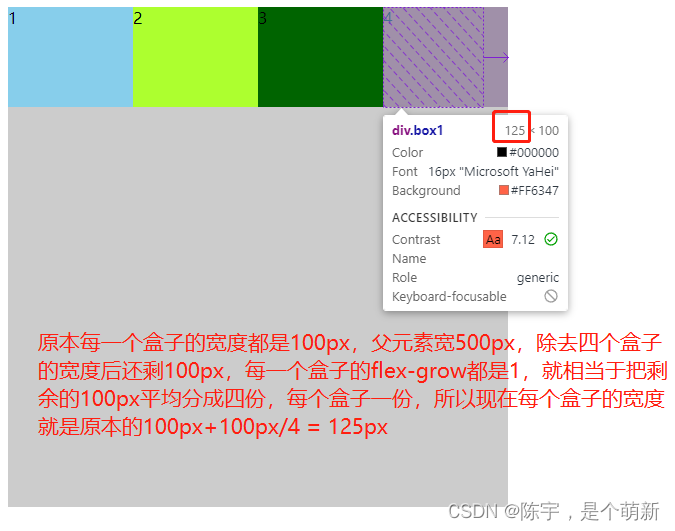
(3)flex-shrink
默认值为1
initial 设置初始默认值,与 设置为1效果一样
0 禁止收缩,保持原始尺寸
n 压缩系数
如果所有项目的flex-shrink属性都为1,当空间不足时,都将等比例缩小。如果一个项目的flex-shrink属性为0,其他项目都为1,则空间不足时,前者不缩小。
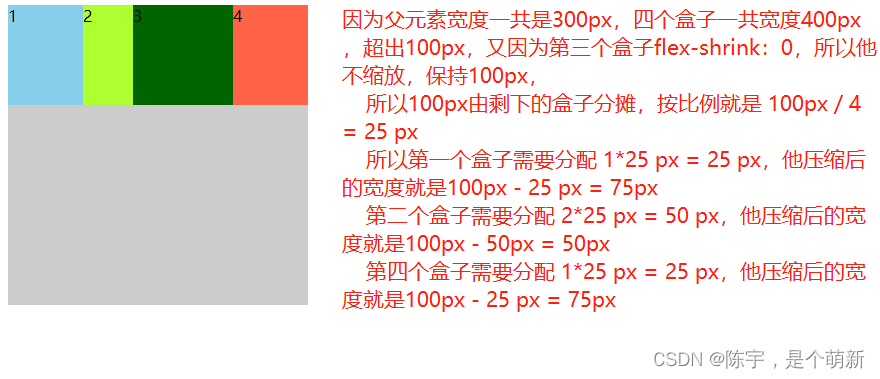
<!DOCTYPE html>
<html lang="en">
<head>
<meta charset="UTF-8">
<meta http-equiv="X-UA-Compatible" content="IE=edge">
<meta name="viewport" content="width=device-width, initial-scale=1.0">
<title>Document</title>
<style>
#box {
background-color: #ccc;
width: 300px;
height: 300px;
display: flex;
}
#box div:nth-of-type(1){
flex-shrink: 1; }
#box div:nth-of-type(2){
flex-shrink: 2; }
#box div:nth-of-type(3){
flex-shrink: 0; }
#box div:nth-of-type(4){
flex-shrink: 1;}
.box1 {
height: 100px;
width: 100px;
}
</style>
</head>
<body>
<div id="box">
<div class="box1" style="background-color:skyblue;">1</div>
<div class="box1" style="background-color:greenyellow;">2</div>
<div class="box1" style="background-color:darkgreen ;">3</div>
<div class="box1" style="background-color:tomato ;">4</div>
</div>
</body>
</html>
(4)flex-basis
默认值为auto,即项目的本来大小。
flex-basis属性定义了在分配多余空间之前,项目占据的主轴空间(main size)。浏览器根据这个属性,计算主轴是否有多余空间。
它相当于width属性,设置固定宽度
(5)flex(缩写)
flex属性是flex-grow, flex-shrink 和 flex-basis的简写,默认值为0 1 auto。后两个属性可选。
该属性有两个快捷值:flex:auto = flex:1 1 auto 和 flex:none= flex:0 0 auto。
(6)order
order属性定义项目的排列顺序。数值越小,排列越靠前,默认为0。
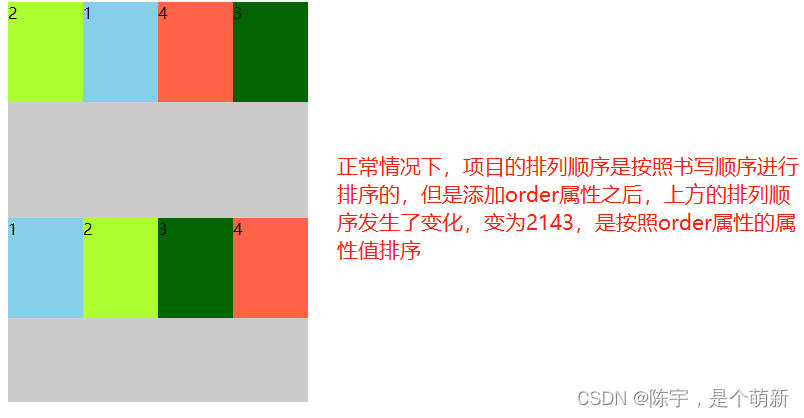
<!DOCTYPE html>
<html lang="en">
<head>
<meta charset="UTF-8">
<meta http-equiv="X-UA-Compatible" content="IE=edge">
<meta name="viewport" content="width=device-width, initial-scale=1.0">
<title>Document</title>
<style>
#box {
background-color: #ccc;
width: 300px;
height: 200px;
display: flex;
}
#box div:nth-of-type(1){
order:1 }
#box div:nth-of-type(2){
order:0 }
#box div:nth-of-type(3){
order:3 }
#box div:nth-of-type(4){
order:2 }
.box1 {
height: 100px;
width: 100px;
}
</style>
</head>
<body>
<div id="box">
<div class="box1" style="background-color:skyblue;">1</div>
<div class="box1" style="background-color:greenyellow;">2</div>
<div class="box1" style="background-color:darkgreen ;">3</div>
<div class="box1" style="background-color:tomato ;">4</div>
</div>
<div id="box">
<p class="box1" style="background-color:skyblue;">1</p>
<p class="box1" style="background-color:greenyellow;">2</p>
<p class="box1" style="background-color:darkgreen ;">3</p>
<p class="box1" style="background-color:tomato ;">4</p>
</div>
</body>
</html>