云存储的小程序项目无须自行搭建服务器,可以在小程序前端直接使用云开发API下载云存储中的电子书资源到本地设备进行使用。
创建云模板项目
在任意盘符下创建一个空白文件夹cloudBooks.然后填入AppID和选择“小程序-云开发”

选择“详情”->"调试基础库" 选择人数最多的
打开miniprogram文件夹中的app.json文件,将其中的 "style": "v2"去掉,page中只保留 "pages/index/index"
打开pages文件,删除index以外的所有目录
删除images文件中的图片
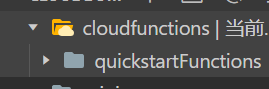
components文件是用于聊天用的,可以删除
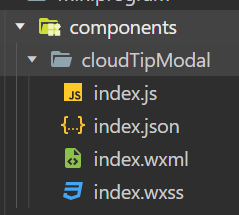
清理完多余文件之后如下图所示
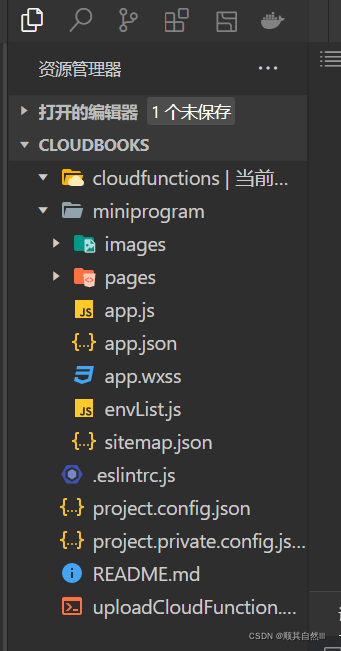
迁移项目
需要将之前做的booksDemo相关文件合并到当前新建的云项目中。
将booksDemo中的pages文件夹内的所有内容复制,粘贴过来,其中index文件全部替换。
将booksDemo中的app.json和app.wxss文件替换过来。
部署云存储
打开云开发控制台,选择“存储”面板,新建文件夹books,然后点击“上传文件”进入并将需要的电子书资源PDF格式上传到云文件存储库中。


云文件存储库最大允许免费存储5GB容量的文件。
部署云数据库
将图书数据输入到Excel表格里面,第一行为标题
将Excel表格文件另存为CSV格式
安装Notepad++文件,打开CSV文件,转换为utf8编码格式并保存
打开云开发控制台,创建一个新的数据集,如books
检查books数据集的权限,确认权限选择的是“所有用户可读,仅创建者及管理员可写”。
导入CSV文件,完成
在Excel中填写字段:title,author,price,isbn,coverurl,fileid云文件存储库中的文件ID
coverurl为图书封面地址,filedid为云存储数据库中的file ID

将Excel表格转换为 utf8编码格式 后,在云开发控制台创建一个集合名称:
上传books.csv文件


首页改造
展示图书列表
首先需要删除原来的临时数据,修改index.js文件,清空其中的data初始数据
Page({
/*
* 页面的初始数据
*/
data: {
isDownloading:false, /* 没有下载 */
percentNum:0,
bookList:[ ]
},// index.js
// 获取应用实例
wx.cloud.init()
const db = wx.cloud.database()
const books = db.collection('books')修改index.js文件中的onLoad函数
/**
* 生命周期函数--监听页面加载
*/
onLoad: function (options) {
books.get({
success:res => {
this.setData({bookList:res.data})
}
上述代码表示从云数据集books中读取图片信息
修改index.wxml页面的代码,为wx:for 循环内部的元素匹配数据集里的字段
Cloud API isn't enabled, please call wx.cloud.init first 这个错误的意思就是云环境还没有初始化就调用其它的云api了,因此需要先初始化,也就是让我们先 wx.cloud.init() 进行初始化,最简单的办法就是直接在最前面初始化
wx.cloud.init()
const db = wx.cloud.database()
const books = db.collection('books')点击跳转图书详情页
创建页面intro,用于显示图书详情
在app.json创建intro页面:
{
"pages": [
"pages/index/index",
"pages/intro/intro"
],
"window": {
"navigationBarBackgroundColor": "#663366",
"navigationBarTitleText": "我的书架"
},
"sitemapLocation": "sitemap.json"
}然后在index.wxml页面修改点击事件:
<!-- 图书单元区域设计 -->
<view class="box" wx:for="{ {bookList}}" wx:key="book{ {index}}" data-id='{ {item._id}}' bindtap="showBookIntro">
然后在index.js文件中添加自定义函数showBookIntro
// 显示图书详情
showBookIntro:function(e){
//获取图书ID编号
let id = e.currentTarget.database.id
wx.navigateTo({
url:'../intro/intro?id='+id,
})
},图书详情页改造
页面设计
将index.wxml里面的蒙层代码剪切,粘贴过来使用
<!--index.wxml-->
<!-- 下载时的蒙层 -->
<view class="loading-container" wx:if="{
{isDownloading}}">
<text>下载中,请稍后</text>
<progress percent="{
{percentNum}}" stroke-width="6" activeColor="#663366" backgroundColor="#ffffff" show-info active active-mode="forwards"></progress>
</view>将index.js文件中data里面的初始数据剪切,粘贴到当前intro.js文件的data中
data: {
isDownloading:false, /* 没有下载 */
percentNum:0
},同样将index.wxsss文件中关于蒙层的样式代码剪切,粘贴到当前intro.wxss文件中
/* pages/intro/intro.wxss */
/* 下载时蒙层容器 */
.loading-container{
height: 100vh;
background-color: silver;
display: flex; /* flex模型布局 */
flex-direction: column; /*水平排列*/
align-items: center;
justify-content: space-around; /*分散布局*/
}
/* 进度条 */
progress{
width: 80%;
}然后在intro.wxml中追加当前页面的图书详情显示:
<!--pages/intro/intro.wxml-->
<!-- 图书详情 -->
<view class="intro-container" wx:else>
<!-- t图书封面图片 -->
<image src="{
{book.coverurl}}" mode="widthFix"></image>
<!-- 图书信息介绍 -->
<view class="intro-box">
<text>书名:{
{book.title}}</text>
<text>作者:{
{book.author}}</text>
<text>价格:{
{book.price}}</text>
<text>ISBN:{
{book.isbn}}</text>
</view>
<!-- “开始阅读”按钮 -->
<button type="warn" bindtap="readBook">开始阅读</button>
</view>intro.wxss代码:
/* 图书详细信息区域 */
.intro-container{
height: 100vh;
display: flex;
flex-direction: column;
align-items: center;
justify-content: space-evenly;
}
/* 图书封面图片 */
.intro-container image{
width: 400rpx;
margin: 20rpx;
}
/* 图书信息区域 */
.intro-box{
display: flex;
flex-direction: column;
}
/* 图书文字信息区域 */
.intro-box text{
margin: 20rpx;
}
页面逻辑
intro.js文件,在其顶部添加代码:
// pages/intro/intro.js
const db = wx.cloud.database()
const books = db.collection('books')修改intro.js中的onLoad函数:
/**
* 生命周期函数--监听页面加载
*/
onLoad: function (options) {
books.doc(options.id).get({
success:res=>{
this.setData({book:res.data})
}
})上面代码表示根据页面跳转过来时所携带的图书ID查找云数据集books中该图书相关信息。
阅读图书功能
修改intro.js代码,将原先在index.js中的几个函数剪切,粘贴过来。
// pages/intro/intro.js
const db = wx.cloud.database()
const books = db.collection('books')
Page({
/**
* 页面的初始数据
*/
data: {
isDownloading:false, /* 没有下载 */
percentNum:0
},
/**
* 生命周期函数--监听页面加载
*/
onLoad: function (options) {
books.doc(options.id).get({
success:res=>{
this.setData({book:res.data})
}
})
},
/* 封装showModal方法 */
showTips:function(content){
wx.showModal({
title:'提醒',
content:content,
showCancel:false
})
},
// 显示图书详情
showBookIntro:function(e){
//获取图书ID编号
let id = e.currentTarget.database.id
wx.navigateTo({
url:'../intro/intro?id='+id,
})
},
/* 打开图书 */
openBook:function(path){
wx.openDocument({
filePath: path,
success:function(res){
console.log('打开图书成功')
},
fail:function(error){
console.log(error);
}
})
},
/* 保存图书 */
saveBook:function(id,path){
var that = this
wx.saveFile({
tempFilePath: path,
success:function(res){
//将文件地址保存到本地缓冲中,下次直接打开
let newPath = res.savedFilePath
wx.setStorageSync(id, newPath)
//打开图书
that.openBook(newPath)
},
fail:function(error){
console.log(error)
that.showTips('文件保存失败!')
}
})
},
/* 阅读图书 */
readBook:function(e){
var that = this
//获取当前点击图书的ID
let id = this.data.book._id
//查看本地缓存
let path = wx.getStorageSync(id)
//未曾下载过
if(path=='')
{
//切换到下载时的蒙层
that.setData({
isDownloading:true
})
// 获取当前点击的图书的URL地址
let fileid = this.data.book.fileid
//先下载图书
const downloadTask = wx.cloud.downloadFile({
fileID:fileid,
success:res =>{
//下载成功
if(res.statusCode == 200){
//获取地址
path = res.tempFilePath
//保存并打开图书
that.saveBook(id,path)
}
//连上了服务器,下载失败
else{
that.showTips('暂时无法下载!')
}
},
//请求失败
fail:err=>{
that.showTips('无法连接到服务器!')
},
complete:res =>{
// 关闭下载时的蒙层
this.setData({
isDownloading:false
})
}
})
//监听当前文件的下载速度
downloadTask.onProgressUpdate(function(res){
let progress = res.progress;
that.setData({
percentNum:progress
})
})
}
//之前下载过的,直接打开
else{
//打开图书
that.openBook(path)
}
},
})此时点击按钮会检测当前这本书是否已经下载过了,如果已经下载过了,则直接打开阅读;如果没有下载过,则显示下载进度条蒙层进行下载
所选择的电子书已经从云存储空间中下载到本地。用户要注意小程序只允许下载,保存10MB以内大小的文件,必要时可以在微信web开发者工具中清除文件缓存
完整代码:
应用文件代码
app.json文件
{
"pages": [
"pages/index/index",
"pages/intro/intro"
],
"window": {
"navigationBarBackgroundColor": "#663366",
"navigationBarTitleText": "我的书架"
}
}首页代码显示
index.wxml
<!-- stroke-width表示进度条宽度 show-info表示进度条数-->
<!-- 图书展示容器 -->
<view class="book-container">
<!-- 图书单元区域设计 -->
<view class="box" wx:for="{
{bookList}}" wx:key="book{
{index}}" data-id='{
{item._id}}' bindtap="showBookIntro">
<!-- 图书封面 -->
<image src="{
{item.coverurl}}"></image>
<text>{
{item.title}}</text>
</view>
</view>index.wxss
/**index.wxss**/
/* 图书展示容器 */
.book-container{
display: flex;
flex-direction: row; /*水平排列*/
flex-wrap: wrap; /*允许换行*/
}
/* 图书单元区域样式 */
.box{
width:50%;
height: 400rpx;
display: flex;
flex-direction: column; /*垂直排列*/
align-items: center; /*水平方向居中*/
justify-content: space-around;/*分散布局*/
}
/* 图书封面图片样式 */
image{
width: 200rpx;
height: 300rpx;
}
/* 图书标题文本样式 */
text{
text-align: center;
}index.js
// index.js
// 获取应用实例
wx.cloud.init()
const db = wx.cloud.database()
const books = db.collection('books')
Page({
/*
* 页面的初始数据
*/
data: {
bookList:[ ]
},
// 显示图书详情
showBookIntro:function(e){
//获取图书ID编号
let id = e.currentTarget.database.id
wx.navigateTo({
url:'../intro/intro?id='+id,
})
},
/**
* 生命周期函数--监听页面加载
*/
onLoad: function (options) {
books.get({
success:res => {
//console.log(res.data)
this.setData({bookList:res.data})
}
})
},
})图书详情页代码展示
intro.wxml
<!--pages/intro/intro.wxml-->
<!-- 下载时的蒙层 -->
<view class="loading-container" wx:if="{
{isDownloadind}}">
<text>下载中,请稍候</text>
<progress percent="{
{percentNum}}" stroke-width="6" activeColor="#663366" backgroundColor="#FFFFFE" show-info active active-mode="forwards"></progress>
</view>
<!-- 图书详情 -->
<view class="intro-container" wx:else>
<!-- t图书封面图片 -->
<image src="{
{book.coverurl}}" mode="widthFix"></image>
<!-- 图书信息介绍 -->
<view class="intro-box">
<text>书名:{
{book.title}}</text>
<text>作者:{
{book.author}}</text>
<text>价格:{
{book.price}}</text>
<text>ISBN:{
{book.isbn}}</text>
</view>
<!-- “开始阅读”按钮 -->
<button type="warn" bindtap="readBook">开始阅读</button>
</view>intro.wxss
/* pages/intro/intro.wxss */
/* 下载时蒙层容器 */
.loading-container{
height: 100vh;
background-color: silver;
display: flex; /* flex模型布局 */
flex-direction: column; /*水平排列*/
align-items: center;
justify-content: space-around; /*分散布局*/
}
/* 图书详细信息区域 */
.intro-container{
height: 100vh;
display: flex;
flex-direction: column;
align-items: center;
justify-content: space-evenly;
}
/* 图书封面图片 */
.intro-container image{
width: 400rpx;
margin: 20rpx;
}
/* 图书信息区域 */
.intro-box{
display: flex;
flex-direction: column;
}
/* 图书文字信息区域 */
.intro-box text{
margin: 20rpx;
}
/* 进度条 */
progress{
width: 80%;
}intro.js
// pages/intro/intro.js
const db = wx.cloud.database()
const books = db.collection('books')
Page({
/**
* 页面的初始数据
*/
data: {
isDownloading:false, /* 没有下载 */
percentNum:0
},
/**
* 生命周期函数--监听页面加载
*/
onLoad: function (options) {
//获取当前图书信息
books.doc(options.id).get({
success:res=>{
this.setData({book:res.data})
}
})
},
/* 封装showModal方法 */
showTips:function(content){
wx.showModal({
title:'提醒',
content:content,
showCancel:false
})
},
// 显示图书详情
showBookIntro:function(e){
//获取图书ID编号
let id = e.currentTarget.database.id
wx.navigateTo({
url:'../intro/intro?id='+id,
})
},
/* 打开图书 */
openBook:function(path){
wx.openDocument({
filePath: path,
success:function(res){
console.log('打开图书成功')
},
fail:function(error){
console.log(error);
}
})
},
/* 保存图书 */
saveBook:function(id,path){
var that = this
wx.saveFile({
tempFilePath: path,
success:function(res){
//将文件地址保存到本地缓冲中,下次直接打开
let newPath = res.savedFilePath
wx.setStorageSync(id, newPath)
//打开图书
that.openBook(newPath)
},
fail:function(error){
console.log(error)
that.showTips('文件保存失败!')
}
})
},
/* 阅读图书 */
readBook:function(e){
var that = this
//获取当前点击图书的ID
let id = this.data.book._id
//查看本地缓存
let path = wx.getStorageSync(id)
//未曾下载过
if(path=='')
{
//切换到下载时的蒙层
that.setData({
isDownloading:true
})
//先下载图书
const downloadTask = wx.cloud.downloadFile({
fileID:fileid,
success:res =>{
// 关闭下载时的蒙层
this.setData({
isDownloading:false
})
//下载成功
if(res.statusCode == 200){
//获取地址
path = res.tempFilePath
//保存并打开图书
that.saveBook(id,path)
}
//连上了服务器,下载失败
else{
that.showTips('暂时无法下载!')
}
},
//请求失败
fail:err=>{
// 关闭下载时的蒙层
this.setData({
isDownloading:false
})
that.showTips('无法连接到服务器!')
},
})
//监听当前文件的下载速度
downloadTask.onProgressUpdate(function(res){
let progress = res.progress;
that.setData({
percentNum:progress
})
})
}
//之前下载过的,直接打开
else{
//打开图书
that.openBook(path)
}
},
})