一、为IDEA添加Tomcat:
- 添加全局的Tomcat:
File --> Setting --> Build,Execution,Deployment --> Application Servers --> + --> Tomcat Server --> 选择要添加的服务器 --> Ok
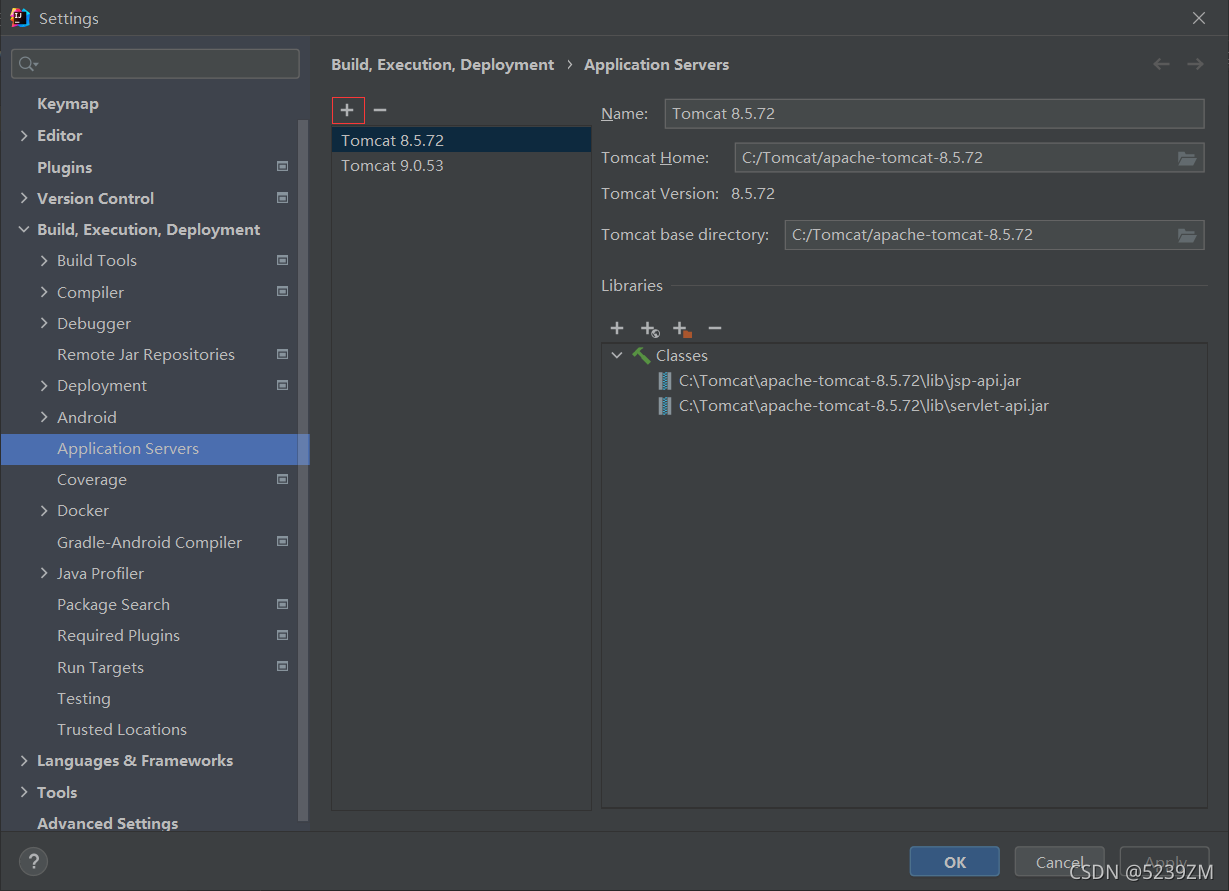
- 为单个项目添加:
Add Configuration…[Run --> Edit Configuration…] --> + --> Tomcat Server --> Local --> Name: --> Server(配置) --> Deployment(直接Fix) --> Apply
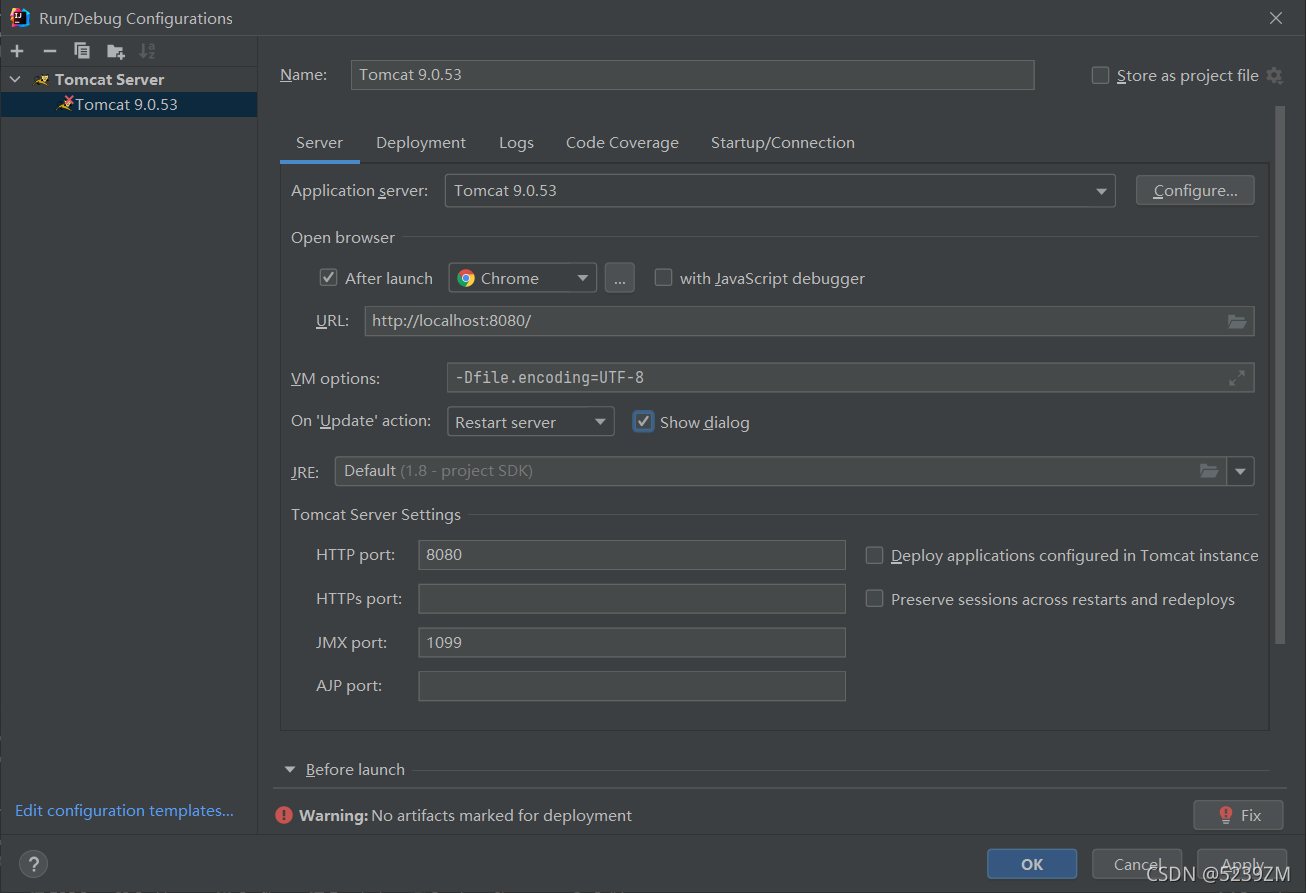
二、添加到External Library:
-
添加Modules:File --> Project Structure --> Modules --> + --> Web
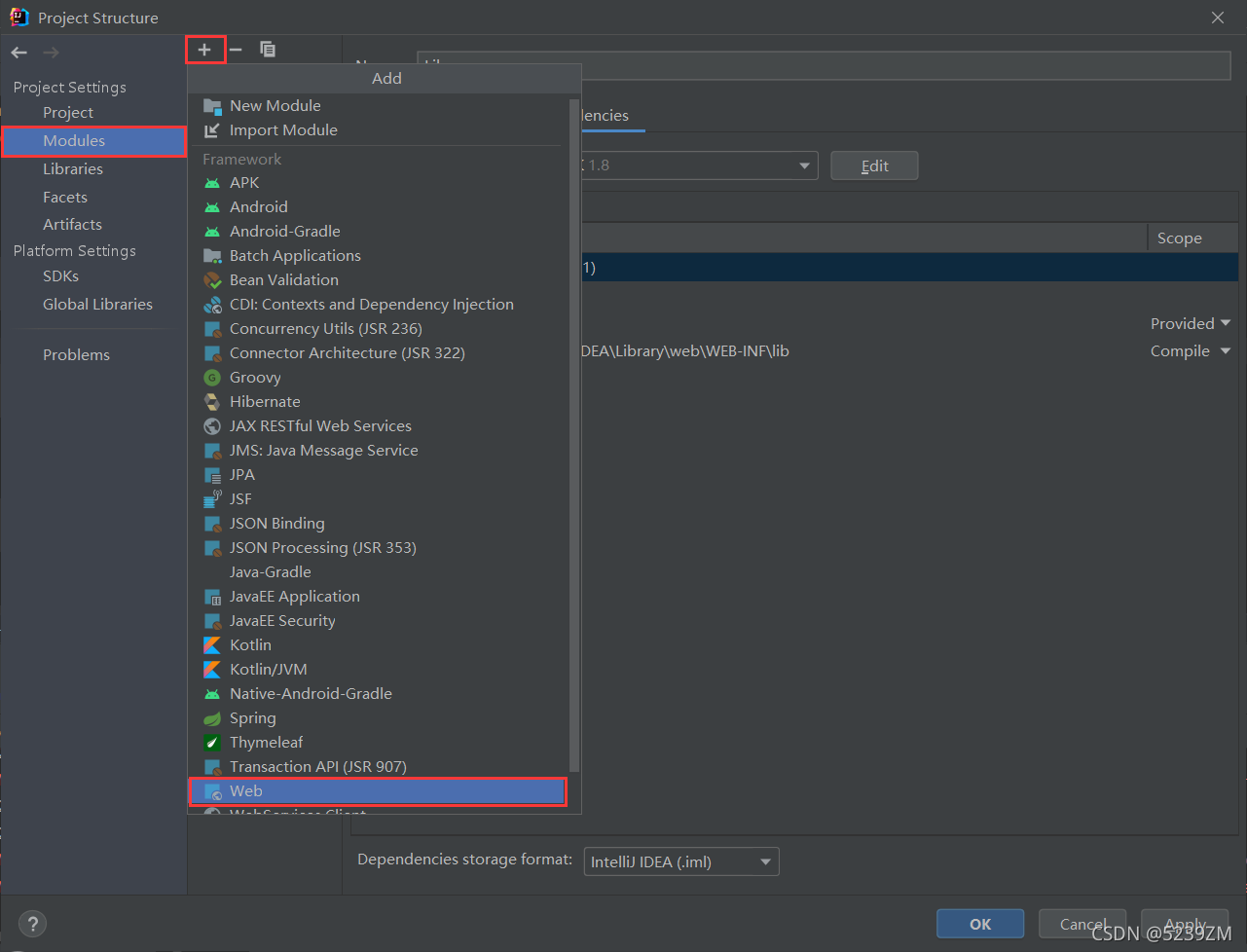
-
添加Library…:项目 --> + --> Library…

-
新建Library: Application Server Libraries --> New Library… --> Java --> 找到tomcat --> OK --> [为其重命名]

-
编辑Library:File --> Project Structure --> Libraries --> 选中要编辑的Libraries --> 编辑(添加、删除、修改name)
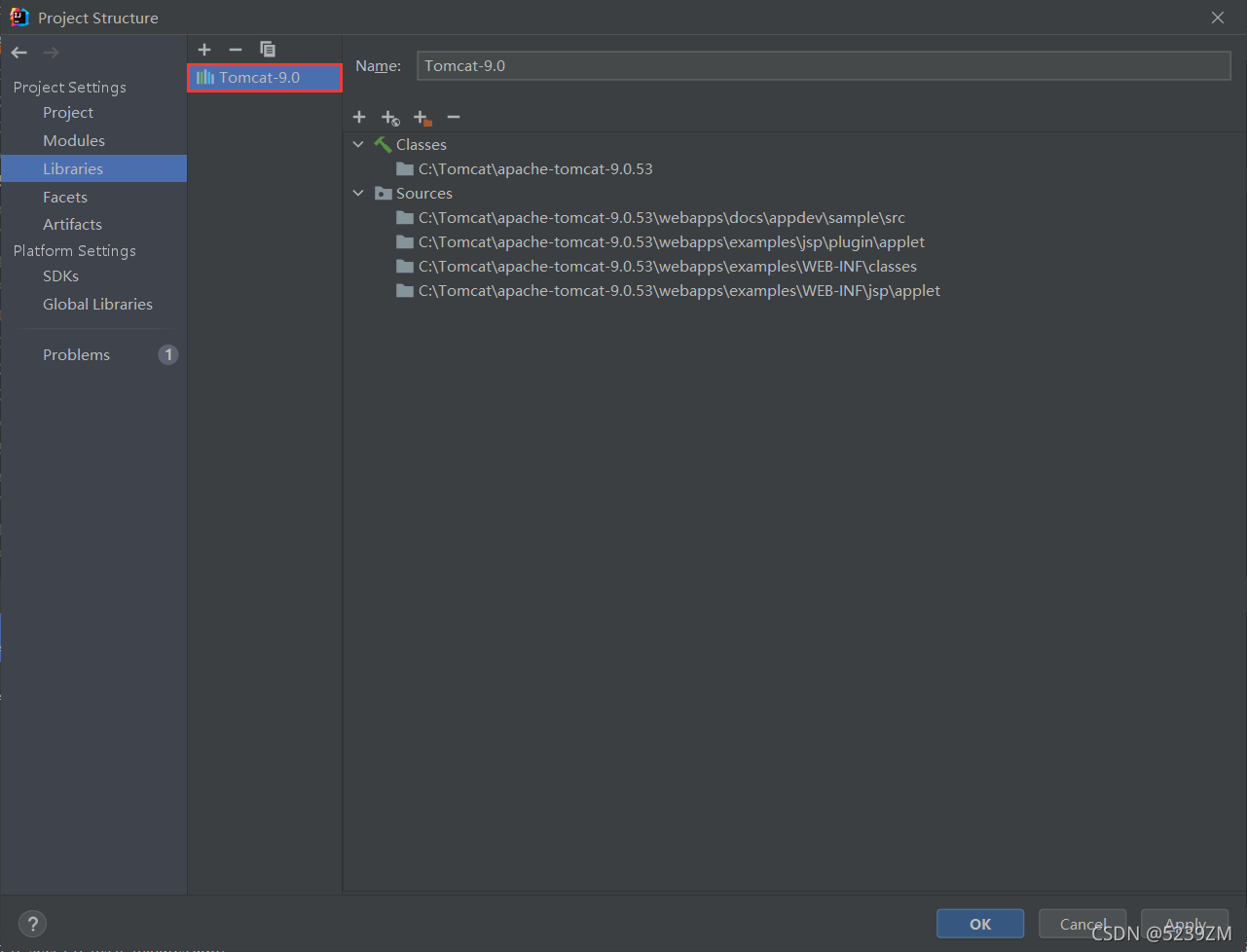
-
添加tomcat成功的标志:
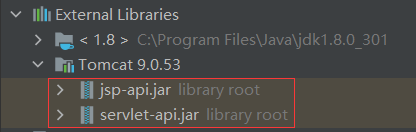
四、解决扫描JAR的时间缩短:
- 异常信息:

- 解决方法:找到tomcat下的conf下的catalina.properties修改:
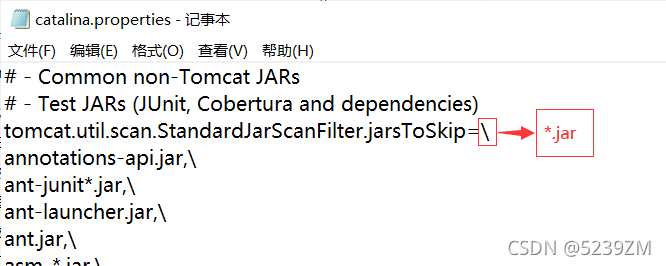
五、解决未知版本字符串 [4.0]:
- 异常信息:

- 解决方法:

六、设置IDEA的字符编码为UTF-8: