目录
将MainActivity更名为FirstActivity,对应的布局文件actiivty_main.xml更名为activity_first.xml
打开布局资源文件activity_first.xml写入代码:
打开布局资源文件 activity_second.xml输入代码:
理论:
1、共享参数概述
安卓提供了一种简单的数据存储方式SharedPreferences [共享偏好],这是一种轻量级的数据保存方式,用来存储一些简单的配置信息,以键值对的方式存储在一个XML文件中。
2、利用共享参数读写文件步骤
利用Activity的getPreferences(name, mode)方法得到SharedPreferences对象
使用SharedPreferences对象的edit()得到Editor对象
利用Editor对象的putXxx()方法实现数据写入;利用SharedPreferences对象的getXxx()实现数据读取
对于写入操作,利用Editor对象的commit()方法提交数据到指定的文件里
案例演示:
基于Empty Activity模板创建安卓应用ShareData
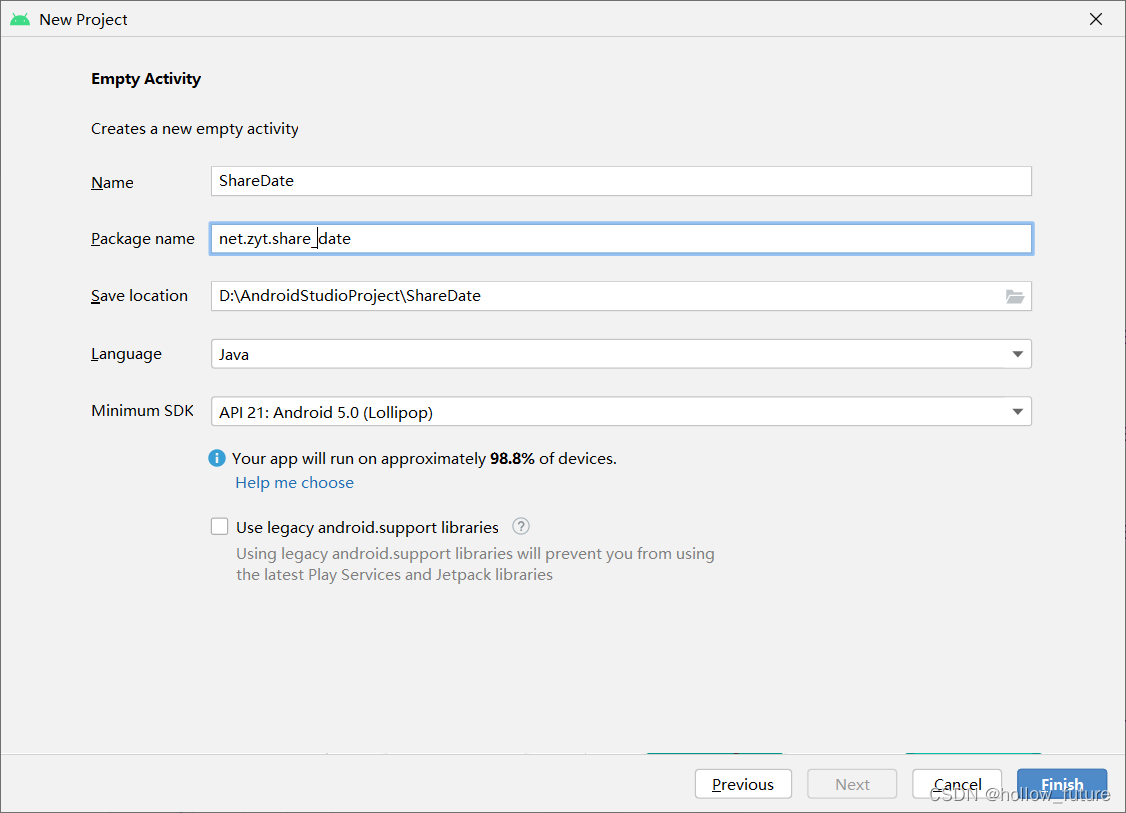
将背景图片拷贝到drawable目录

将MainActivity更名为FirstActivity,对应的布局文件actiivty_main.xml更名为activity_first.xml
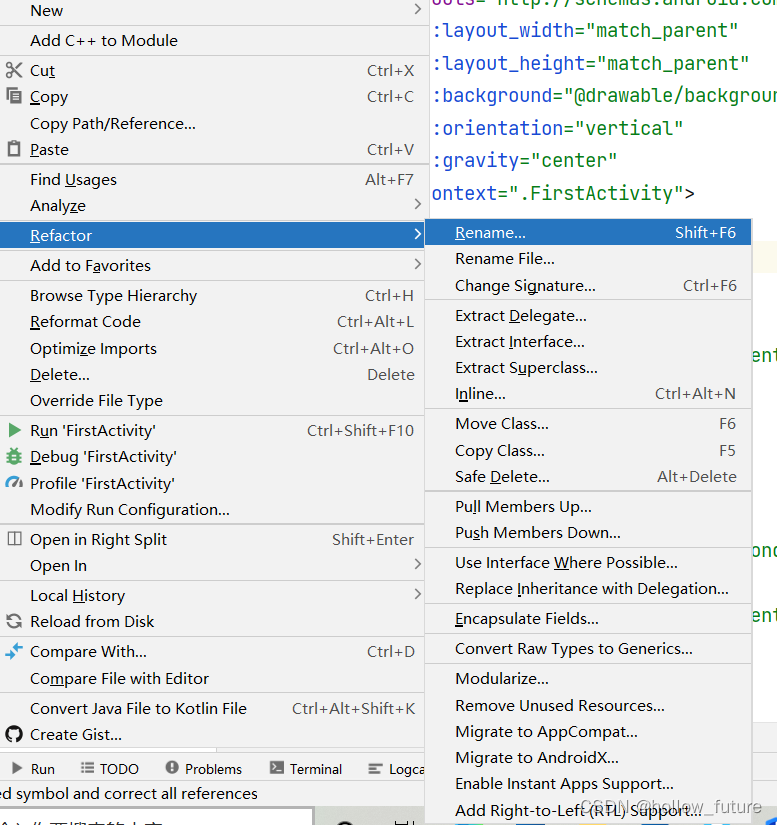
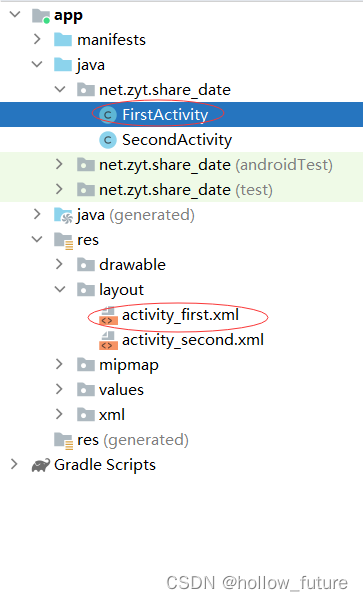
基于Empty Activity模板创建第二界面类

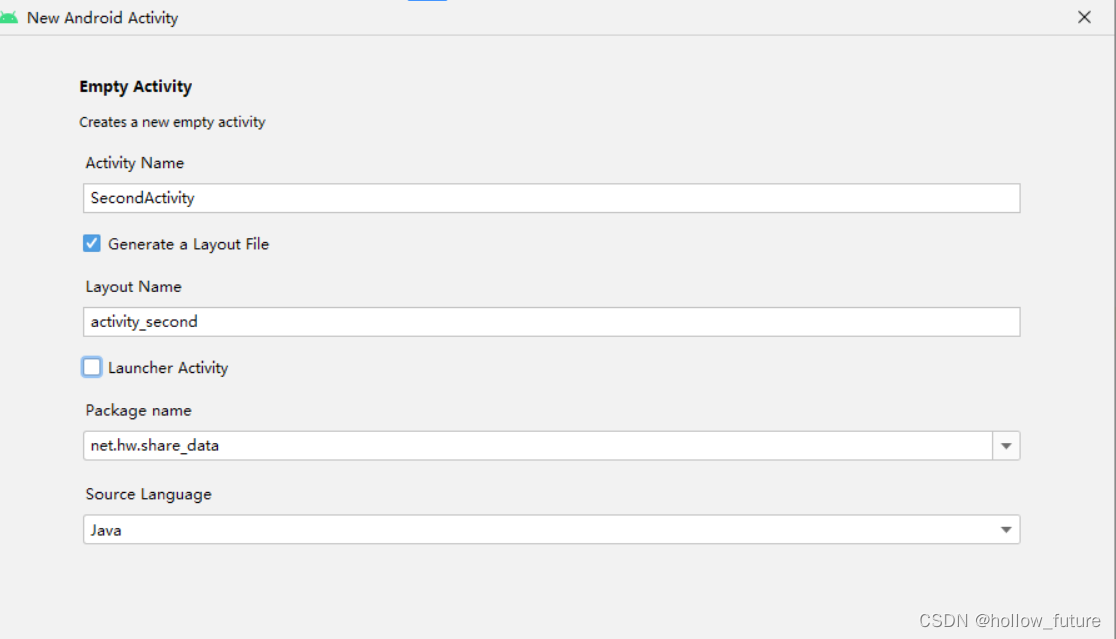
更改字符串资源文件strings.xml
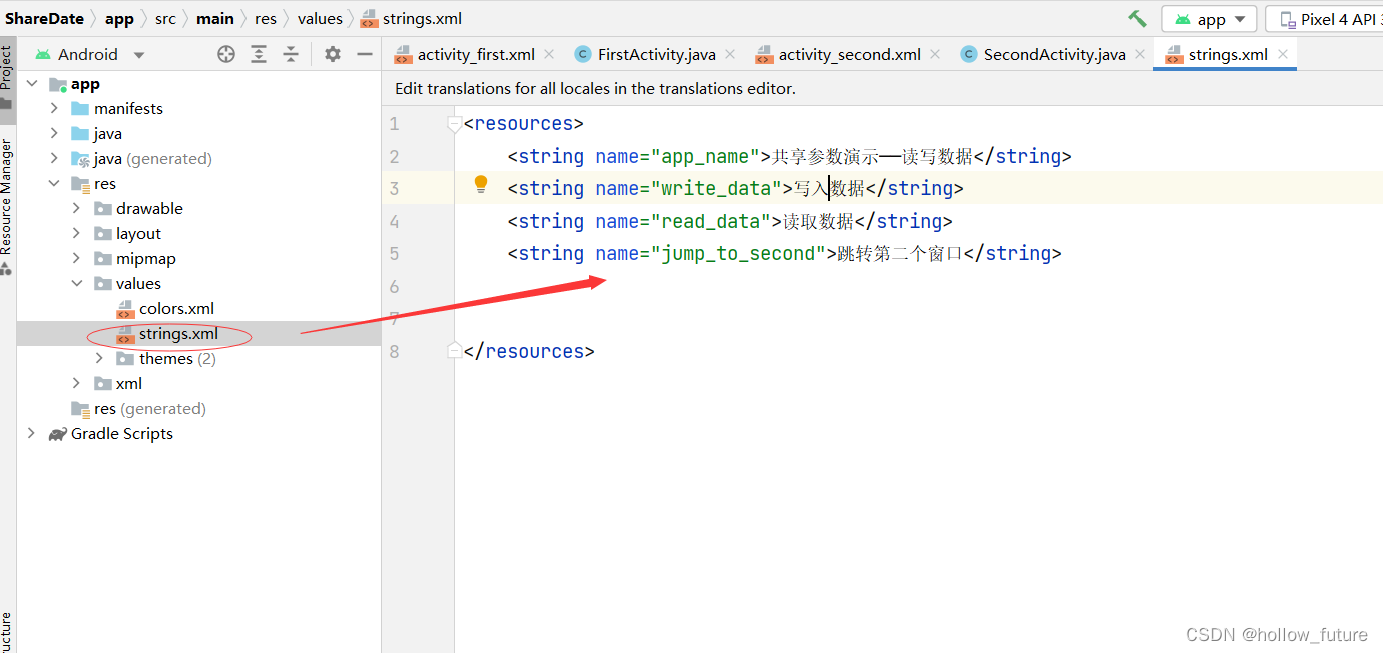
具体代码:
<resources>
<string name="app_name">共享参数演示——读写数据</string>
<string name="write_data">写入数据</string>
<string name="read_data">读取数据</string>
<string name="jump_to_second">跳转第二个窗口</string>
</resources>
打开布局资源文件activity_first.xml写入代码:
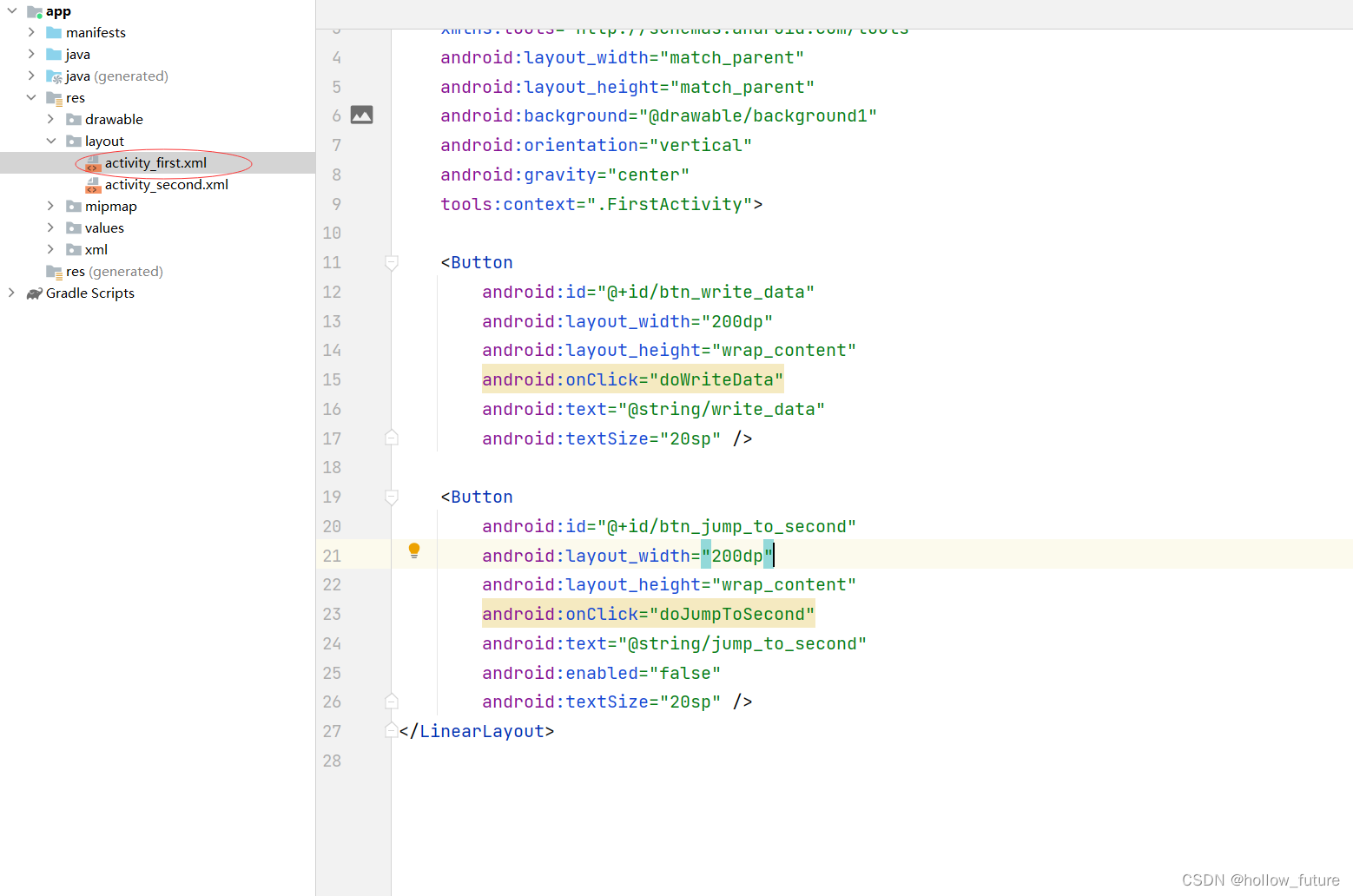
具体代码:
<?xml version="1.0" encoding="utf-8"?>
<LinearLayout xmlns:android="http://schemas.android.com/apk/res/android"
xmlns:tools="http://schemas.android.com/tools"
android:layout_width="match_parent"
android:layout_height="match_parent"
android:background="@drawable/background1"
android:orientation="vertical"
android:gravity="center"
tools:context=".FirstActivity">
<Button
android:id="@+id/btn_write_data"
android:layout_width="200dp"
android:layout_height="wrap_content"
android:onClick="doWriteData"
android:text="@string/write_data"
android:textSize="20sp" />
<Button
android:id="@+id/btn_jump_to_second"
android:layout_width="200dp"
android:layout_height="wrap_content"
android:onClick="doJumpToSecond"
android:text="@string/jump_to_second"
android:enabled="false"
android:textSize="20sp" />
</LinearLayout>
打开布局资源文件 activity_second.xml输入代码:
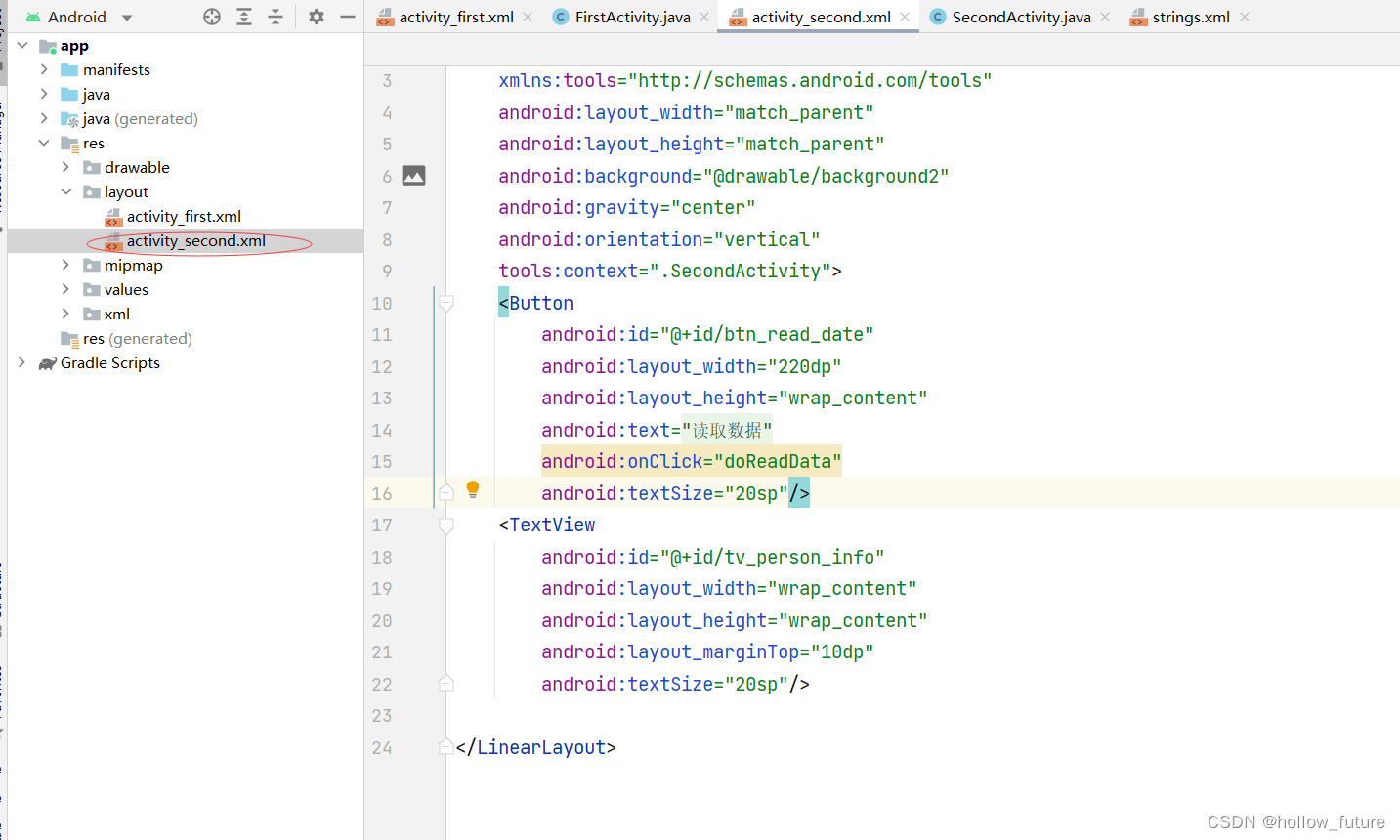
具体代码:
<?xml version="1.0" encoding="utf-8"?>
<LinearLayout xmlns:android="http://schemas.android.com/apk/res/android"
xmlns:tools="http://schemas.android.com/tools"
android:layout_width="match_parent"
android:layout_height="match_parent"
android:background="@drawable/background2"
android:gravity="center"
android:orientation="vertical"
tools:context=".SecondActivity">
<Button
android:id="@+id/btn_read_date"
android:layout_width="220dp"
android:layout_height="wrap_content"
android:text="@string/read_data"
android:onClick="doReadData"
android:textSize="20sp"/>
<TextView
android:id="@+id/tv_person_info"
android:layout_width="wrap_content"
android:layout_height="wrap_content"
android:layout_marginTop="10dp"
android:textSize="20sp"/>
</LinearLayout>
打开界面类 FirstActivity输入:
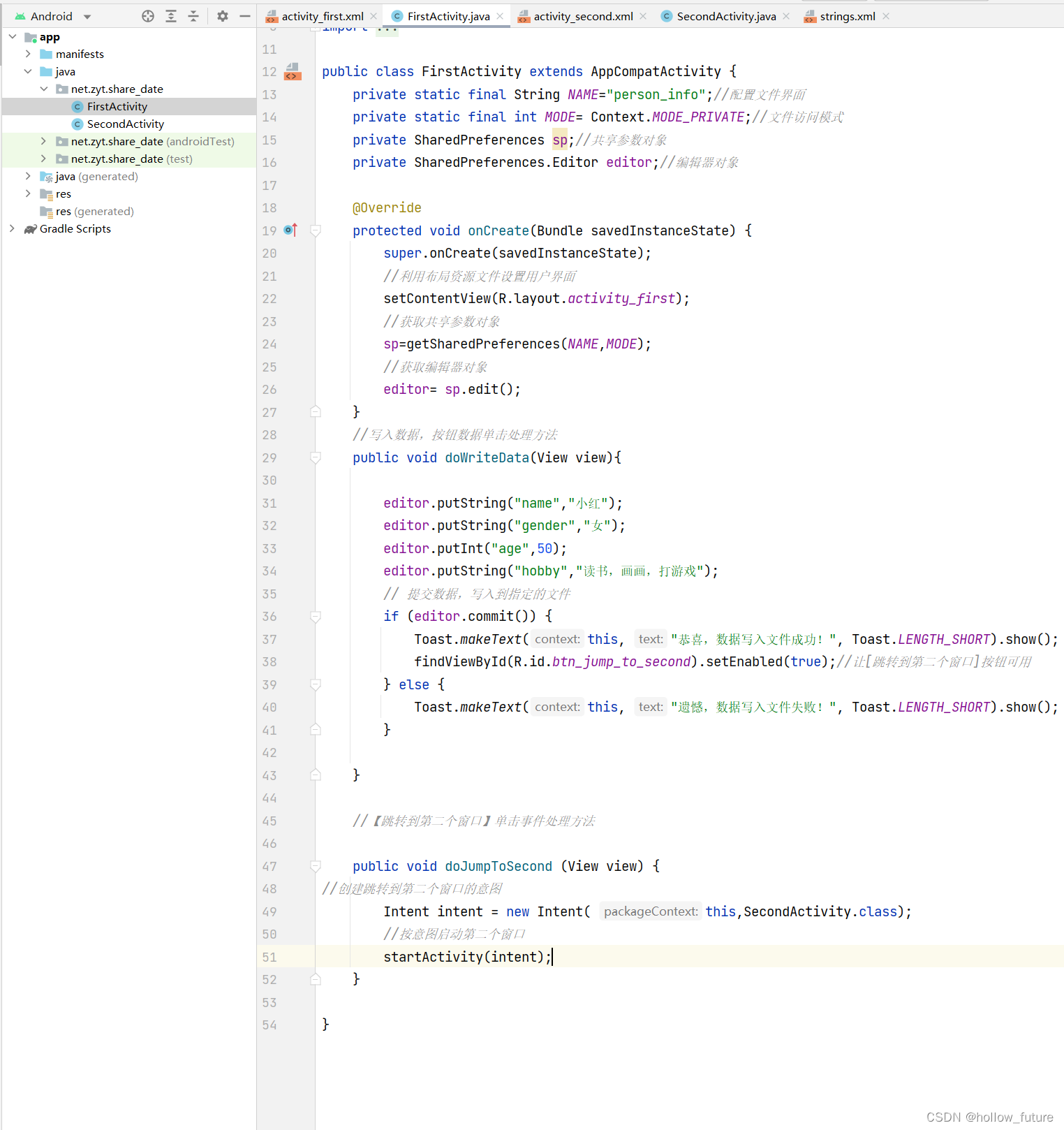
具体代码:
package net.zyt.share_date;
import androidx.appcompat.app.AppCompatActivity;
import android.content.Context;
import android.content.Intent;
import android.content.SharedPreferences;
import android.os.Bundle;
import android.view.View;
import android.widget.Toast;
public class FirstActivity extends AppCompatActivity {
private static final String NAME="person_info";//配置文件界面
private static final int MODE= Context.MODE_PRIVATE;//文件访问模式
private SharedPreferences sp;//共享参数对象
private SharedPreferences.Editor editor;//编辑器对象
@Override
protected void onCreate(Bundle savedInstanceState) {
super.onCreate(savedInstanceState);
//利用布局资源文件设置用户界面
setContentView(R.layout.activity_first);
//获取共享参数对象
sp=getSharedPreferences(NAME,MODE);
//获取编辑器对象
editor= sp.edit();
}
//写入数据,按钮数据单击处理方法
public void doWriteData(View view){
editor.putString("name","小红");
editor.putString("gender","女");
editor.putInt("age",50);
editor.putString("hobby","读书,画画,打游戏");
// 提交数据,写入到指定的文件
if (editor.commit()) {
Toast.makeText(this, "恭喜,数据写入文件成功!", Toast.LENGTH_SHORT).show();
findViewById(R.id.btn_jump_to_second).setEnabled(true);//让[跳转到第二个窗口]按钮可用
} else {
Toast.makeText(this, "遗憾,数据写入文件失败!", Toast.LENGTH_SHORT).show();
}
}
//【跳转到第二个窗口】单击事件处理方法
public void doJumpToSecond (View view) {
//创建跳转到第二个窗口的意图
Intent intent = new Intent( this,SecondActivity.class);
//按意图启动第二个窗口
startActivity(intent);
}
}
打开界面类 SecondActivity输入:
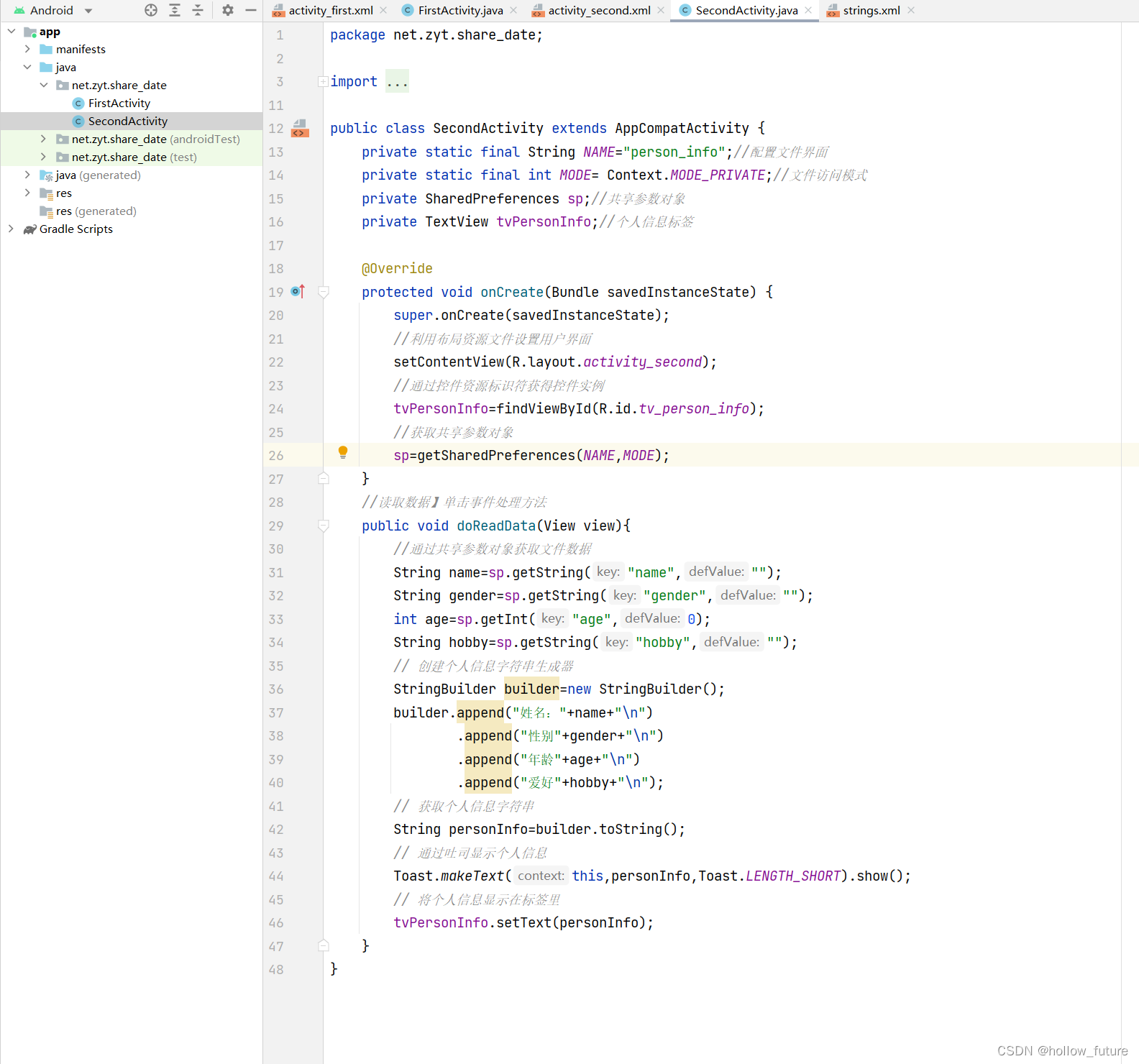
具体代码:
package net.zyt.share_date;
import androidx.appcompat.app.AppCompatActivity;
import android.content.Context;
import android.content.SharedPreferences;
import android.os.Bundle;
import android.view.View;
import android.widget.TextView;
import android.widget.Toast;
public class SecondActivity extends AppCompatActivity {
private static final String NAME="person_info";//配置文件界面
private static final int MODE= Context.MODE_PRIVATE;//文件访问模式
private SharedPreferences sp;//共享参数对象
private TextView tvPersonInfo;//个人信息标签
@Override
protected void onCreate(Bundle savedInstanceState) {
super.onCreate(savedInstanceState);
//利用布局资源文件设置用户界面
setContentView(R.layout.activity_second);
//通过控件资源标识符获得控件实例
tvPersonInfo=findViewById(R.id.tv_person_info);
//获取共享参数对象
sp=getSharedPreferences(NAME,MODE);
}
//读取数据】单击事件处理方法
public void doReadData(View view){
//通过共享参数对象获取文件数据
String name=sp.getString("name","");
String gender=sp.getString("gender","");
int age=sp.getInt("age",0);
String hobby=sp.getString("hobby","");
// 创建个人信息字符串生成器
StringBuilder builder=new StringBuilder();
builder.append("姓名:"+name+"\n")
.append("性别"+gender+"\n")
.append("年龄"+age+"\n")
.append("爱好"+hobby+"\n");
// 获取个人信息字符串
String personInfo=builder.toString();
// 通过吐司显示个人信息
Toast.makeText(this,personInfo,Toast.LENGTH_SHORT).show();
// 将个人信息显示在标签里
tvPersonInfo.setText(personInfo);
}
}
启动应用查看效果:

查看保存数据的文件
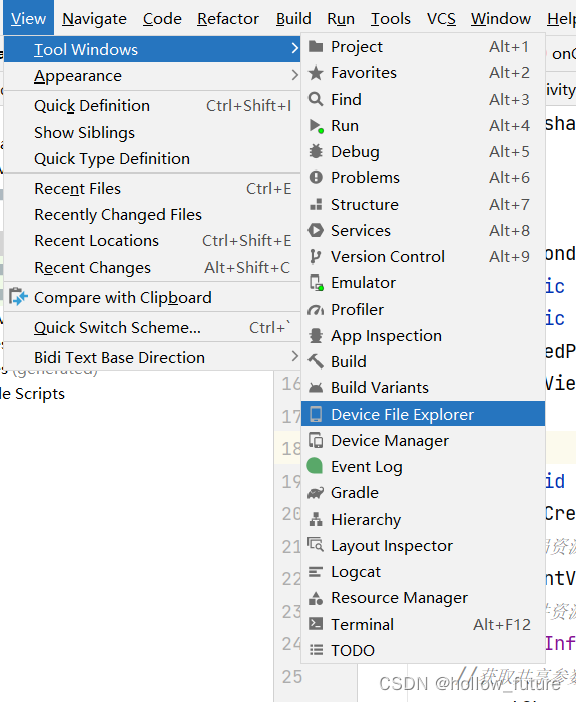

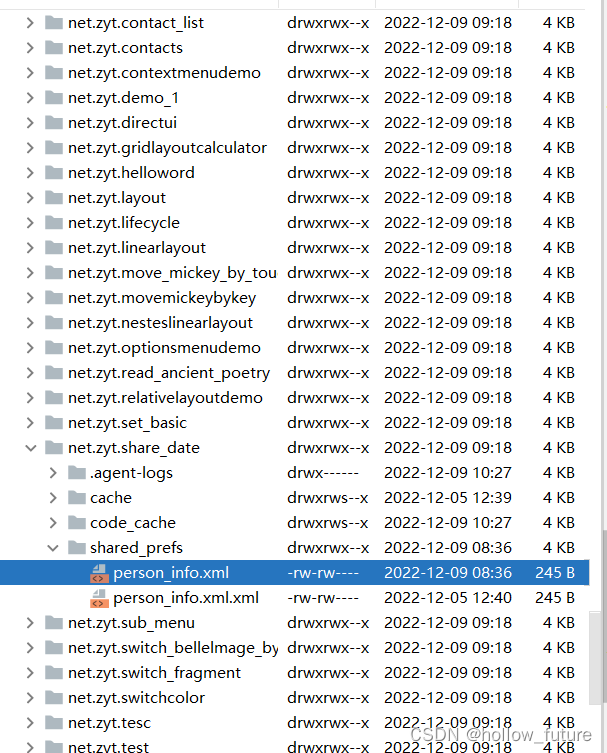
将个人信息文件另存到本地电脑
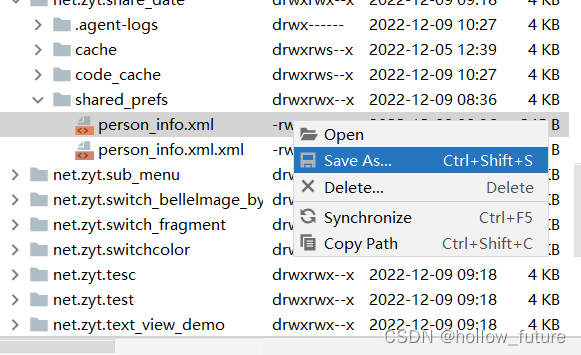
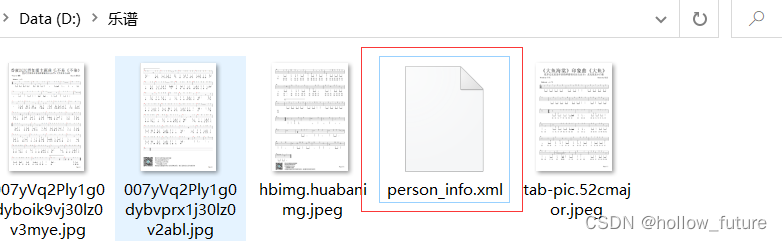
利用记事本打开:
