安装wireshark
sudo add-apt-repository ppa:wireshark-dev/stable
sudo apt update
sudo apt install wireshark安装时,系统将询问你是否允许非超级用户捕获数据包。选择“Yes”允许,选择“No”限制非超级用户捕获数据包,最后完成安装。
安装aircrack-ng
sudo apt-get install aircrack-ng开始抓包
这里是默认配置,只是如何开启抓包。针对设备后面会说。
首先查看接口,使用ifconfig,如,小米笔记本
yg@yg:~$ ifconfig
lo: flags=73<UP,LOOPBACK,RUNNING> mtu 65536
inet 127.0.0.1 netmask 255.0.0.0
inet6 ::1 prefixlen 128 scopeid 0x10<host>
loop txqueuelen 1000 (Local Loopback)
RX packets 1928 bytes 133638 (133.6 KB)
RX errors 0 dropped 0 overruns 0 frame 0
TX packets 1928 bytes 133638 (133.6 KB)
TX errors 0 dropped 0 overruns 0 carrier 0 collisions 0
wlp0s20f3: flags=4163<UP,BROADCAST,RUNNING,MULTICAST> mtu 1500
inet 192.168.31.167 netmask 255.255.255.0 broadcast 192.168.31.255
inet6 fe80::3c98:3e90:feaf:4418 prefixlen 64 scopeid 0x20<link>
ether 64:79:f0:d2:d6:d3 txqueuelen 1000 (Ethernet)
RX packets 39938 bytes 53962096 (53.9 MB)
RX errors 0 dropped 0 overruns 0 frame 0
TX packets 18144 bytes 2136016 (2.1 MB)
TX errors 0 dropped 0 overruns 0 carrier 0 collisions 0
注意网口是wlp0s20f3,而非wlan0。
开启monitor模式
首先说明开启monitor模式后,是不能上网。
yg@yg:~$ sudo airmon-ng start wlp0s20f3
Found 4 processes that could cause trouble.
Kill them using 'airmon-ng check kill' before putting
the card in monitor mode, they will interfere by changing channels
and sometimes putting the interface back in managed mode
PID Name
593 avahi-daemon
600 NetworkManager
633 wpa_supplicant
645 avahi-daemon
PHY Interface Driver Chipset
phy0 wlp0s20f3 iwlwifi Intel Corporation Device a0f0 (rev 20)
(mac80211 monitor mode vif enabled for [phy0]wlp0s20f3 on [phy0]wlp0s20f3mon)
(mac80211 station mode vif disabled for [phy0]wlp0s20f3)这时候再ifconfig查看,就没有wlp0s20f3了,而是wlp0s20f3mon。
打开wireshark
sudo wireshark选择wlp0s20f3mon开始即可。
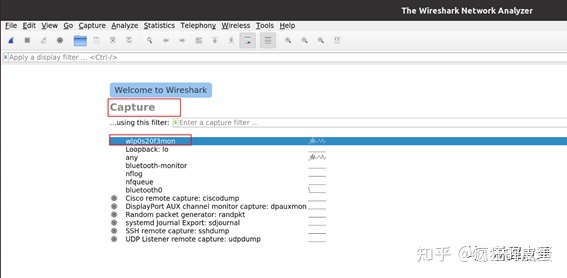
设置channel和bw
上面都是默认的channel和bw,其实每次都需要设置channel和bw。
连上WiFi之后,使用iw wlan0 link,会有如下打印,一般是会显示freq和bw的,这个没有显示。也可以通过WiFi魔盒查看。
sh-5.1# iw wlan0 link
Connected to 8c:53:c3:14:22:49 (on wlan0)
SSID: AX1800_TEST
freq: 2462
RX: 4002830 bytes (8769 packets)
TX: 598410 bytes (990 packets)
signal: -25 dBm
tx bitrate: 130.0 MBit/s这里SSID就是连接AP的名字,freq就是中心频点,也就是channel,根据这个channel去查表,例如2462就是11信道,如图所示,5G信道太多就不列举了,查询链接
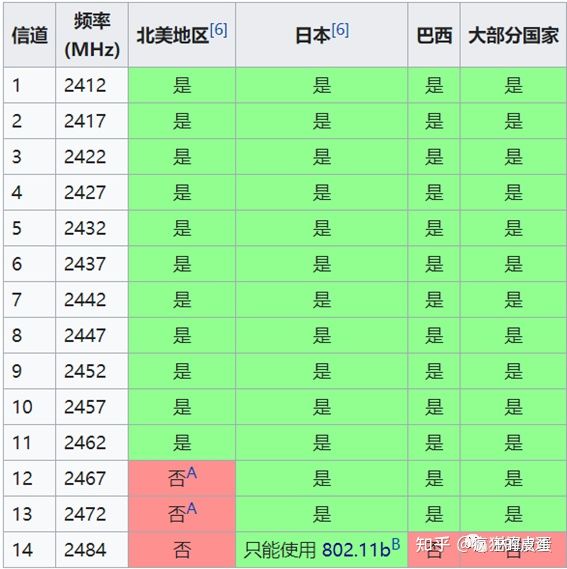
知道了channel和bw,现在就需要设置了。比如在100信道上抓20M的包
// Start the capture on channel 100
sudo airmon-ng start wlp0s20f3 100 在100信道上抓40M的包
// Start the capture on channel 100
sudo airmon-ng start wlp0s20f3 100
// Set the channel width to 40MHz
sudo iw dev wlp0s20f3mon set freq 5500 HT40+在100信道上抓80M的包
// Start the capture on channel 100
sudo airmon-ng start wlp0s20f3 100
// Set the channel width to 40MHz
sudo iw dev wlp0s20f3mon set freq 5500 80MHz最后关闭monitor模式
// Stop the capture and put the wlan0 interface back in station mode
sudo airmon-ng stop wlp0s20f3mon