Mapbox
对于区域图层颜色过滤
代码操作
let fillColor = ['match', ['get', 'name'],'杭州市','red','yellow']
let fillOpacity: any = ['match', ['get', 'name'],'杭州市',0.5, 0]
// 最后一位 yellow 和 0分别代表没有标记的城市默认颜色和默认透明的
if (window.glMap.getLayer('county-boundary')) {
window.glMap.setPaintProperty('county-boundary', 'fill-color', fillColor)
window.glMap.setPaintProperty('county-boundary', 'fill-opacity', fillOpacity)
// 当然必须设置图层为visible(显示),不然如果是none就不会显示了
window.glMap.setLayoutProperty('county-boundary', 'visibility','visible')
} else {
window.glMap.addLayer(
{
id: 'county-boundary',
source: 'water_bou',
'source-layer': 'hy_water_bou',
type: 'fill',
paint: {
'fill-color': fillColor,
'fill-opacity': fillOpacity,
"fill-outline-color": "red"// 边框线颜色
}
},
'JN1'
) //JN1为style文件中的第一个点图层,确保面图层在点图层下面
}
Json文件
当然在地图的json文件内会有相应的该图层的信息
"town_bou": {
"type": "vector",
"tiles": [
"https://gis-dev.fpi-inc.site/fpi-geo-server/gwc/service/wmts?layer=fpi-inc:hy_town_bou&style=&tilematrixset=EPSG:4490&Service=WMTS&Request=GetTile&Version=1.0.0&Format=application/vnd.mapbox-vector-tile&TileMatrix={z}&TileCol={x}&TileRow={y}"
]
},
{
"id": "county-boundary", // 图层名称
"source": "town_bou", // 资源
"type": "fill", // 类型也有line类型
"source-layer": "hy_town_bou",
"layout": {
"visibility": "visible"
},
"paint": {
"fill-color": "rgba(158,175,139, 0)",
"fill-opacity": 1,
"fill-outline-color": "rgba(151, 151, 151, 1)"
}
},
如果是线型可以这么配置:
{
"id": "county-boundary",
"source": "town_bou",
"type": "line",
"source-layer": "hy_town_bou",
"paint": {
"line-color": "rgba(151, 151, 151, 1)",
"line-width": {
"base": 2,
"stops": [
[ 4, 0.4 ],
[5, 1 ],
[12, 1.8 ]
]
},
"line-dasharray": [ 5, 1 ]
},
"layout": {
"line-join": "round",
"visibility": "visible"
}
},
或者
map.addLayer({
'id': 'states-layer-outline',
'type': 'line',
'source': {
'type': 'geojson',
'data': 'test.js'
},
'paint': {
'line-color': 'rgba(255, 0, 0, 1)',
'line-width': 4
}
});
监听地图点击事件 判断是点击了图层还是点击了地图点位
window.glMap.on('click', e => {
const layers = ['site-around-symbol-2','site-around-symbol-1',' site-around-symbol-3']
const features = window.glMap.queryRenderedFeatures(e.point,{
// 对图层进行过滤防止因为没有这个图层而报错
layers: layers.filter(layer =>window.glMap.getLayer(layer))
})
// 如何点击的不是以上layers数组内的图层则features为[]如果是则是有长度的
if (!features.length) this.curAroundSite = null
})
层级控制
window.glMap.moveLayer(a, b). 将b放于a之上
// 将点位图层放在 区划边界之上
if (window.glMap.getLayer(MAP_BOUNDARY_LINE) && window.glMap.getLayer(MAP_BOUNDARY_SHADOW)) {
if (window.glMap.getLayer(MAP_COMMON_POINT)) {
window.glMap.moveLayer(MAP_BOUNDARY_LINE,MAP_COMMON_POINT)
window.glMap.moveLayer(MAP_BOUNDARY_SHADOW,MAP_COMMON_POINT)
}
if (window.glMap.getLayer(ANALYSIS_DISTANCE_POINT)) {
window.glMap.moveLayer(MAP_BOUNDARY_LINE,ANALYSIS_DISTANCE_POINT)
window.glMap.moveLayer(MAP_BOUNDARY_SHADOW,ANALYSIS_DISTANCE_POINT)
}
}
`Addlayer方法`
map.addLayer({
id:MAP_BOUNDARY_LINE,
type: 'line',
source: {
type: 'geojson',
data: dataJson
},
layout: {
'line-join': 'round',
'line-cap': 'round',
'visibility': 'visible'
}
}, beforeLayerId) // 用于在什么图层之上
添加mark
let el = document.createElement('div')
el.className = 'my-street-marker'
el.innerHTML = '<span class="street-number">' + item.displayName +
'</span><span class="street-number" style="color:
green;margin-left: 20px;">' + item.compositeIndex + '</span>'
// 清空window下的marker
if (!window.rankMarkers) window.rankMarkers = {
}
let marker = window.rankMarkers[item.name]
if (marker) {
marker.remove()
marker = null
}
window.rankMarkers[item.name] = new mapboxgl.Marker(el)
.setLngLat([item.longitude, item.latitude])
.addTo(window.glMap)
// window.glMap是地图对象,longitude,latitude是坐标参数如: 112,115
// 还有其他参数比如:
window.clickPointMarker = new mapboxgl.Marker({
element: el,
anchor: 'bottom',
// offset: [0, 8],
}).setLngLat(coordinates).addTo(window.glMap)
添加图层
添加资源
MapUtil._addSourceToMap('gas-station', dataJson)
window.glMap.addLayer(
{
id: 'mask-layer',
type: 'fill',
source: ' gas-station ',
layout: {
visibility: 'visible' },
paint: {
'fill-color': 'rgba(0, 0, 0, 1)',
'fill-opacity': 0.5,
},
},
'', // 第二个参数代表在指定图层之上
)
{
id: 'province-station-layer',
type: 'symbol',
source: 'gas-station',
filter: ['all', ['==', 'siteTypeName', '省控']], // 过滤数据
layout: {
'icon-image': '{symbolImgName}',
'icon-size': 0.65,
'icon-ignore-placement': true,
},
},
'country-station-layer', // 第二个参数代表在指定图层之上
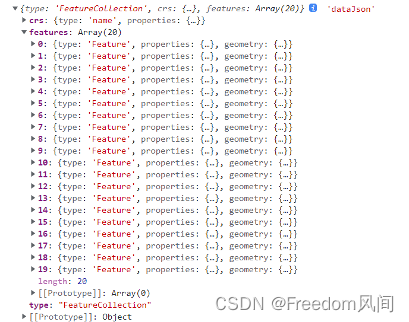
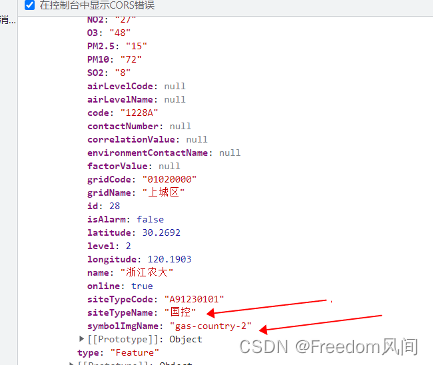
地图移动到指定位置
window.glMap.easeTo({
center: [112, 50],
speed: 0.6,
curve: 1.0,
})
打开弹窗
window.glMap.on('click', layername, function(e) {
let subPopup = Vue.extend(popup) // popup引入的vue组件
let popContent = new subPopup({
// 设置组件内props参数
propsData: {
map: window.map,
properties: e.features[0].properties,
},
})
// 打开弹窗
if (window.glPopup) window.glPopup.remove()
window.glPopup = new mapboxgl.Popup({
className: 'blue-popup',
closeOnClick: true,
closeButton: false,
offset: offset,
})
.setLngLat(coordinates) // coordinates坐标数组
.setDOMContent(popContent.$mount().$el)
.setMaxWidth('none')
.addTo(window.glMap)