react-grid-layout核心功能实现
前言
react-grid-layout是基于react的网格布局系统,支持视图的拖拽和缩放,操作十分灵活。
在线体验。
工作中某个项目模块实现用到了react-grid-layout,就去看了一下核心功能的实现。
实际上,这篇文章也是内部串讲的一部分,有时间会单独分享一下做串讲的经验。
不得不说,作者的思维很巧妙,一阵连环套娃。
今天我们就来看一下这个库的核心功能实现,包括网格布局计算、拖动、缩放。
东西比较多,可选读。
整体结构图和核心功能实现原理如下:

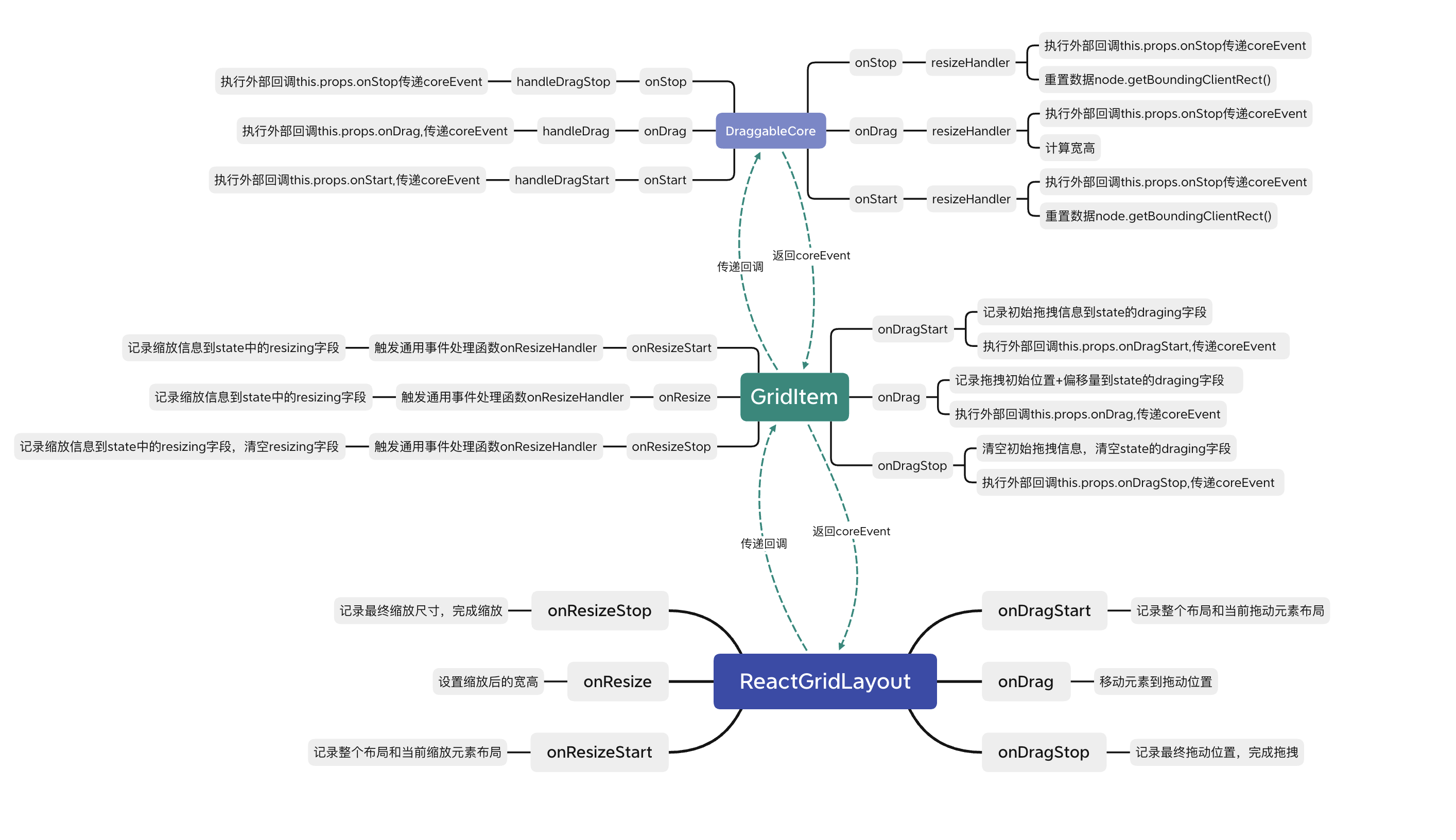

基本使用
可以看到,只需要传递一个带有布局信息的layout数组即可
import React from 'react';
import GridLayout from 'react-grid-layout';
export default class App extends React.PureComponent {
render() {
// layout is an array of objects
// static 表示不可拖动和缩放
// key是必须的
const layout = [
{
i: 'a', x: 0, y: 1, w: 1, h: 1, static: true },
{
i: 'b', x: 1, y: 0, w: 3, h: 2 },
{
i: 'c', x: 4, y: 0, w: 1, h: 2 },
];
return (
<GridLayout layout={
layout} width={
1200}>
<div key="a">a</div>
<div key="b">b</div>
<div key="c">c</div>
</GridLayout>
);
}
}
网格布局
接下来进入react-grid-layout最为关键的部分,网格布局生成和计算。
简单来说就是根据用户给定的layout,计算出带有px的具体样式,最终展现在页面上。
我们直接看源码中入口组件ReactGridLayout中的render函数:
render() {
const {
className, style, isDroppable, innerRef } = this.props;
// 合并类名
const mergedClassName = classNames(layoutClassName, className);
// 合并style
const mergedStyle = {
height: this.containerHeight(),// 计算容器高度
...style,
};
// 绑定drag和drop事件,其中noop是一个空函数
// export const noop = () => {};
return (
<div
ref={
innerRef}
className={
mergedClassName}
style={
mergedStyle}
// 拖拽相关的一些回调,如果业务场景不需要,可以不设置
// 默认isDroppable是false
onDrop={
isDroppable ? this.onDrop : noop}
onDragLeave={
isDroppable ? this.onDragLeave : noop}
onDragEnter={
isDroppable ? this.onDragEnter : noop}
onDragOver={
isDroppable ? this.onDragOver : noop}
>
// 渲染节点
{
React.Children.map(
this.props.children,
child => this.processGridItem(child)
)}
// 暂且可忽略,默认isDroppable 是false
{
isDroppable &&
this.state.droppingDOMNode &&
this.processGridItem(this.state.droppingDOMNode, true)}
// 在拖拽时候展示操纵蒙版
{
this.placeholder()}
</div>
);
}
render中做了三件关键的事:
- 合并样式和类名
- 绑定拖拽事件
- 渲染Children
渲染Children
我们先来看渲染Children这部分,函数processGridItem内部用GridItem组件对传入的react元素做了一层包裹后返回。其中GridItem是网格单元的展示组件,它接收布局,拖动,缩放等相关props。关于GridItem更多细节,下面会提到。
processGridItem(
child: ReactElement<any>,
isDroppingItem?: boolean
): ?ReactElement<any> {
// 这里也有一个小细节,如果传入的child没有key,会被return掉,不会在页面上展示。
if (!child || !child.key) return;
// 布局相关
const l = getLayoutItem(this.state.layout, String(child.key));
if (!l) return null;
// xxx...
return (
<GridItem
//... 布局 拖动 缩放 相关props
>
{
child}
</GridItem>
);
}
接下来,我们看下布局和相关的东西。上述getLayoutItem函数接收一个来自内部state的参数layout。
state = {
activeDrag: null,
layout: synchronizeLayoutWithChildren(
this.props.layout,// 包含布局信息的数组对象
this.props.children,// react元素
this.props.cols,// 布局列数 默认12
// 控制水平/垂直布局
compactType(this.props)
),
mounted: false,
oldDragItem: null,
oldLayout: null,
oldResizeItem: null,
droppingDOMNode: null,
children: []
};
state中对layout做了一个处理,涉及到了函数synchronizeLayoutWithChildren。
synchronizeLayoutWithChildren
该函数见名知义,用于同步layout和children,为每个child生成一个网格布局单元。对于已有布局(传入的layout中每项的i和child的key匹配上),直接使用。如果没有layout参数,看child上是否有_grid和data-grid属性,有的话就使用,效果和layout参数一致。如果上述提到的布局相关的参数都没有,会创建一个默认布局,添加到已有布局的下方。
function synchronizeLayoutWithChildren(
initialLayout: Layout,
children: ReactChildren,
cols: number,
compactType: CompactType
): Layout {
initialLayout = initialLayout || [];
const layout: LayoutItem[] = [];
React.Children.forEach(children, (child: ReactElement<any>, i: number) => {
// 已有布局直接复用,其实就是一个find操作
const exists = getLayoutItem(initialLayout, String(child.key));
if (exists) {
layout[i] = cloneLayoutItem(exists);
} else {
if (!isProduction && child.props._grid) {
// _grid的废弃警告,建议使用layout或者data-grid传递布局信息
// xxx..
}
const g = child.props["data-grid"] || child.props._grid;
// 如果child有data-grid或者_grid属性直接使用
if (g) {
if (!isProduction) {
validateLayout([g], "ReactGridLayout.children");
}
layout[i] = cloneLayoutItem({
...g, i: child.key });
} else {
//创建一个默认布局
layout[i] = cloneLayoutItem({
w: 1,
h: 1,
x: 0,
y: bottom(layout),
i: String(child.key)
});
}
}
});
// 边界处理/防堆叠
const correctedLayout = correctBounds(layout, {
cols: cols });
// 空间压缩
return compact(correctedLayout, compactType, cols);
}
props传递进来的layout,或者人为拖动/缩放的布局,都有可能发生一些小冲突,比如堆叠,越界。
所以在最后需要对布局进行一些额外处理:如越界修正,防堆叠,压缩额外空间使布局紧凑。
correctBounds
边界控制函数,对于给定的布局,确保每一个都在其边界限制内。
如果是右侧越界,新的x坐标=布局列数-列宽。
如果是左侧越界,新的x坐标为0,列宽= 布局列数。
//cols 网格列数 默认12
function correctBounds(layout: Layout, bounds: {
cols: number }): Layout {
// 获取静态item ,static =true
const collidesWith = getStatics(layout);
for (let i = 0, len = layout.length; i < len; i++) {
const l = layout[i];
// 右侧溢出处理
if (l.x + l.w > bounds.cols) {
l.x = bounds.cols - l.w;
}
// 左侧溢出处理
if (l.x < 0) {
l.x = 0;
l.w = bounds.cols;
}
if (!l.static) {
collidesWith.push(l);
} else {
// 如果静态元素碰撞,首项下移,避免堆叠
while (getFirstCollision(collidesWith, l)) {
l.y++;
}
}
}
return layout;
}
function getFirstCollision(
layout: Layout,
layoutItem: LayoutItem
): ?LayoutItem {
for (let i = 0, len = layout.length; i < len; i++) {
if (collides(layout[i], layoutItem)) return layout[i];
}
}
碰撞检测函数
function collides(l1, l2){
if (l1.i === l2.i) return false; // same element
if (l1.x + l1.w <= l2.x) return false; // l1 is left of l2
if (l1.x >= l2.x + l2.w) return false; // l1 is right of l2
if (l1.y + l1.h <= l2.y) return false; // l1 is above l2
if (l1.y >= l2.y + l2.h) return false; // l1 is below l2
return true; // boxes overlap
}
compact
该函数用于对布局空间进行压缩,使布局更紧凑。
function compact(layout, compactType, cols) {
// 获取静态布局 static =true
const compareWith = getStatics(layout);
// 根据传入的压缩方式进行排序
// 水平或者垂直 'horizontal' | 'vertical';
const sorted = sortLayoutItems(layout, compactType);
// 用于放置新布局的数组
const out = Array(layout.length);
for (let i = 0, len = sorted.length; i < len; i++) {
let l = cloneLayoutItem(sorted[i]);
// 不会移动静态元素
if (!l.static) {
// 压缩空间
l = compactItem(compareWith, l, compactType, cols, sorted);
compareWith.push(l);
}
// Add to output array
// to make sure they still come out in the right order.
out[layout.indexOf(sorted[i])] = l;
// Clear moved flag, if it exists.
l.moved = false;
}
return out;
}
// 压缩处理函数
function compactItem(
compareWith: Layout,
l: LayoutItem,
compactType: CompactType,
cols: number,
fullLayout: Layout
): LayoutItem {
const compactV = compactType === "vertical";
const compactH = compactType === "horizontal";
if (compactV) {
// 垂直方向不发生碰撞情况下 压缩y坐标
l.y = Math.min(bottom(compareWith), l.y);
while (l.y > 0 && !getFirstCollision(compareWith, l)) {
l.y--;
}
} else if (compactH) {
// 水平方向不发生碰撞情况下 压缩x坐标
while (l.x > 0 && !getFirstCollision(compareWith, l)) {
l.x--;
}
}
// 发生碰撞就下移或者左移
let collides;
while ((collides = getFirstCollision(compareWith, l))) {
if (compactH) {
resolveCompactionCollision(fullLayout, l, collides.x + collides.w, "x");
} else {
resolveCompactionCollision(fullLayout, l, collides.y + collides.h, "y");
}
// 控制水平方向上的无限增长.
if (compactH && l.x + l.w > cols) {
l.x = cols - l.w;
l.y++;
}
}
// 对上述的y--,x--做容错处理,确保没有负值
l.y = Math.max(l.y, 0);
l.x = Math.max(l.x, 0);
return l;
}
经过correntBounds和compact函数处理,就会生成一个紧凑,无溢出,无堆叠效果的网格布局单元。
容器高度计算
说完了布局生成,再来看一下入口组件render函数中对类名和样式的处理。类名合并上没什么特别的,直接使用classnames进行合并。
// classnames 基本使用
var classNames = require('classnames');
classNames('foo', 'bar'); // => 'foo bar'
// react-grid-layout中使用
const {
className, style, isDroppable, innerRef } = this.props;
// 合并类名
const mergedClassName = classNames(layoutClassName, className);
样式合并涉及到了一个用于计算容器高度的函数containerHeight,这里还是有一些值得说的点。一个容器的高度至少要容纳最高占位布局(高度h和位置y),所以需要从给定的布局中找出h+y最大的那一项,作为容器基准高度。如下图所示,为便于观察,每一个布局项高度h都是1,最大的y轴坐标为2,容器基准高度就是3.

但是完整的高度不仅仅是基准高度,还涉及到grid-item之间的margin,容器纵向padding。
containerHeight() {
// 默认autoSize是true
if (!this.props.autoSize) {
return;
}
// 获取底部坐标
// 这里的layout是经过修正的,不同于this.props.layout
const nbRow = bottom(this.state.layout);
const containerPaddingY = this.props.containerPadding
? this.props.containerPadding[1]
: this.props.margin[1];
// 计算成具体的px
// rowHeight默认150 margin默认[10,10]
return `
${
nbRow * this.props.rowHeight +
(nbRow - 1) * this.props.margin[1] +
containerPaddingY * 2 }
px`;
}
// 获取布局中y+h的最大值
function bottom(layout: Layout): number {
let max = 0;
let bottomY;
for (let i = 0, len = layout.length; i < len; i++) {
bottomY = layout[i].y + layout[i].h;
if (bottomY > max) {
max = bottomY;
}
}
return max;
}
上述布局计算结果:30(rowHeight)*3(基准高度)+20(2个margin)+20(上下容器padding)=130px。值得注意的是: 计算容器高度的时候,基准高度指的是经过compact函数压缩后的坐标值。来看一个具体的高度计算案例:
export default class App extends React.PureComponent {
render() {
const layout = [
{
i: 'a', x: 0, y: 100, w: 1, h: 1 },
];
return (
<div style={
{
width: 600, border: '1px solid #ccc', margin: 10 }}>
<GridLayout layout={
layout} width={
600}>
<div key="a">a</div>
</GridLayout>
</div>
);
}
}
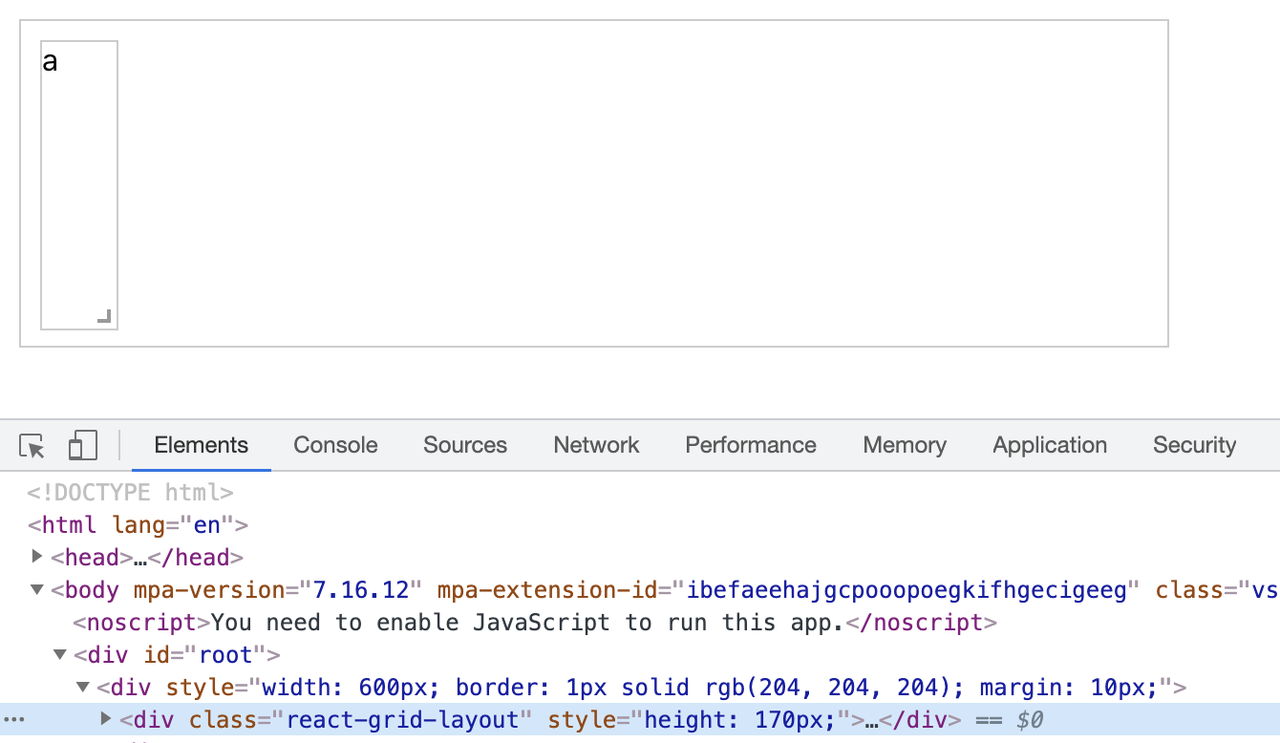
在containerHeight内部打印一下,会发现y并不是传入的100,而是被compact压缩后的0。如此一来,容器的基准高度就是 h+y=1+0=1。容器高度= 150(rowHeight)*1(基准高度)+0(margin)+20(上下容器padding)=170px。
GridItem
上述是容器布局计算,网格单元的计算是在GridItem组件组件进行的。
该组件接受的props比较多,大致分为布局,拖动,缩放这三类。
processGridItem(child: any, isDroppingItem?: boolean): any {
if (!child || !child.key) {
return;
}
const l = getLayoutItem(this.state.layout, String(child.key));
if (!l) {
return null;
}
const {
width,// 容器宽度
cols, // 布局列数 默认12
margin, // Margin between items [x, y] in px
containerPadding, // Padding inside the container [x, y] in px
rowHeight, // 单个grid-item高度
maxRows,// 最大行数 默认无限 表现为infinite vertical growth
isDraggable, // 是否可拖动 默认true
isResizable, // 是否可缩放 默认true
isBounded, // 控制是否在容器限制内移动 默认false
useCSSTransforms,//默认为true,开启后使用transforms替代left/top,绘制性能提高6倍
transformScale, // 比例系数 默认1 transform: scale(n)
draggableCancel, // 取消拖动手柄 css类名选择器
draggableHandle,// 拖动手柄 css类名选择器
resizeHandles,// 缩放方位 默认se 右下角
resizeHandle, // 缩放手柄
} = this.props;
const {
mounted, droppingPosition } = this.state;
// 判断是否可拖动/缩放
const draggable = typeof l.isDraggable === 'boolean' ?
l.isDraggable :
!l.static && isDraggable;
const resizable = typeof l.isResizable === 'boolean' ?
l.isResizable :
!l.static && isResizable;
// 判断缩放方向 默认se
const resizeHandlesOptions = l.resizeHandles || resizeHandles;
// 判断是否限制在容器内移动
const bounded = draggable && isBounded && l.isBounded !== false;
return (
<GridItem
containerWidth={
width}
cols={
cols}
margin={
margin}
containerPadding={
containerPadding || margin}
maxRows={
maxRows}
rowHeight={
rowHeight}
cancel={
draggableCancel}
handle={
draggableHandle}
onDragStop={
this.onDragStop}
onDragStart={
this.onDragStart}
onDrag={
this.onDrag}
onResizeStart={
this.onResizeStart}
onResize={
this.onResize}
onResizeStop={
this.onResizeStop}
isDraggable={
draggable}
isResizable={
resizable}
isBounded={
bounded}
useCSSTransforms={
useCSSTransforms && mounted}
usePercentages={
!mounted}
transformScale={
transformScale}
w={
l.w}
h={
l.h}
x={
l.x}
y={
l.y}
i={
l.i}
minH={
l.minH}
minW={
l.minW}
maxH={
l.maxH}
maxW={
l.maxW}
static={
l.static}
droppingPosition={
isDroppingItem ? droppingPosition : undefined}
resizeHandles={
resizeHandlesOptions}
resizeHandle={
resizeHandle}
>
{
child}
</GridItem>
);
}
Render
接下来,我们看一下这个组件的render函数具体做了些什么。
render() {
const {
x, y, w, h,
isDraggable,
isResizable,
droppingPosition,
useCSSTransforms
} = this.props;
// 位置计算,触发拖动和缩放时候也会重新计算
const pos =calcGridItemPosition(
this.getPositionParams(),
x, y, w, h,
this.state
);
// 获取 child
const child= React.Children.only(this.props.children);
// 修改child的类名和样式
let newChild = React.cloneElement(child, {
ref: this.elementRef,
// 修改类名
className: classNames(
'react-grid-item',
child.props.className,
this.props.className, {
static: this.props.static,
resizing: Boolean(this.state.resizing),
'react-draggable': isDraggable,
'react-draggable-dragging': Boolean(this.state.dragging),
dropping: Boolean(droppingPosition),
cssTransforms: useCSSTransforms,
}),
// 修改样式
// 真正将网格单元w,h,x,y换成带有px的具体尺寸
style: {
...this.props.style,
...child.props.style,
...this.createStyle(pos),
},
});
// 添加缩放支持
newChild = this.mixinResizable(newChild, pos, isResizable);
// 添加拖动支持
newChild = this.mixinDraggable(newChild, isDraggable);
return newChild;
}
getPositionParams(props: Props = this.props): PositionParams {
return {
cols: props.cols,
containerPadding: props.containerPadding,
containerWidth: props.containerWidth,
margin: props.margin,
maxRows: props.maxRows,
rowHeight: props.rowHeight
};
}
calcGridItemPosition
该函数接收布局相关参数,经过一系列计算,返回最终的计算结果。
给定参数如下:
{ i: 'a', x: 0, y: 0, w: 2, h: 1, } 容器宽度600,
网格间margin10,
容器paadding10,
列数cols12
计算原理
列宽的计算和之前算高度是类似的,也要考虑网格间的margin和容器的padding(左右)。
列宽colWidth = (containerWidth - margin[0] * (cols - 1) - containerPadding[0] * 2) / cols
以上述布局为例,计算出来的列宽经过四舍五入后是39,但这个是基于布局单元计算的。
如果gridItem正在缩放,就采用缩放时state记录的宽高(width,height)。
如果gridItem正在拖拽,就采用拖拽时state记录的位置(left,top)。
注意:react-grid-layout里margin存储的是[x,y]形式,与css中margin设置两个值时候效果是相反的。
function calcGridItemPosition(
positionParams,
x,
y,
w,
h,
state
){
const {
margin, containerPadding, rowHeight } = positionParams;
// 计算列宽
const colWidth = calcGridColWidth(positionParams);
const out = {
};
// 如果gridItem正在缩放,就采用缩放时state记录的宽高(width,height)。
// 通过回调函数获取布局信息
if (state && state.resizing) {
out.width = Math.round(state.resizing.width);
out.height = Math.round(state.resizing.height);
}
// 反之,基于网格单元计算
else {
out.width = calcGridItemWHPx(w, colWidth, margin[0]);
out.height = calcGridItemWHPx(h, rowHeight, margin[1]);
}
// 如果gridItem正在拖拽,就采用拖拽时state记录的位置(left,top)
// 通过回调函数获取布局信息
if (state && state.dragging) {
out.top = Math.round(state.dragging.top);
out.left = Math.round(state.dragging.left);
}
// 反之,基于网格单元计算
else {
out.top = Math.round((rowHeight + margin[1]) * y + containerPadding[1]);
out.left = Math.round((colWidth + margin[0]) * x + containerPadding[0]);
}
return out;
}
// 计算列宽
function calcGridColWidth(positionParams: PositionParams): number {
const {
margin, containerPadding, containerWidth, cols } = positionParams;
return (
(containerWidth - margin[0] * (cols - 1) - containerPadding[0] * 2) / cols
);
}
// gridUnits 网格布局基准单元
function calcGridItemWHPx(gridUnits, colOrRowSize, marginPx){
// 0 * Infinity === NaN, which causes problems with resize contraints
if (!Number.isFinite(gridUnits)) return gridUnits;
return Math.round(
colOrRowSize * gridUnits + Math.max(0, gridUnits - 1) * marginPx);
}
createStyle
说完了布局宽高和位置计算,再来看一下对样式的处理。
gridItem样式合并中用到了函数createStyle,可以将计算好的布局转成带px的css样式。
createStyle(pos) {
const {
usePercentages, containerWidth, useCSSTransforms } = this.props;
let style;
// 支持 CSS Transforms 默认
// 直接跳过布局和绘制,且不占用主线程资源,比较快
if (useCSSTransforms) {
style = setTransform(pos);
} else {
// 使用 top,left 展示,会比较慢
style = setTopLeft(pos);
// 服务端渲染相关
if (usePercentages) {
style.left = perc(pos.left / containerWidth);
style.width = perc(pos.width / containerWidth);
}
}
return style;
}
// 采用 translate 形式 并添加兼容处理和单位px
function setTransform({
top, left, width, height }) {
const translate = `translate(${
left}px,${
top}px)`;
return {
transform: translate,
WebkitTransform: translate,
MozTransform: translate,
msTransform: translate,
OTransform: translate,
width: `${
width}px`,
height: `${
height}px`,
position: "absolute"
};
}
// 采用 left top 形式 并添加单位px
function setTopLeft({
top, left, width, height } {
return {
top: `${
top}px`,
left: `${
left}px`,
width: `${
width}px`,
height: `${
height}px`,
position: "absolute"
};
}
拖拽和缩放
mixinDraggable
mixinDraggable函数为child添加拖动支持,实现上依赖react-draggable。
拖拽原理
在react-draggable库的DraggableCore组件内部,触发相应拖拽事件时会生成一些有用的信息,比如坐标,当前节点。这个信息会被封装成对象,作为参数传递给外部对应的回调函数。这样一来,外部回调就可以从这个对象中获取有用信息,重新setState,将dragging的值设置为新的{left,top}。然后这个值会经过函数calcGridItemPosition和createStyle处理,作为css样式附加在child上,从而实现拖拽。

import {
DraggableCore } from 'react-draggable';
function mixinDraggable(child, isDraggable) {
// 下面这些拖拽相关的回调函数用于接收额外的位置信息,计算布局
return (
<DraggableCore
disabled={
!isDraggable}
onStart={
this.onDragStart}
onDrag={
this.onDrag}
onStop={
this.onDragStop}
handle={
this.props.handle}
cancel={
`.react-resizable-handle${
this.props.cancel ?
`,${
this.props.cancel}` : ''}`}
scale={
this.props.transformScale}
nodeRef={
this.elementRef}
>
{
child}
</DraggableCore>
);
}
DraggableCore
在react-grid-layout中,不论是mixinDraggable还是mixinResizable都会依赖组件DraggableCore。这是因为拖动和缩放都会涉及相同的鼠标事件(暂不考虑触摸事件),对此,该组件也封装了相应的事件处理函数函数。在这三个函数内部,会调用props中传入的回调函数onStart,onDrag,onStop。
- handleDragStart 拖拽开始:记录拖拽的初始位置
- handleDrag 拖拽中:监听拖拽的距离和方向,并移动真实 dom
- handleDragStop 拖拽结束:取消拖拽中的事件监听
render() {
return React.cloneElement(React.Children.only(this.props.children), {
onMouseDown: this.onMouseDown,
onMouseUp: this.onMouseUp,
// xxx..触摸相关事件
});
}
// dragEventFor 是一个用于标识触发事件类型的全局变量 鼠标 or 触摸
onMouseDown = (e) => {
// 鼠标相关事件
dragEventFor ={
start: 'mousedown',
move: 'mousemove',
stop: 'mouseup'
}
return this.handleDragStart(e);
};
handleDragStart(){
//...
this.props.onStart()
}
handleDrag(){
//...
this.props.onDrag()
}
handleDragStop(){
//...
this.props.onStop()
}
接下来我们来逐一看下这几个事件处理函数的内部操作细节。
handleDragStart
handleDragStart = (e) => {
// 支持鼠标按下的回调函数
this.props.onMouseDown(e);
// Only accept left-clicks.
//xxx...
// 确保获取到document
// https://developer.mozilla.org/zh-CN/docs/Web/API/Node/ownerDocument
const thisNode = this.findDOMNode();
if (!thisNode ||
!thisNode.ownerDocument ||
!thisNode.ownerDocument.body) {
throw new Error('<DraggableCore> not mounted on DragStart!');
}
const {
ownerDocument} = thisNode;
if (this.props.disabled ||
(!(e.target instanceof ownerDocument.defaultView.Node)) ||
(this.props.handle &&
!matchesSelectorAndParentsTo(e.target, this.props.handle, thisNode)) ||
(this.props.cancel &&
matchesSelectorAndParentsTo(e.target, this.props.cancel, thisNode))) {
return;
}
/**操作手柄示例
<!--实际上可以没有对应的css样式handle-->
<Draggable handle=".handle">
<div>
<div className="handle">Click me to drag</div>
<div>This is some other content</div>
</div>
</Draggable>*/
// 触摸相关操作 ...
// 非触摸设备,getControlPosition第二个函数为undefined
// 获取鼠标按下时候的坐标
const position = getControlPosition(e, undefined, this);
if (position == null) return;
const {
x, y} = position;
// 包含节点自身,坐标和其他信息的对象
const coreEvent = createCoreData(this, x, y);
// 调用props传入的回调 onStart
const shouldUpdate = this.props.onStart(e, coreEvent);
if (shouldUpdate === false || this.mounted === false) return;
// 更新拖拽状态并存储偏移量
this.setState({
dragging: true,
lastX: x,
lastY: y
});
// 将move事件绑定在document上,扩大响应范围
// 这样即使移出当前griditem 依旧能保证事件得到响应。
// 可触摸设备和非可触摸设备结束拖拽时候的响应事件不同,这里需要用两个事件
addEvent(ownerDocument, dragEventFor.move, this.handleDrag);
addEvent(ownerDocument, dragEventFor.stop, this.handleDragStop);
};
handleDrag
在看完handleDragStart函数内部细节后,handleDrag和handleDragStop都会好理解些。
handleDrag主要做的事情是在拖动过程中不断更新位置信息。
handleDrag=(e) => {
// Get the current drag point from the event. This is used as the offset.
const position = getControlPosition(e, null, this);
if (position == null) return;
let {
x, y} = position;
const coreEvent = createCoreData(this, x, y);
// Call event handler. If it returns explicit false, trigger end.
const shouldUpdate = this.props.onDrag(e, coreEvent);
if (shouldUpdate === false || this.mounted === false) {
try {
this.handleDragStop(new MouseEvent('mouseup'));
} catch (err) {
// Old browsers
//xxx... 旧浏览器的一些兼容处理
}
return;
}
this.setState({
lastX: x,
lastY: y
});
};
handleDropStop
拖拽结束,重置位置信息,删除绑定的事件处理函数。
handleDragStop= (e) => {
if (!this.state.dragging) return;
const position = getControlPosition(e, this.state.touchIdentifier, this);
if (position == null) return;
const {
x, y} = position;
const coreEvent = createCoreData(this, x, y);
// Call event handler
const shouldContinue = this.props.onStop(e, coreEvent);
if (shouldContinue === false || this.mounted === false) return false;
const thisNode = this.findDOMNode();
// Reset the el.
this.setState({
dragging: false,
lastX: NaN,
lastY: NaN
});
if (thisNode) {
// Remove event handlers
removeEvent(thisNode.ownerDocument, dragEventFor.move, this.handleDrag);
removeEvent(thisNode.ownerDocument, dragEventFor.stop, this.handleDragStop);
}
};
mixinResizable
mixinResizable函数为child添加缩放支持,实现上依赖react-resizable。
react-resizable的实现又依赖了react-draggable。
缩放原理
缩放和拖拽底层依赖的是同一个库,这就注定了在功能实现上是类似的思路,都是借助回调函数。DraggableCore组件内部将包含位置信息的事件对象传递给外部回调函数,回调中会重新setState,将resizing的值设置为新的{width,height}。最后,获取到的新的width,height会通过css样式作用在grid-item上,从而实现缩放功能。

function mixinResizable(child,position,isResizable) {
const {
cols,
x,
minW,
minH,
maxW,
maxH,
transformScale,
resizeHandles,
resizeHandle
} = this.props;
const positionParams = this.getPositionParams();
// 最大宽度
const maxWidth = calcGridItemPosition(positionParams, 0, 0, cols - x, 0)
.width;
// 计算最小网格布局和最大网格布局和对应的容器大小
const mins = calcGridItemPosition(positionParams, 0, 0, minW, minH);
const maxes = calcGridItemPosition(positionParams, 0, 0, maxW, maxH);
const minConstraints = [mins.width, mins.height];
const maxConstraints = [
Math.min(maxes.width, maxWidth),
Math.min(maxes.height, Infinity)
];
return (
<Resizable
draggableOpts={
{
disabled: !isResizable,
}}
className={
isResizable ? undefined : "react-resizable-hide"}
width={
position.width}
height={
position.height}
minConstraints={
minConstraints}
maxConstraints={
maxConstraints}
onResizeStop={
this.onResizeStop}
onResizeStart={
this.onResizeStart}
onResize={
this.onResize}
transformScale={
transformScale}
resizeHandles={
resizeHandles}
handle={
resizeHandle}
>
{
child}
</Resizable>
);
}
Resizable
resizable组件主要做了3件事:
- 传递resizable内部回调函数给DraggableCore组件,用于获取事件信息对象。
- 在resizable内部回调函数中将获取到的事件信息对象传递给外部回调,用于最终的样式更新,实际上是套了两层
- 渲染操控手柄
render() {
return cloneElement(children, {
...p,
className: `${
className ? `${
className} ` : ''}react-resizable`,
children: [
...[].concat(children.props.children),
// handleAxis 是一个存储操纵方位的数组
...resizeHandles.map((handleAxis) => {
// 挂载一个node节点 用于操控
const ref = this.handleRefs[handleAxis] ?
this.handleRefs[handleAxis] : React.createRef();
return (
<DraggableCore
{...draggableOpts}
nodeRef={ref}
key={`resizableHandle-${
handleAxis}`}
onStop={
this.resizeHandler('onResizeStop', handleAxis)}
onStart={
this.resizeHandler('onResizeStart', handleAxis)}
onDrag={
this.resizeHandler('onResize', handleAxis)}
>
// 渲染不同方位的操控手柄,默认右下角 se
{
this.renderResizeHandle(handleAxis, ref)}
</DraggableCore>
);
})
]
});
}
通用事件函数封装
缩放的三个事件处理函数在外部只做简单触发,内部共用一套处理逻辑(onResizeHandler)。
// 停止缩放
onResizeStop: (Event, {
node: HTMLElement, size: Position }) => void = (
e,
callbackData
) => {
this.onResizeHandler(e, callbackData, "onResizeStop");
};
// 开始缩放
onResizeStart: (Event, {
node: HTMLElement, size: Position }) => void = (
e,
callbackData
) => {
this.onResizeHandler(e, callbackData, "onResizeStart");
};
// 缩放中
onResize: (Event, {
node: HTMLElement, size: Position }) => void = (
e,
callbackData
) => {
this.onResizeHandler(e, callbackData, "onResize");
};
onResizeHandler
该函数用于计算缩放后重新生成的网格单元信息,并将变更后的宽和高存储到state的resizing上。
onResizeHandler(
e: Event,
{
node, size }: {
node: HTMLElement, size: Position },
handlerName: string
): void {
//根据传入的handler名称获取对应的事件处理函数
const handler = this.props[handlerName];
if (!handler) return;
const {
cols, x, y, i, maxH, minH } = this.props;
let {
minW, maxW } = this.props;
// 根据宽高计算出网格单元w,h
// 因为缩放是会改变大小的,大小改变对应的网格单元也要变
let {
w, h } = calcWH(
this.getPositionParams(),
size.width,
size.height,
x,
y
);
// 最小应该保持一个单元的布局
minW = Math.max(minW, 1);
//最大(cols - x)
maxW = Math.min(maxW, cols - x);
// 限制宽高在min max之间,可以等于min max
w = clamp(w, minW, maxW);
h = clamp(h, minH, maxH);
// 更新reszing 的值,和dragging作用类似,用于最终的样式计算
// 差异是这里边只会存储width/height
// dragging 中会存储left/top
this.setState({
resizing: handlerName === "onResizeStop" ? null : size });
handler.call(this, i, w, h, {
e, node, size });
}
// 限制目标值在上下边界之间
function clamp(
num: number,
lowerBound: number,
upperBound: number
): number {
return Math.max(Math.min(num, upperBound), lowerBound);
}
resizeHandler
resizaHandle其实是起到一个中转站的作用,先从DraggableCore中获取节点和位置信息对象。
然后根据获取到的对象信息计算出缩放后的宽高,将其作为触发相应的回调的参数。
resizeHandler(handlerName: 'onResize' | 'onResizeStart' | 'onResizeStop', axis): Function {
return (e, {
node, deltaX, deltaY }) => {
// Reset data in case it was left over somehow (should not be possible)
if (handlerName === 'onResizeStart') this.resetData();
// Axis restrictions
const canDragX = (this.props.axis === 'both' || this.props.axis === 'x') && axis !== 'n' && axis !== 's';
const canDragY = (this.props.axis === 'both' || this.props.axis === 'y') && axis !== 'e' && axis !== 'w';
// No dragging possible.
if (!canDragX && !canDragY) return;
// Decompose axis for later use
const axisV = axis[0];
const axisH = axis[axis.length - 1]; // intentionally not axis[1], so that this catches axis === 'w' for example
// Track the element being dragged to account for changes in position.
// If a handle's position is changed between callbacks, we need to factor this in to the next callback.
// Failure to do so will cause the element to "skip" when resized upwards or leftwards.
const handleRect = node.getBoundingClientRect();
if (this.lastHandleRect != null) {
// If the handle has repositioned on either axis since last render,
// we need to increase our callback values by this much.
// Only checking 'n', 'w' since resizing by 's', 'w' won't affect the overall position on page,
if (axisH === 'w') {
const deltaLeftSinceLast = handleRect.left - this.lastHandleRect.left;
deltaX += deltaLeftSinceLast;
}
if (axisV === 'n') {
const deltaTopSinceLast = handleRect.top - this.lastHandleRect.top;
deltaY += deltaTopSinceLast;
}
}
// Storage of last rect so we know how much it has really moved.
this.lastHandleRect = handleRect;
// Reverse delta if using top or left drag handles.
if (axisH === 'w') deltaX = -deltaX;
if (axisV === 'n') deltaY = -deltaY;
// 计算缩放后的宽和高
let width = this.props.width + (canDragX ? deltaX / this.props.transformScale : 0);
let height = this.props.height + (canDragY ? deltaY / this.props.transformScale : 0);
// Run user-provided constraints.
[width, height] = this.runConstraints(width, height);
const dimensionsChanged = width !== this.props.width || height !== this.props.height;
// Call user-supplied callback if present.
const cb = typeof this.props[handlerName] === 'function' ? this.props[handlerName] : null;
// Don't call 'onResize' if dimensions haven't changed.
const shouldSkipCb = handlerName === 'onResize' && !dimensionsChanged;
if (cb && !shouldSkipCb) {
e.persist?.();
cb(e, {
node, size: {
width, height }, handle: axis });
}
// Reset internal data
if (handlerName === 'onResizeStop') this.resetData();
};
}
再会
情如风雪无常,
却是一动即殇。
感谢你这么好看还来阅读我的文章,
我是冷月心,下期再见。