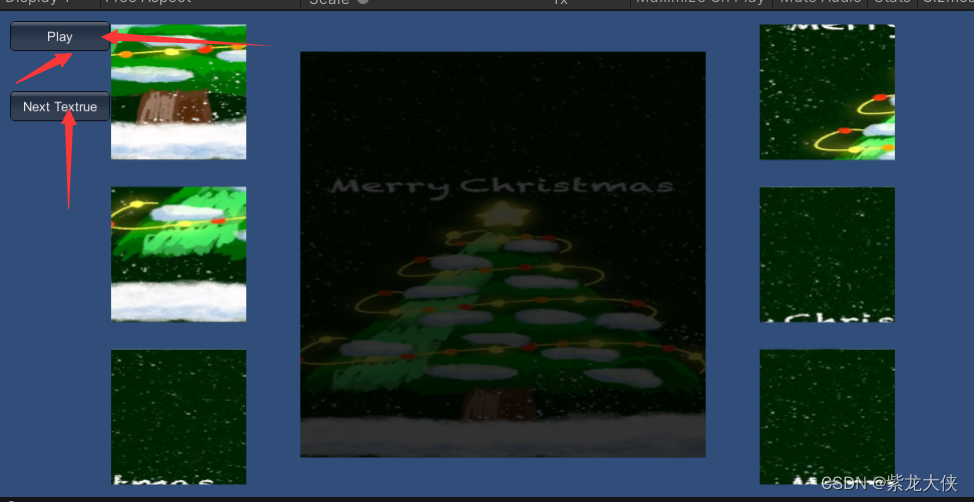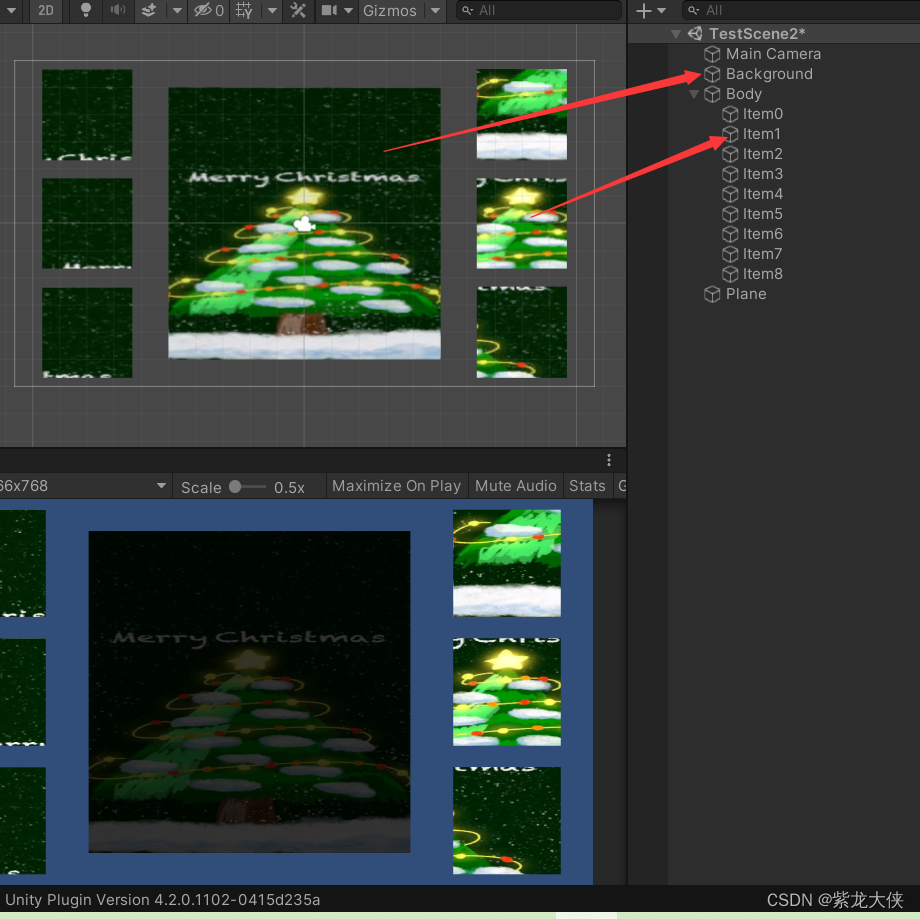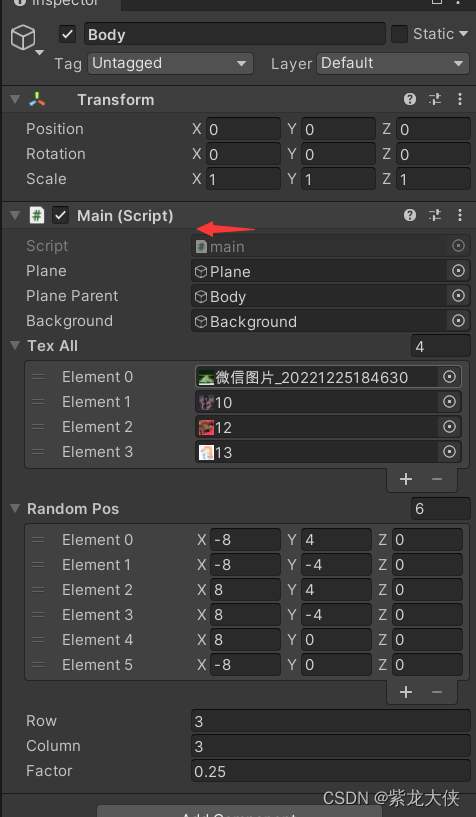2022年圣诞节到来啦,很高兴这次我们又能一起度过~
一、前言
提示:使用unity来制作一个拼图游戏,图片便是圣诞树。
二、创意名
圣诞树拼图游戏
三、效果展示
圣诞树拼图游戏最终效果。
游戏中效果如图:
游戏拼图完成后效果如图:
四、实现步骤
第一步,先新建场景,场景中包含内容如下图:
背景图Background是拼图的最终目标图片。用来为拼图作为参照的。
Body上绑定一个脚本main,脚本是用来生成图片拼图碎片的,并且以此为父物体,通过代码生成拼图碎片子物体。
运行后对应场景中的图片是:
第二步代码内容说明:在body这个物体上绑定一个脚本main,在代码中有tex all这个数组,该数组用来放置不同的图片。也就是说游戏不止一个拼图,可以是多个关卡,每个关卡是一张图片。图片可以通过给tex all这个数组赋值来修改。
下面的_RandomPos这个变量是用来设定,生成图片拼图碎片的位置。一张大图片可以随机生成6个区域的小图片。
生成的样式如下图:
生成的子物体在代码中已经定义好了,名字为:tempObj.name = "Item" + k;。但生成的子物体通过鼠标拖动的还需要一个代码。
子物体就是场景中的物体Plane。该物体添加的脚本如图:
五、编码实现
main脚本详情如下:
using UnityEngine; using System.Collections; public class main : MonoBehaviour { public GameObject _plane; public GameObject _planeParent; public GameObject _background; public Texture2D[] _texAll; public Vector3[] _RandomPos; public int row = 3; public int column = 3; public float factor = 0.25f; GameObject[] _tempPlaneAll; float sideLength = 0; int finishCount = 0; int _index = 0; Vector2 originPoint; Vector2 space; void Start() { sideLength = _background.transform.localScale.x; space.x = sideLength / column; space.y = sideLength / row; originPoint.x = -((column - 1) * space.x) / 2; originPoint.y = ((row - 1) * space.y) / 2; Vector2 range; range.x = space.x * factor * 10f; range.y = space.y * factor * 10f; _tempPlaneAll = new GameObject[row * column]; int k = 0; for(int i = 0 ; i != row ; ++i) { for(int j = 0 ; j != column ; ++j) { GameObject tempObj = (GameObject)Instantiate(_plane); tempObj.name = "Item" + k; tempObj.transform.parent = _planeParent.transform; tempObj.transform.localPosition = new Vector3((originPoint.x + space.x * j) * 10f, (originPoint.y - space.y * i) * 10f, 0); tempObj.transform.localScale = new Vector3(space.x, 1f, space.y); Vector2 tempPos = new Vector2(originPoint.x + space.x * j, originPoint.y - space.y * i); float offset_x = (tempPos.x <= 0 + Mathf.Epsilon) ? (0.5f - Mathf.Abs((tempPos.x - space.x / 2) / sideLength)) : (0.5f + (tempPos.x - space.x / 2) / sideLength); float offset_y = (tempPos.y <= 0 + Mathf.Epsilon) ? (0.5f - Mathf.Abs((tempPos.y - space.y / 2) / sideLength)) : (0.5f + (tempPos.y - space.y / 2) / sideLength); float scale_x = Mathf.Abs(space.x / sideLength); float scale_y = Mathf.Abs(space.y / sideLength); tempObj.GetComponent<Renderer>().material.mainTextureOffset = new Vector2(offset_x, offset_y); tempObj.GetComponent<Renderer>().material.mainTextureScale = new Vector2(scale_x, scale_y); tempObj.SendMessage("SetRange", range); _tempPlaneAll[k] = tempObj; ++k; } } } void OnGUI() { if(GUI.Button(new Rect(10, 10, 100, 30), "Play")) StartGame(); if(GUI.Button(new Rect(10, 80, 100, 30), "Next Textrue")) ChangeTex(); } void StartGame() { for(int i = 0 ; i != _tempPlaneAll.Length ; ++i) { int tempRank = Random.Range(0, _RandomPos.Length); _tempPlaneAll[i].transform.localPosition = new Vector3(_RandomPos[tempRank].x, _RandomPos[tempRank].y, 0f); } gameObject.BroadcastMessage("Play"); } void SetIsMoveFale() { gameObject.BroadcastMessage("IsMoveFalse"); } void IsFinish() { ++finishCount; if(finishCount == row * column) Debug.Log("Finish!"); } void ChangeTex() { _background.GetComponent<Renderer>().material.mainTexture = _texAll[_index]; gameObject.BroadcastMessage("SetTexture", _texAll[_index++]); if(_index > _texAll.Length - 1) _index = 0; } }脚本plane详细如下:
using UnityEngine; using System.Collections; public class plane : MonoBehaviour { Transform mTransform; Vector3 offsetPos; Vector3 finishPos = Vector3.zero; Vector2 range; float z = 0; bool isPlay = false; bool isMove = false; void Start() { mTransform = transform; finishPos = mTransform.localPosition; } void Update() { if(!isPlay) return ; Vector3 tempMousePos = Camera.main.ScreenToWorldPoint(Input.mousePosition); if(Input.GetMouseButtonDown(0) && tempMousePos.x > GetComponent<Collider>().bounds.min.x && tempMousePos.x < GetComponent<Collider>().bounds.max.x && tempMousePos.y > GetComponent<Collider>().bounds.min.y && tempMousePos.y < GetComponent<Collider>().bounds.max.y) { mTransform.parent.SendMessage("SetIsMoveFale"); offsetPos = mTransform.position - tempMousePos; z = mTransform.position.z; isMove = true; } if(isMove && Input.GetMouseButton(0)) { tempMousePos = Camera.main.ScreenToWorldPoint(Input.mousePosition); mTransform.position = new Vector3(tempMousePos.x + offsetPos.x, tempMousePos.y + offsetPos.y, z - 0.1f); } if(Input.GetMouseButtonUp(0)) { mTransform.position = new Vector3(mTransform.position.x, mTransform.position.y, z); isMove = false; } IsFinish(); } void IsFinish() { if(mTransform.localPosition.x > finishPos.x - range.x && mTransform.localPosition.x < finishPos.x + range.x && mTransform.localPosition.y > finishPos.y - range.y && mTransform.localPosition.y < finishPos.y + range.y) { isPlay = false; mTransform.localPosition = finishPos; mTransform.parent.SendMessage("IsFinish"); } } void Play() { isPlay = true; } void IsMoveFalse() { isMove = false; } void SetRange(Vector2 _range) { range = _range; } void SetTexture(Texture2D _tex) { mTransform.GetComponent<Renderer>().material.mainTexture = _tex; } }
在脚本main中用GUI写了两个按钮,一个是开始玩游戏的play按钮,另一个是切换到下一张图片的按钮。如图: