SpringBoot开发之SpringMVC
上篇我们学习了SpringMVC,今天我们接着上个项目深入学习。上篇我们利用一种方法实现登录注册功能,今天教大家一种新的方法
一、SpringMVC接收参数的方法01
1.新建pojo包,并创建User类
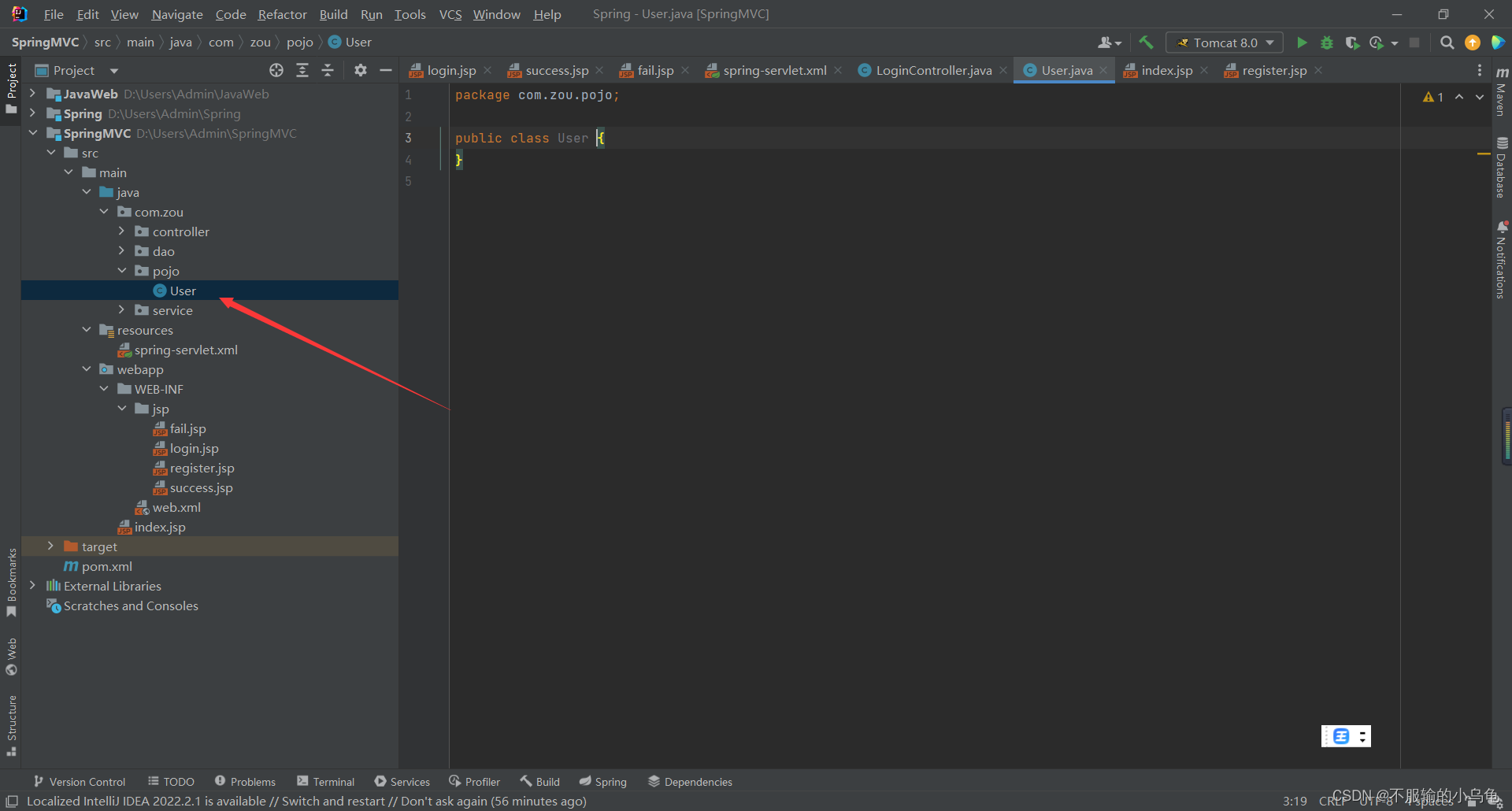
package com.zou.pojo;
public class User {
private String username;
private String password;
public String getUsername() {
return username;
}
public void setUsername(String username) {
this.username = username;
}
public String getPassword() {
return password;
}
public void setPassword(String password) {
this.password = password;
}
}
2.修改LoginController类
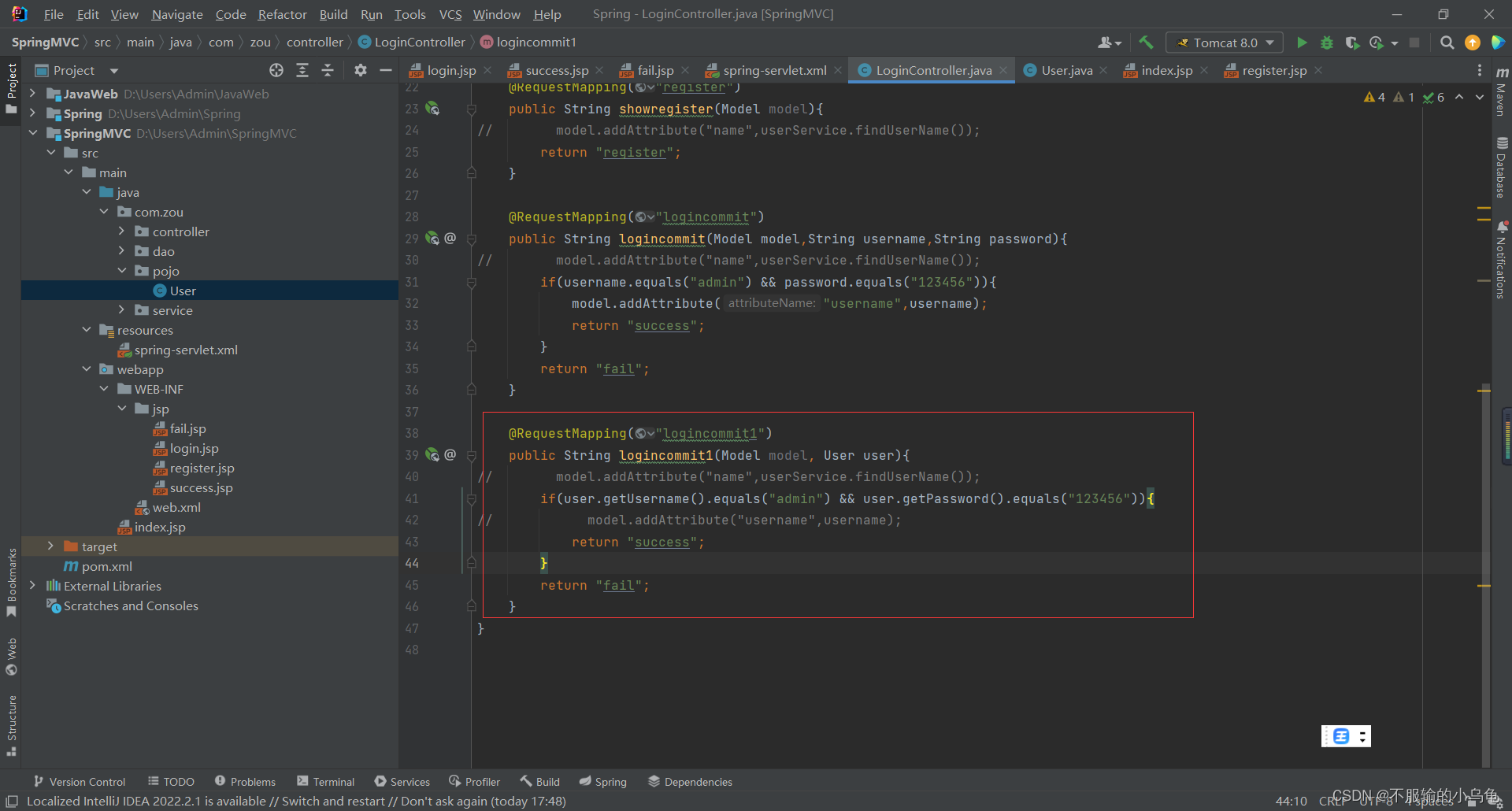
package com.zou.controller;
import com.zou.pojo.User;
import com.zou.service.UserService;
import org.springframework.beans.factory.annotation.Autowired;
import org.springframework.stereotype.Controller;
import org.springframework.ui.Model;
import org.springframework.web.bind.annotation.RequestMapping;
import org.springframework.web.servlet.ModelAndView;
import org.springframework.web.servlet.view.InternalResourceViewResolver;
@Controller
public class LoginController {
@Autowired
UserService userService;
@RequestMapping("login")
public String showlogin(Model model){
model.addAttribute("name",userService.findUserName());
return "login";
}
@RequestMapping("register")
public String showregister(Model model){
// model.addAttribute("name",userService.findUserName());
return "register";
}
@RequestMapping("logincommit")
public String logincommit(Model model,String username,String password){
// model.addAttribute("name",userService.findUserName());
if(username.equals("admin") && password.equals("123456")){
model.addAttribute("username",username);
return "success";
}
return "fail";
}
@RequestMapping("logincommit1")
public String logincommit1(Model model, User user){
// model.addAttribute("name",userService.findUserName());
if(user.getUsername().equals("admin") && user.getPassword().equals("123456")){
// model.addAttribute("username",username);
return "success";
}
return "fail";
}
}
3.修改login.jsp
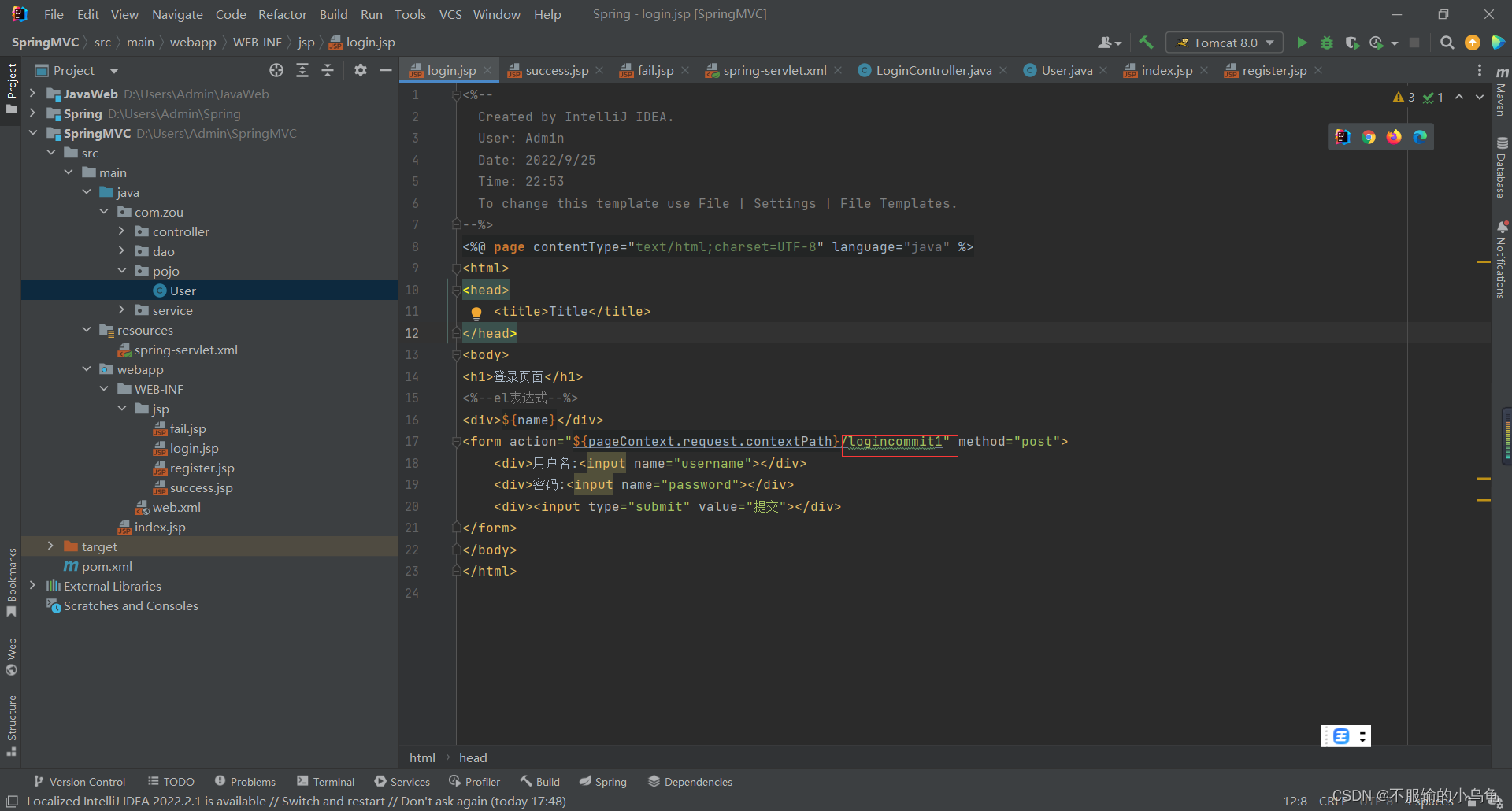
<%--
Created by IntelliJ IDEA.
User: Admin
Date: 2022/9/25
Time: 22:53
To change this template use File | Settings | File Templates.
--%>
<%@ page contentType="text/html;charset=UTF-8" language="java" %>
<html>
<head>
<title>Title</title>
</head>
<body>
<h1>登录页面</h1>
<%--el表达式--%>
<div>${
name}</div>
<form action="${pageContext.request.contextPath}/logincommit1" method="post">
<div>用户名:<input name="username"></div>
<div>密码:<input name="password"></div>
<div><input type="submit" value="提交"></div>
</form>
</body>
</html>
4.修改success.jsp
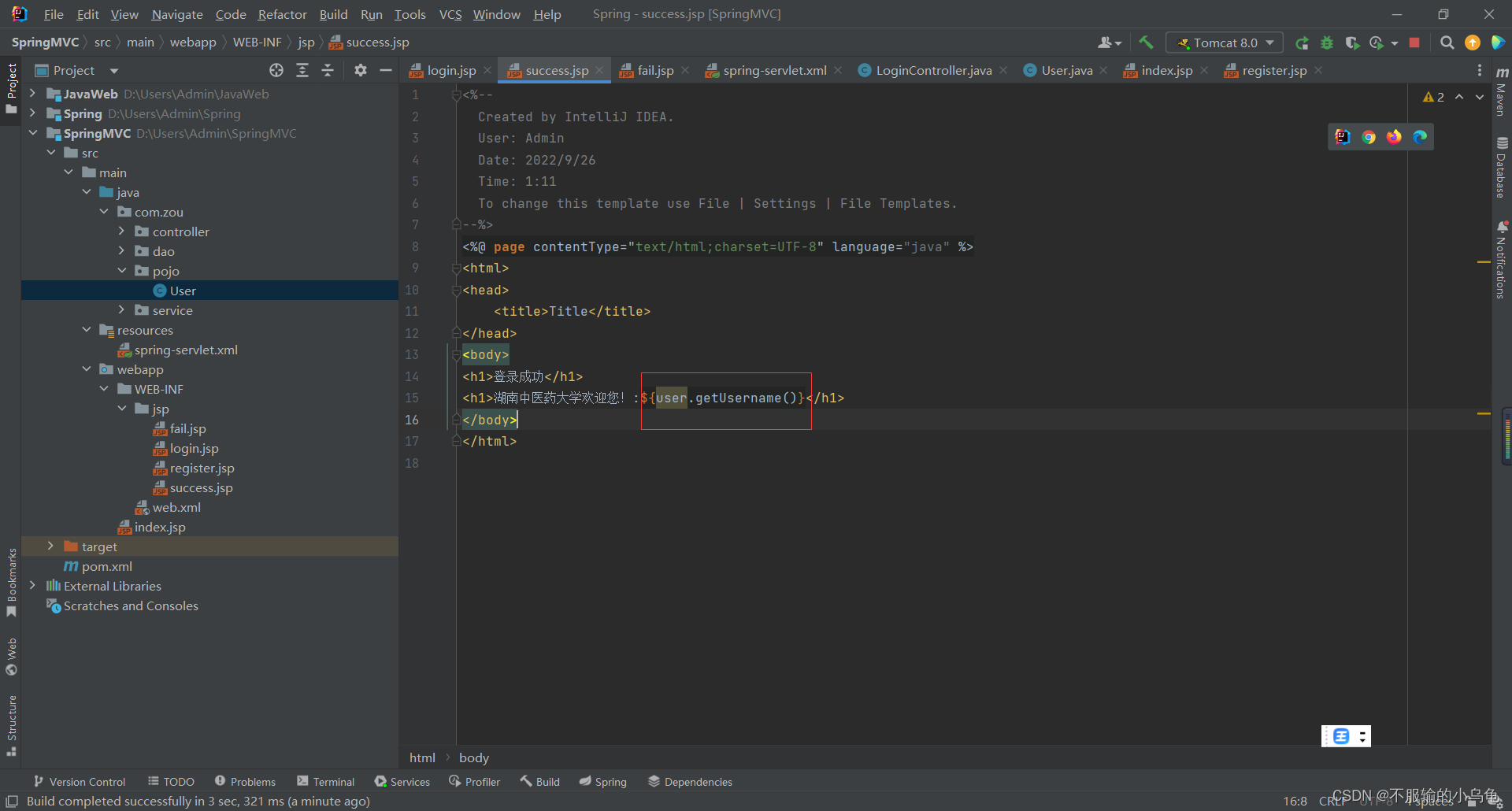
5.点击运行,同样可以
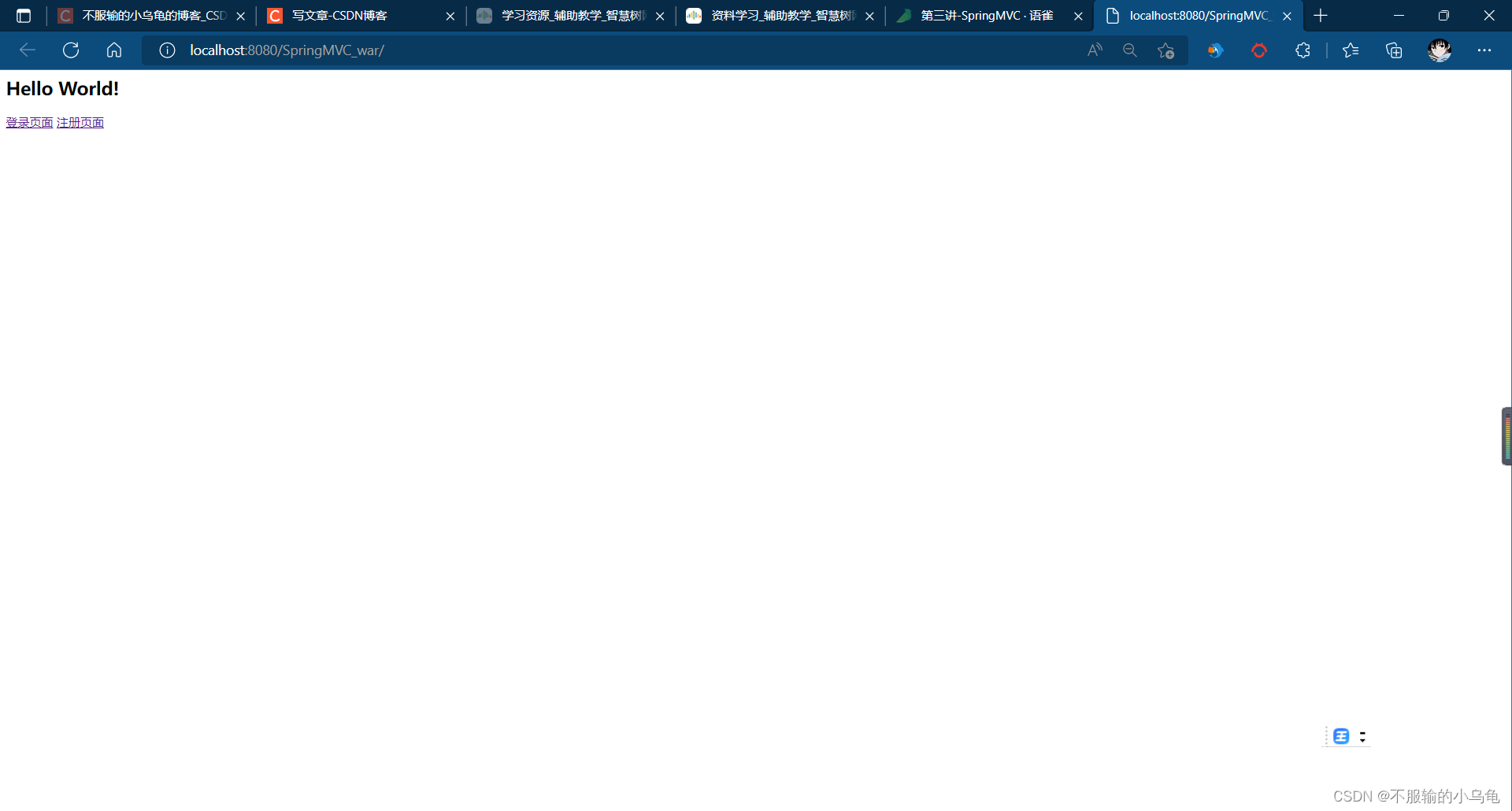
(1)登录成功页面
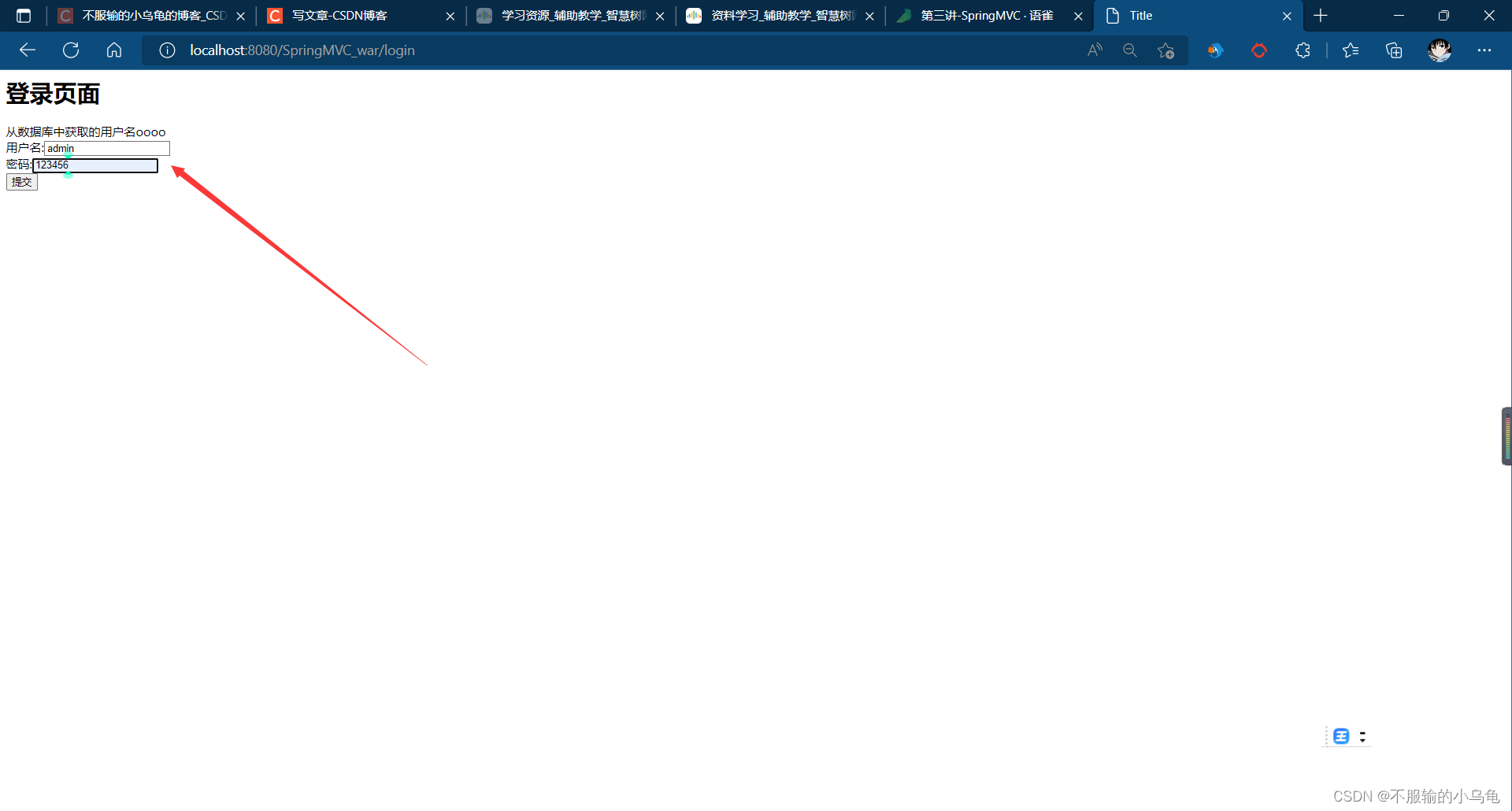
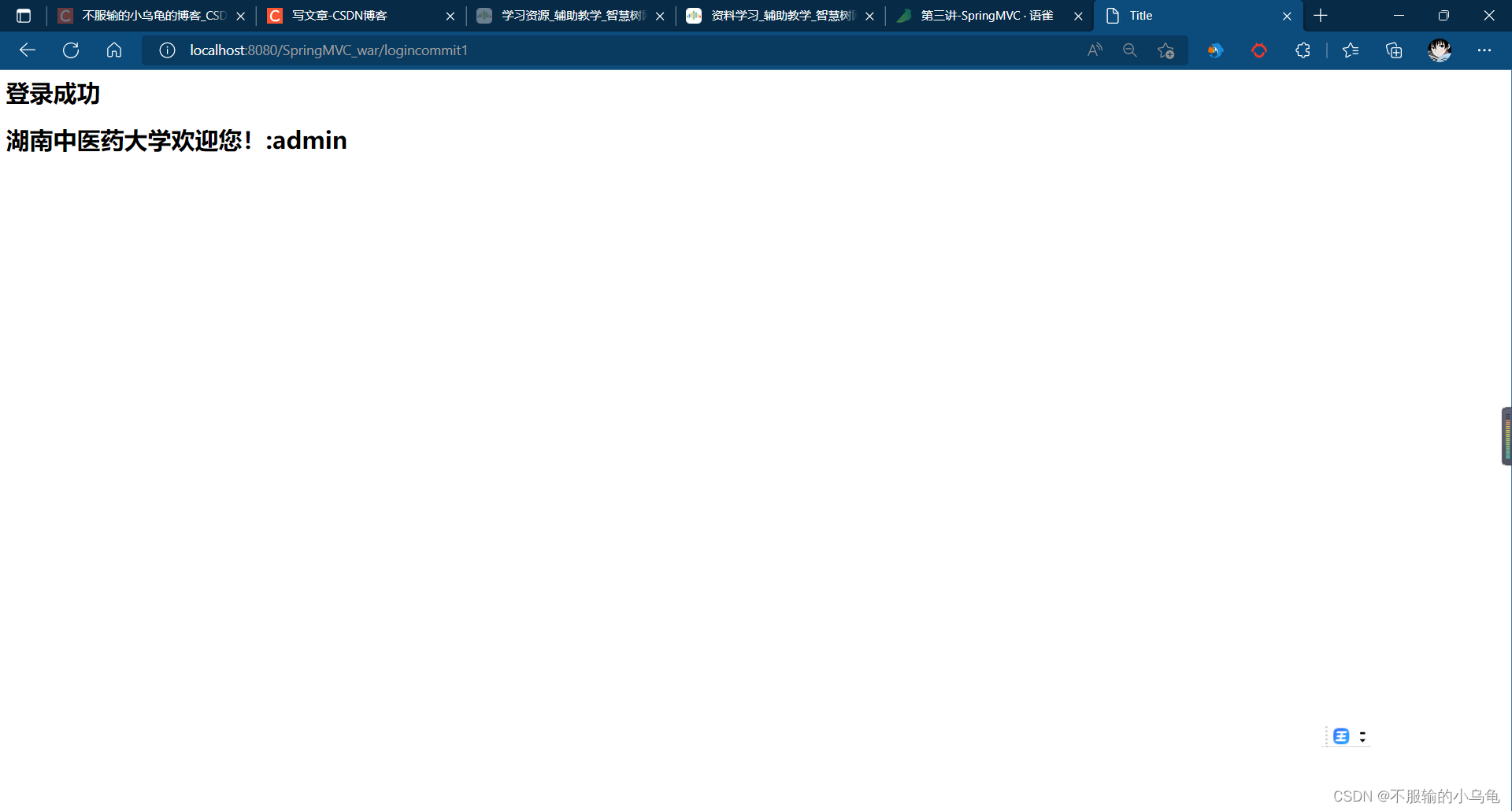
(2)登录失败页面
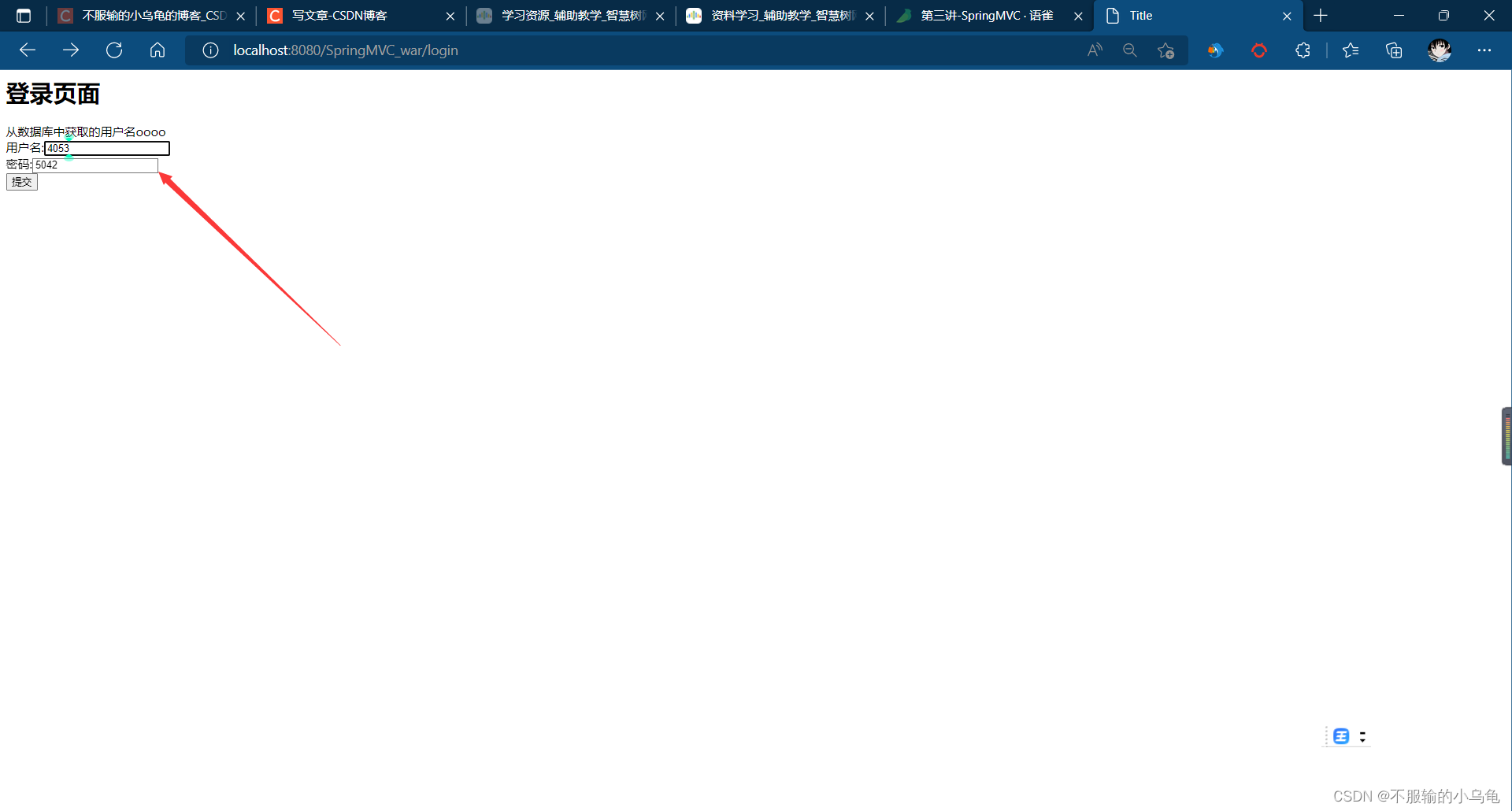
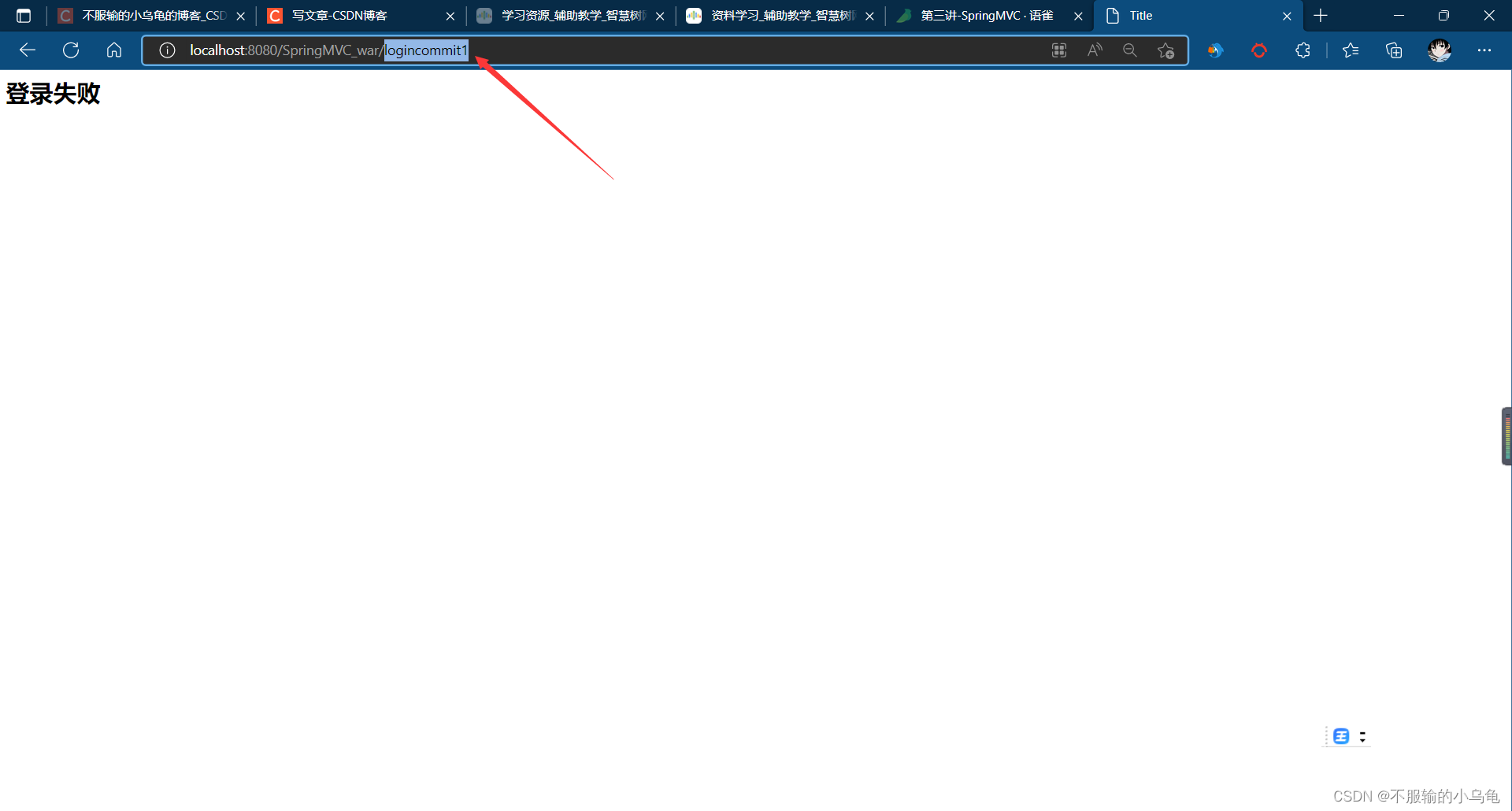
二、SpringMVC接收参数的方法02
1.在jsp文件夹下创建news.jsp页面
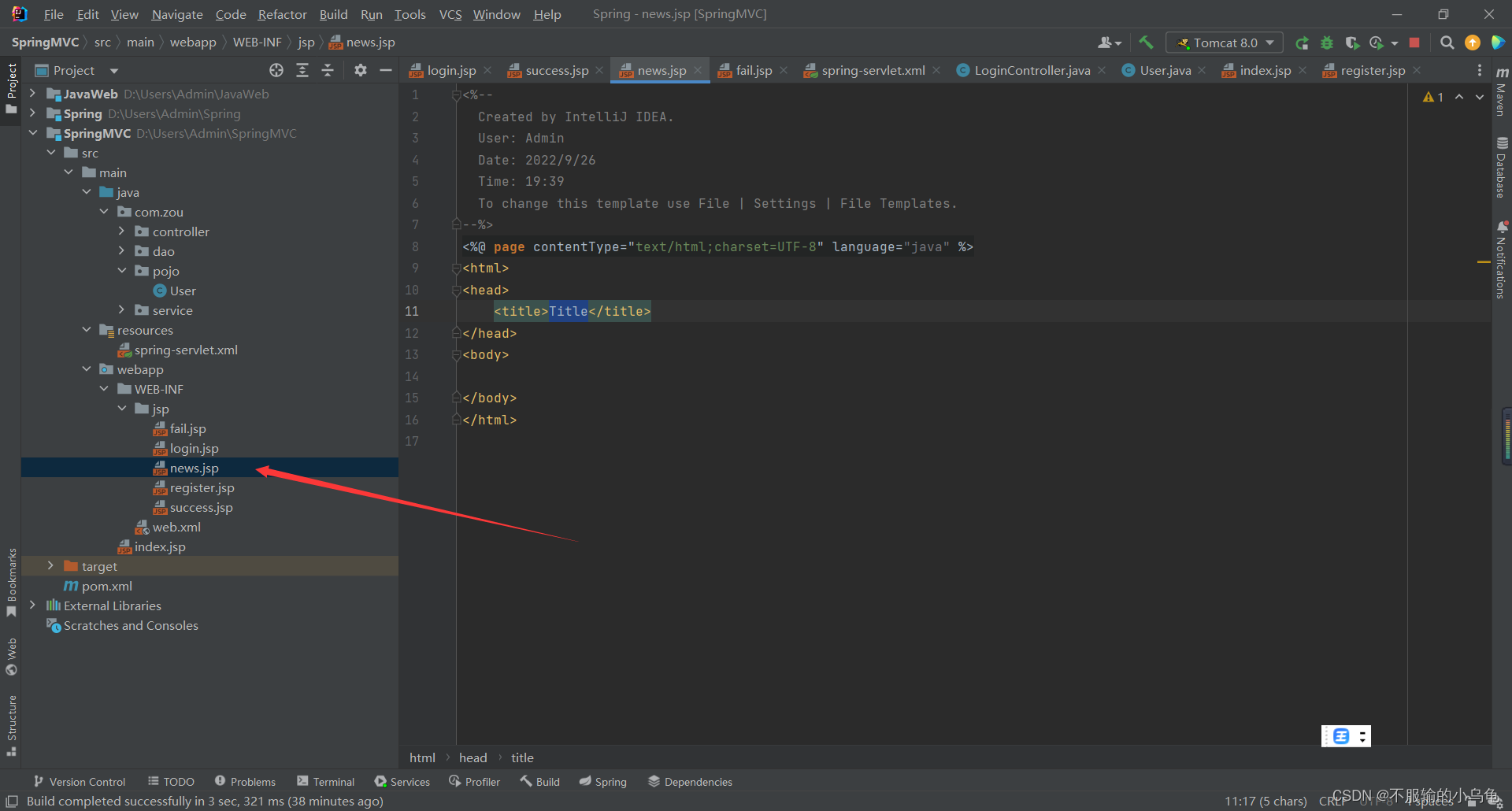
<%--
Created by IntelliJ IDEA.
User: Admin
Date: 2022/9/26
Time: 19:39
To change this template use File | Settings | File Templates.
--%>
<%@ page contentType="text/html;charset=UTF-8" language="java" %>
<html>
<head>
<title>Title</title>
</head>
<body>
<h1>学校新闻详情</h1>
</body>
</html>
2.修改LoginController代码
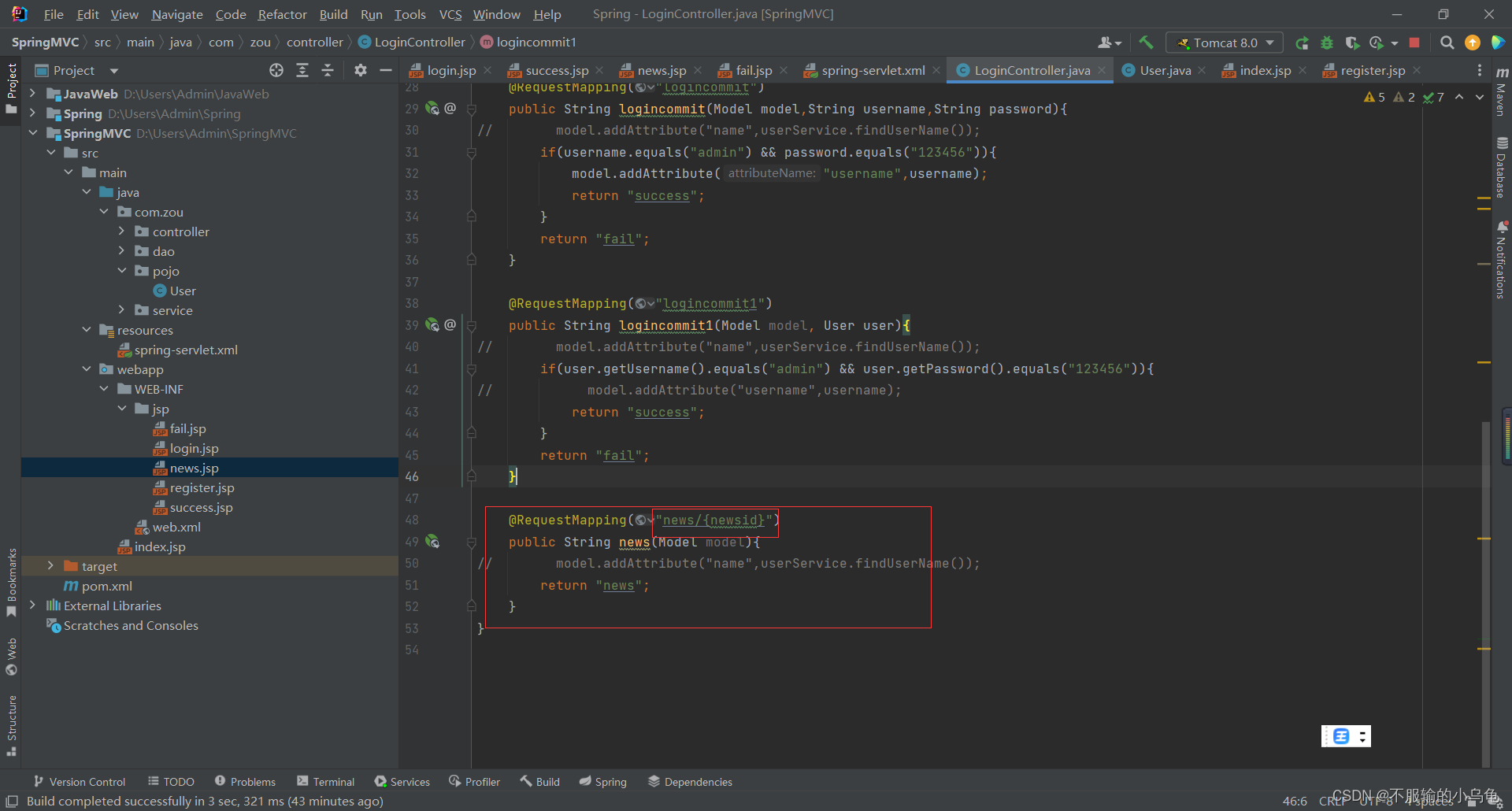
package com.zou.controller;
import com.zou.pojo.User;
import com.zou.service.UserService;
import org.springframework.beans.factory.annotation.Autowired;
import org.springframework.stereotype.Controller;
import org.springframework.ui.Model;
import org.springframework.web.bind.annotation.RequestMapping;
import org.springframework.web.servlet.ModelAndView;
import org.springframework.web.servlet.view.InternalResourceViewResolver;
@Controller
public class LoginController {
@Autowired
UserService userService;
@RequestMapping("login")
public String showlogin(Model model){
model.addAttribute("name",userService.findUserName());
return "login";
}
@RequestMapping("register")
public String showregister(Model model){
// model.addAttribute("name",userService.findUserName());
return "register";
}
@RequestMapping("logincommit")
public String logincommit(Model model,String username,String password){
// model.addAttribute("name",userService.findUserName());
if(username.equals("admin") && password.equals("123456")){
model.addAttribute("username",username);
return "success";
}
return "fail";
}
@RequestMapping("logincommit1")
public String logincommit1(Model model, User user){
// model.addAttribute("name",userService.findUserName());
if(user.getUsername().equals("admin") && user.getPassword().equals("123456")){
// model.addAttribute("username",username);
return "success";
}
return "fail";
}
@RequestMapping("news/{newsid}")
public String news(Model model){
// model.addAttribute("name",userService.findUserName());
return "news";
}
}
3.点击运行,使用不同newsid都可以访问成功
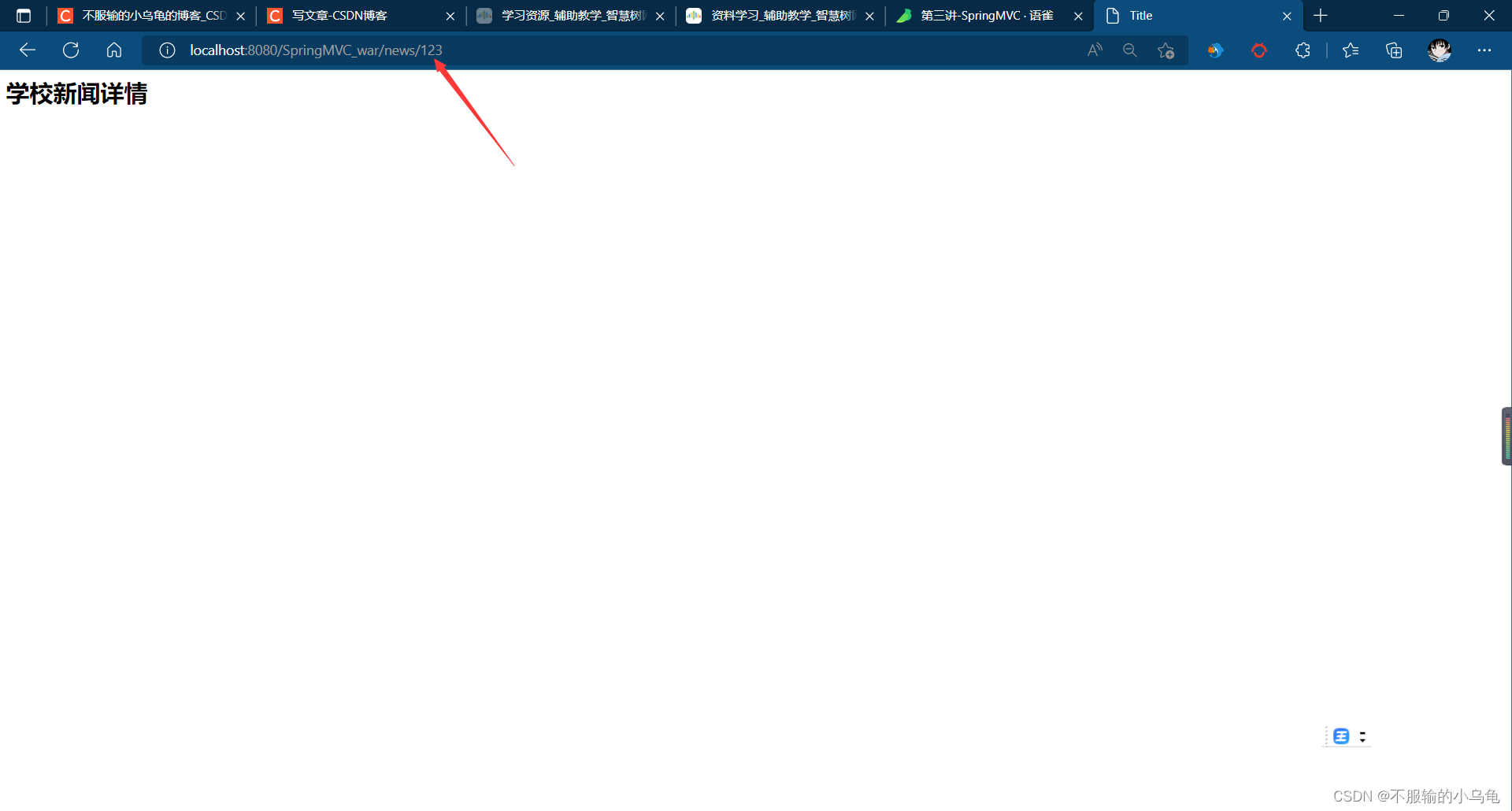
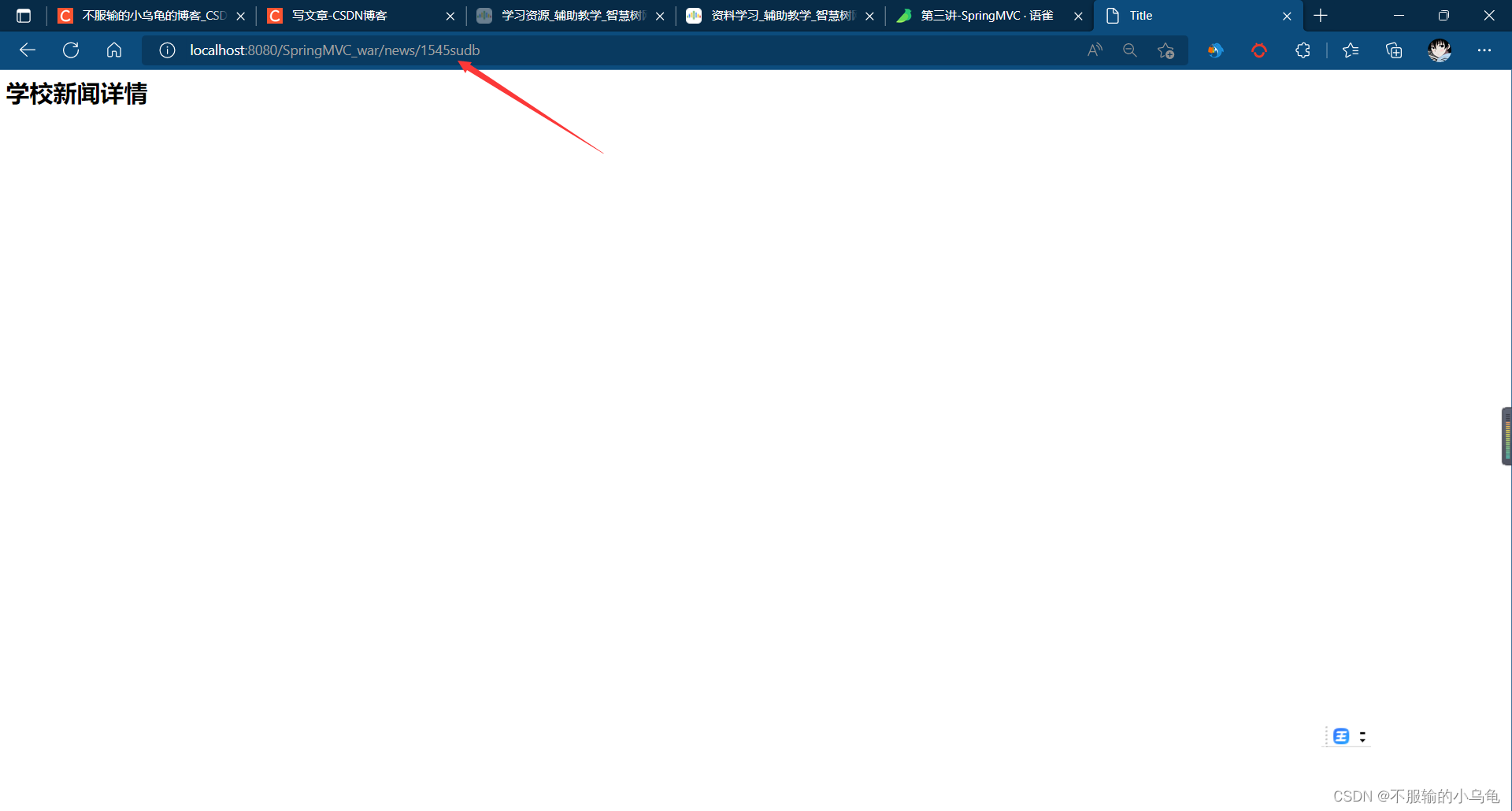
4.修改LoginController类,我们还可以在页面看到ID值
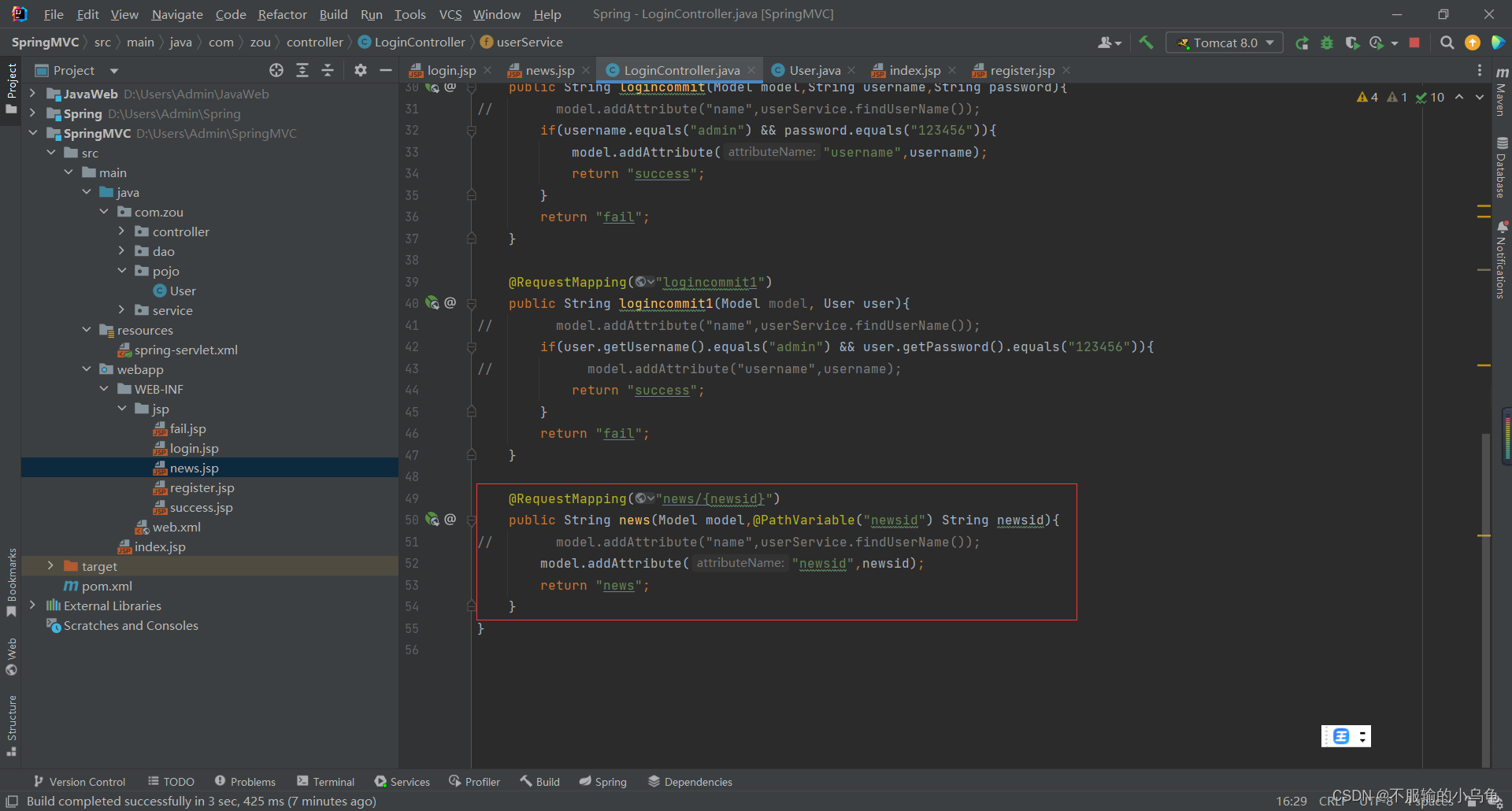
@RequestMapping("news/{newsid}")
public String news(Model model,@PathVariable("newsid") String newsid){
// model.addAttribute("name",userService.findUserName());
model.addAttribute("newsid",newsid);
return "news";
}
5.修改news.jsp
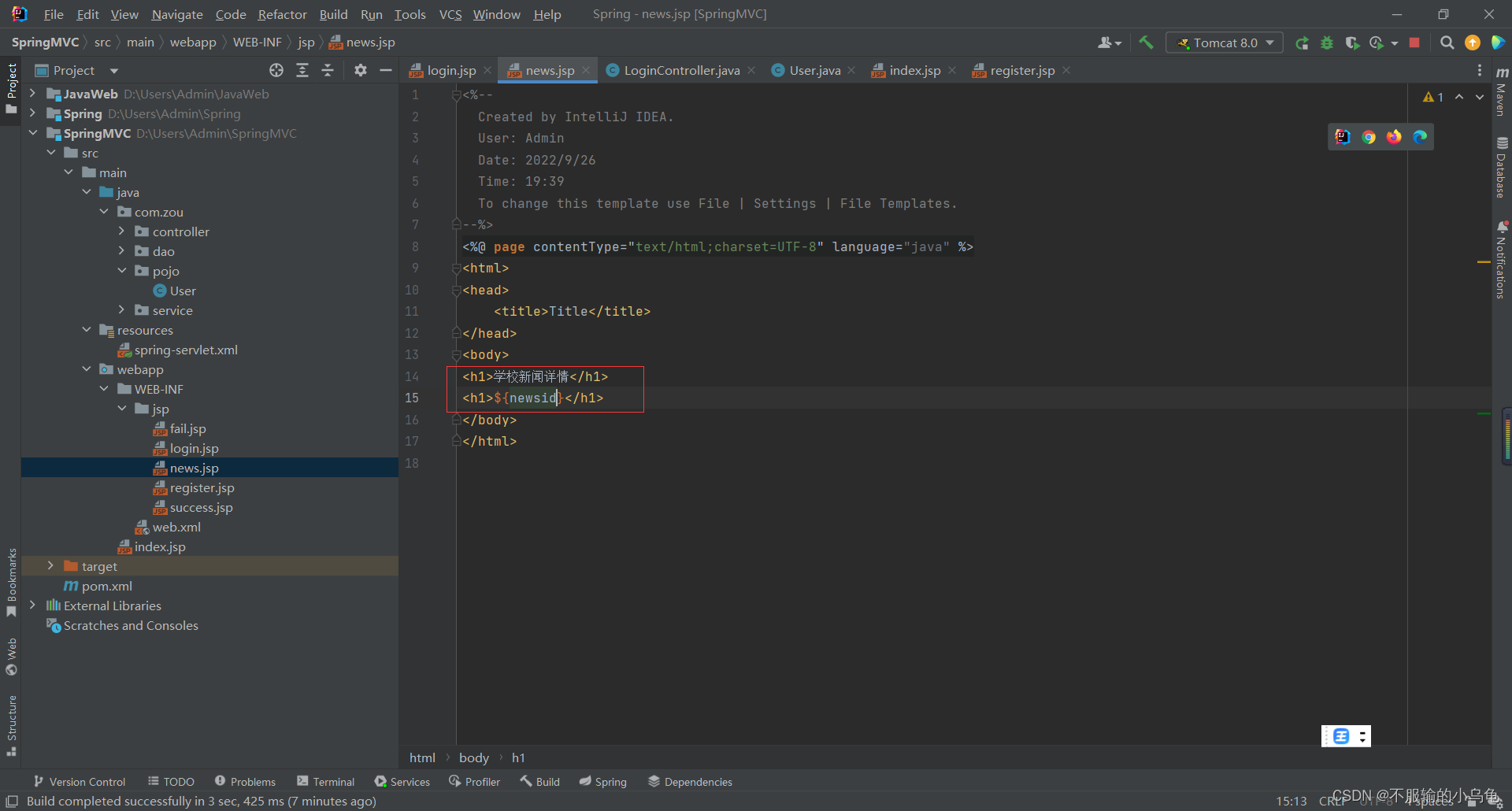
<%--
Created by IntelliJ IDEA.
User: Admin
Date: 2022/9/26
Time: 19:39
To change this template use File | Settings | File Templates.
--%>
<%@ page contentType="text/html;charset=UTF-8" language="java" %>
<html>
<head>
<title>Title</title>
</head>
<body>
<h1>学校新闻详情</h1>
<h1>${
newsid}</h1>
</body>
</html>
6.点击运行,页面内可以看到ID值
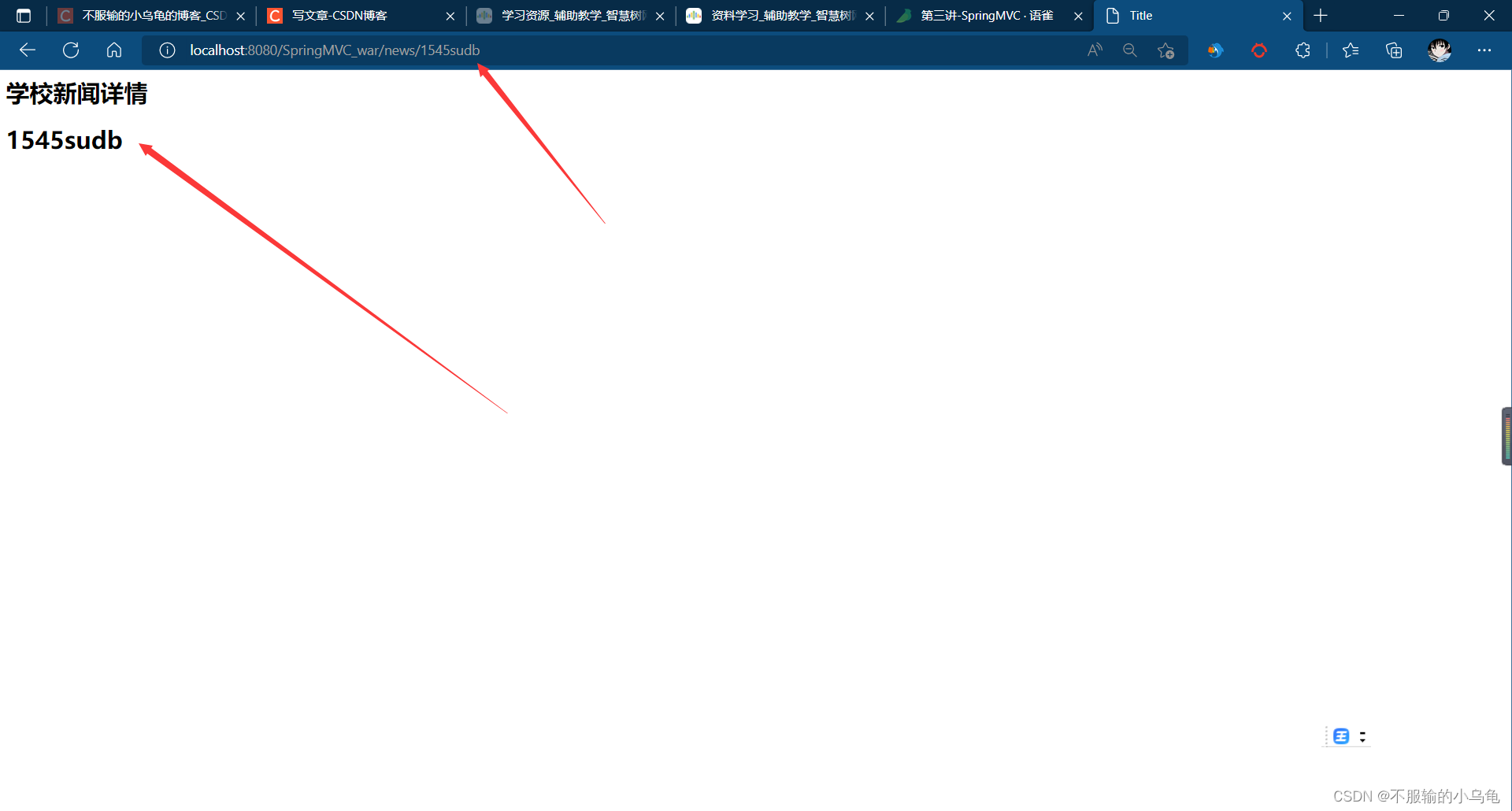
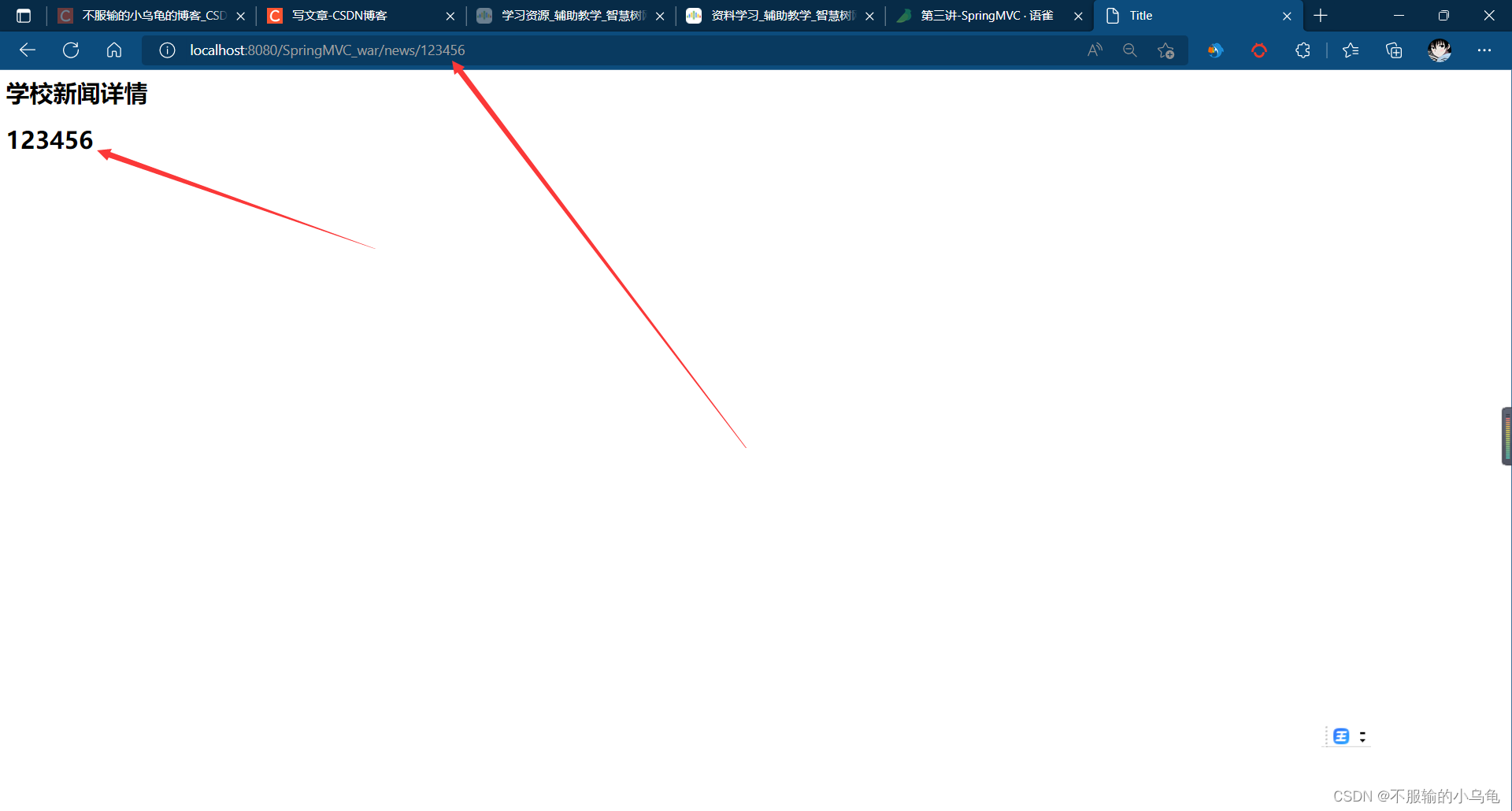
7.我们还可以带多个变量,但是不能相同
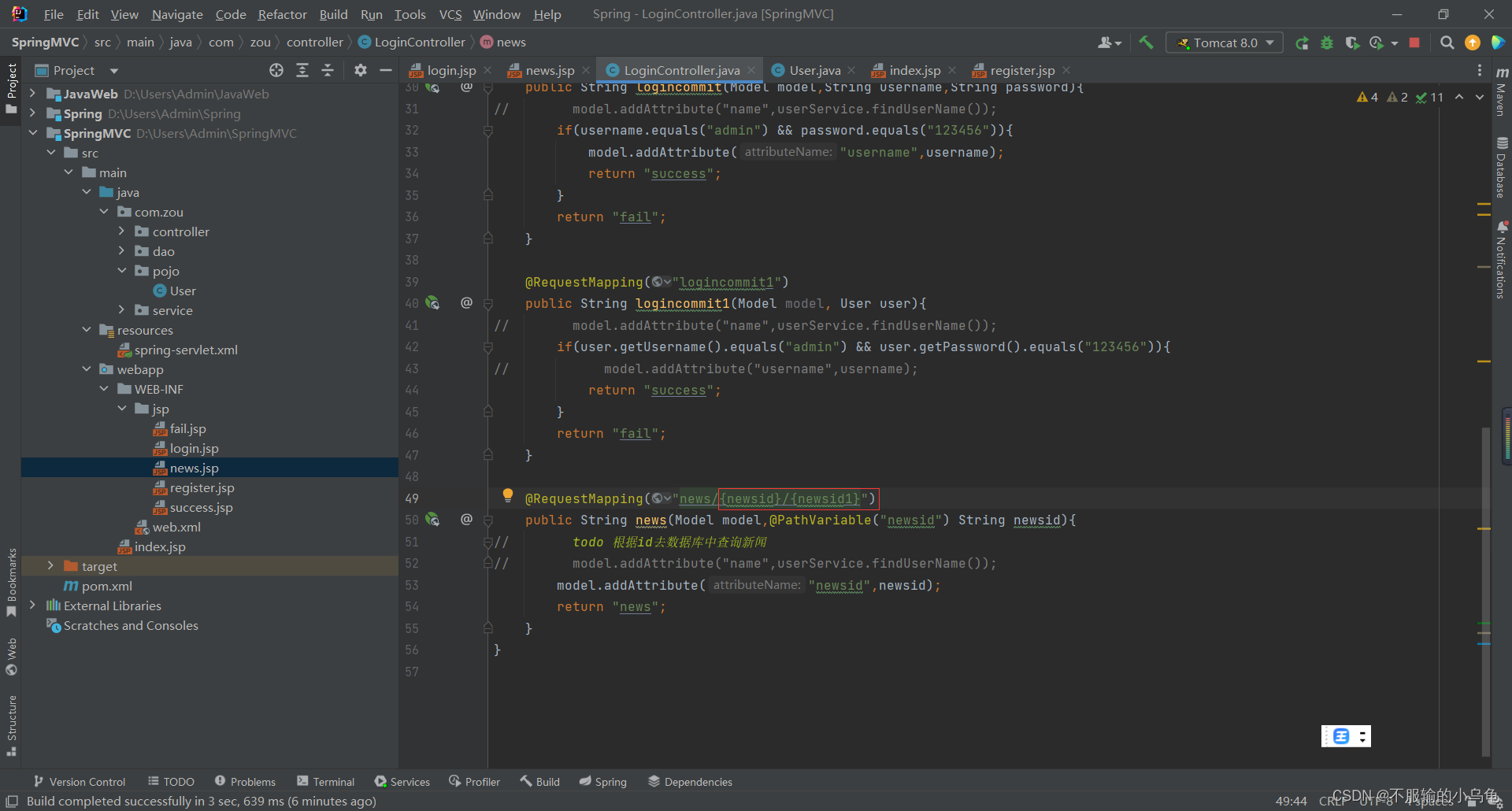
@RequestMapping("news/{newsid}/{newsid1}")
public String news(Model model,@PathVariable("newsid") String newsid){
// todo 根据id去数据库中查询新闻
// model.addAttribute("name",userService.findUserName());
model.addAttribute("newsid",newsid);
return "news";
}
8.点击运行,没有问题
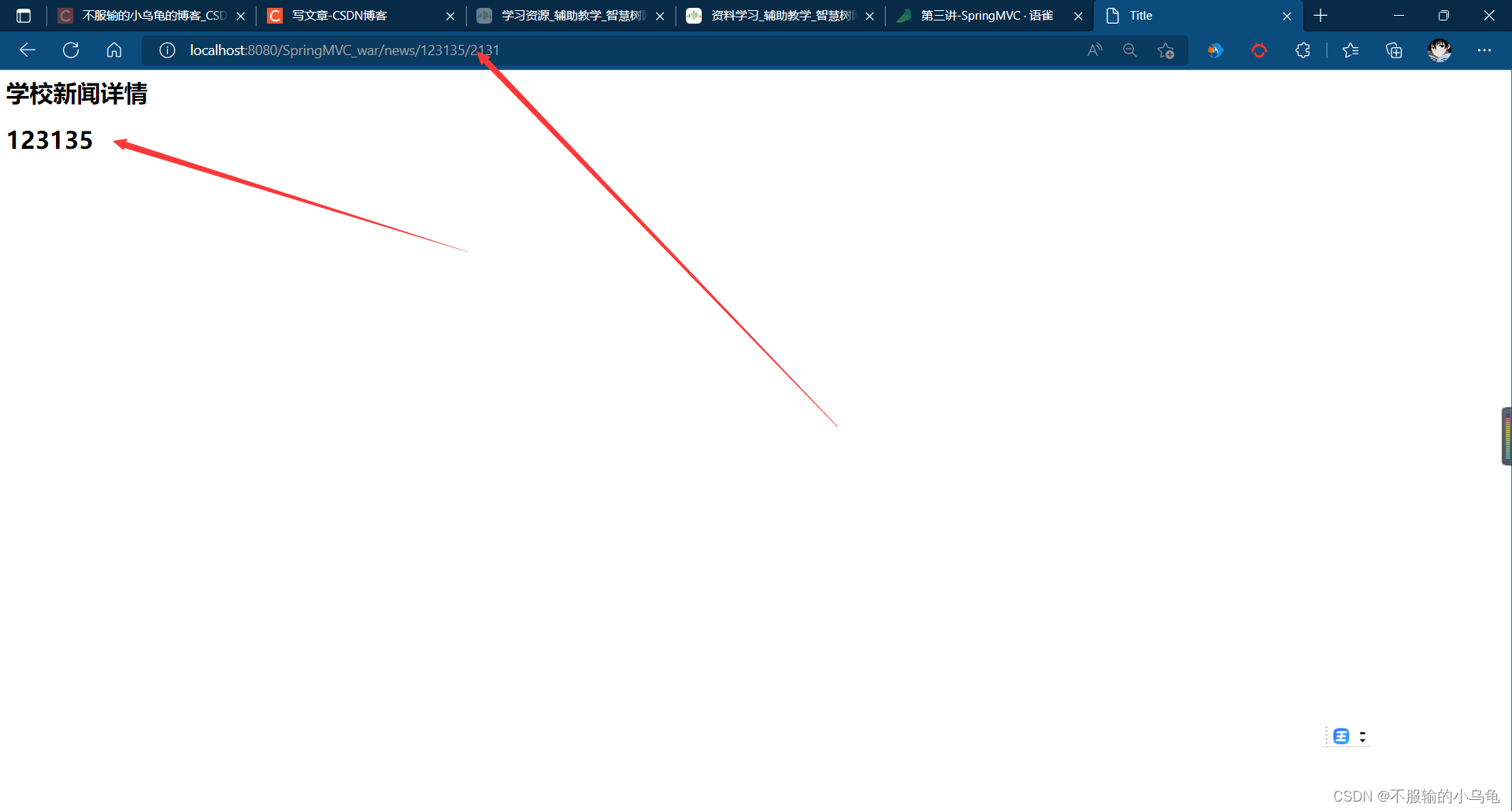
9.接下来我们把代码写的完整一点
(1)在pojo文件夹下新建News实体类
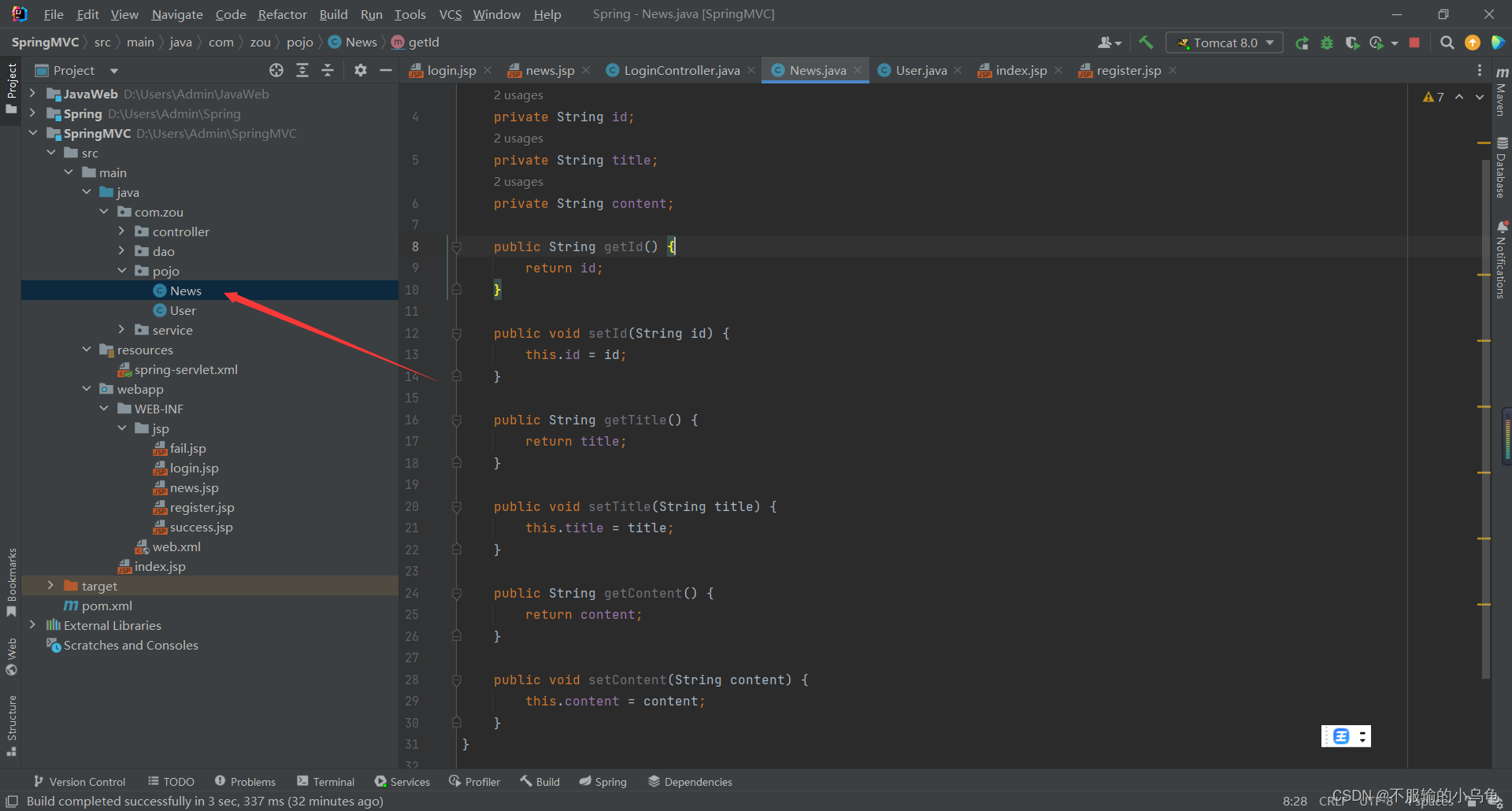
package com.zou.pojo;
public class News {
private String id;
private String title;
private String content;
public String getId() {
return id;
}
public void setId(String id) {
this.id = id;
}
public String getTitle() {
return title;
}
public void setTitle(String title) {
this.title = title;
}
public String getContent() {
return content;
}
public void setContent(String content) {
this.content = content;
}
}
(2)修改LoginController类
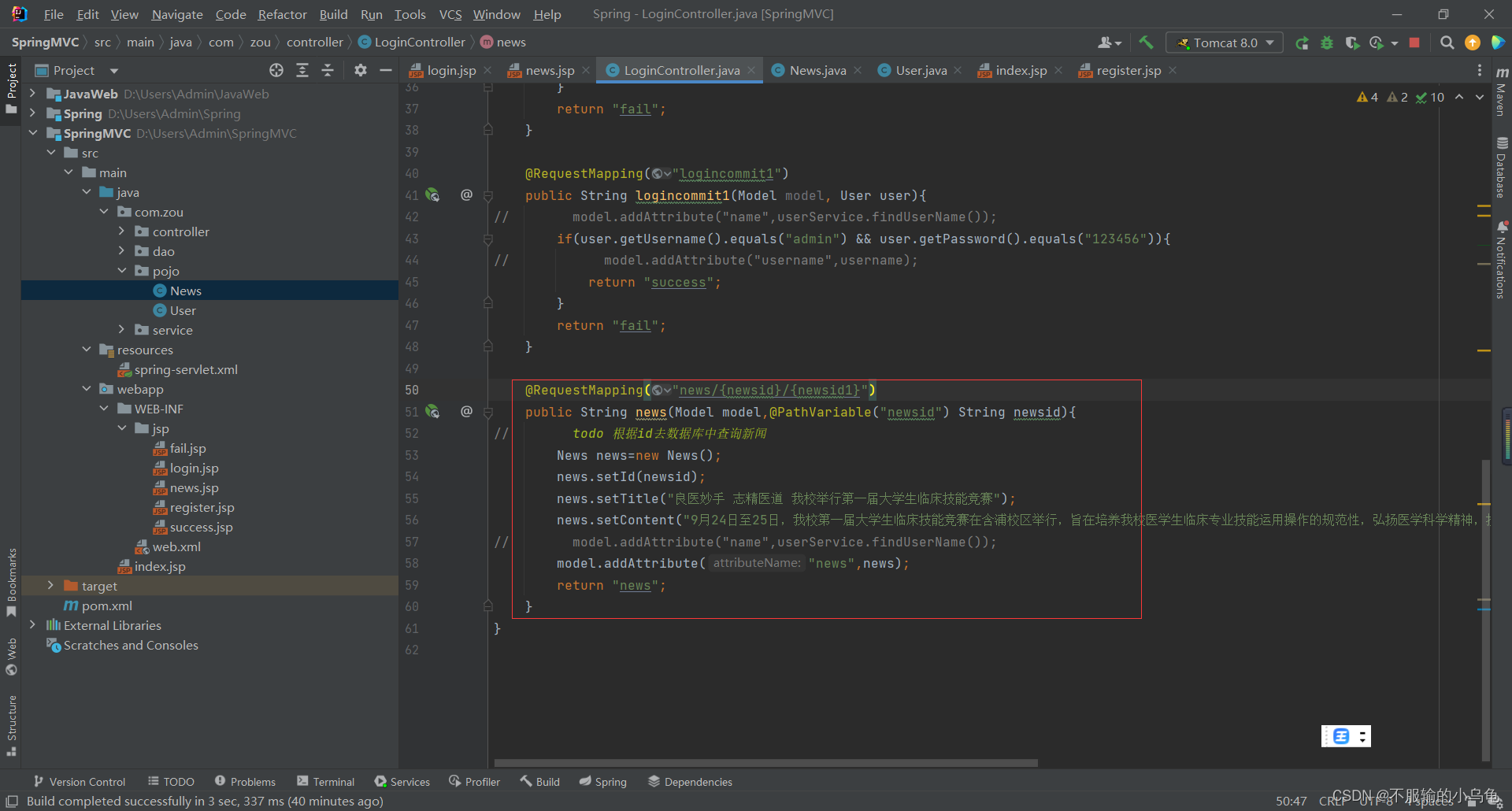
@RequestMapping("news/{newsid}/{newsid1}")
public String news(Model model,@PathVariable("newsid") String newsid){
// todo 根据id去数据库中查询新闻
News news=new News();
news.setId(newsid);
news.setTitle("良医妙手 志精医道 我校举行第一届大学生临床技能竞赛");
news.setContent("9月24日至25日,我校第一届大学生临床技能竞赛在含浦校区举行,旨在培养我校医学生临床专业技能运用操作的规范性,弘扬医学科学精神,提升人文素养。本次大赛由教务处、医学院承办,来自我校五所附属医院及教学医院的18名临床医学类专业本科在籍学生参加大赛。");
// model.addAttribute("name",userService.findUserName());
model.addAttribute("news",news);
return "news";
}
(3)修改news.jsp
<%--
Created by IntelliJ IDEA.
User: Admin
Date: 2022/9/26
Time: 19:39
To change this template use File | Settings | File Templates.
--%>
<%@ page contentType="text/html;charset=UTF-8" language="java" %>
<html>
<head>
<title>Title</title>
</head>
<body>
<h1>学校新闻详情</h1>
<h1>${
news.id}</h1>
<h1>${
news.title}</h1>
<div>${
news.content}</div>
</body>
</html>
(4)点击运行,内容就出来啦
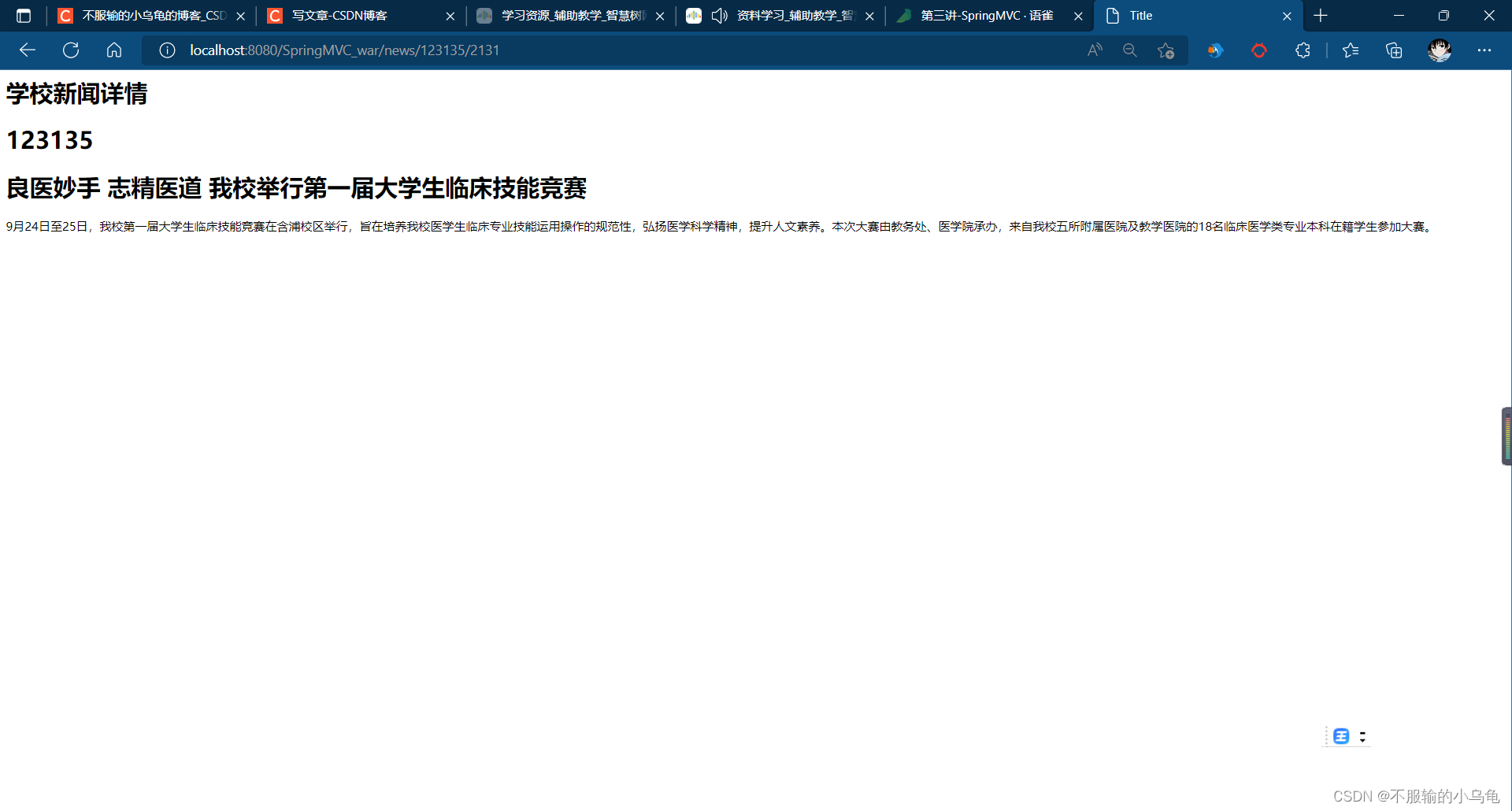
10.jstl标签
(1)在jsp文件夹下新建newslist.jsp
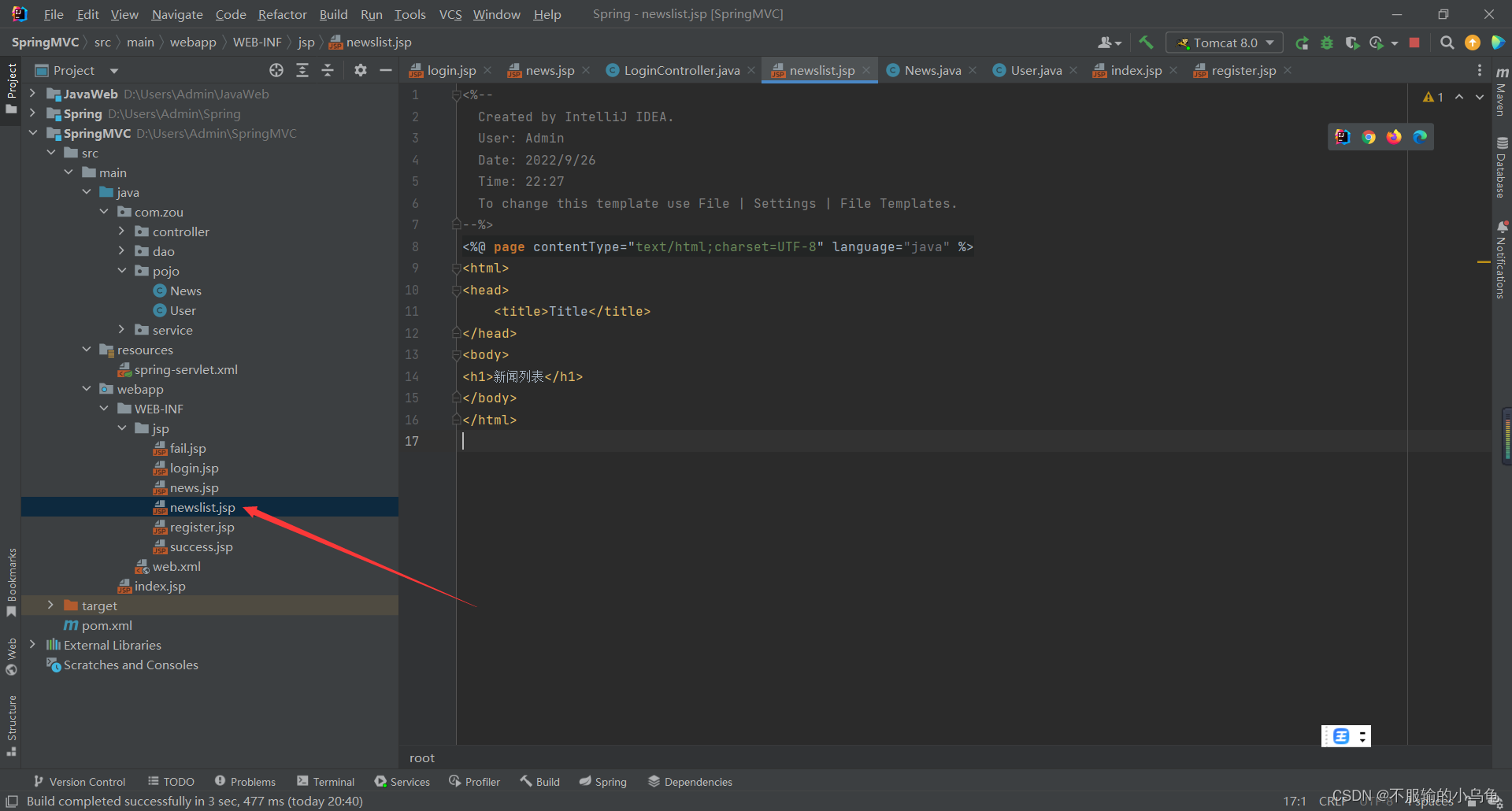
<%--
Created by IntelliJ IDEA.
User: Admin
Date: 2022/9/26
Time: 22:27
To change this template use File | Settings | File Templates.
--%>
<%@ page contentType="text/html;charset=UTF-8" language="java" %>
<html>
<head>
<title>Title</title>
</head>
<body>
<h1>新闻列表</h1>
</body>
</html>
(2)修改LoginController类
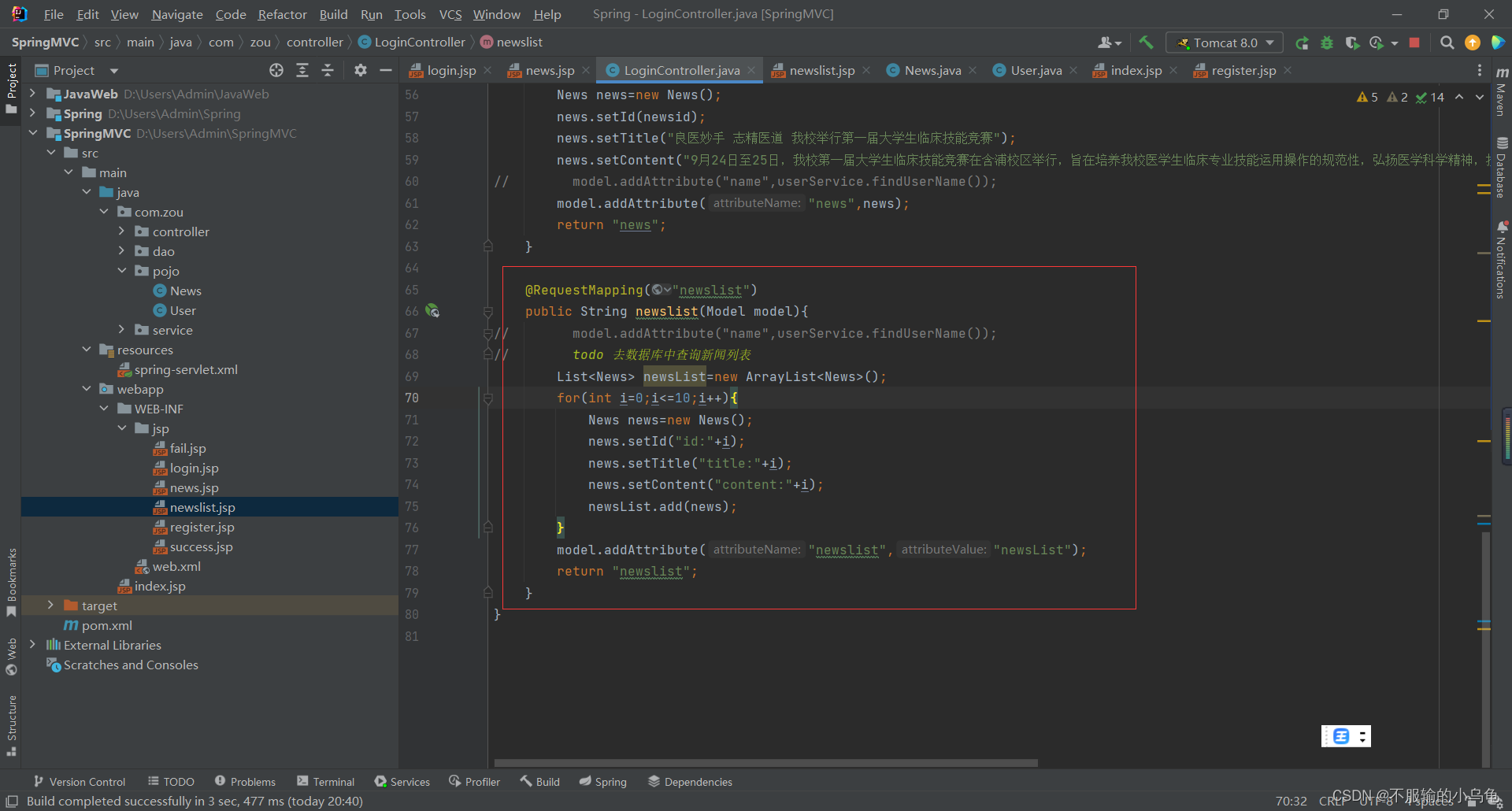
@RequestMapping("newslist")
public String newslist(Model model){
// model.addAttribute("name",userService.findUserName());
// todo 去数据库中查询新闻列表
List<News> newsList=new ArrayList<News>();
for(int i=0;i<=10;i++){
News news=new News();
news.setId("id:"+i);
news.setTitle("title:"+i);
news.setContent("content:"+i);
newsList.add(news);
}
model.addAttribute("newslist","newsList");
return "newslist";
}
(3)在pom.xml中导入依赖包,并同步
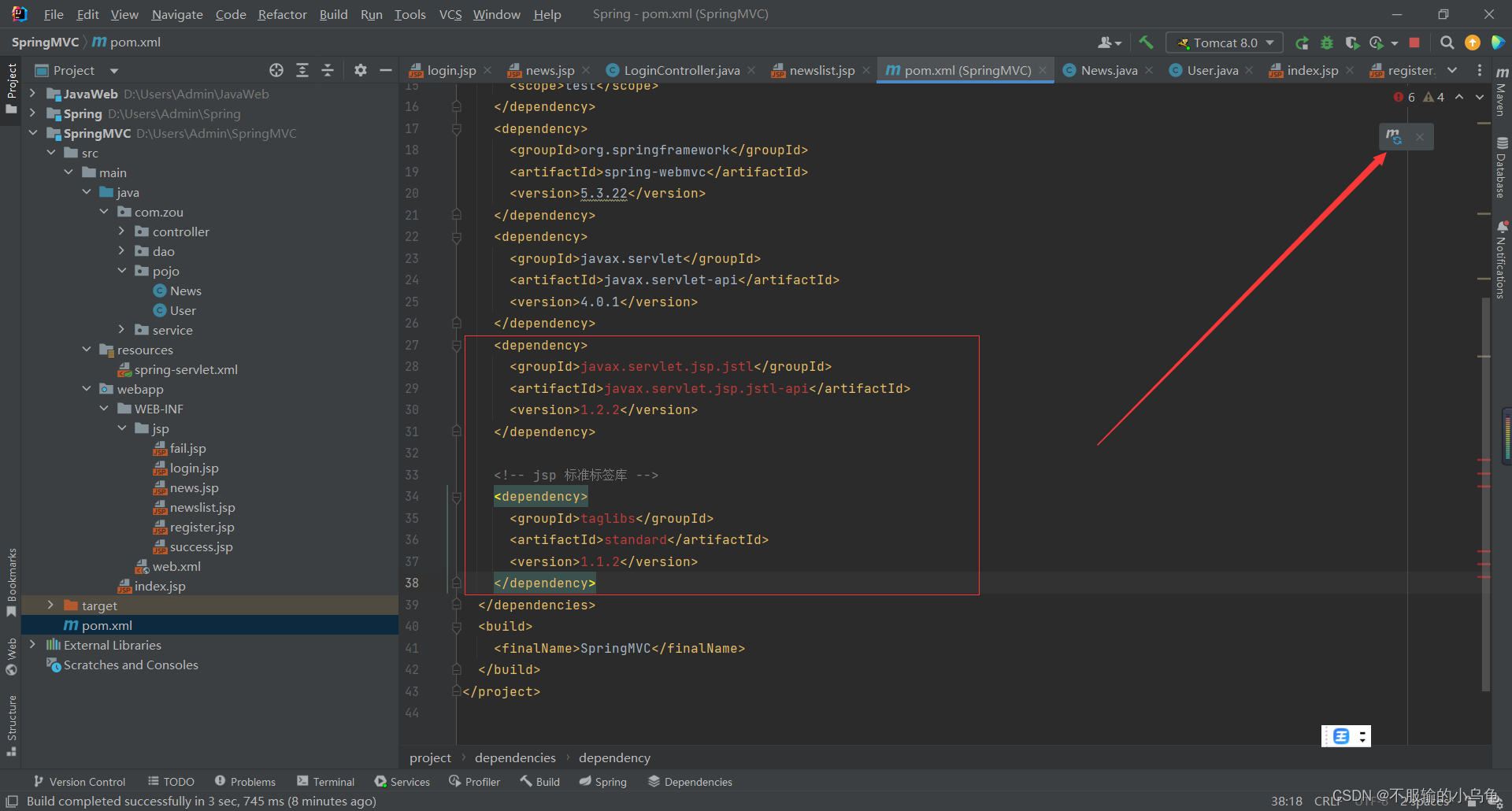
<dependency>
<groupId>javax.servlet.jsp.jstl</groupId>
<artifactId>javax.servlet.jsp.jstl-api</artifactId>
<version>1.2.2</version>
</dependency>
<!-- jsp 标准标签库 -->
<dependency>
<groupId>taglibs</groupId>
<artifactId>standard</artifactId>
<version>1.1.2</version>
</dependency>
(4)修改newslist.jsp
<%--
Created by IntelliJ IDEA.
User: Admin
Date: 2022/9/26
Time: 22:27
To change this template use File | Settings | File Templates.
--%>
<%@ page contentType="text/html;charset=UTF-8" language="java" %>
<%@ taglib uri="http://java.sun.com/jsp/jstl/core" prefix="c"%>
<html>
<head>
<title>Title</title>
</head>
<body>
<h1>新闻列表</h1>
<%--jstl标签--%>
<table border="1">
<tr>
<td>新闻id</td>
<td>新闻标题</td>
<td>新闻内容</td>
</tr>
<c:forEach var="news" items="${newslist}">
<tr>
<td>${
news.id}</td>
<td>${
news.title}</td>
<td>${
news.content}</td>
</tr>
</c:forEach>
</table>
</body>
</html>
(5)点击运行,完美
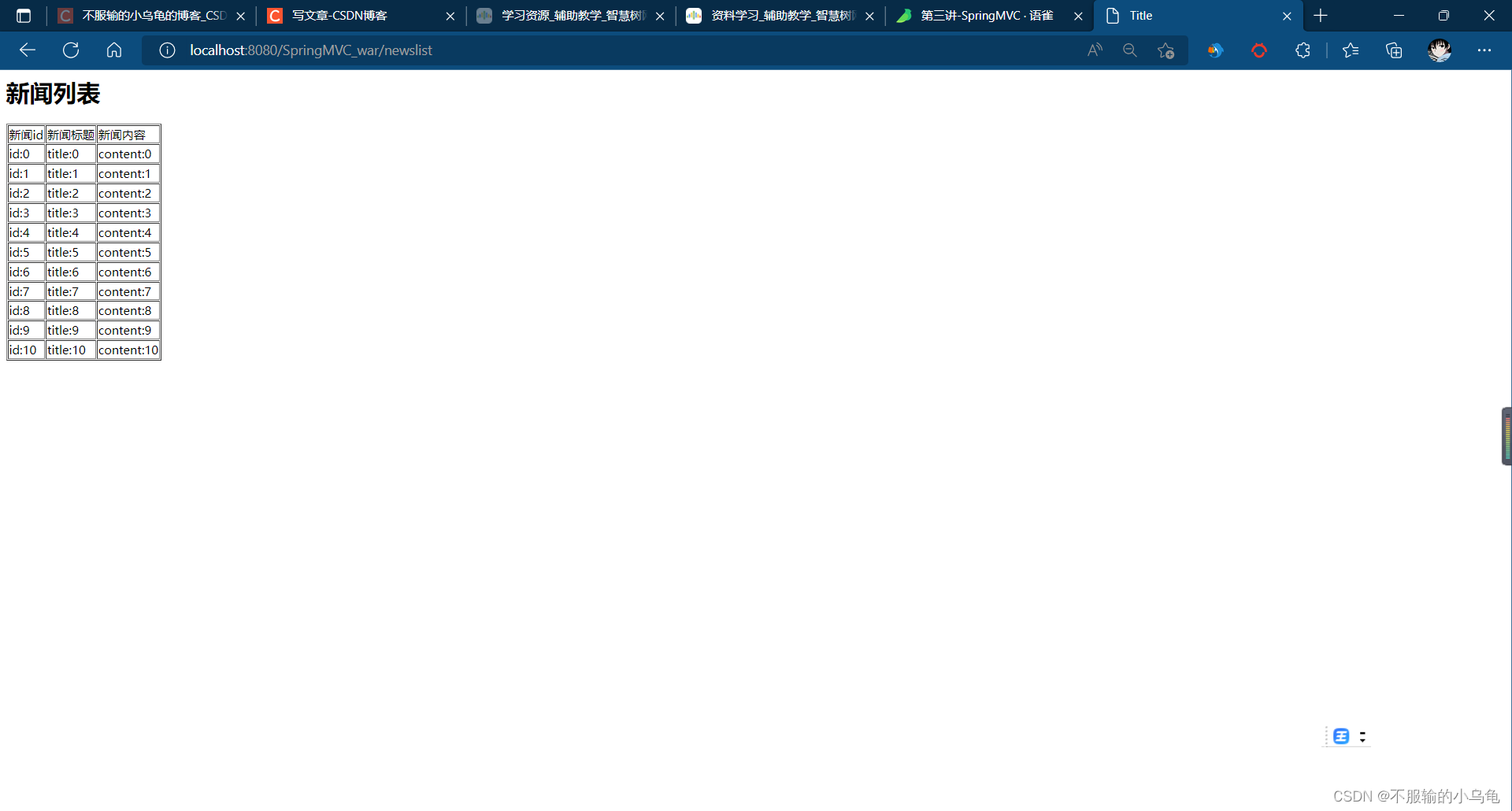
11.SpringMVC返回JSON
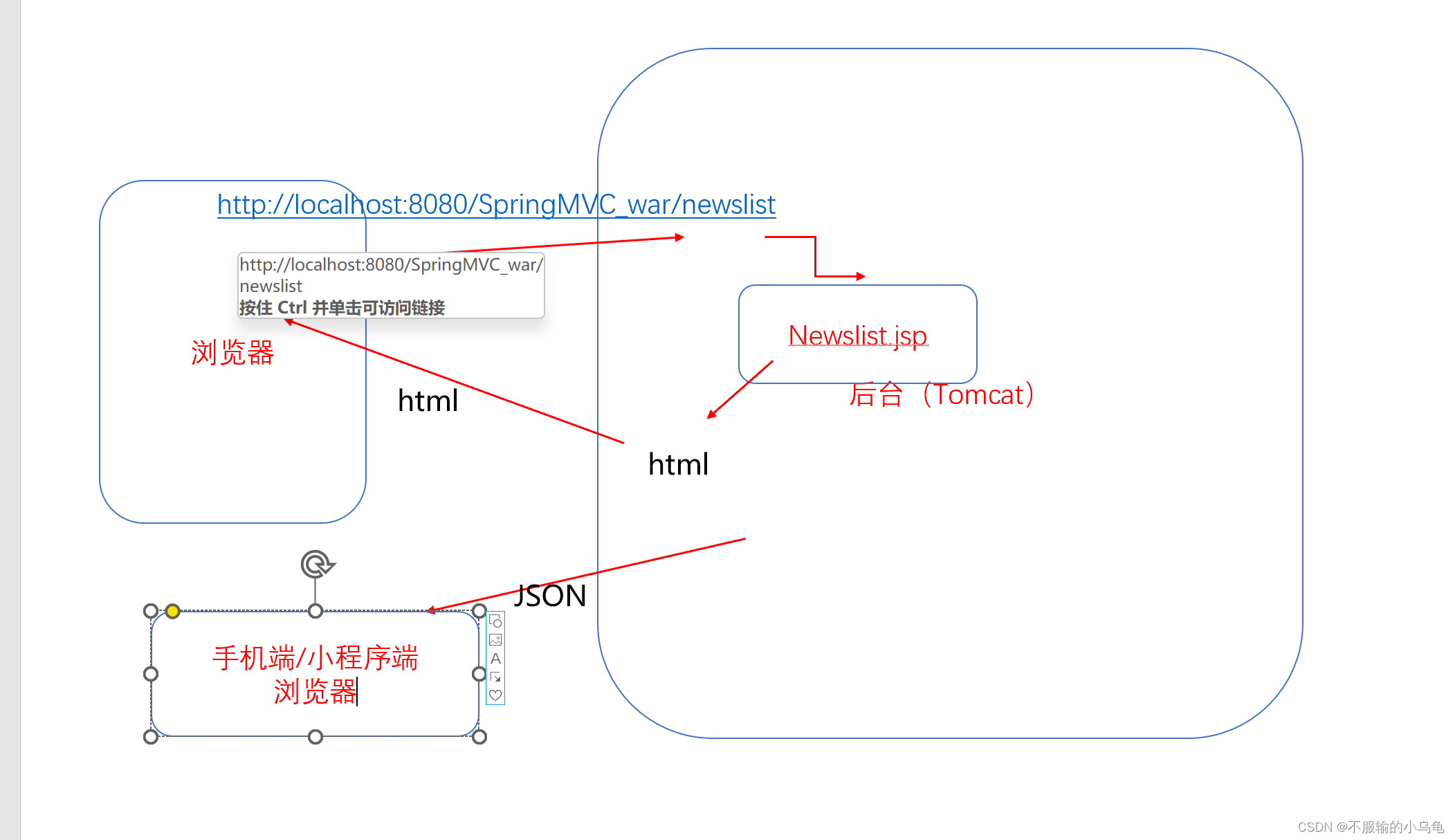
(1)在pom.xml中导入依赖包
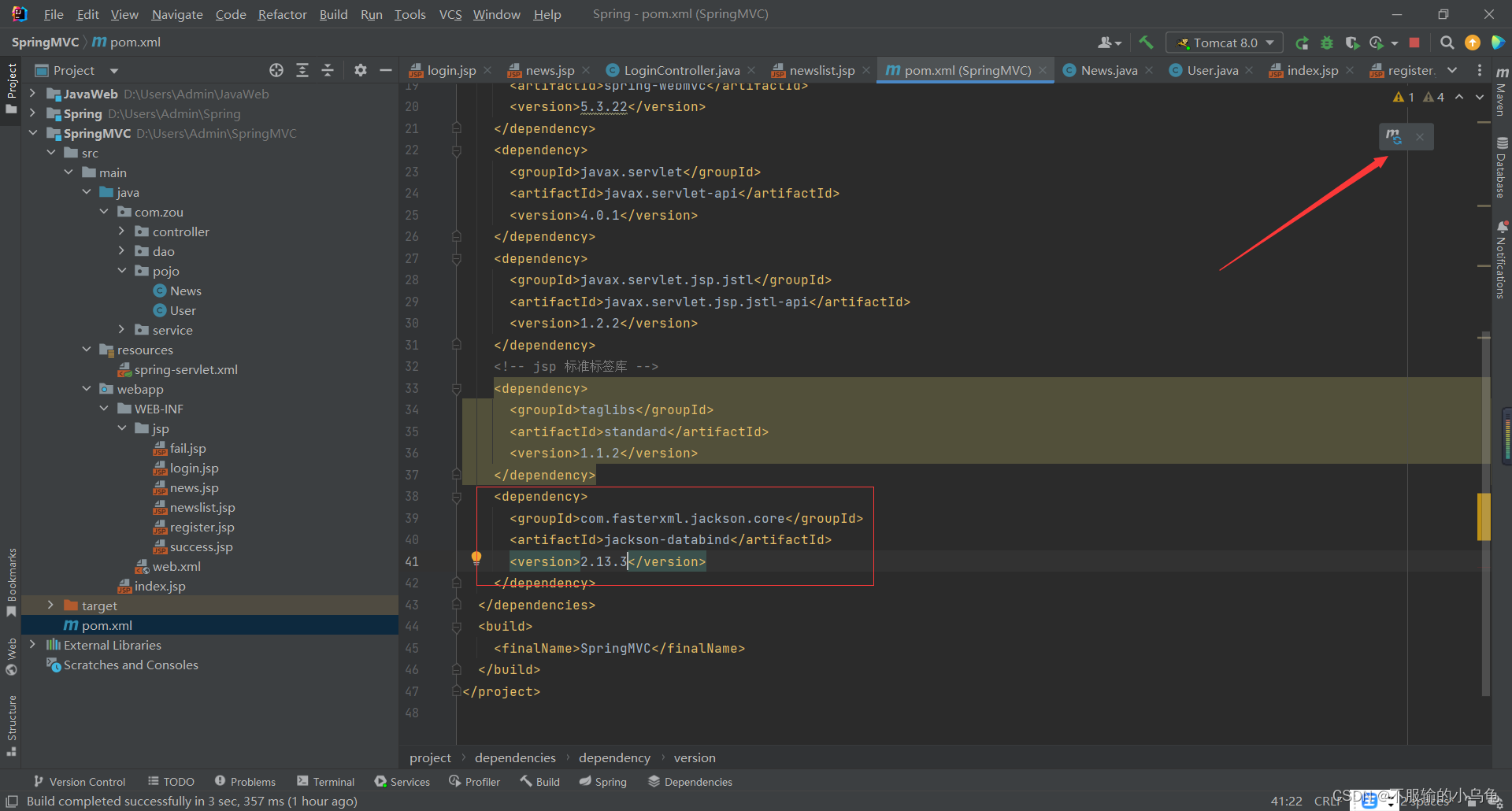
<dependency>
<groupId>com.fasterxml.jackson.core</groupId>
<artifactId>jackson-databind</artifactId>
<version>2.13.3</version>
</dependency>
(2)修改spring-servlet配置文件,记住要选择mvc!!!
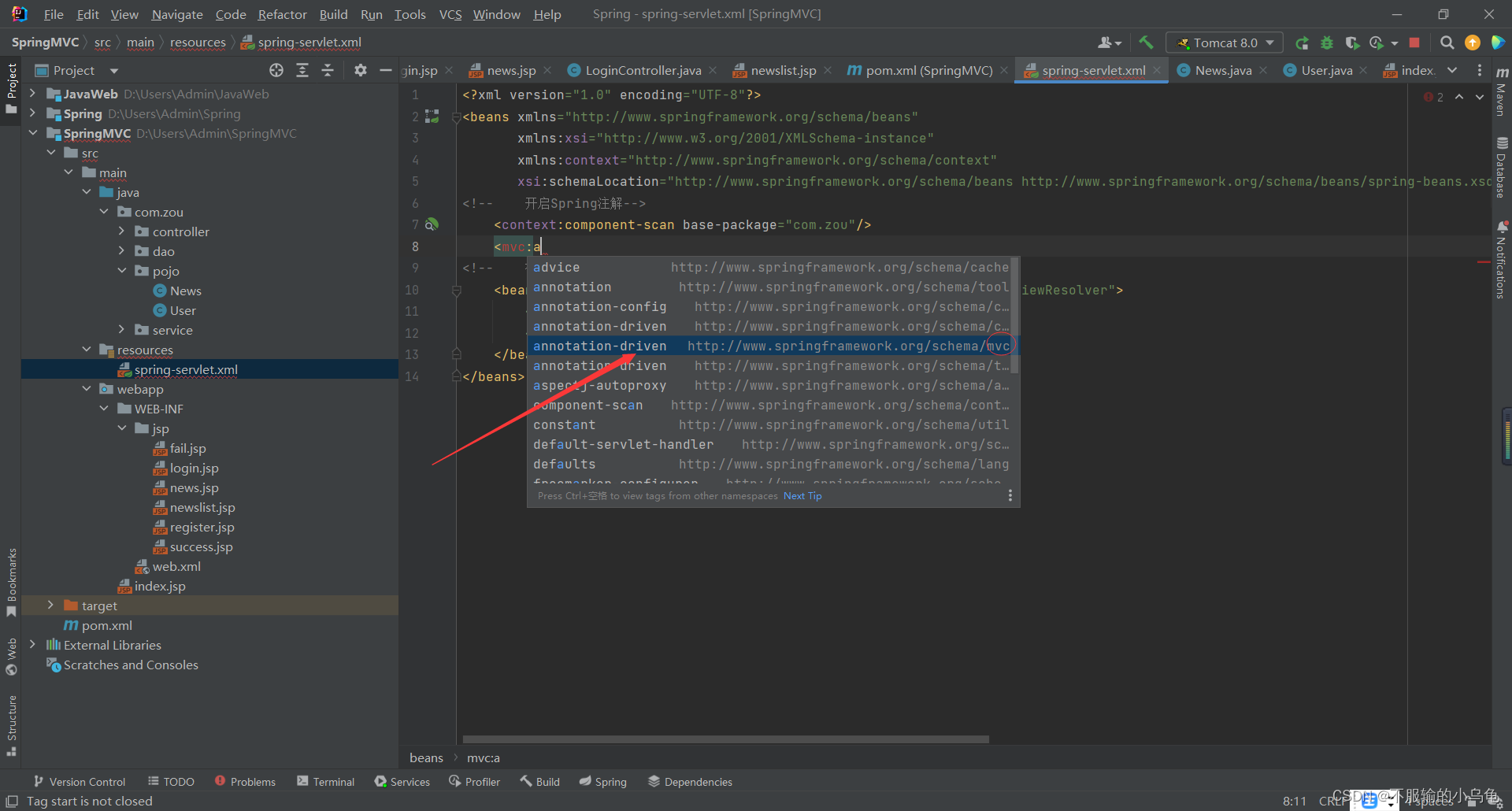
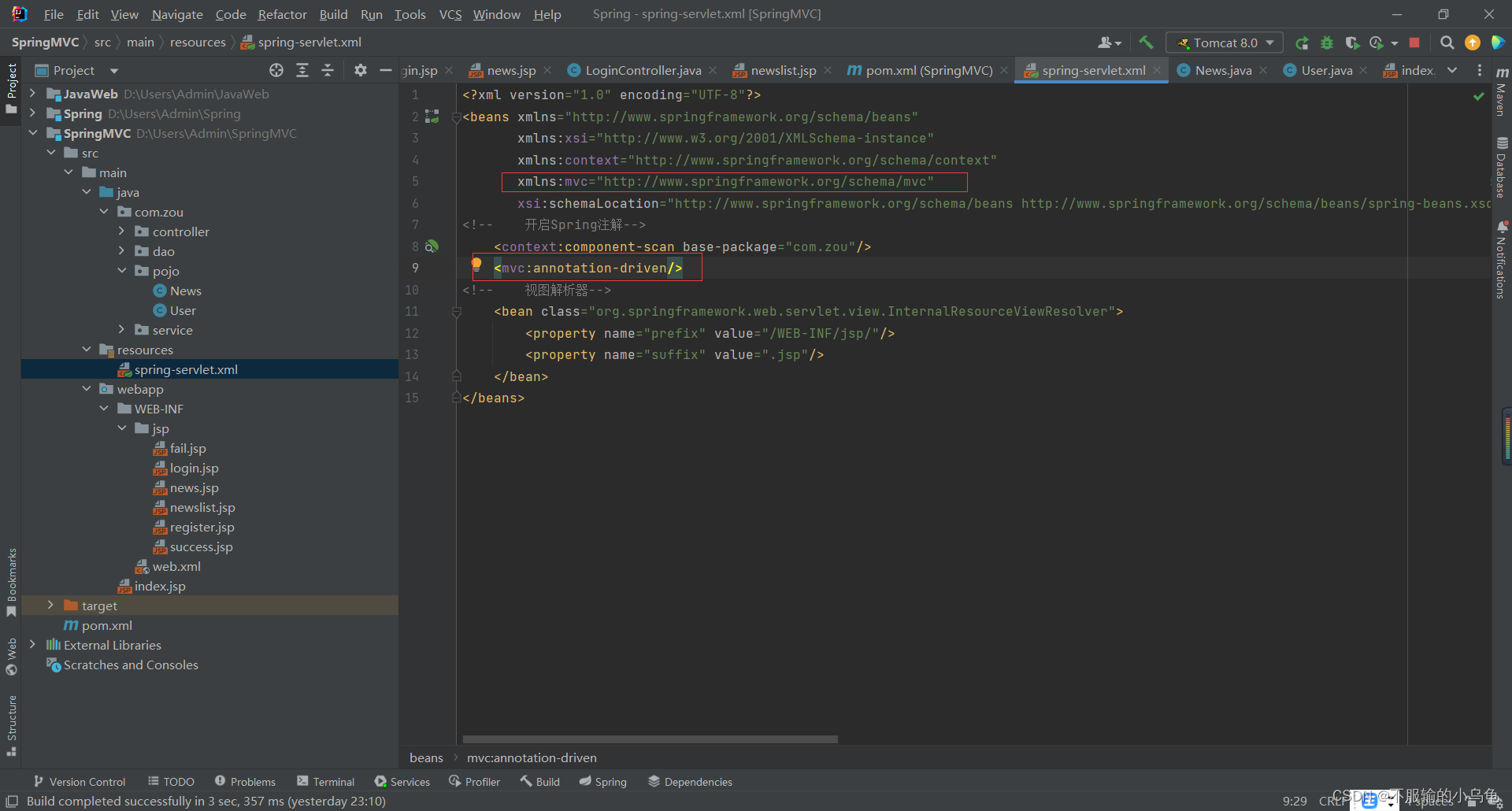
<?xml version="1.0" encoding="UTF-8"?>
<beans xmlns="http://www.springframework.org/schema/beans"
xmlns:xsi="http://www.w3.org/2001/XMLSchema-instance"
xmlns:context="http://www.springframework.org/schema/context"
xmlns:mvc="http://www.springframework.org/schema/mvc"
xsi:schemaLocation="http://www.springframework.org/schema/beans http://www.springframework.org/schema/beans/spring-beans.xsd http://www.springframework.org/schema/context https://www.springframework.org/schema/context/spring-context.xsd http://www.springframework.org/schema/mvc https://www.springframework.org/schema/mvc/spring-mvc.xsd">
<!-- 开启Spring注解-->
<context:component-scan base-package="com.zou"/>
<mvc:annotation-driven/>
<!-- 视图解析器-->
<bean class="org.springframework.web.servlet.view.InternalResourceViewResolver">
<property name="prefix" value="/WEB-INF/jsp/"/>
<property name="suffix" value=".jsp"/>
</bean>
</beans>
(3)修改LoginController类,将对象类型转成String(JSON) ,框架自动完成
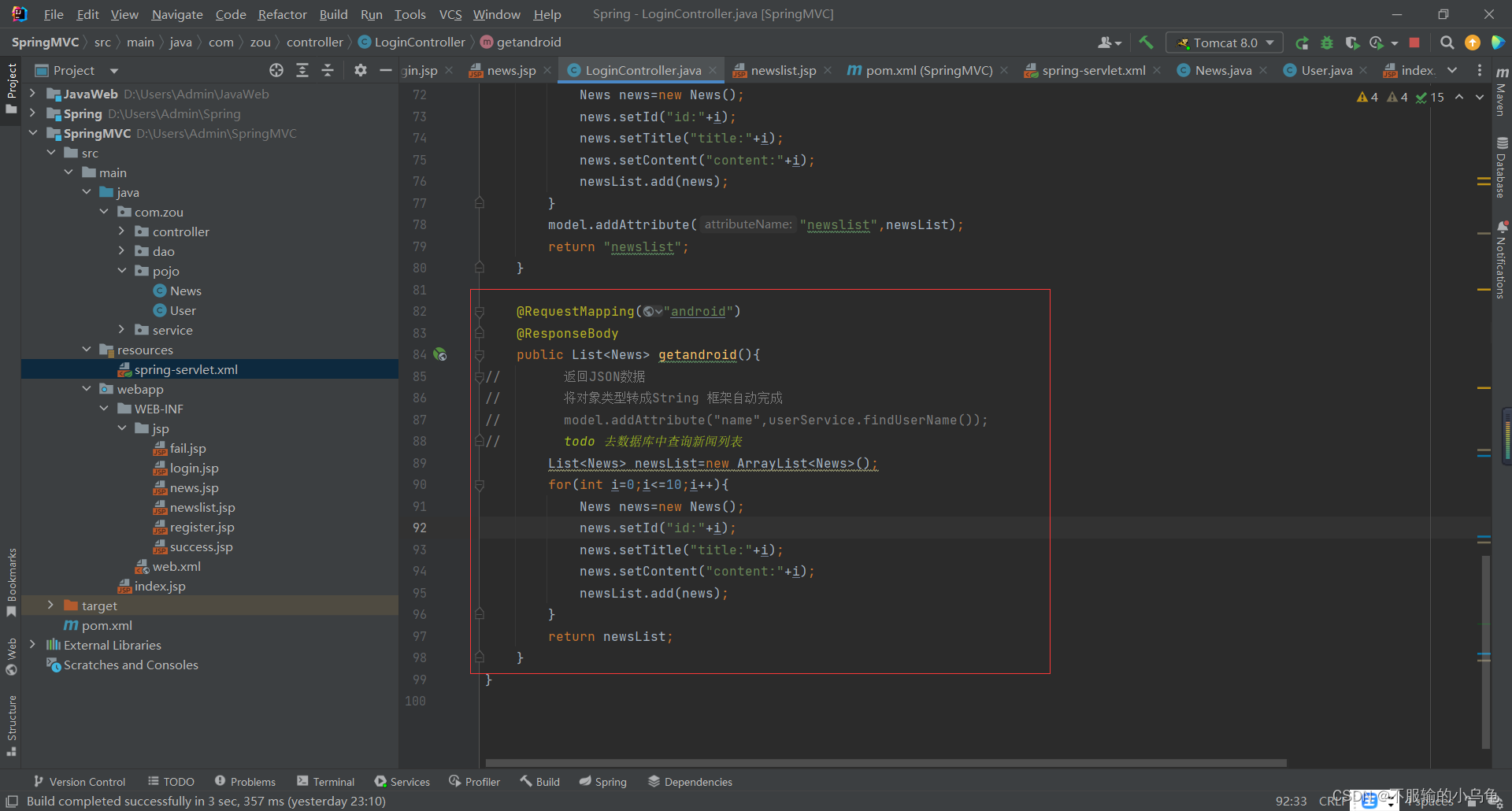
@RequestMapping("android")
@ResponseBody
public List<News> getandroid(){
// 返回JSON数据
// 将对象类型转成String 框架自动完成
// model.addAttribute("name",userService.findUserName());
// todo 去数据库中查询新闻列表
List<News> newsList=new ArrayList<News>();
for(int i=0;i<=10;i++){
News news=new News();
news.setId("id:"+i);
news.setTitle("title:"+i);
news.setContent("content:"+i);
newsList.add(news);
}
return newsList;
}
(4)点击运行,返回了JSON数据,请求成功
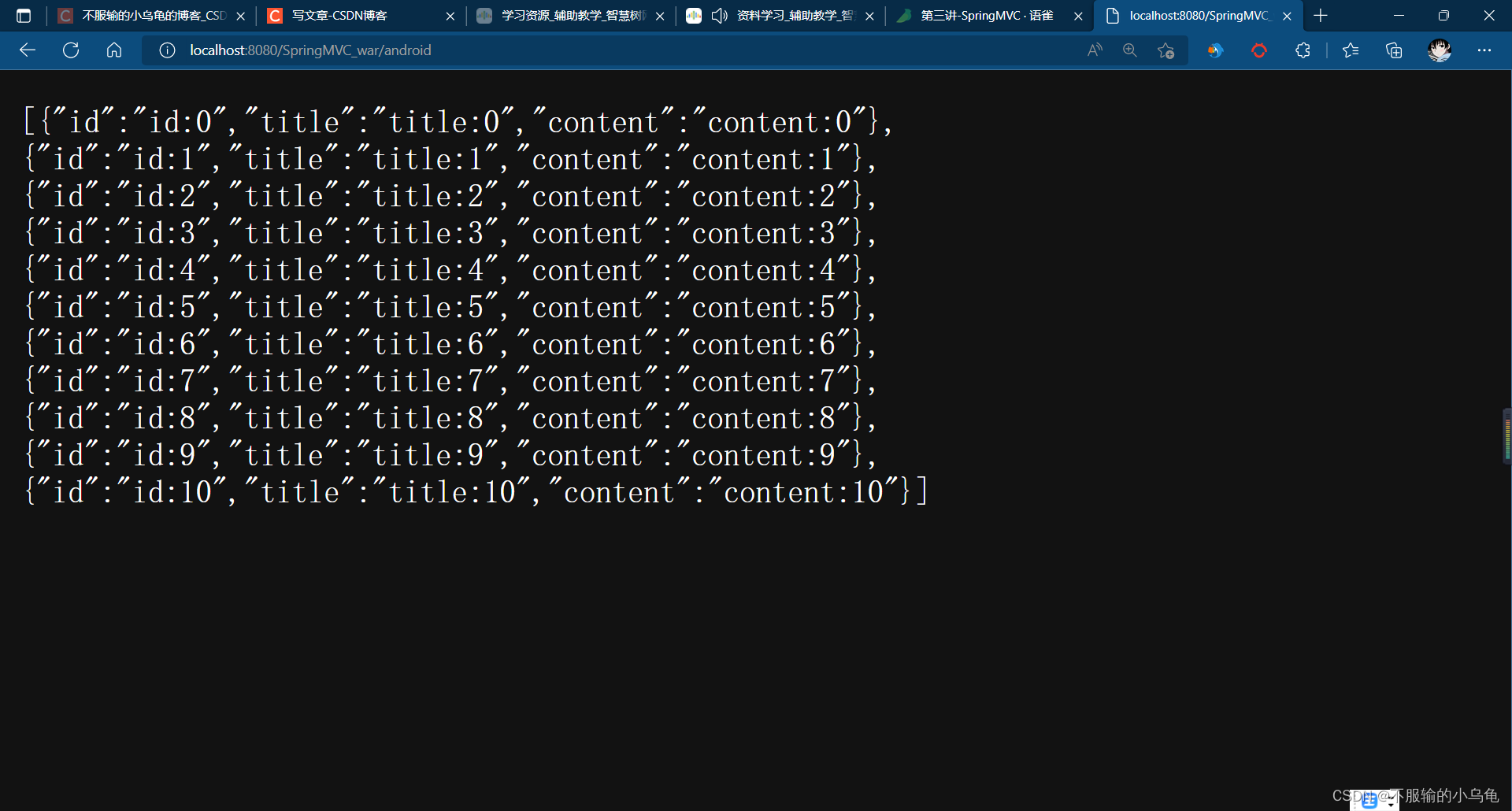
三、资源下载
下载地址:SpringBoot开发之SpringMVC(续)
到此结束,睡觉啦!