我当前使用的Unity版本是2019.4.16f,在使用UMP进行监控视频流播放的时候出现黑屏的问题。总结一下解决问题的办法。
问题一:UMP插件版本问题
一开始我使用的是2.0.2版本的UMP发现这个版本在2019的unity中存在很多的问题,原本可以在Resources->UMPSettings配置相关的路径,但是这个版本并不可以。所以请使用2.0.2版本以上的插件。
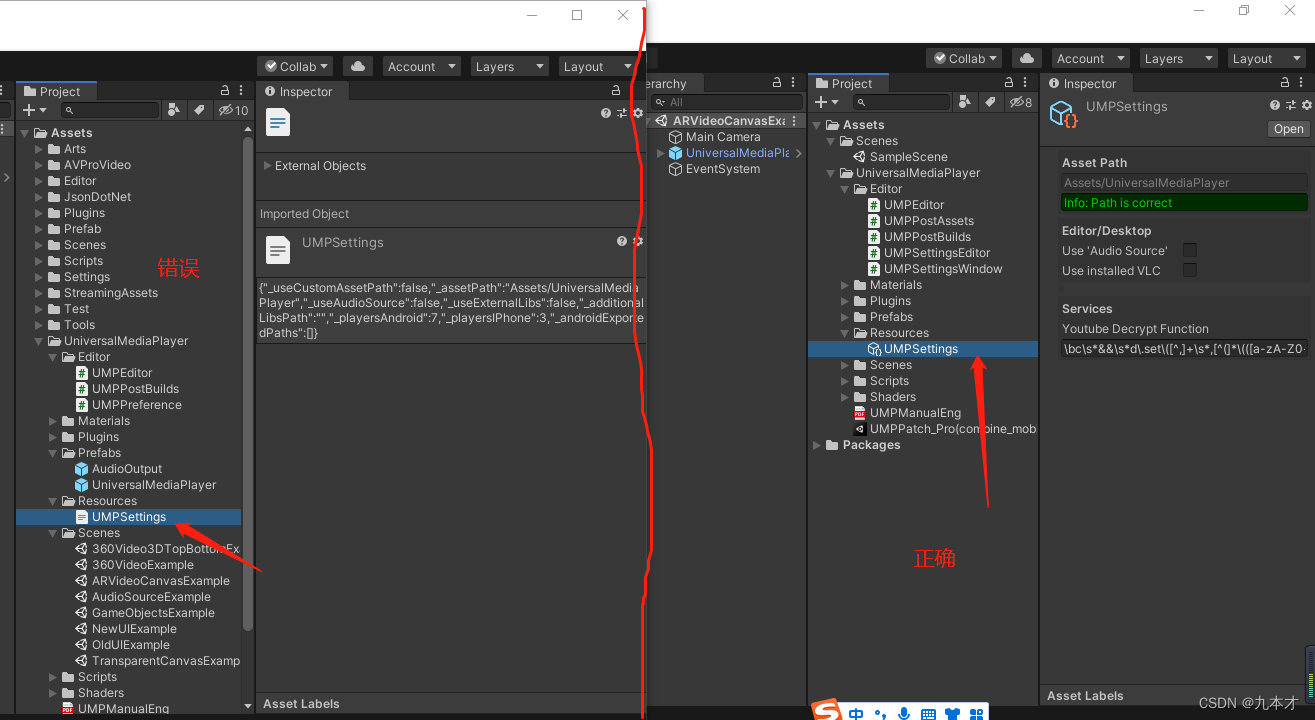
第二个问题 :dll的文件路径问题
此是你会发现,打包后在你自己的电脑上播放时没有问题的,但是把包发给同事还是会出现黑屏的问题。因为你得VLC是一个绝对路径,在他人的电脑上是肯定找不到的。
1.取消勾选Use installed VLC
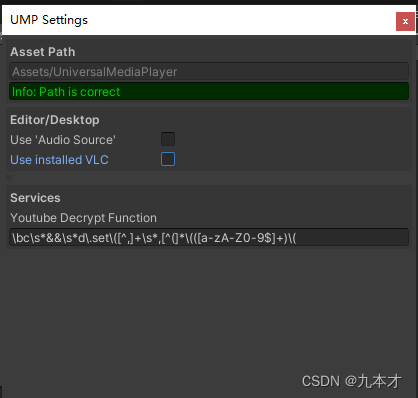
2.修改代码UniversalMediaPlayer->Editor->UMPPostBuilds中的BuildWindowsPlayer64函数。
public static void BuildWindowsPlayer64(string path, UMPSettings settings)
{
string buildPath = Path.GetDirectoryName(path);
string dataPath = buildPath + "/" + Path.GetFileNameWithoutExtension(path) + "_Data";
if (!string.IsNullOrEmpty(buildPath))
{
if (!settings.UseExternalLibraries)
{
CopyPlugins(settings.AssetPath + "/Plugins/Win/x86_64/plugins/", dataPath + "/Plugins/plugins/");
//修改代码
string[] files = Directory.GetFiles(dataPath + "/Plugins/x86_64/");
foreach (string str in files)
{
string file = Path.GetFileName(str);
Debug.LogError(file);
File.Copy(str, dataPath + "/Plugins/" + file);
}
Directory.Delete(dataPath + "/Plugins/x86_64/", true);
}
else
{
if (File.Exists(dataPath + "/Plugins/" + UMPSettings.LIB_VLC_NAME + ".dll"))
File.Delete(dataPath + "/Plugins/" + UMPSettings.LIB_VLC_NAME + ".dll");
if (File.Exists(dataPath + "/Plugins/" + UMPSettings.LIB_VLC_CORE_NAME + ".dll"))
File.Delete(dataPath + "/Plugins/" + UMPSettings.LIB_VLC_CORE_NAME + ".dll");
}
}
Debug.Log("Standalone Windows (x86_x64) build is completed: " + path);
}
问题三:64位问题
打包的时候请打64位的包。
