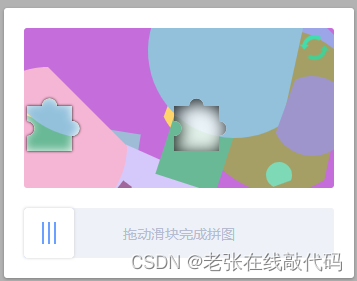
最简单的一个例子
安装插件
npm install vue-puzzle-vcode --save
<template>
<div id="app">
<Vcode :show="isShow" @success="onSuccess" @close="onClose" />
<button @click="submit">开始验证</button>
</div>
</template>
<script>
import Vcode from "vue-puzzle-vcode";
export default {
name: 'App',
components: {
Vcode},
data(){
return {
isShow: false
}
},
methods: {
submit() {
this.isShow = true;
},
onSuccess(msg) {
console.log(msg)
this.isShow = false; // 通过验证后,需要手动关闭模态框
},
onClose() {
this.isShow = false;
},
},
}
</script>
参数
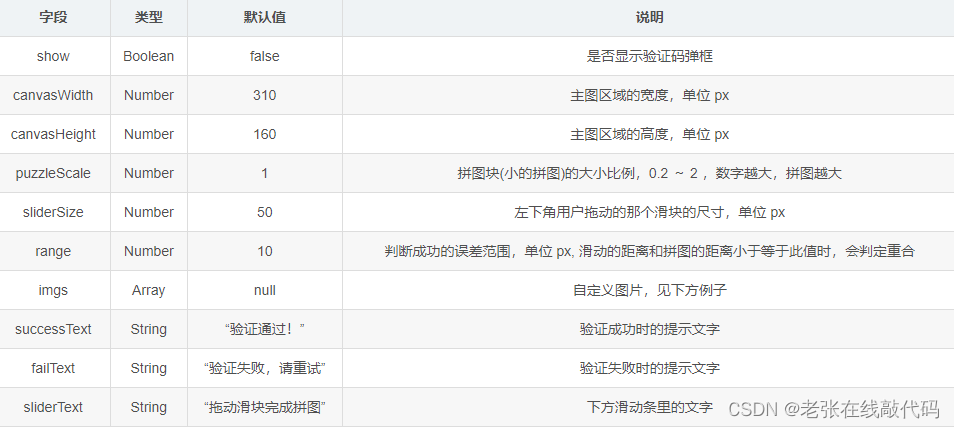
事件

自定义图片
<template>
<Vcode :imgs="[Img1, Img2]" />
</template>
<script>
import Img1 from "~/assets/img1.png";
import Img2 from "~/assets/img2.png";
export default {
data() {
return {
Img1,
Img2,
};
},
};
</script>
也可以是网络图片完整 URL 路径,但注意图片跨域问题,因为 canvas api 无法调用跨 域的图片
说明
当不传递 imgs 字段或图片加载出错时,会自动生成随机图片
模态框的显示和隐藏完全由父级控制,所以用户通过验证后,需要手动隐藏模态框