CSS零碎知识点记录
1. CSS属性书写顺序
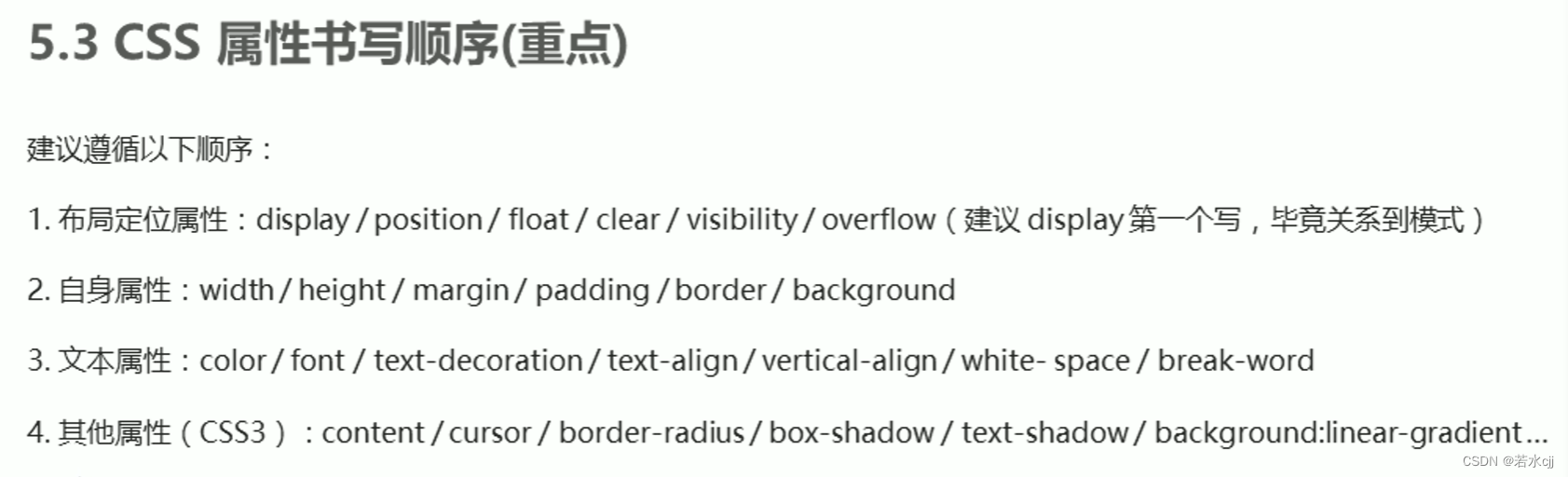
2.padding不会撑开盒子的情况
若盒子本身没有指定width/height属性,则此时padding不会撑开盒子大小
例:只指定高度,不指定宽度,则padding只会撑开高度,不会撑开宽度
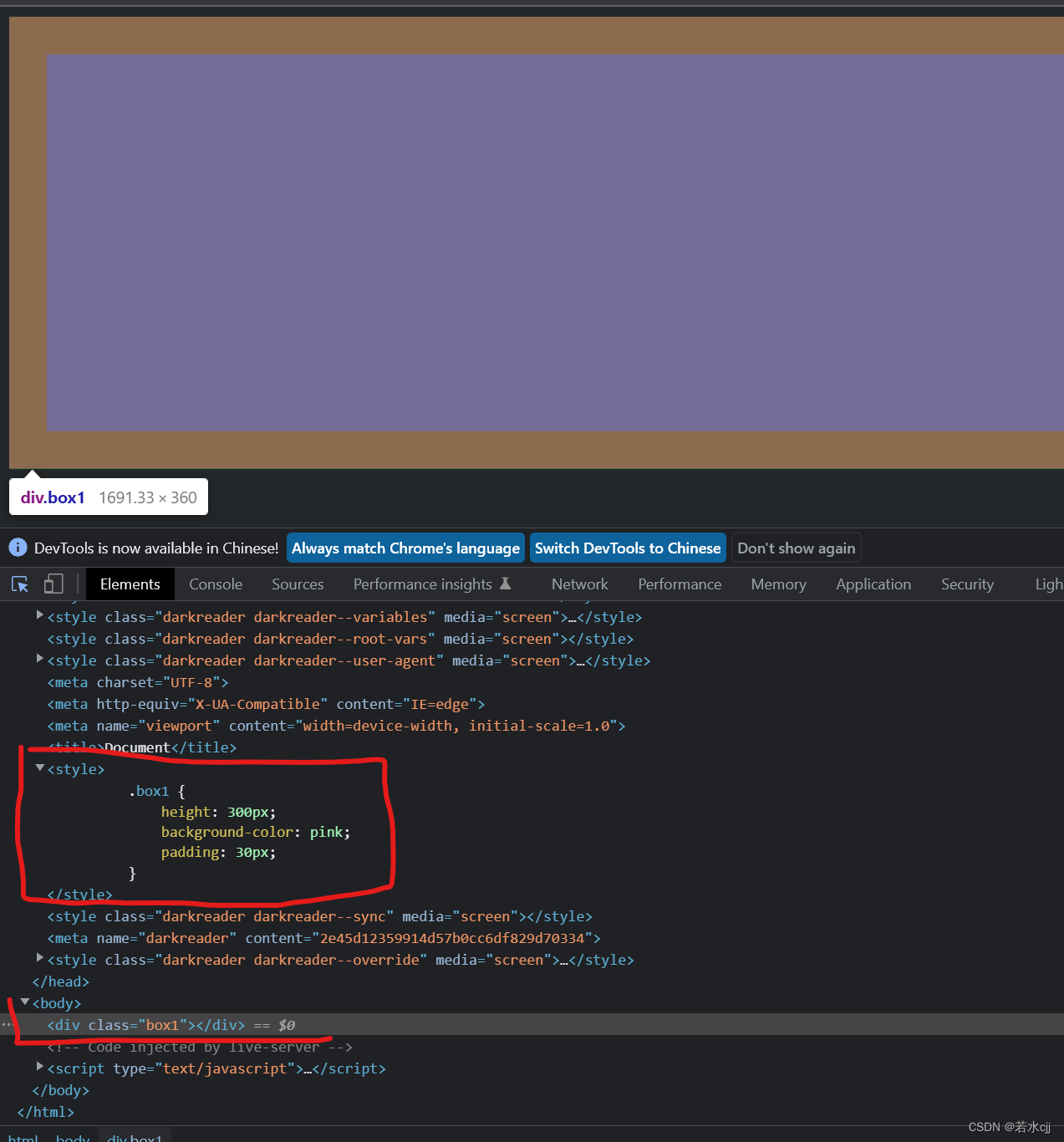
对于在div中的p元素来说,既不指定宽度也不指定高度,只给padding,会撑高盒子,但是不会撑宽盒子。

疑问:若对p不指定宽高和padding,那么p的宽度为父元素的宽度,高度为0,为什么指定了padding会改变p的高度,前提不是不指定高度,就不会撑开高度吗???
3.行内块元素之间默认有缝隙
行内块元素(表单元素,单元格、img)之间默认有空白缝隙
解决办法:
1.给两个盒子都加浮动,浮动的盒子之间没有缝隙
例子:
页面中只放入input和button标签,可以看到有缝隙
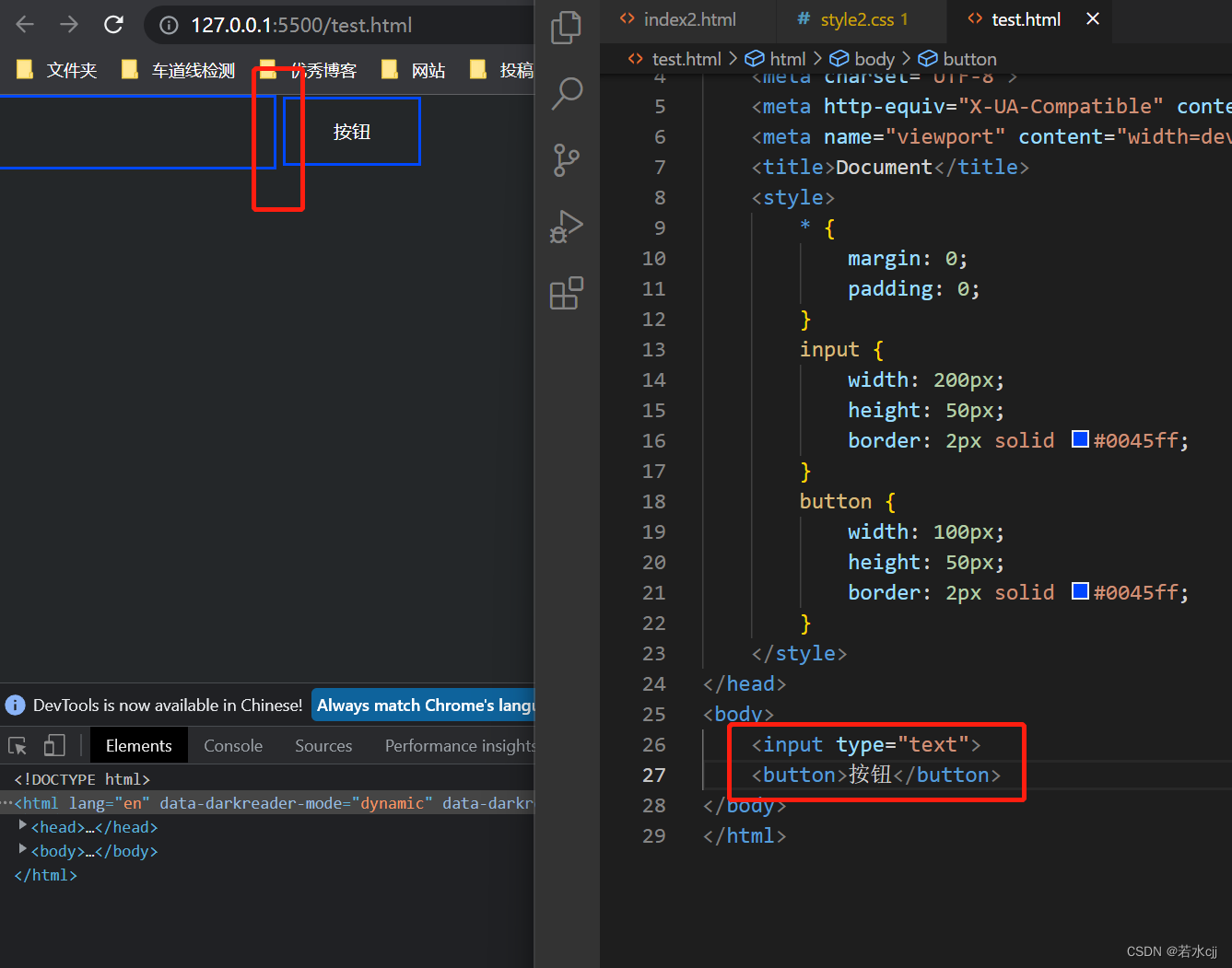
4.将按钮固定在版心右侧位置
例如


<!DOCTYPE html>
<html lang="en">
<head>
<meta charset="UTF-8">
<meta http-equiv="X-UA-Compatible" content="IE=edge">
<meta name="viewport" content="width=device-width, initial-scale=1.0">
<title>Document</title>
<style>
.w {
width: 1200px;
height: 1500px;
background-color: pink;
margin: 0 auto;
}
.fix {
position: fixed;
/* 1.走浏览器宽度的一半 */
left: 50%;
top: 700px;
/* 2.利用margin走版心盒子宽度的一半距离 */
margin-left: 605px;
width: 50px;
height: 50px;
background-color: blue;
}
</style>
</head>
<body>
<div class="fix"></div>
<div class="w"></div>
</body>
</html>
5. 粘性定位
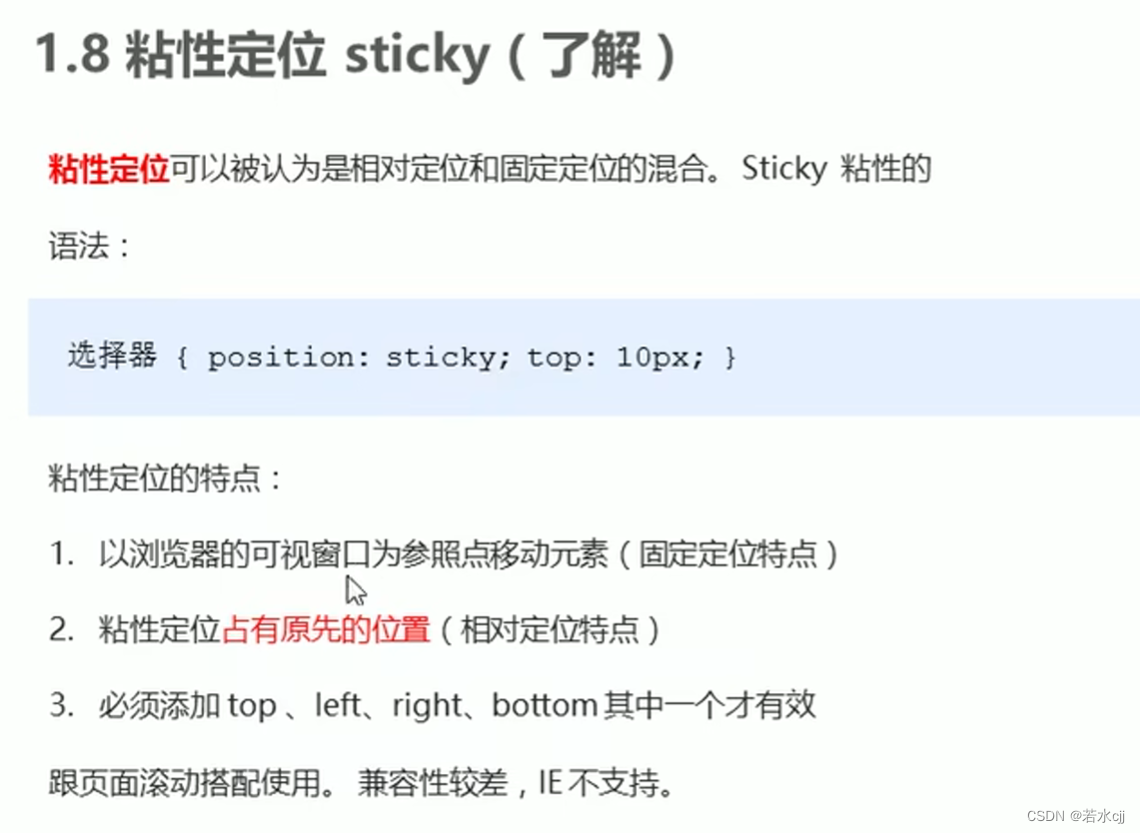
<!DOCTYPE html>
<html lang="en">
<head>
<style>
body {
height: 1200px;
}
.fix {
position: sticky;
top: 10px;
width: 50px;
height: 50px;
margin: 100px auto;
background-color: blue;
}
</style>
</head>
<body>
<div class="fix"></div>
</body>
</html>
6.定位水平垂直居中的方法
<!DOCTYPE html>
<html lang="en">
<head>
<meta charset="UTF-8">
<meta http-equiv="X-UA-Compatible" content="IE=edge">
<meta name="viewport" content="width=device-width, initial-scale=1.0">
<title>绝对定位水平垂直居中</title>
<style>
body {
height: 1200px;
}
/* 方式一 */
/* .box {
position: absolute;
width: 200px;
height: 200px;
background-color: skyblue;
margin: auto auto;
left: 0;
right: 0;
top: 0;
bottom: 0;
} */
/* 方式二 */
.box {
position: absolute;
width: 200px;
height: 200px;
background-color: skyblue;
/* 1.left走50% 为父容器宽度的一半 */
left: 50%;
/* 2.margin-left设为负值,往左边走自己盒子宽度的一半 */
margin-left: -100px;
/* 1.top走50% 为父容器高度的一半 */
top: 50%;
/* 2.margin-top设为负值,往上边走自己盒子高度的一半 */
margin-top: -100px;
}
</style>
</head>
<body>
<div class="box"></div>
</body>
</html>
7.网页布局总结
