上文【Qt实战案例(51)——利用Qt实现打开最近图片功能】和上上文【Qt实战案例(50)——利用Qt实现打开最近文档功能】分别介绍了利用菜单栏action实现打开最近图片功能和打开最近文档功能,并在菜单栏显示最近图片和最近文档名称。本文将介绍利用按钮QPushButton实现打开最近图片功能并在按钮上显示图片名称。
一、项目介绍
本文介绍利用QPushButton按钮和QButtonGroup按钮组实现打开最近图片功能。(存储在QSettings中)
二、项目基本配置
新建一个Qt案例,项目名称为“PhotoTest”,基类选择“QWidget”,点击选中创建UI界面复选框,完成项目创建。
三、UI界面设置
UI界面如下:

UI界面控件布局如下:
| 序号 | 名称 | 类型 | 属性 |
|---|---|---|---|
| ① | pbn_choose | QPushButton | text:选择 |
| ② | pbn1 | QPushButton | text: |
| ③ | pbn2 | QPushButton | text: |
| ④ | pbn3 | QPushButton | text: |
| ⑤ | label_recent | QLabel | text:最近 |
| ⑥ | label | QLabel | / |
四、主程序实现
4.1 widget.h头文件
头文件中声明两个槽函数和若干个私有变量和函数:
private slots:
void on_pbn_choose_clicked();
void slot_CheckBoxGroupClicked(int id);
private:
QButtonGroup *group;
const int maxFileNr=3;//最大显示三个最近
QList<QString> recentList;
QString currentFilePath;
void loadFile(const QString &filePath);
void updateRecentList();
void adjustForCurrentFile(const QString &filePath);
4.2 widget.cpp源文件
需要在构造函数中首先定义一个QButtonGroup按钮组,包含三个按钮:pbn1、pbn2和pbn3并设置相应的id,然后设置按钮默认不可见,设置按钮可选(By default, the button is not checkable.)之后将按钮组连接信号与槽,保证能够识别哪个按钮被按下,最后更新RecentList,代码如下:
//按钮组
group = new QButtonGroup(this);
group->setObjectName("group");
group->addButton(ui->pbn1,0);
group->addButton(ui->pbn2,1);
group->addButton(ui->pbn3,2);
//不可见
group->button(0)->setVisible(false);
group->button(1)->setVisible(false);
group->button(2)->setVisible(false);
//按钮可选
group->button(0)->setCheckable(true);
group->button(1)->setCheckable(true);
group->button(2)->setCheckable(true);
// 连接信号和槽
connect(group, SIGNAL(idClicked(int)), this, SLOT(slot_CheckBoxGroupClicked(int)));
updateRecentList();
on_pbn_choose_clicked槽函数用于响应用户点击“选择”按钮的操作:
//选择图片并加载
void Widget::on_pbn_choose_clicked()
{
QString filePath = QFileDialog::getOpenFileName(
this, tr("Choose Photo"), "",
tr("Images (*.png *.xpm *.jpg *.gif)"));
if (!filePath.isEmpty())
loadFile(filePath);
}
loadFile函数将图片进行加载并在label中显示并居中对齐:
//加载图片
void Widget::loadFile(const QString &filePath){
QFile file(filePath);
//如果不能打开
if (!file.open(QFile::ReadOnly)) {
QMessageBox::warning(this, tr("Recent Photos"),
tr("This file could not be found:\n%1.")
.arg(filePath));
return;
}
QPixmap pMap(filePath);
//如果图片为空
if (pMap.isNull()) {
QMessageBox::information(this, tr("Recent Photos"),
tr("Cannot load:\n%1.")
.arg(filePath));
return;
}
ui->label->setPixmap(pMap); //显示图像
ui->label->setAlignment(Qt::AlignCenter); //居中对齐
adjustForCurrentFile(filePath);
}
按钮组对应的槽函数定义如下:
void Widget::slot_CheckBoxGroupClicked(int id)
{
if( group->button(id)->isChecked())
{
loadFile(group->button(id)->accessibleDescription());
}
}
该函数用于获取点击的按钮组的按钮的id并将该按钮的描述性文本accessibleDescription进行读取并显示在label中。
adjustForCurrentFile函数用于调整当前文件,使得每次新打开的文件都在最上方,代码如下:
//调整当前文件(使得每次新打开的文件都在最上方)
void Widget::adjustForCurrentFile(const QString &filePath){
currentFilePath = filePath;
setWindowFilePath(currentFilePath);
QSettings settings("Recently", "Recent Photos");
QStringList recentFilePaths = settings.value("recentPhotos").toStringList();//获取键对应的值
recentFilePaths.removeAll(filePath); //移除filePath
recentFilePaths.prepend(filePath); //在开头增加filePath
//如果尺寸超过最大尺寸,则删除最后一项
while (recentFilePaths.size() > maxFileNr)
recentFilePaths.removeLast();
settings.setValue("recentPhotos", recentFilePaths);//设置键recentPhotos对应的值
updateRecentList();
}
updateRecentList函数用于更新group->button,该函数首先获取recentFilePaths路径并获取其尺寸,然后逐个遍历获取其文件名strippedName(不包含路径),并将按钮组中button(i)的按钮名称设置为strippedName,将按钮组中button(i)的描述性信息设置为recentFilePaths(AccessibleDescription存放完整路径),并将其设置为可见,将其他按钮设置为不可见,代码如下:
//更新group
void Widget::updateRecentList(){
QSettings settings("Recently", "Recent Photos");
QStringList recentFilePaths = settings.value("recentPhotos").toStringList();//获取键对应的值
auto itEnd = 0;
if(recentFilePaths.size() <= maxFileNr)
itEnd = recentFilePaths.size();
else
itEnd = maxFileNr;
for (auto i = 0; i < itEnd; ++i) {
QString strippedName = QFileInfo(recentFilePaths.at(i)).fileName();//返回文件名(不包含路径)
group->button(i)->setText(strippedName); //设置按钮名称
group->button(i)->setAccessibleDescription(recentFilePaths.at(i));
//group->button(i)->setData(recentFilePaths.at(i)); //数据
//qDebug()<<"recentFilePaths:"<<i<<recentFilePaths.at(i);
group->button(i)->setVisible(true);
}
for (auto i = itEnd; i < maxFileNr; ++i)
group->button(i)->setVisible(false);
}
五、效果演示
完整效果如下:

【注】:如果“最近”下面按钮已满,想清空,可直接对两个QSettings修改即可
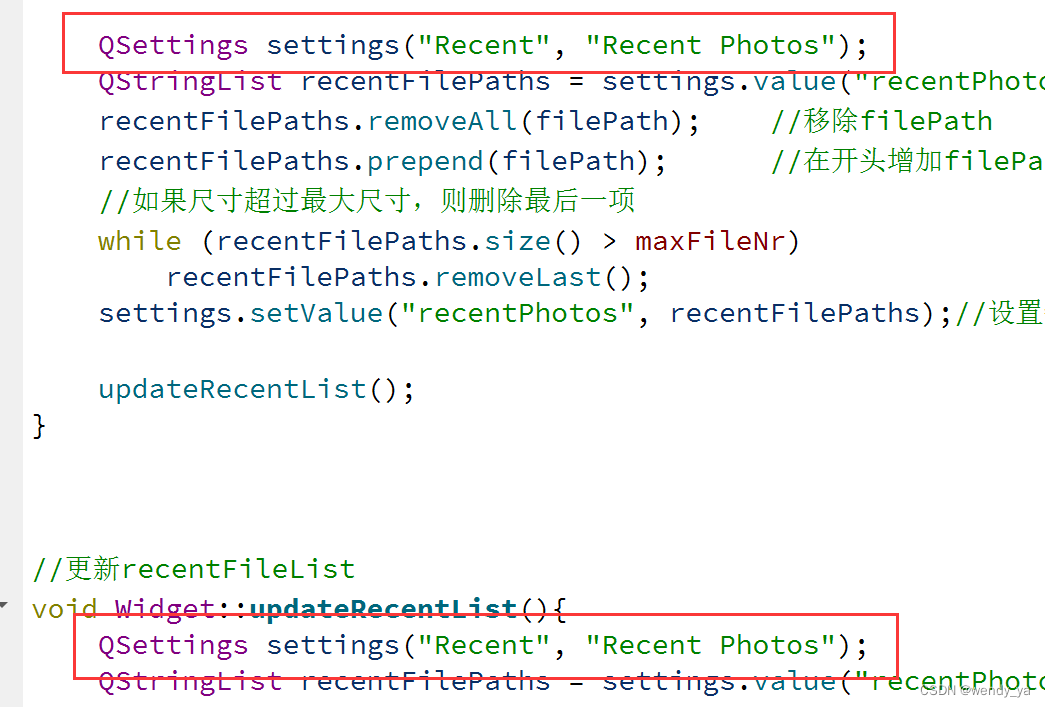
如果没有看懂的话,完整代码可以参考:https://download.csdn.net/download/didi_ya/85639455
【注】:【注意:本程序仅适用于Qt5.15和Qt6以后版本】,如果Qt5.15以前版本需要,需自行修改代码第30行信号:idClicked(int)

ok,以上便是本文的全部内容了,如果对你有所帮助,记得点个赞哟~