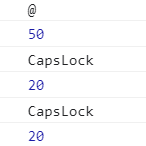查找
getElementById()
返回带有id的元素
<!document html>
<html>
<head>
<meta charset="utf-8"/>
<title>js演示</title>
</head>
<body>
<div class="box" id="box">
元素
</div>
<script>
var box = document.getElementById("box");
console.log(box);
</script>
</body>
</html>
结果:

getElementsByTagName(“tag”)
返回一个对所有tag标签引用的集合
<!document html>
<html>
<head>
<meta charset="utf-8"/>
<title>js演示</title>
</head>
<body>
<div class="box" id="box">
<ul>
<li>好好学习</li>
<li>天天向上</li>
<li>留给我的时间不多了</li>
</ul>
</div>
<script>
var r = document.getElementsByTagName("li");
console.log(r);
</script>
</body>
</html>
结果:
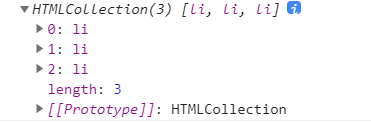
设置元素样式
<!document html>
<html>
<head>
<meta charset="utf-8"/>
<title>js演示</title>
</head>
<body>
<div class="box" id="box">
<ul>
<li>好好学习</li>
<li>天天向上</li>
<li>留给我的时间不多了</li>
</ul>
</div>
<script>
var r = document.getElementById("box");
/* 设置字体颜色,用js的方式 */
r.style.color='#f00';
r.style.fontWeight = "bold";
</script>
</body>
</html>
结果:

注意:
设置的属性是减号连接的符合形式时,必需转换成驼峰形式
得到HTML内容
innerHTML:获取和设置标签之间的文本内容和html
<!document html>
<html>
<head>
<meta charset="utf-8"/>
<title>js演示</title>
</head>
<body>
<div class="box" id="box">
<ul class="one">
<li>好好学习</li>
<li>天天向上</li>
<li>留给我的时间不多了</li>
</ul>
</div>
<script>
var result = document.getElementById("box").getElementsByTagName("li");
for(var i = 0;i < result.length;i++){
console.log(result[i].innerHTML);
result[i].innerHTML+=",懂吗";
}
</script>
</body>
</html>
结果:

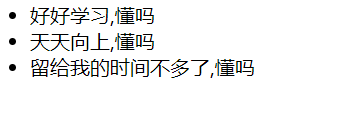
获取class值及修改class值
className:修改class值,读取class值
<!document html>
<html>
<head>
<meta charset="utf-8"/>
<title>js演示</title>
<style>
.one{
color:red;
}
.two{
font-weight:bolder;
}
</style>
</head>
<body>
<div class="box" id="box">
<ul class="one" id="one">
<li>好好学习</li>
<li>天天向上</li>
<li>留给我的时间不多了</li>
</ul>
</div>
<script>
document.getElementById("one").className="two";
console.log(document.getElementById("one").className);
</script>
</body>
</html>
结果:


是将原来的class取代掉,而不是叠加
获取属性及修改
<!document html>
<html>
<head>
<meta charset="utf-8"/>
<title>js演示</title>
<style>
.one{
color:red;
}
</style>
</head>
<body>
<p id="one" class="one" myType="title">文本</p>
<script>
var p = document.getElementById("one");
console.log(p.id);// 非自定义可用这种方法,获取class除外
console.log(p.getAttribute("myType"));// 因为myType是自定义属性,用getAttribute()得到值
</script>
</body>
</html>
结果:

设置属性:
ele.setAttribute(“attribute”,value)
<!document html>
<html>
<head>
<meta charset="utf-8"/>
<title>js演示</title>
<style>
.one{
color:red;
}
#two{
color:blue;
}
</style>
</head>
<body>
<p id="one" class="one" myType="title">文本</p>
<script>
var p = document.getElementById("one");
p.setAttribute("id","two");
</script>
</body>
</html>
结果:

删除属性:removeAttribute(“attribute”)
<!document html>
<html>
<head>
<meta charset="utf-8"/>
<title>js演示</title>
<style>
.one{
color:red;
}
</style>
</head>
<body>
<p id="one" class="one" myType="title">文本</p>
<script>
var p = document.getElementById("one");
console.log(p.getAttribute("myType"));//title
p.removeAttribute("myType");
console.log(p.getAttribute("myType"));//null 属性已被删除,为null
</script>
</body>
</html>
html事件
语法:<tag 事件=“执行脚本” >
功能:在HTML元素上绑定事件
说明:执行脚本可以是一个函数的调用

<!document html>
<html>
<head>
<meta charset="utf-8"/>
<title>js演示</title>
<style>
</style>
</head>
<body>
<input type="button" value="show" onclick="alert('look!')">
</body>
</html>

例二:
<!document html>
<html>
<head>
<meta charset="utf-8"/>
<title>js演示</title>
<style>
.btn{
background:blue;
text-align:center;
border-radius:5px;
width:70px;
height:90px;
margin:auto;
}
</style>
</head>
<body>
<div class="btn" onmouseover="ff(this)" onmouseout="ff2(this)">开始
<script>
/* 鼠标划过时,蓝色背景变成红色 */
function ff(btn){
btn.style.background = "red";
}
/* 鼠标移开时,红色变蓝色 */
function ff2(btn){
btn.style.background = "blue";
}
</script>
</body>
</html>
结果:
鼠标移到位置:

鼠标离开:

DOM0级事件
1、通过DOM获取HTML元素
2、(获取HTML元素).事件=执行脚本

<!document html>
<html>
<head>
<meta charset="utf-8"/>
<title>js演示</title>
<style>
.btn{
background:blue;
text-align:center;
border-radius:5px;
width:70px;
height:90px;
margin:auto;
}
</style>
</head>
<body>
<div class="btn" id="btn">开始</div>
<script>
b = document.getElementById("btn");
b.onmouseover=function(){
this.style.background="red";
}
b.onmouseout=function(){
this.style.background="blue";
}
</script>
</body>
</html>
效果同上一个案例
第二种方式
<!document html>
<html>
<head>
<meta charset="utf-8"/>
<title>js演示</title>
<style>
.btn{
background:blue;
text-align:center;
border-radius:5px;
width:70px;
height:90px;
margin:auto;
}
</style>
</head>
<body>
<div class="btn" id="btn">开始</div>
<script>
b = document.getElementById("btn");
function ff(){
this.style.background="red";
}
function ff2(){
this.style.background="blue";
}
b.onmouseover=ff;//注意不要加括号
b.onmouseout=ff2;
</script>
</body>
</html>
效果同上
事件类型
onload
页面加载时触发
<!document html>
<html>
<head>
<meta charset="utf-8"/>
<title>js演示</title>
<style>
.btn{
background:blue;
text-align:center;
border-radius:5px;
width:70px;
height:90px;
margin:auto;
}
</style>
<script>
window.onload=function(){
b = document.getElementById("btn");
function ff(){
this.style.background="red";
}
function ff2(){
this.style.background="blue";
}
b.onmouseover=ff;//注意不要加括号
b.onmouseout=ff2;
}
</script>
</head>
<body>
<div class="btn" id="btn">开始</div>
</body>
</html>
此时<script>在head当中,使用window.onload,当页面将body内容加载完成后开始调用方法
onfoucs:获得焦点时触发(点进文本框里面)
onblur:失去焦点时触发(离开文本框)
<!document html>
<html>
<head>
<meta charset="utf-8"/>
<title>js演示</title>
<style>
</style>
<script>
/* 页面加载时执行 */
window.onload=function(){
i = document.getElementById("photo");
var f = function(){
this.placeholder="";
}
var f2 = function(){
this.placeholder="请输入手机号码";
}
i.onfocus=f;
i.onblur=f2;
}
</script>
</head>
<body>
<div>
<input type="text" id="photo" placeholder="请输入手机号码"/>
</div>
</body>
</html>
结果:
离开文本框
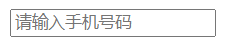
点进文本框(有光标显示,但由于截图原因,显示不上)
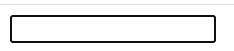
注意

onchange:域的内容改变时发生
<!document html>
<html>
<head>
<meta charset="utf-8"/>
<title>js演示</title>
<style>
</style>
<script>
window.onload=init;
function init(){
/* 获取下拉菜单 */
var menu = document.getElementById("menu");
/* 给菜单绑定change事件,一般用于select,checkbox,radio */
menu.onchange=function(){
/* 获取选中的值 */
console.log(this.value);
console.log(menu.options[menu.selectedIndex].value);
bgcolor = menu.options[menu.selectedIndex].value
//bgcolor = this.value;
if(bgcolor==null) return;
document.body.style.background=bgcolor;
}
}
</script>
</head>
<body>
<div class="box">
请选择您的背景色
<select id="menu">
<option value="">请选择</option>
<option value="red">红色</option>
<option value="blue">蓝色</option>
<option value="yellow">黄色</option>
</select>
</div>
</body>
</html>
结果:


<!document html>
<html>
<head>
<meta charset="utf-8"/>
<title>js演示</title>
<style>
.box{
background:#3F6;
width:400px;
height:400px;
}
</style>
<script>
window.onload=function(){
}
</script>
</head>
<body>
<div class="box" id="box">拖动</div>
<script>
var box = document.getElementById("box");
box.onmousedown = function(){
console.log("我被按下");
}
box.onmousemove = function(){
console.log("我被移动了");
}
</script>
</div>
</body>
</html>
键盘事件


<!document html>
<html>
<head>
<meta charset="utf-8"/>
<title>js演示</title>
<style>
</style>
</head>
<body>
<script>
document.onkeydown=function(event){
console.log(event.key);
console.log(event.keyCode);
}
</script>
</div>
</body>
</html>
展示: