实例下载:WPF控件样式及样式事件设置-C#文档类资源-CSDN下载
封装用户控件实例:图片选择Checkbox(用户控件)-C#文档类资源-CSDN下载
1.直接在代码中设置控件样式(例:设置按键圆角及鼠标停留于按下样式)
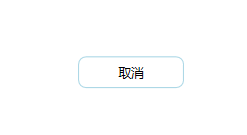
<!--设置按钮圆角-->
<Button Content="取消" Width="100" Height="30" BorderBrush="LightBlue">
<Button.Template >
<ControlTemplate TargetType="{x:Type Button}" >
<Border x:Name="back" BorderBrush="{TemplateBinding Control.BorderBrush}" BorderThickness="1" CornerRadius="7,7,7,7">
<ContentPresenter Content="{TemplateBinding ContentControl.Content}" HorizontalAlignment="Center" VerticalAlignment="Center" ></ContentPresenter>
</Border>
<ControlTemplate.Triggers>
<Trigger Property="IsMouseOver" Value="True">
<Setter TargetName="back" Property="Background" Value="#F0FAFF"/>
</Trigger>
<Trigger Property="IsPressed" Value="True">
<Setter TargetName="back" Property="Background" Value="#0191EA"/>
</Trigger>
</ControlTemplate.Triggers>
</ControlTemplate>
</Button.Template>
</Button>2.将ControlTemplate放入资源或字典中,控件设置Template,通过key调用(例:在资源中调用ControlTemplate).
<Window x:Class="Test.样式"
xmlns="http://schemas.microsoft.com/winfx/2006/xaml/presentation"
xmlns:x="http://schemas.microsoft.com/winfx/2006/xaml"
xmlns:d="http://schemas.microsoft.com/expression/blend/2008"
xmlns:mc="http://schemas.openxmlformats.org/markup-compatibility/2006"
xmlns:local="clr-namespace:Test"
mc:Ignorable="d"
Title="样式" Height="450" Width="800">
<Window.Resources>
<ResourceDictionary>
<ControlTemplate x:Key="btnTemplate" TargetType="{x:Type Button}" >
<Border x:Name="back" BorderBrush="{TemplateBinding Control.BorderBrush}" BorderThickness="1" CornerRadius="7,7,7,7">
<ContentPresenter Content="{TemplateBinding ContentControl.Content}" HorizontalAlignment="Center" VerticalAlignment="Center" ></ContentPresenter>
</Border>
<ControlTemplate.Triggers>
<Trigger Property="IsMouseOver" Value="True">
<Setter TargetName="back" Property="Background" Value="#F0FAFF"/>
</Trigger>
<Trigger Property="IsPressed" Value="True">
<Setter TargetName="back" Property="Background" Value="#0191EA"/>
</Trigger>
</ControlTemplate.Triggers>
</ControlTemplate>
</ResourceDictionary>
</Window.Resources>
<Grid>
<!--设置按钮圆角-->
<Button Content="取消" Width="100" Height="30" BorderBrush="LightBlue" Template="{StaticResource btnTemplate}">
</Button>
</Grid>
</Window>3.将Style放入资源或字典中,控件设置Style,通过key调用(例:在字典中调用Style,注意如果在Style设置了key,ControlTemplate就不能设置key,如果在Style中没有设置Key,那么在它的作用域内的同类型控件样式都会改变,如果某个控件不能设置Style,可设置Style="x:Null").
<!--字典-->
<ResourceDictionary xmlns="http://schemas.microsoft.com/winfx/2006/xaml/presentation"
xmlns:x="http://schemas.microsoft.com/winfx/2006/xaml"
xmlns:local="clr-namespace:Test">
<Style TargetType="Button" x:Key="btnStyle">
<Setter Property="Template">
<Setter.Value>
<ControlTemplate TargetType="{x:Type Button}" >
<Border x:Name="back" BorderBrush="{TemplateBinding Control.BorderBrush}" BorderThickness="1" CornerRadius="7,7,7,7">
<ContentPresenter Content="{TemplateBinding ContentControl.Content}" HorizontalAlignment="Center" VerticalAlignment="Center" ></ContentPresenter>
</Border>
<ControlTemplate.Triggers>
<Trigger Property="IsMouseOver" Value="True">
<Setter TargetName="back" Property="Background" Value="#F0FAFF"/>
</Trigger>
<Trigger Property="IsPressed" Value="True">
<Setter TargetName="back" Property="Background" Value="#0191EA"/>
</Trigger>
</ControlTemplate.Triggers>
</ControlTemplate>
</Setter.Value>
</Setter>
</Style>
</ResourceDictionary>
<!--调用-->
<Window x:Class="Test.样式"
xmlns="http://schemas.microsoft.com/winfx/2006/xaml/presentation"
xmlns:x="http://schemas.microsoft.com/winfx/2006/xaml"
xmlns:d="http://schemas.microsoft.com/expression/blend/2008"
xmlns:mc="http://schemas.openxmlformats.org/markup-compatibility/2006"
xmlns:local="clr-namespace:Test"
mc:Ignorable="d"
Title="样式" Height="450" Width="800">
<Window.Resources>
<ResourceDictionary Source="./SourceDictionary.xaml"/>
</Window.Resources>
<Grid>
<!--设置按钮圆角-->
<Button Content="取消" Width="100" Height="30" BorderBrush="LightBlue" Style="{StaticResource btnStyle}">
</Button>
</Grid>
</Window>4.样式事件Triggers及在样式中启动动画

<Border Width="200" Height="80" VerticalAlignment="Top" Margin="10" CornerRadius="10">
<Border.Style>
<Style TargetType="{x:Type Border}">
<Style.Triggers>
<!--设置路由事件样式-->
<EventTrigger RoutedEvent="MouseEnter">
<BeginStoryboard>
<Storyboard>
<DoubleAnimation Storyboard.TargetProperty="(FrameworkElement.Effect).(DropShadowEffect.ShadowDepth)" BeginTime="00:00:00" From="0" To="5" Duration="00:00:0.2" />
<DoubleAnimation Storyboard.TargetProperty="(FrameworkElement.Effect).(DropShadowEffect.BlurRadius)" BeginTime="00:00:00" From="0" To="20" Duration="00:00:0.2" />
</Storyboard>
</BeginStoryboard>
</EventTrigger>
<EventTrigger RoutedEvent="MouseLeave">
<BeginStoryboard>
<Storyboard>
<DoubleAnimation Storyboard.TargetProperty="(FrameworkElement.Effect).(DropShadowEffect.ShadowDepth)" BeginTime="00:00:00" From="5" To="0" Duration="00:00:0.2" />
<DoubleAnimation Storyboard.TargetProperty="(FrameworkElement.Effect).(DropShadowEffect.BlurRadius)" BeginTime="00:00:00" From="20" To="0" Duration="00:00:0.2" />
</Storyboard>
</BeginStoryboard>
</EventTrigger>
<!--设置样式事件-->
<Trigger Property="IsMouseOver" Value="True">
<Setter Property="Background" Value="#F0FAFF"/>
</Trigger>
<Trigger Property="IsMouseOver" Value="False">
<Setter Property="Background" Value="White"/>
</Trigger>
</Style.Triggers>
</Style>
</Border.Style>
<Border.Effect>
<DropShadowEffect Color="#EEEEEE" ShadowDepth="1" BlurRadius="4" />
</Border.Effect>
</Border>