效果图

vue2端
进入项目根目录使用npm安装两个依赖
//二维码
npm install qrcodejs2 --save
//html转canvas图片
npm install --save html2canvas
在项目中引入
import QRCode from "qrcodejs2";
import html2canvas from "html2canvas";
HTML 部分
<div class="qrcode" ref="qrCodeUrl" @click="downLoad">
<img src="../../assets/ts.png" class="qrCodeIco" alt="" />
<span class="qr-title">文本标题</span>
</div>
js部分
data() {
return {
qrcode: "https://www.w3school.com.cn",
imageUrl: ''
};
},
methods:{
// 生成二维码
creatQrCode() {
var qrcode = new QRCode(this.$refs.qrCodeUrl, {
text: this.qrcode, // 需要转换为二维码的内容
width: 200,
height: 200,
typeNumber: -1, //计算模式
correctLevel: 2, //二维码纠错级别
colorDark: "#000000",
colorLight: "#ffffff",
correctLevel: QRCode.CorrectLevel.H
});
},
// 保存二维码到本地
downLoad() {
html2canvas(this.$refs.qrCodeUrl).then(canvas => {
let dataURL = canvas.toDataURL("image/png");
this.imgUrl = dataURL;
//回调创建a链接下载图片
var link = document.createElement("a");
link.href = this.imgUrl;
link.download = "二维码"; //本地文件名
// document.body.appendChild(link);
link.click();
// document.body.removeChild(link);
this.$message({
message: "正在进行下载保存",
type: "success"
});
});
},
//清除二维码
clserQr(){
this.$refs.qrCodeUrl.innerHTML = "";
}
},
mounted() {
this.creatQrCode();
},
css部分
.qrcode {
display: inline-block;
position: fixed;
top: 70px;
right: 20px;
background-color: #fff; //设置白色背景色
padding: 10px;
border-radius: 10px;
&:hover {
cursor: pointer;
}
}
.qrCodeIco {
width: 60px;
height: 60px;
position: absolute;
top: 33%;
left: 35%;
border-radius: 10%;
background-color: aliceblue;
padding: 3px;
border: 3px double rgb(22, 23, 24);
}
.qr-title {
margin-bottom: 10px;
line-height: 24px;
font-size: 15px;
color: #000;
}
小程序部分
打开微信公众平台小程序后台管理网站。找到 开发
开发–开发管理–开发设置–滑到底部位置,看到扫普通链接二维码跳转小程序,在小程序里面配置好,就可以把那个链接放在我们js中了

上面的方法比较简单,二维码带参数的问题我还没解决。
·····································································································································
第二种生成小程序码,跳转小程序

首先配置vue多个请求跨域的问题:在config的index.js里配置多个api即可,新配置的必须放在第一个。
proxyTable: {
//服务器代理,防止跨域
'/apiTWO': {
target: 'https://api.weixin.qq.com',
changeOrigin: true,
pathRewrite: {
'^/apiTWO': ''
}
},
'/api': {
target: 'https://xxx.com', //开发
// target: 'https://xxx.com', //生产
changeOrigin: true,
pathRewrite: {
'^/api': ''
}
},
},
有三个文件的话分别配置,具体看项目
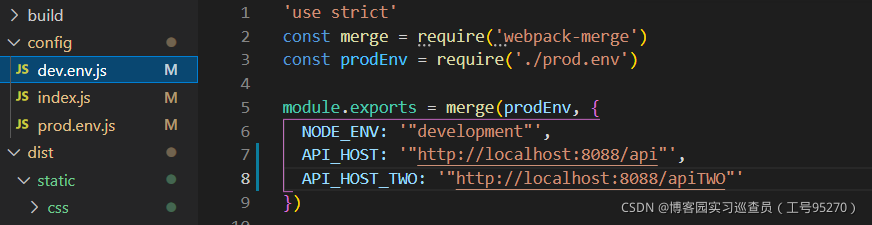

在需要生成二维码的页面引入,单独请求设置
import axios from 'axios'
获取凭证的接口
GET https://api.weixin.qq.com/cgi-bin/token?grant_type=client_credential&appid=APPID&secret=APPSECRET
获取二维码的接口
POST https://api.weixin.qq.com/wxa/getwxacodeunlimit?access_token=ACCESS_TOKEN
点击发送请求生成二维码
createQr(e) {
var that = this;
that.showQr = true;
axios.defaults.baseURL = process.env.API_HOST_TWO;//如果项目设置的是这个,别忘了设置回去
axios
.get(
"/cgi-bin/token?grant_type=client_credential&appid=小程序id&secret=小程序秘钥"
)
.then(function(res) {
console.log("获取tokenscreen", res.access_token);
that.accessToken = res.access_token;
})
.catch(resp => {
console.log("请失败时:" + resp.status + "," + resp.statusText);
});
axios({
method: "POST",
url: "/wxa/getwxacodeunlimit?access_token=" + that.accessToken,
data: {
scene: "6666",
page: "pages/logs/logs"
},
responseType: "arraybuffer" //设置响应类型
})
.then(res => {
// 返回的数据转图片
var binary = "";
var bytes = new Uint8Array(res.data);
var len = bytes.byteLength;
for (var i = 0; i < len; i++) {
binary += String.fromCharCode(bytes[i]);
}
that.imageUrls = `data:image/png;base64,${
window.btoa(binary)}`;
})
.catch(e => {
console.log("请求失败时:", e);
});
html
<img :src="imageUrls" class="qr-images" alt="" />