https://www.wintips.org/how-to-use-hp-smart-update-manager-to-update-proliant-server/
Last updated on July 5th, 2019
This tutorial contains detailed instructions on how to update your HP ProLiant server using HP Smart Update Manager. Smart Update Manager (SUM) is a product from HP, that helps you to update the firmware and the software on your HP ProLiant server easy, from a web browser based GUI.
How to Update HP ProLiant Server using Smart Update Manager.
- Download the Service Pack for ProLiant (SPP)* according to your HP ProLiant Server model, from the Hewlett Packard Enterprise Support Center.
- Note: Smart Update Manager can be downloaded as a standalone application or can be found inside the corresponding Service Pack for your ProLiant server (SPP). At my opinion the better way to update your ProLiant Server is the SPP.
- When the download is completed mount the .ISO file and explore its contents.
- Right click at “launch_hpsum.bat” (or at “launch_sum” batch file) and select Run as administrator.
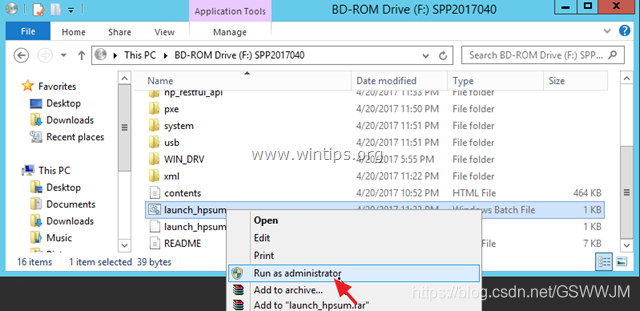
- The batch file will start the “hpsum_service” on port 63001 and port 63002 (ssl) (利用批处理文件开启SUM程序的端口)
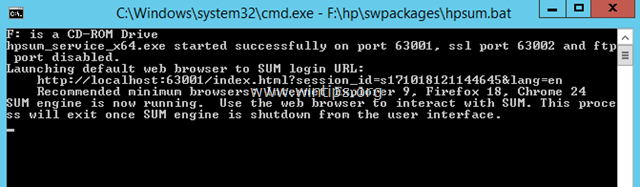
- After that, your browser will open at HP Smart Update Manager address: http://localhost:63001
6. At welcome screen click at Localhost Guided Update.
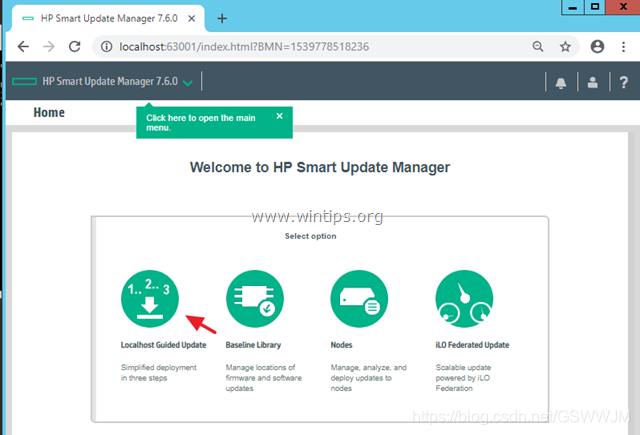
7.Then select the interactive mode and click OK.
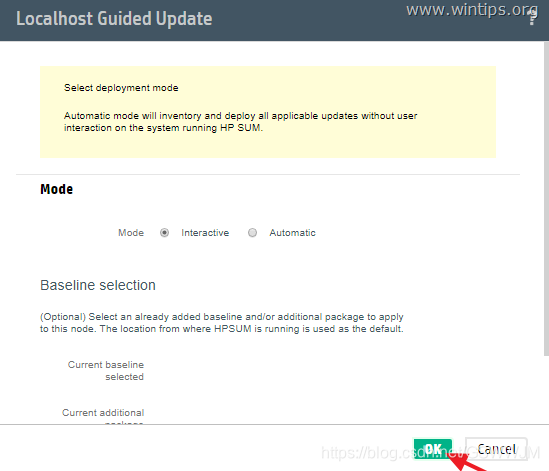 8. Now wait for the inventory to be finished. *
8. Now wait for the inventory to be finished. *
- Note: If you 'running the Smart Update Manager (SUM), then probably you 'll receive the following error message:
“Failed to add baseline C:/Users/Administrator/Downloads/sum810/sum – is an invalid location. The selected location must have one or more components”.
At this case, perform the following actions:
1. Download the “Service Pack for ProLiant” (according your server model).
2. Mount the ISO file and then run the HP Smart Update Manager from there.
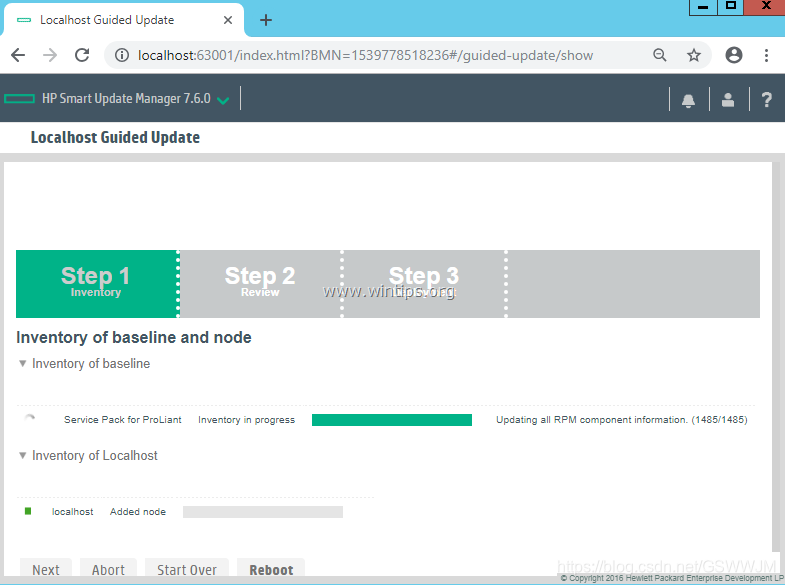 9. When the inventory is completed click Next.
9. When the inventory is completed click Next.
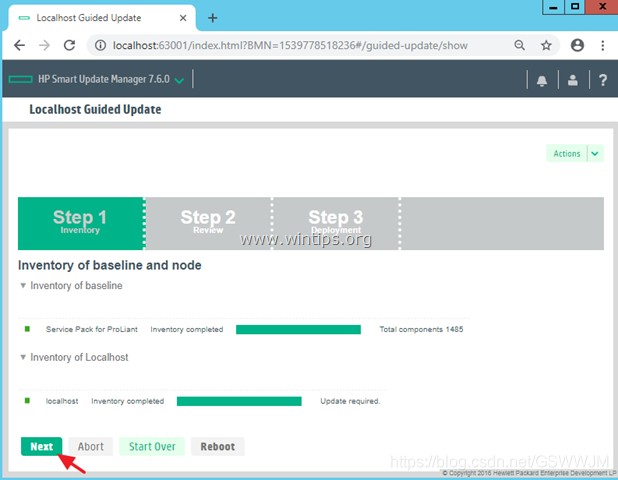
10. Leave all the default selected applicable components and click Deploy. *
- Note: If the Deploy button is greyed out, then review the selected components and unselect the components that has errors (appears with a Red Dot at ‘Ready To Proceed’ column)
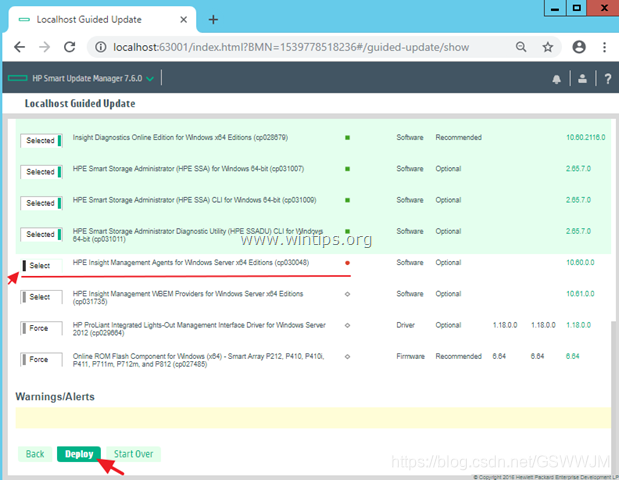
- When the deployment process is completed, click Reboot.
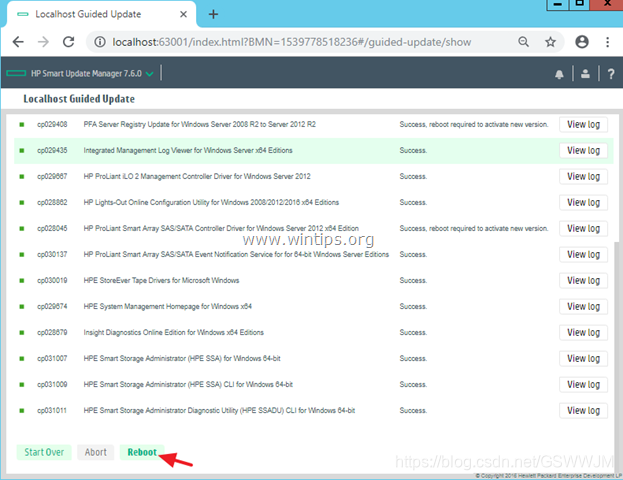
- After reboot, run the HP Smart Update Manager again and install all other recommended components and any other component you want.
That’s it! Let me know if this guide has helped you by leaving your comment about your experience. Please like and share this guide to help others.