文章目录
link
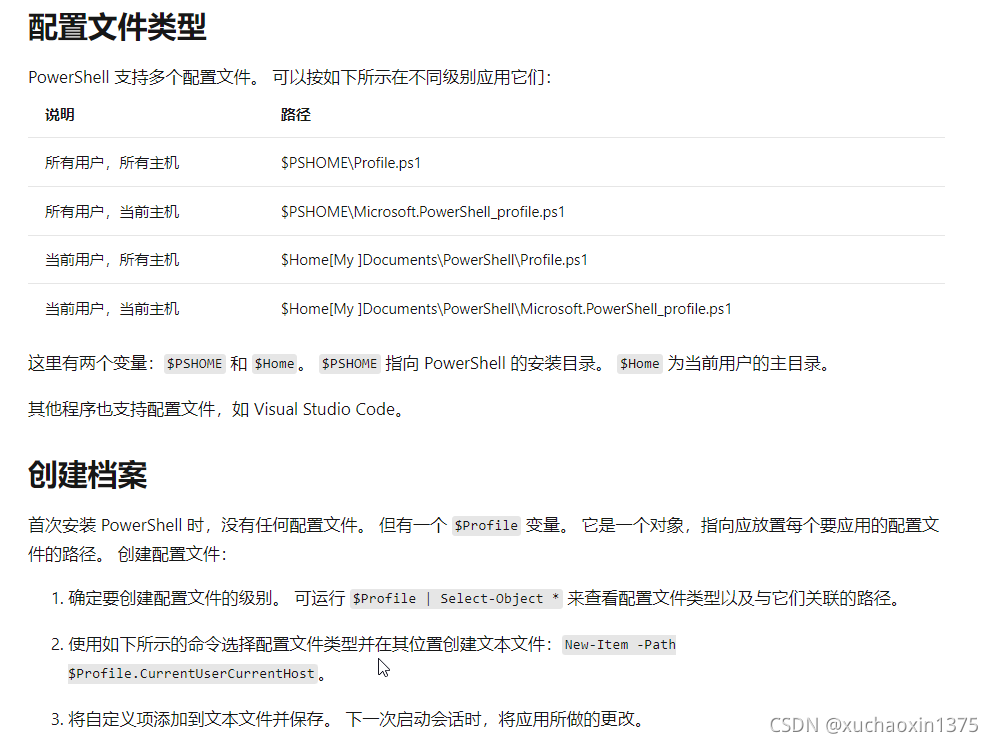

获取对象属性
<object> | select-object *
例如
$Profile | Select-Object *
插值
在双引号中可以插值
简单值:
$<expression>
较复杂值:
$(<complex expression>)
插值可以嵌套!
插值eg.
Write-Host "Created backup at $( $DestinationPath + 'backup-' + $date).zip"
- 单引号无法插值!
- 示例2:获取当前目录下存在的符号链接
function getLinks {
param (
)
$step = (Get-ChildItem | Sort-Object -Property target -Descending | Select-Object name, linktype, target | Where-Object target -ne "")
Write-Output $step "-------------"
Write-Output "itemsCount: $($step.count)"
}
参数
分为脚本参数和函数参数
编写规则大致相同,但是在使用的时候需要注意,函数需要导入(或者说,导入函数所在的模块)
相关文档可以参考模块与脚本部分(而不仅仅时函数编写部分)
参数声明(basic)
param(
# your parameter list
)
分配类型:
分配类型。 例如,如果为参数分配类型,你可以指定该参数只接受字符串,而不接受布尔值。 这样,用户就知道了期望结果。 可以在参数前面加上类型(用括号括住),为该参数分配类型:
Param(
# the parameter has been set the default parameters
[string]$Path = './app',
[string]$DestinationPath = './'
)
参数说明(with parameter[])
实验环境不同,效果可能也不同(在vscode中的powershell插件控制下的PowerShell Integrated Console (v2021.10.2) 就无法使用!?提示`
以下是powerhsell7.1中的结果
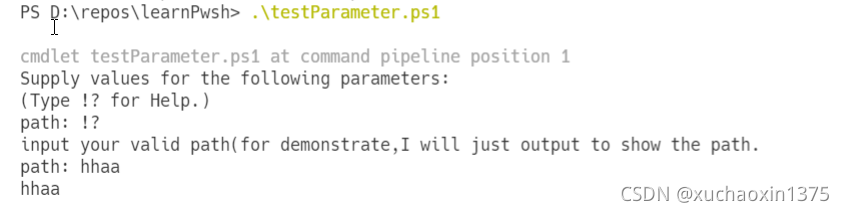
test code:
<# the more effective and popular method is to use the parameter[] #>
Param(
# to show the helpMessage tips,just type `!?`
# Mandatory=$true is optional.
[Parameter(Mandatory=$true,HelpMessage = "input your valid path(for demonstrate,I will just output to show the path.")]
# [Parameter(Mandatory, HelpMessage = "Please provide a valid path")]
$path
)
# the logic of your script,in the script ,I just use it to out put a sentence
Write-Output $path
head.ps1
param(
[int]$lines=5,
[parameter(mandatory, HelpMessage = "input a valid fileName")]
$fileName
)
Get-Content $fileName | Select-Object -First $lines
控制流
overview
operators
所有运算符 - PowerShell | Microsoft Docs
overview:
表达式
这是重要的一块内容,在编写where语句高级条件的时候,比较有用