前言
瀑布流布局算是一种比较流行的布局,参差不齐的多列结构,不仅能节省空间,还能在视觉展示上错落有致不拘一格。在一次业务需求中,找了几个开源的瀑布流组件,在使用的过程中总会有点小问题,便开发了此组件。
在开始之前你可能需要先了解一下IntersectionObserver,核心是这个API监听指定的卡片是否在可视区域展示,当一个被监听卡片出现在可视区域,就会触发回调,执行列于列之间对比逻辑,并在高度较小的列添加数据。
基本使用
这款组件已经上传npm了,有兴趣的小伙伴可以下载使用一下。
1、安装
npm i waterfall-vue2
复制代码2、使用方式
import { Waterfall } from "waterfall-vue2";
Vue.use(Waterfall);
<Waterfall
:pageData="pageData"
:columnCount="2"
:colStyle="{display:'flex',flexDirection:'column',alignItems:'center'}"
query-sign="#cardItem"
@wfLoad="onLoad"
@ObserveDataTotal="ObserveDataTotal"
>
<template #default="{ item, columnIndex, index}">
<!-- slot 内容 good-card:事例组件 -->
<good-card :item="item" id="cardItem" />
</template>
</Waterfall>
复制代码3、基本参数和事件
API
| 参数 | 说明 | 类型 | 默认值 | 版本 |
|---|---|---|---|---|
| columnCount | 列数 | Number |
2 | - |
| pageData | 当前 pageIndex 请求的数据(非多页累加数据) | Array |
[] | - |
| resetSign | 重置数据(清空每列数据) | Boolean |
false |
- |
| immediateCheck | 立即检查 | Boolean |
true |
- |
| offset | 触发加载的距离阈值,单位为px | String|Number |
300 |
- |
| colStyle | 每列的样式 | Object |
{} |
- |
| querySign | 内容标识(querySelectorAll选择器) | String |
必须项 |
- |
Event
| 事件名 | 说明 | 参数 |
|---|---|---|
| wfLoad | 滚动条与底部距离小于 offset 时触发 |
- |
| ObserveDataTotal | 未渲染的数据总数 | length |
Slot
| 名称 | 说明 |
|---|---|
| default | 插槽内容 |
| columnIndex | 当前内容所在的列 |
| item | 单条数据 |
| index | 当前数据所在列的下标 |
技术实现
难点
图片大多数会使用懒加载实现,一般情况下节点内容已加载完成,图片未出现在可视区域内未加载。在图片高度不确定的情况下,怎么确保列表中列于列的落差小于一个卡片内容高度呢?
原理
利用IntersectionObserver监听固定的节点信息,每当监听节点出现在可视区域中,就会触发IntersectionObserver回调,在回调中执行数据插入,对比每列的内容的高度,在监听数据池中取出一个数据放在最小列高度的数据列表中。每一个数据卡片的展示,就会触发新数据卡片的加载,这就是「懒加载」瀑布流组件的核心思想。
如下图,当卡片7刚刚展示在可视区域的时候,就会触发IntersectionObserver回调,再回调逻辑中执行插入函数,插入函数中进行列于列之间的对比,此时对比发现B列高度较小,然后在监听数据池中取出一个数据,放入B列的数据列表中,渲染出卡片8。
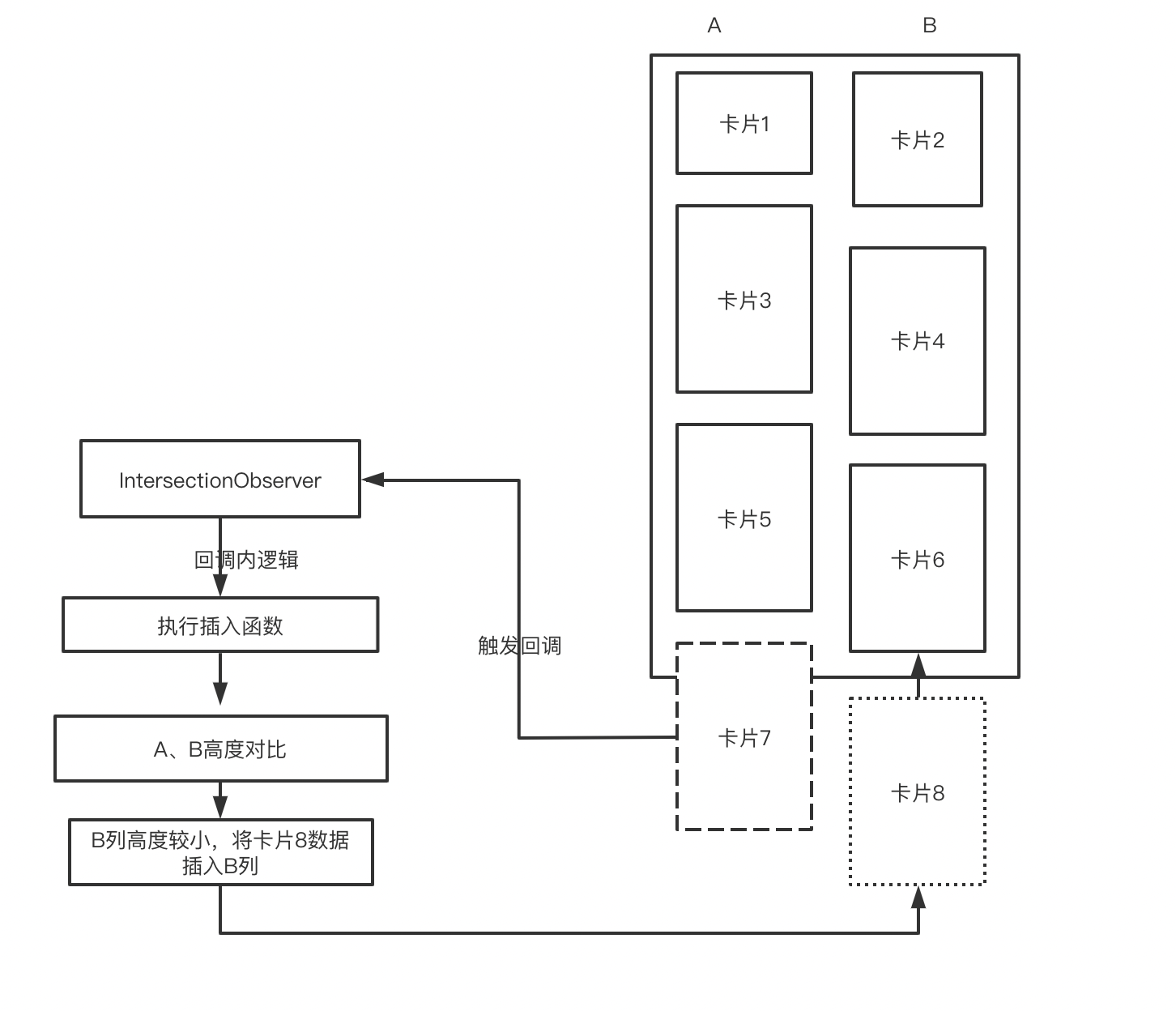
设计规划
1、一般瀑布流排列方式主要可以分为两种,一是分栏布局,一是绝对定位布局。不管那种思想难点都在于解决图片动态高度的问题。本次采用分栏布局方式,这样能够减少因图片加载而进行大面积卡片位置的计算。
2、创建一个数据监听池,作用一是将所有未渲染的数据保存在其中。作用二是当数据池的数据取完之后可以减少很多不必要的执行操作。
3、参数规划
// 列数
columnCount: {
type: Number,
default: 2,
},
// 每页数据
pageData: {
type: Array,
default: () => [],
},
// 重置
resetSign: {
type: Boolean,
default: false,
},
// 立即检查
immediateCheck: {
type: Boolean,
default: true,
},
// 偏移
offset: {
type: [Number, String],
default: 300,
},
// 样式
colStyle: {
type: Object,
default: () => ({}),
},
// 查询标识
querySign: {
type: String,
require: true,
},
复制代码3、函数规划
- getMinColSign 返回最小列的标识
- checkObserveDom 检查当前dom是否有未监听,将未监听的节点放入监听范围内
- insetData 执行取数据并插入列数据中
- getScrollParentNode 获取祖先滚动元素,并绑定滚动事件
- check 滚动检查是否触发加载阀值
4、流程图设计

实践
pageData实现
- 传入数据,放入监视数据池
- 如重置标识为true,清空监视数据、列数据,
- 每次新数据都会触发数据插入
- 如果不兼容IntersectionObserver,每列均分当前的数据
pageData(value = []) {
if (!value.length) return
if (IntersectionObserver) {
// 判断当前是否需要重置
if (this.resetSign) {
// 重置断开当前全部监控数据
this.intersectionObserve.disconnect()
Object.keys(this.colListData).forEach((key) => {
this.colListData[key] = []
})
this.observeData = [...value]
this.$nextTick(() => {
this.insetData()
})
} else {
this.observeData = [...this.observeData, ...value]
// 插入数据
this.insetData()
}
} else {
// 当 IntersectionObserver 不支持,每列数据均匀分配
const val = (this.observeData = value)
while (Array.isArray(val) && val.length) {
let keys = null
// 尽量减小数据分配不均匀
if (this.averageSign) {
keys = Object.keys(this.colListData)
} else {
keys = Object.keys(this.colListData).reverse()
}
keys.forEach((key) => {
const item = val.shift()
item && this.colListData[key].push(item)
})
this.averageSign = !this.averageSign
}
}
}
复制代码insetData实现 数据插入函数,确保控制数据的入口只有一个,避免同一批处理周期内执行多次。
// 插入数据
insetData() {
const sign = this.getMinColSign()
const divData = this.observeData && this.observeData.shift()
if (!divData || !sign) {
return null
}
this.colListData[sign].push(divData)
this.checkObserveDom()
},
复制代码getMinColSign实现获取当前所有列中高度最小的列,并返回其标识
// 获取最小高度最小的标识
getMinColSign() {
let minHeight = -1
let sign = null
Object.keys(this.colListData).forEach((key) => {
const div = this.$refs[key][0]
if (div) {
const height = div.offsetHeight
if (minHeight === -1 || minHeight > height) {
minHeight = height
sign = key
}
}
})
return sign
},
复制代码checkObserveDom实现 将未加入监视的节点,加入监视
// 检查dom是否全部被监控
checkObserveDom() {
const divs = document.querySelectorAll(this.querySign)
if (!divs || divs.length === 0) {
// 防止数据插入dom未渲染,监听函数无数据
setTimeout(() => {
// 每次新数据的首个数据无法监控,需要延迟触发
this.insetData()
}, 100)
}
divs.forEach((div) => {
if (!div.getAttribute('data-intersectionobserve')) {
// 避免重复监听
this.intersectionObserve.observe(div)
div.setAttribute('data-intersectionobserve', true)
}
})
}
复制代码observeData实现
- 每次数据池数据去空修改触底标识,只要是防止滚动持续触底,当前数据未渲染完
- 首次数据取空查找祖先滚动元素
- 每次数据变化,发布事件,告知当前数据池剩余数据
observeData(val) {
if(!val) return
if (val.length === 0) {
if (this.onceSign) {
// 监视数组数据分发完了,在进行首次的祖先滚动元素的查找
this.onceSign = false
this.scrollTarget = this.getScrollParentNode(this.$el)
this.scrollTarget.addEventListener('scroll', this.check)
}
// 数据更新,修改触发触底标识
this.emitSign = true
}
this.$emit('ObserveDataTotal', val.length)
}
复制代码getScrollParentNode实现在内容未加载的时候,无法准确的通过overflow属性查找到滚动祖先元素,为了能够更准确的获取祖先滚动元素,在首次内容全部加载之后才进行祖先滚动元素的查找
// 获取滚动的父级元素
getScrollParentNode(el) {
let node = el
while (node.nodeName !== 'HTML' && node.nodeName !== 'BODY' && node.nodeType === 1) {
const parentNode = node.parentNode
const { overflowY } = window.getComputedStyle(parentNode)
if (
(overflowY === 'scroll' || overflowY === 'auto') &&
parentNode.clientHeight != parentNode.scrollHeight
) {
return parentNode
}
node = parentNode
}
return window
},
复制代码check实现检查是否触发load
// 滚动检查
check() {
this.intersectionObserve && this.checkObserveDom()
// 触底标识为false直接跳过
if (!this.emitSign) {
return
}
const { scrollTarget } = this
let bounding = {
top: 0,
bottom: scrollTarget.innerHeight || 0,
}
if (this.$refs.bottom.getBoundingClientRect) {
bounding = this.$refs.bottom.getBoundingClientRect()
}
// 元素所在视口容器的高度
let height = bounding.bottom - bounding.top
if (!height) {
return
}
const container = scrollTarget.innerHeight || scrollTarget.clientHeight
const distance = bounding.bottom - container - this._offset
if (distance < 0) {
// 发布事件
this.$emit('wfLoad')
// 发布事件触发修改触底标识
this.emitSign = false
}
},
复制代码最后
上面便是整个「懒加载」瀑布流组件的产生过程,感兴趣的小伙伴可以下载使用,体验一下。或者您有更好的想法,相互探讨,共同进步。
源码地址
github:github.com/zengxiangfu…
参考
IntersectionObserver:developer.mozilla.org/zh-CN/docs/…