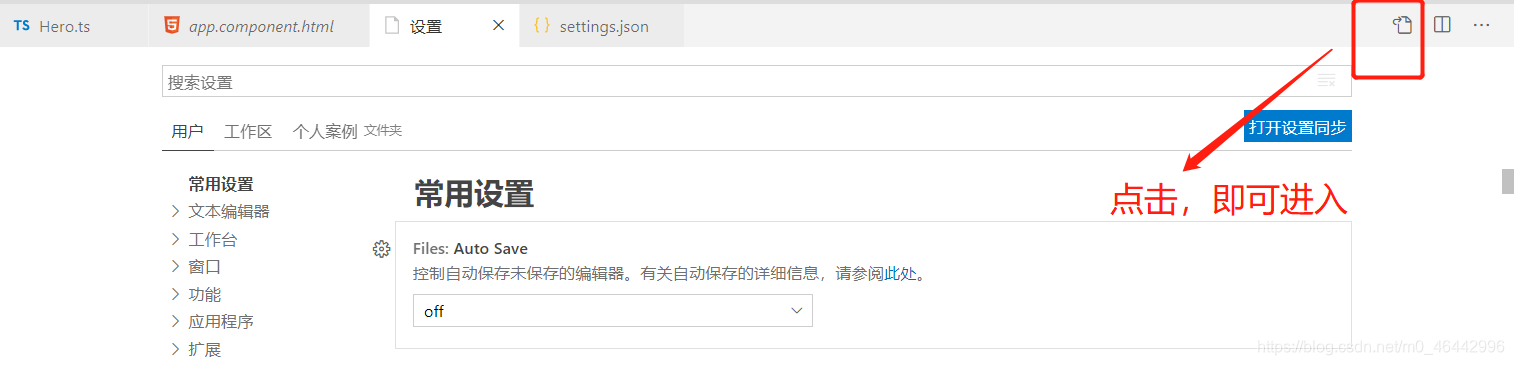可直接复制,进入vscode文件中的setting替换
温馨提示:文章后面有图提示怎么找到setting文件
{
// 文件图标
"workbench.iconTheme": "vscode-icons",
// vscode 全局字体大小
"window.zoomLevel": 1,
// vscode 代码字体大小
"editor.fontSize": 14,
"diffEditor.ignoreTrimWhitespace": false,
// 每次保存的时候自动格式化
"editor.formatOnSave": false,
// vscode默认启用了根据文件类型自动设置tabsize的选项
"editor.detectIndentation": false,
// 空格键所占字符数
"editor.tabSize": 2,
"javascript.preferences.quoteStyle": "double",
"typescript.preferences.quoteStyle": "double",
// 预览模式关闭
"workbench.editor.enablePreview": true,
// 自动修复
"editor.codeActionsOnSave": {
"source.fixAll.eslint": true
},
// vue 格式 格式化插件
"[vue]": {
"editor.defaultFormatter": "octref.vetur"
},
// json格式 格式化插件
"[jsonc]": {
"editor.defaultFormatter": "esbenp.prettier-vscode"
},
// js格式 格式化插件
"[javascript]": {
"editor.defaultFormatter": "esbenp.prettier-vscode"
},
// 配置 ESLint 检查的文件类型
"eslint.validate": ["javascript", "vue", "html", "javascriptreact"],
// 指定 vscode 的 eslint 所处理的文件的后缀
"eslint.options": {
"extensions": [".js", ".vue", ".ts", ".jsx", ".tsx"]
},
"git.enableSmartCommit": true,
"editor.quickSuggestions": {
"strings": true
},
"vetur.format.defaultFormatterOptions": {
"prettier": {
// 格式化不加分号
"semi": false,
// 格式化以单引号为主
"singleQuote": true
},
"js-beautify-html": {
"wrap_attributes": "force-aligned",
"wrap_line_length": 200,
"wrap_width_line": false,
"semi": false,
"singleQuote": true
},
"prettyhtml": {
"singleQuote": false,
"wrapAttributes": false,
"sortAttributes": true
}
},
"vetur.format.defaultFormatter.html": "js-beautify-html",
"vetur.format.defaultFormatter.js": "prettier",
"javascript.updateImportsOnFileMove.enabled": "never",
"javascript.implicitProjectConfig.experimentalDecorators": true,
"workbench.editor.showTabs": true,
"gitlens.advanced.messages": {
"suppressCommitHasNoPreviousCommitWarning": false,
"suppressCommitNotFoundWarning": false,
"suppressFileNotUnderSourceControlWarning": false,
"suppressGitVersionWarning": false,
"suppressLineUncommittedWarning": false,
"suppressNoRepositoryWarning": false,
"suppressResultsExplorerNotice": false,
"suppressShowKeyBindingsNotice": true,
"suppressUpdateNotice": false,
"suppressWelcomeNotice": true
},
"gitlens.keymap": "alternate",
"gitlens.views.lineHistory.enabled": true,
// 文件折叠控制
"explorer.compactFolders": false,
// 代码自动换行
"editor.wordWrap": "on",
"[json]": {
"editor.defaultFormatter": "esbenp.prettier-vscode"
},
"[css]": {
"editor.defaultFormatter": "HookyQR.beautify"
},
"[typescript]": {
"editor.defaultFormatter": "esbenp.prettier-vscode"
},
"[markdown]": {
"editor.defaultFormatter": "esbenp.prettier-vscode"
},
"[html]": {
"editor.defaultFormatter": "HookyQR.beautify"
},
"[scss]": {
"editor.defaultFormatter": "HookyQR.beautify"
},
"files.associations": {
"*.cjson": "jsonc",
"*.wxss": "css",
"*.wxs": "javascript"
},
"emmet.includeLanguages": {
"wxml": "html"
},
"[javascriptreact]": {
"editor.defaultFormatter": "esbenp.prettier-vscode"
},
"[less]": {
"editor.defaultFormatter": "esbenp.prettier-vscode"
},
"settingsSync.ignoredExtensions": [],
"workbench.startupEditor": "newUntitledFile",
"editor.semanticTokenColorCustomizations": null,
"editor.suggest.filterGraceful": false,
"editor.suggest.snippetsPreventQuickSuggestions": false,
"settingsSync.ignoredSettings": []
}
进入 setting 文件
1. 首先找到文件
2. 找到首选项
3. 选择设置,就进入到图二()
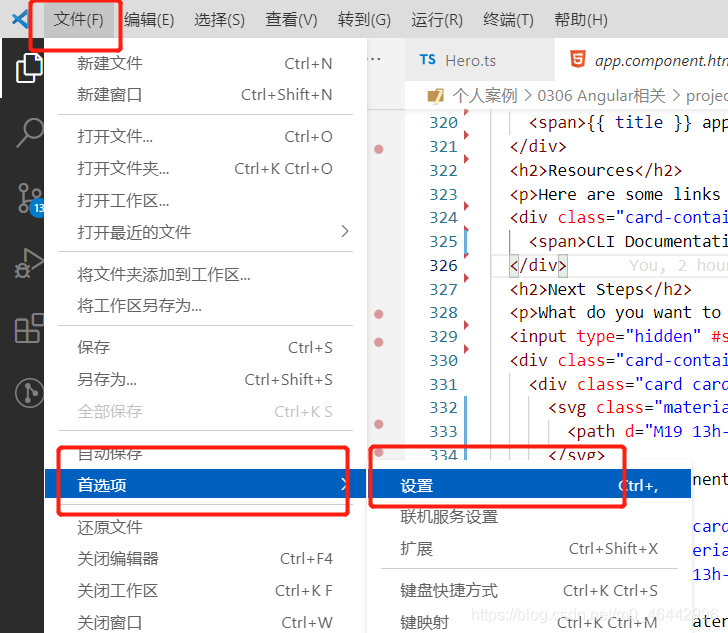
根据图二提示,点击红色框里的图标,即可进入setting文件