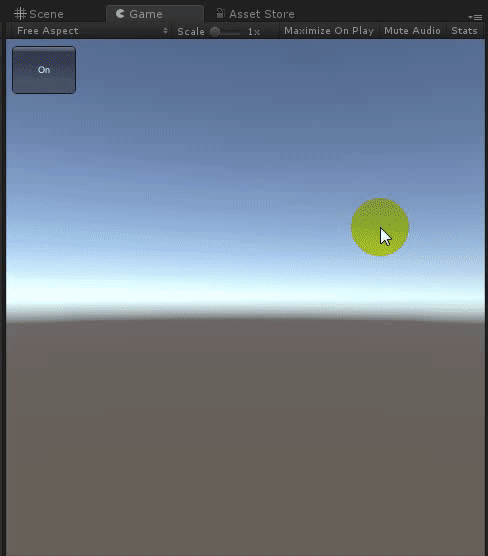#HiDebug_unity
如何使用
或者从unity asset store下载:https://www.assetstore.unity3d.com/en/#!/content/104658
功能
- 支持多平台(unity editor, exe, Android, iOS, WP...).
- 一键开关日志(开发模式时开启日志,发布模式时一键关闭).
- 是否将日志打印到屏幕(即便不连接Android studio,xcode也可以查看日志)
- 是否记录日志到text(默认路径是persistentdatapath,可以在程序崩溃时查看日志)
- 自动将时间戳添加到日志.
- 屏幕显示堆栈信息或记录堆栈信息到text.
- 所有功能都在一个dll中,可以直接复制到工程使用.
详情
- 控制台日志:
Debuger.EnableHiDebugLogs(true);
如果使用Debuger.Log or Debuger.LogWarnning or Debuger.LogError打印日志, 你可以一键关闭这些日志Debuger.EnableHiDebugLogs(false).
同时,也会自动将你的日志附加时间戳.
当然你倾向使用unity引擎的Debug.Log打印日志,这些日志同样可以打印在屏幕上或记录到txt中.
- 记录日志到text:
Debuger.EnableOnText(true);
将会记录日志和堆栈信息到text,默认路径是Application.persistentDataPath.
- 打印日志到屏幕:
Debuger.EnableOnScreen(true);
将会显示一个按钮,可以拖拽到任何地方(不遮挡你的游戏按钮的地方)
当点击这个按钮,将会弹出一个面板展示日志和堆栈.
- 点击每一条日志可以显示其堆栈信息.
- 勾选 log 或 warnning 或 error 只显示此类型的日志.
- 清空屏幕上的所有日志.
- 关闭日志展示面板
- 设置屏幕上字体大小.
Example1
void Start()
{
Use_Debug();
Use_Debuger();
}
/// <summary>
/// use debuger, you can enable or disable logs just one switch
/// and also it automatically add time to your logs
/// </summary>
void Use_Debuger()
{
//you can set all debuger's out put logs disable just set this value false(pc,android,ios...etc)
//it's convenient in release mode, just set this false, and in debug mode set this true.
Debuger.EnableHiDebugLogs(true);
//Debuger.EnableHiDebugLogs(false);
Debuger.EnableOnText(true);
Debuger.EnableOnScreen(true);
for (int i = 0; i < 100; i++)
{
Debuger.Log(i);
Debuger.LogWarning(i);
Debuger.LogError(i);
}
}
/// <summary>
/// if you donnt want use Debuger.Log()/Debuger.LogWarnning()/Debuger.LogError()
/// you can still let UnityEngine's Debug on your screen or write them into text
/// </summary>
void Use_Debug()
{
Debuger.EnableOnText(true);
Debuger.EnableOnScreen(true);
for (int i = 0; i < 100; i++)
{
Debug.Log(i);
Debug.LogWarning(i);
Debug.LogError(i);
}
}
Example2
[SerializeField]
private bool _isLogOn;//set this value from inspector
[SerializeField]
private bool _isLogOnText;
[SerializeField]
private bool _isLogOnScreen;
// Use this for initialization
void Start()
{
Debuger.EnableHiDebugLogs(_isLogOn);
Debuger.EnableOnText(_isLogOnText);
Debuger.EnableOnScreen(_isLogOnScreen);
for (int i = 0; i < 100; i++)
{
Debuger.Log(i);
Debuger.LogWarning(i);
Debuger.LogError(i);
}
Debuger.FontSize = 20;//set size of font
}
Example3
使用unity引擎的Debug.Log, 仍然可以打印日志到屏幕,或者记录到text.
[SerializeField]
private bool _isLogOnText;
[SerializeField]
private bool _isLogOnScreen;
// Use this for initialization
void Start()
{
Debuger.EnableOnText(_isLogOnText);
Debuger.EnableOnScreen(_isLogOnScreen);
//unity engine's debug.log
for (int i = 0; i < 100; i++)
{
Debug.Log(i);
Debug.LogWarning(i);
Debug.LogError(i);
}
}
support: [email protected]
qq群:83596104