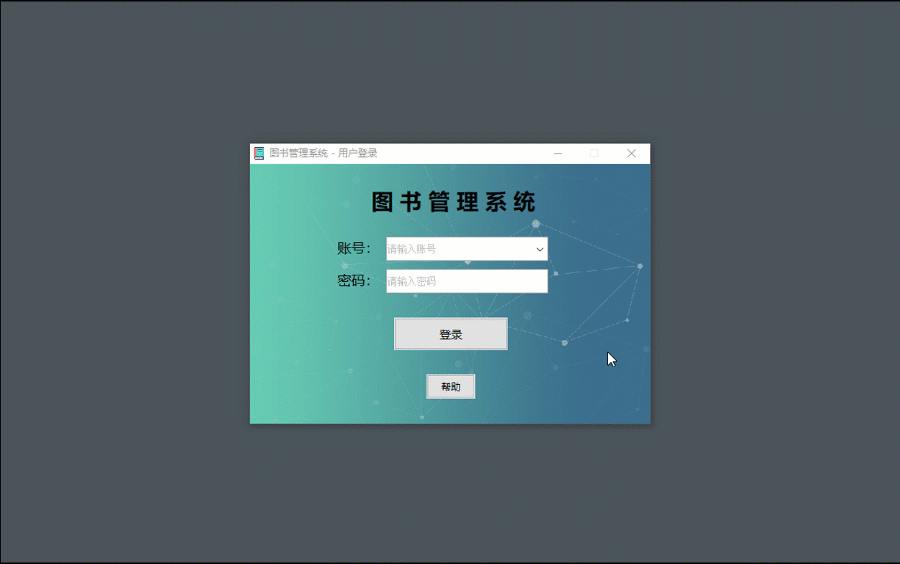Swing 开发之图书管理系统(四)登录页面
Swing 开发之图书管理系统(四)登录页面
系统:Win10
IDE:IntelliJ IDEA 2017.3.7
JDK:1.8.0_121
数据库:MySQL 5.7.17
数据库工具:Navicat Premium 11.2.7
1.页面布局
先把页面图放出来吧,就是下面这个样子,大小:500(宽)x350(高),自定义了logo和背景图,显示窗口标题,主页面上最上方是系统名称,中间是账号和密码输入框,下面是登录按钮,最下方是帮助按钮,外观设置的是当前系统。
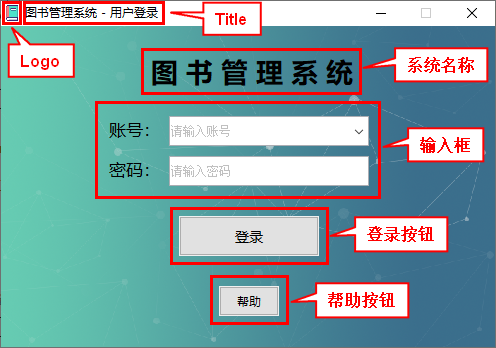
2.代码实现
1):设置系统默认外观
设置LookAndFeel使用的是:UIManager.getSystemLookAndFeelClassName()),获取当前系统外观配置
public class Start {
public static void main(String[] args) {
try {
// 让swing界面变得和当前系统一样
UIManager.setLookAndFeel(UIManager.getSystemLookAndFeelClassName());
} catch (Exception e) {
System.out.println(e);
}
new loginView();
}
}
2):设置Logo和背景图片
这里为了方便,我再Utils包里创建了一个静态方法专门设置Logo,后面JFrame窗口直接使用该方法就好了
// 设置统一Logo
public static void setLogo(JFrame frame){
// 定义图片路径
String logoPath = "images/logo.png";
// 获取该图片
Image logo = new ImageIcon(ClassLoader.getSystemResource(logoPath)/*图片的路径*/).getImage();
// 设置图标
frame.setIconImage(logo);
}
设置背景图的功能是直接放到了构造方法里,调用paintComponent实现
// 构造函数,一般界面分两个部分初始化,一部分是新建(new)(构造函数),一部分是定义位置和属性(init函数)
public loginView() {
// 新建一个画布,并且带一个匿名内部类
loginWin = new JPanel() {
// 定义一张图片,新建一个ImageIcon对象并调用getImage方法获得一个Image对象
String bgPath = "images/loginView/loginBackground.png";
private Image image = new ImageIcon(ClassLoader.getSystemResource(bgPath)/*图片的路径*/).getImage();
// 这里系统要调用这个paintComponent方法来画这张图片,这里系统传入了一个Graphics对象(画笔),
// 我们需要用这个对象来画背景图片
protected void paintComponent(Graphics g) {
// 调用画笔的drawImage方法,参数是要画的图片,初始坐标,结束坐标,和在哪里画
// this代表是LoginWin这个“画布”对象
g.drawImage(image, 0, 0, this.getWidth(), this.getHeight(), this);
}
};
// 新建一个label,传入初始参数,暨要显示的内容,后面也可用setText方法来更新
loginTitle = new JLabel("图 书 管 理 系 统");
loginName = new JLabel("账号:");
loginPWD = new JLabel("密码:");
loginButton = new JButton("登录");
helpButton = new JButton("帮助");
usernameField = new MyComboBox<String>();
passwordField = new MyPasswordField();
System.out.println("新建窗口成功!");
// 调用初始化函数,这里包括设置坐标、大小、设置监听方法
intiView();
}
3):输入框设置
我这里的用户输入框使用的是JCombobox,下拉可编辑;密码使用的JPasswordField
为了能让输入框有类似placeholder (提示信息)的功能,我这里写了个JCombobox和JPasswordField的子类,实现了该方法。在我前面的文章:JComboBox添加FocusListener 里有讲到具体方法
JCombobox 的子类 MyComboBox
/**
* 自定义用户框类
*/
public class MyComboBox<E> extends JComboBox<E> {
private static final long serialVersionUID = -5644130161720236522L;
// 自定义遮罩层
JLabel mask = new JLabel();
/* 默认显示值 */
public void setPlaceholder(String text) {
Rectangle bs = this.getBounds();
mask.setText(text);
mask.setForeground(Color.lightGray);
mask.setBounds(2, 0, bs.width - 2, bs.height - 2);
mask.setFont(new java.awt.Font("宋体", 0, 12));
this.getEditor().getEditorComponent().addFocusListener(focusThere);
this.add(mask);
}
// 添加焦点监听器,监听输入动作
FocusListener focusThere = new FocusListener() {
public void focusGained(FocusEvent e) {
mask.setVisible(false);
}
public void focusLost(FocusEvent e) {
JTextField textField = (JTextField) e.getComponent();
String text = textField.getText();
if (text == null || text.length() == 0) {
mask.setVisible(true);
}
}
};
/* 键盘监听 */
private MyKeyCall call;
KeyAdapter adapter = new KeyAdapter() {
public void keyPressed(KeyEvent e) {
call.callBack(e);
}
};
/* 键盘监听 */
public void keyPressedCall(MyKeyCall call) {
this.call = call;
addKeyListener(adapter);
}
}
JPasswordField 的子类 MyPasswordField
/**
* 自定义密码框类
*/
public class MyPasswordField extends JPasswordField {
/**
* 密码框
*/
private static final long serialVersionUID = 65487378352678L;
JLabel mask = new JLabel();
final int fontSize = 12;
public MyPasswordField() {
super();
setFont(new java.awt.Font("宋体", 0, fontSize));
}
public MyPasswordField(String text) {
super(text);
setFont(new java.awt.Font("宋体", 0, fontSize));
}
/* 默认显示值 */
/**
* @param @param text 参数
* @return void 返回类型
* @throws
* @Description 设置空值时的默认显示
*/
public void setPlaceholder(String text) {
addFocusListener(focusThere);
Rectangle bs = this.getBounds();
mask.setText(text);
mask.setForeground(Color.lightGray);
mask.setBounds(2, 0, bs.width - 2, bs.height - 2);
mask.setFont(new java.awt.Font("宋体", 0, 12));
this.add(mask);
}
// 添加焦点监听器,监听输入动作
FocusListener focusThere = new FocusListener() {
public void focusGained(FocusEvent arg0) {
mask.setVisible(false);
}
public void focusLost(FocusEvent arg0) {
String text = String.valueOf(getPassword()).trim();
if (text.length() == 0) {
mask.setVisible(true);
}
}
};
// 键盘监听
public void keyPressedCall(MyKeyCall call) {
this.call = call;
addKeyListener(adapter);
}
private MyKeyCall call;
// 键盘监听
KeyAdapter adapter = new KeyAdapter() {
public void keyPressed(KeyEvent e) {
call.callBack(e);
}
};
}
密码输入框还有一个小功能,回车触发登录事件,感觉在现实中应该挺实用的
// 密码输入框回车触发登录事件
passwordField.addActionListener(new LoginView_loginButton_ActionListener(this));
4):登录功能设计
登录功能采用账号+密码进行登录,密码采用16位MD5大写加密验证,账号和密码都设置了非空验证
/**
* 登录界面的登录按钮监听类
*/
public class LoginView_loginButton_ActionListener implements ActionListener {
loginView view;
JTextField userField;
JPasswordField passwordField;
public LoginView_loginButton_ActionListener(loginView loginView) {
// TODO Auto-generated constructor stub
this.view = loginView;
this.userField = view.getLoginUser();
this.passwordField = view.getPasswordField();
}
@Override
public void actionPerformed(ActionEvent e) {
// 获取账号
String account = userField.getText();
// 判断账号是否为空
if (account == null || account.length() == 0) {
System.out.println("输入账号为空!");
JOptionPane.showMessageDialog(null, "账号不能为空,请输入您的账号!", "提示", JOptionPane.WARNING_MESSAGE);
return;
}
// 获得密码并且进行MD5加密
String password = new String(passwordField.getPassword());
String passwordMD5 = MD5Util.MD5EncodeUtf8(password);
// 判断密码是否为空
if (password == null || password.length() == 0) {
System.out.println("输入密码为空!");
JOptionPane.showMessageDialog(null, "密码不能为空,请输入您的密码!", "提示", JOptionPane.WARNING_MESSAGE);
return;
}
UserService userService = new UserService();
User user = userService.getUserByAccount(account);
// 判断输入的密码与用户密码是否一致
// System.out.println(passwordMD5);
// System.out.println(user.getPassword());
if(user!= null && passwordMD5.equals(user.getPassword())){
// System.out.println("密码正确!");
//JOptionPane.showMessageDialog(null, "欢迎:" + account);
// 设置一个显示500ms的提示框
new messageDialog(view, "登录成功!", new Dimension(200, 60)).setVisible(true);
new MainView(user);
view.dispose();
} else {
System.out.println("账号或密码错误!");
JOptionPane.showMessageDialog(null, "账号或密码错误,请重新登录!", "错误", JOptionPane.ERROR_MESSAGE);
}
}
}
5):帮助页面
点击帮助按钮会弹出一个帮助页面,主要有说明、制作、致谢、时间这四块
- 说明里面随便写的一些东西
- 制作写的我的Gitbuh和Gitee的用户名
- 致谢主要感谢原项目的开源作者的项目对我的启发,原项目使用MIT开源协议,大家也可以在该项目的基础上去进行修改,学习
- 时间显示的是当前系统的实时时间
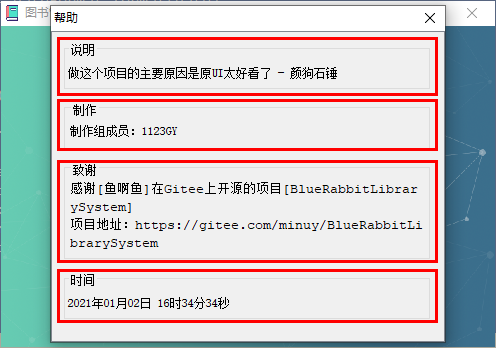
实现代码:
/**
* 帮助界面
*/
public class helpView extends JDialog {
private static final long serialVersionUID = 1L;
private boolean refreshTime = true;
private JPanel helpWin;
private JLabel explainField;
private JTextField producerField;
private JTextArea thankField;
private JScrollPane scrollPane;
private JLabel dateLabel;
public helpView(loginView lv) {
//设置父窗口标题并且禁止操作父视图
super(lv, "帮助", true);
helpWin = new JPanel();
explainField = new JLabel("做这个项目的主要原因是原UI太好看了 - 颜狗石锤");
producerField = new JTextField();
thankField = new JTextArea();
scrollPane = new JScrollPane();
dateLabel = new JLabel();
this.setResizable(false);
Init();
}
private void Init() {
//启用窗口关闭
this.setDefaultCloseOperation(JDialog.DISPOSE_ON_CLOSE);
//设置窗口大小
this.setSize(400, 340);
//设置窗口居中
CenterView.CenterByWindow(this);
//设置容器布局方式为空布局
helpWin.setLayout(null);
explainField.setBounds(10, 10, 370, 50);
explainField.setBorder(BorderFactory.createTitledBorder("说明"));
// 制作组
producerField.setBounds(10, 70, 370, 50);
producerField.setEditable(false);
producerField.setBorder(BorderFactory.createTitledBorder("制作"));
producerField.setText("制作组成员:1123GY");
// 致谢
thankField.setBounds(10, 130, 370, 100);
thankField.setBackground(new Color(240, 240, 240)); // 设置背景色
thankField.setLineWrap(true); // 设置自动换行
thankField.setEditable(false);
thankField.setBorder(BorderFactory.createTitledBorder("致谢"));
thankField.setText("感谢[鱼啊鱼]在Gitee上开源的项目[BlueRabbitLibrarySystem]\r\n" +
"项目地址:https://gitee.com/minuy/BlueRabbitLibrarySystem");
// 时间
dateLabel.setBounds(10, 240, 370, 50);
dateLabel.setBorder(BorderFactory.createTitledBorder("时间"));
dateLabel.setText(getStringDate(new Date()));
helpWin.add(dateLabel);
helpWin.add(explainField);
helpWin.add(thankField);
helpWin.add(producerField);
//设置主视图的大小
helpWin.setPreferredSize(new Dimension(370, 300));
//添加滑动条
scrollPane.setViewportView(helpWin);
scrollPane.setBounds(0, 0, 380, 330);
this.getContentPane().add(scrollPane);
showTime();
this.setVisible(true);
refreshTime = false;
}
// 将时间转换成String类型返回
private String getStringDate(Date date) {
DateFormat dateFormat = new SimpleDateFormat("yyyy年MM月dd日 HH时mm分ss秒");
String stringDate = dateFormat.format(date);
return stringDate;
}
// 在时间框内显示当前时间
private void showTime() {
new Thread() {
@Override
public void run() {
while (refreshTime) {
try {
sleep(1000);
Date now = new Date();
dateLabel.setText(getStringDate(now));
} catch (InterruptedException e) {
e.printStackTrace();
}
}
}
}.start();
}
}
6):登陆成功
当登录成功后会弹出一个登录成功的提示框,显示0.5秒后会自动关闭然后进入系统。这里是基于JDialog自定义的一个子类,专门用于弹出提示信息,可自定义大小
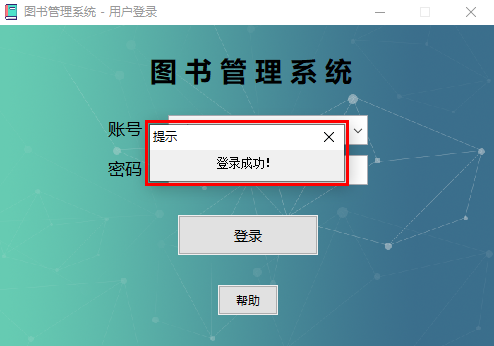
/**
* 自定义提示框
*/
public class messageDialog extends JDialog {
// 计时器设置为500ms
Timer timer = new Timer(100, new ActionListener() {
int p = 5;
@Override
public void actionPerformed(ActionEvent e) {
p--;
if (p < 0) {
// 停止计时器
timer.stop();
// 提示框自我销毁
messageDialog.this.dispose();
}
}
});
public messageDialog(Frame owner, String message,Dimension dimension) {
super(owner,"提示",true);
// 设置大小
this.setSize(dimension);
// 设置居中显示
this.setLocationRelativeTo(null);
// 添加消息内容
JPanel panel = new JPanel();
JLabel messageLabel = new JLabel(message);
panel.add(messageLabel);
this.setContentPane(panel);
// 设置大小不可变
this.setResizable(false);
// 启动计时器
timer.start();
}
}
3.效果演示