简介
1.想自己研究下视频直播app的开发,然后看到可以自己本地搭建服务器,要求使用nginx-full(网络上很多nginx的安装,两者不一样,具体不通,有知道的可以指导),几度安装均告失败。原因是需要从git上clone需要的homebrew-nginx,偶然看到
https://blog.csdn.net/zcvbnh/article/details/79495285 里面的资源,得以完成。
一、Homebrow安装
确认是否已经安装:
- man brow
如果出现下面的代码,证明已经安装过:
- NAME
- brew - The missing package manager for macOS
- SYNOPSIS
- brew --version
- brew command [--verbose|-v] [options] [formula] ...
安装命令:
- ruby -e "$(curl -fsSL https://raw.githubusercontent.com/Homebrew/install/master/install)"
如果已经安装过,而想要卸载:
- ruby -e "$(curl -fsSL https://raw.githubusercontent.com/Homebrew/install/master/uninstall)"
如果不想重装,升级一下brow
- brew update
二、安装nginx
执行克隆命令,github的项目(https://github.com/denji/homebrew-nginx)
- brew tap denji/nginx
注意brew tap homebrew/nginx报下面的错误,homebrew/nginx已经启用.
报错:Error: homebrew/nginx was deprecated. This tap is now empty as all its formulae were migrated.
执行安装命令:
- brew install nginx-full --with-rtmp-module
至此nginx和rtmp模块就安装好了,下面开始来配置nginx的rtmp模块
接下来看一下nginx安装在什么地方
- brew info nginx-full
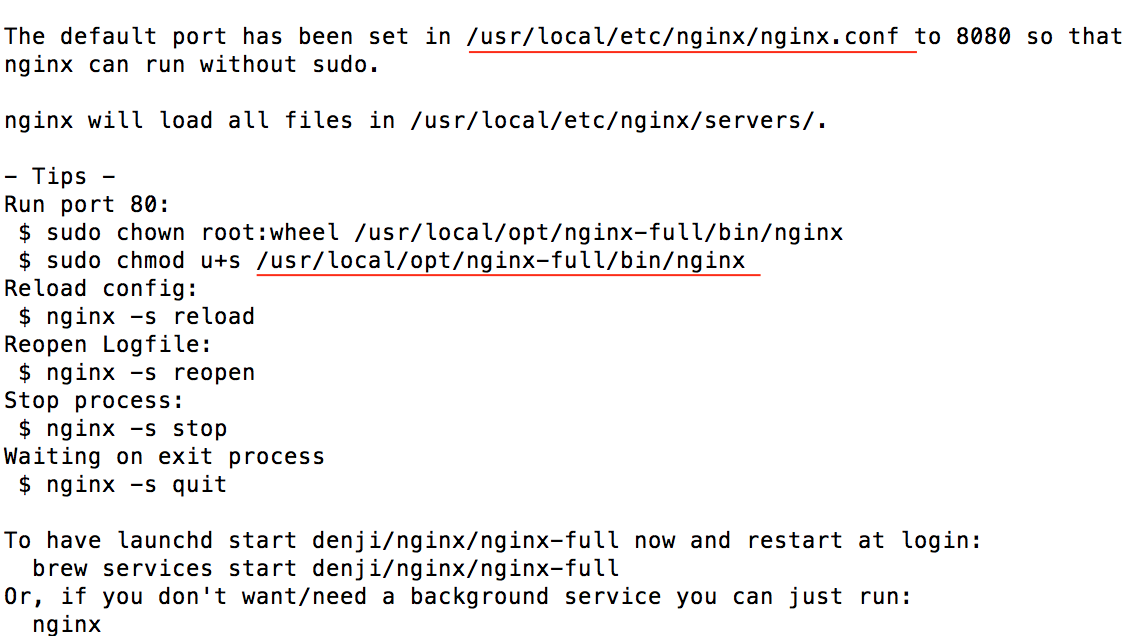
nginx安装所在位置
- /usr/local/opt/nginx-full/bin/nginx
nginx配置文件所在位置
- /usr/local/etc/nginx/nginx.conf
三、运行nginx
启动nginx,执行命令:
- nginx
浏览器地址栏输入:http://localhost:8080
出现以上界面,说明安装成功.
如果终端上提示
- nginx: [emerg] bind() to 0.0.0.0:8080 failed (48: Address already in use)
则表示8080端口被占用了, 查看端口PID
- lsof -i tcp:8080
kill掉占用8080端口的PID
- kill 9603(这里替换成占用8080端口的PID)
重新执行nginx...
nginx常用方法:重新加载配置文件:
- nginx -s reload
重新加载日志:
- nginx -s reopen
停止 nginx:
- nginx -s stop
有序退出 nginx:
- nginx -s quit
四、配置rtmp
修改nginx.conf这个配置文件,配置rtmp复制nginx配置文件所在位置:
- vi /usr/local/etc/nginx/nginx.conf
执行上面命令直接编辑,或者直接前往当前文件用记事本打开.
- http {
- ……
- }
- rtmp {
- server {
- listen 1935;
- #直播流配置
- application rtmplive {
- live on;
- #为 rtmp 引擎设置最大连接数。默认为 off
- max_connections 1024;
- }
- application hls{
- live on;
- hls on;
- hls_path /usr/local/var/www/hls;
- hls_fragment 1s;
- }
- }
- }
编辑完成之后,执行一下重新加载配置文件命令:
- nginx -s reload
重启nginx:
- sudo /usr/local/opt/nginx-full/bin/nginx -s reload
六、安装ffmepg工具
注:ffmepg转码工具
- brew install ffmpeg
安装完成之后
安装一个支持rtmp协议的视频播放器,Mac下可以用VLC
本地下载一个视频文件路径为 /Users/ailvgo/Downloads/keep.mp4
- ffmpeg -re -i /Users/ailvgo/Downloads/keep.mp4 -vcodec libx264 -acodec aac -strict -2 -f flv rtmp://localhost:1935/rtmplive/room
- rtmp://localhost:1935/rtmplive/room
然后进行播放
七、FFmpeg常用推流命令
- ffmpeg -f avfoundation -i "1" -vcodec libx264 -preset ultrafast -acodec libfaac -f flv rtmp://localhost:1935/rtmplive/room
2、桌面+麦克风
- ffmpeg -f avfoundation -i "1:0" -vcodec libx264 -preset ultrafast -acodec libmp3lame -ar 44100 -ac 1 -f flv rtmp://localhost:1935/rtmplive/room
3、桌面+麦克风,并且还要摄像头拍摄到自己
- ffmpeg -f avfoundation -framerate 30 -i "1:0" \-f avfoundation -framerate 30 -video_size 640x480 -i "0" \-c:v libx264 -preset ultrafast \-filter_complex 'overlay=main_w-overlay_w-10:main_h-overlay_h-10' -acodec libmp3lame -ar 44100 -ac 1 -f flv rtmp://localhost:2016/rtmplive/room
八、手机推流
可以用 LFLiveKit 集成到工程进行推流,只需把localhost:8080换成自己电脑的ip地址即可:
- rtmp://10.0.0.17:1935/rtmplive/room
