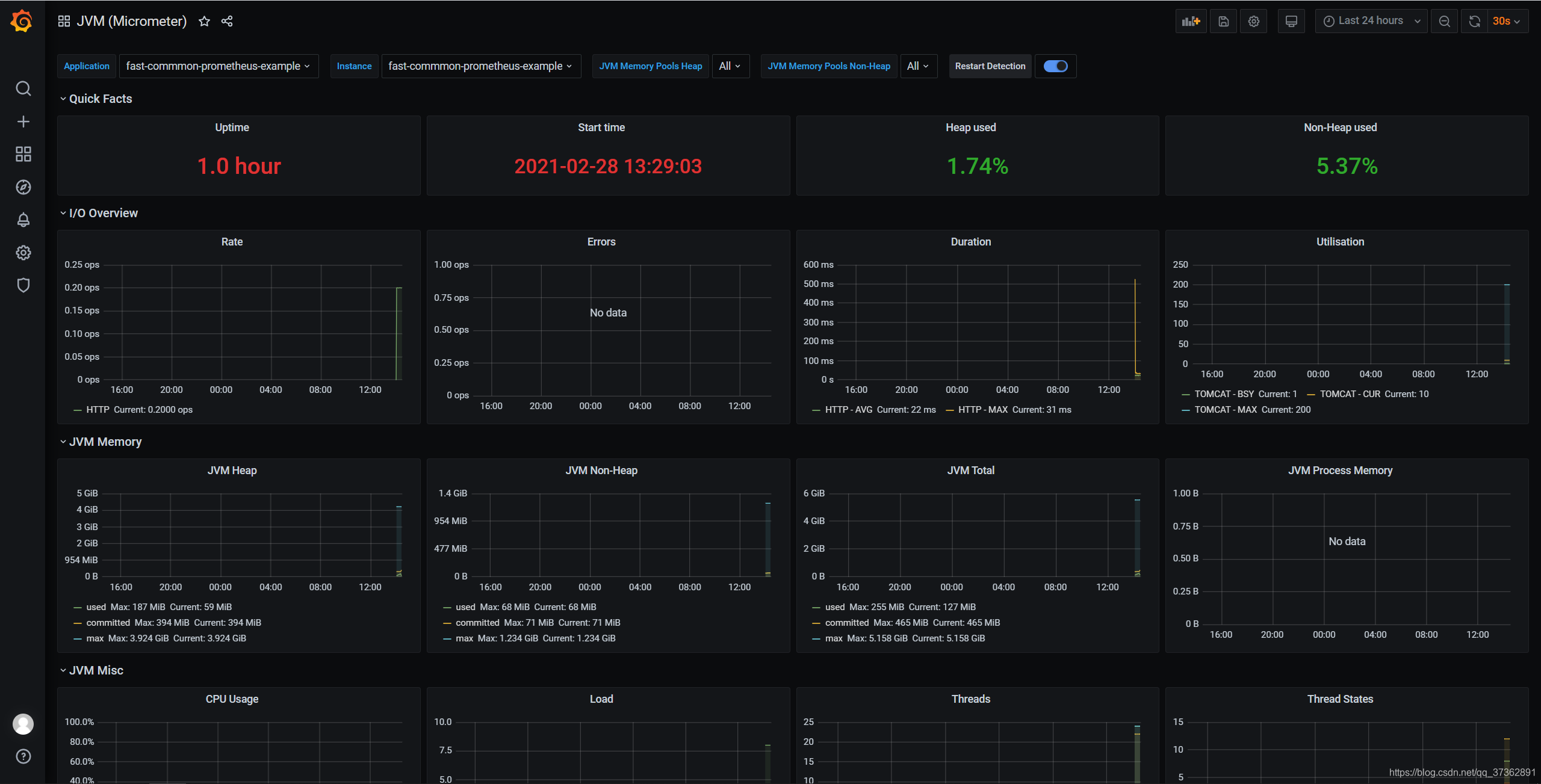前言
之前写过一遍博客,使用docker命令直接安装的,不方便以后学习,操作比较繁琐,最近抽空看了下把他抽成docker-compose文件,方便以后快速使用,方便以后的学习。
步骤
部署Prometheus + Grafana
- 首先还是先给出
docker-compose.yml脚本文件
version: '3.2'
networks:
monitor:
driver: bridge
services:
prometheus:
image: prom/prometheus
container_name: prometheus
hostname: prometheus
restart: always
volumes:
- /usr/local/src/config/prometheus.yml:/etc/prometheus/prometheus.yml
- /usr/local/src/config/node_down.yml:/etc/prometheus/node_down.yml
ports:
- "9090:9090"
networks:
- monitor
alertmanager:
image: prom/alertmanager
container_name: alertmanager
hostname: alertmanager
restart: always
volumes:
- /usr/local/src/config/alertmanager.yml:/etc/alertmanager/alertmanager.yml
ports:
- "9093:9093"
networks:
- monitor
grafana:
image: grafana/grafana
container_name: grafana
hostname: grafana
restart: always
ports:
- "3000:3000"
networks:
- monitor
node-exporter:
image: quay.io/prometheus/node-exporter
container_name: node-exporter
hostname: node-exporter
restart: always
ports:
- "9100:9100"
networks:
- monitor
cadvisor:
image: google/cadvisor:latest
container_name: cadvisor
hostname: cadvisor
restart: always
volumes:
- /:/rootfs:ro
- /var/run:/var/run:rw
- /sys:/sys:ro
- /var/lib/docker/:/var/lib/docker:ro
ports:
- "8080:8080"
networks:
- monitor
- 配置文件,首先是
prometheus.yml
mkdir -p /usr/local/src/config
cd /usr/local/src/config
vim prometheus.yml
global:
scrape_interval: 15s # Set the scrape interval to every 15 seconds. Default is every 1 minute.
evaluation_interval: 15s # Evaluate rules every 15 seconds. The default is every 1 minute.
# scrape_timeout is set to the global default (10s).
# Alertmanager configuration
alerting:
alertmanagers:
- static_configs:
- targets:
# - alertmanager:9093
# Load rules once and periodically evaluate them according to the global 'evaluation_interval'.
rule_files:
# - "first_rules.yml"
# - "second_rules.yml"
# A scrape configuration containing exactly one endpoint to scrape:
# Here it's Prometheus itself.
scrape_configs:
# The job name is added as a label `job=<job_name>` to any timeseries scraped from this config.
- job_name: 'prometheus'
# metrics_path defaults to '/metrics'
# scheme defaults to 'http'.
static_configs:
- targets: ['localhost:9090']
- job_name: 'springboot_app'
scrape_interval: 5s
metrics_path: '/actuator/prometheus'
static_configs:
- targets: ['192.168.1.9:8080']
"labels": {
"instance": "fast-commmon-prometheus-example",
"service": "fast-commmon-prometheus-example-service"
}
- 然后是邮件告警配置文件
global:
smtp_smarthost: 'smtp.163.com:25' #163服务器
smtp_from: '[email protected]' #发邮件的邮箱
smtp_auth_username: '[email protected]' #发邮件的邮箱用户名,也就是你的邮箱
smtp_auth_password: 'TPP***' #发邮件的邮箱密码
smtp_require_tls: false #不进行tls验证
route:
group_by: ['alertname']
group_wait: 10s
group_interval: 10s
repeat_interval: 10m
receiver: live-monitoring
receivers:
- name: 'live-monitoring'
email_configs:
- to: '[email protected]' #收邮件的邮箱
- 添加报警规则,vim node_down.yml
groups:
- name: node_down
rules:
- alert: InstanceDown
expr: up == 0
for: 1m
labels:
user: test
annotations:
summary: "Instance {
{ $labels.instance }} down"
description: "{
{ $labels.instance }} of job {
{ $labels.job }} has been down for more than 1 minutes."
- 启动
docker-compose up -d,可以看到已经启动

监控 springboot 项目
- 项目我已放到
github,这个不在细说,想学习的可以点链接https://github.com/fafeidou/fast-cloud-nacos/tree/master/fast-common-examples/fast-commmon-prometheus-example - 启动 docker-compose 后,打开浏览器,输入地址 http://127.0.0.1:3000 ,输入用户名 admin 和密码 admin,登录进 grafana。我们先添加 data source:

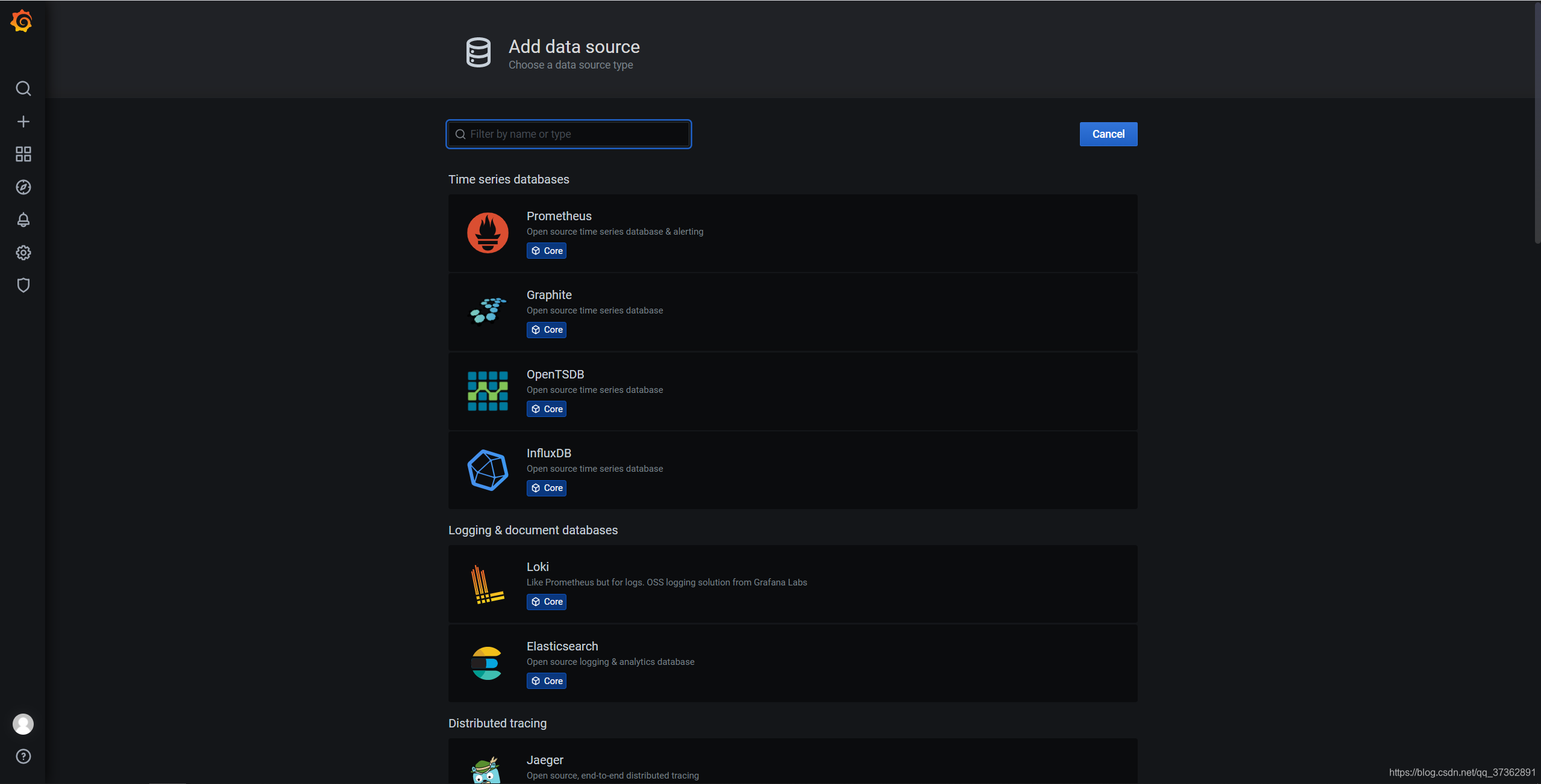
注意输入的 prometheus 地址为 http://192.168.56.124:9090。
- 展示应用的 JVM 信息
Grafana 中已经有现成的 JVM 仪表盘,我们直接导入使用即可。这个仪表盘的编号为 4701。
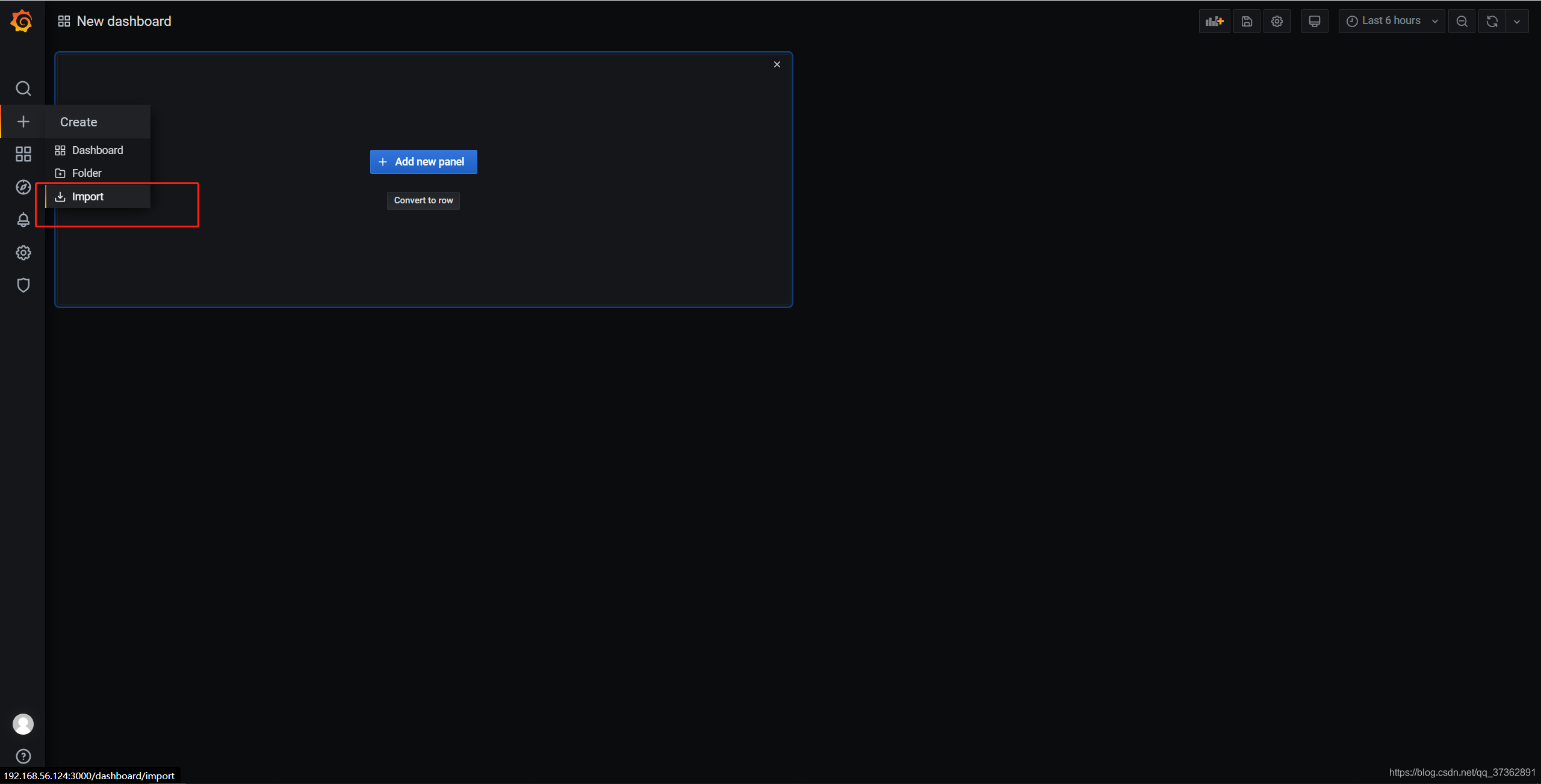

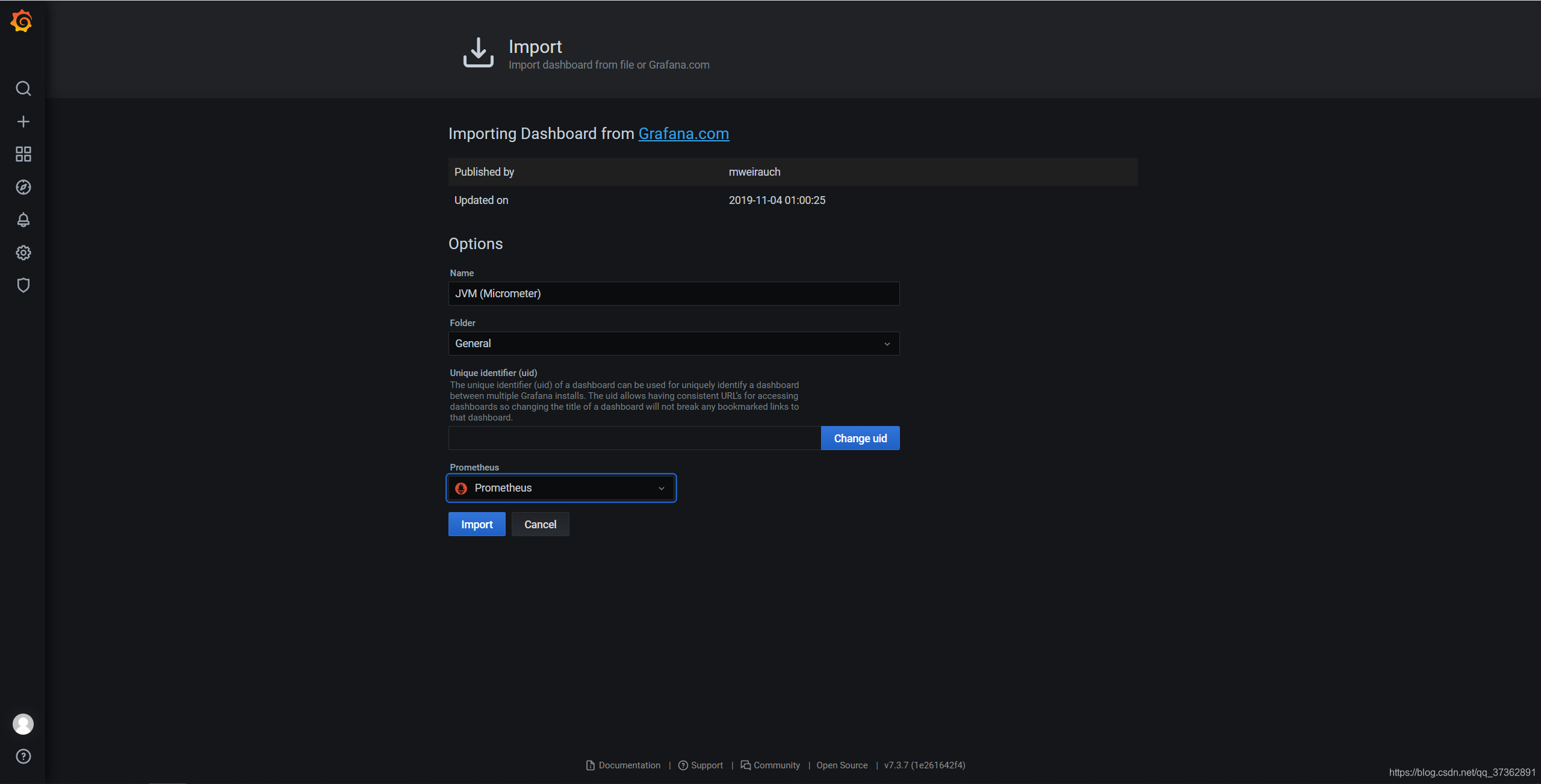
至此,Prometheus + Grafana + Springboot 的整体流程已经跑通了。
但是,这些指标都是底层通用指标,在业务层面一定会有个性需求,下面我们自己定义一些监控指标。