文章目录
1. 环境
Windows10
Android studio 3.0
Android NDK : android-ndk-r16b
Opencv3.2.0
2. 准备工作
下载Android studio3.0, android-ndk-r16b,下载地址:http://www.androiddevtools.cn/index.html
下载opencv-3.2.0-android-sdk.zip包,并解压下载地址:https://opencv.org/releases.html
3. 开始构建示例项目
新建android 项目,勾选Include C++ support,然后一路next,直到finish。
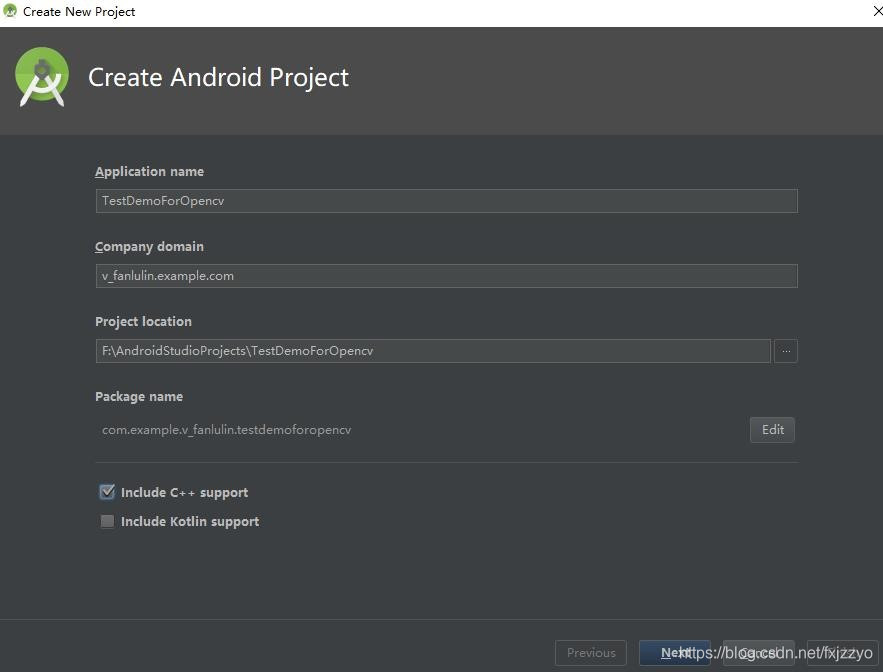
一开始可能会有错,很可能是ndk not found,解决方法是,添加ndk路径。
点击file->project structure
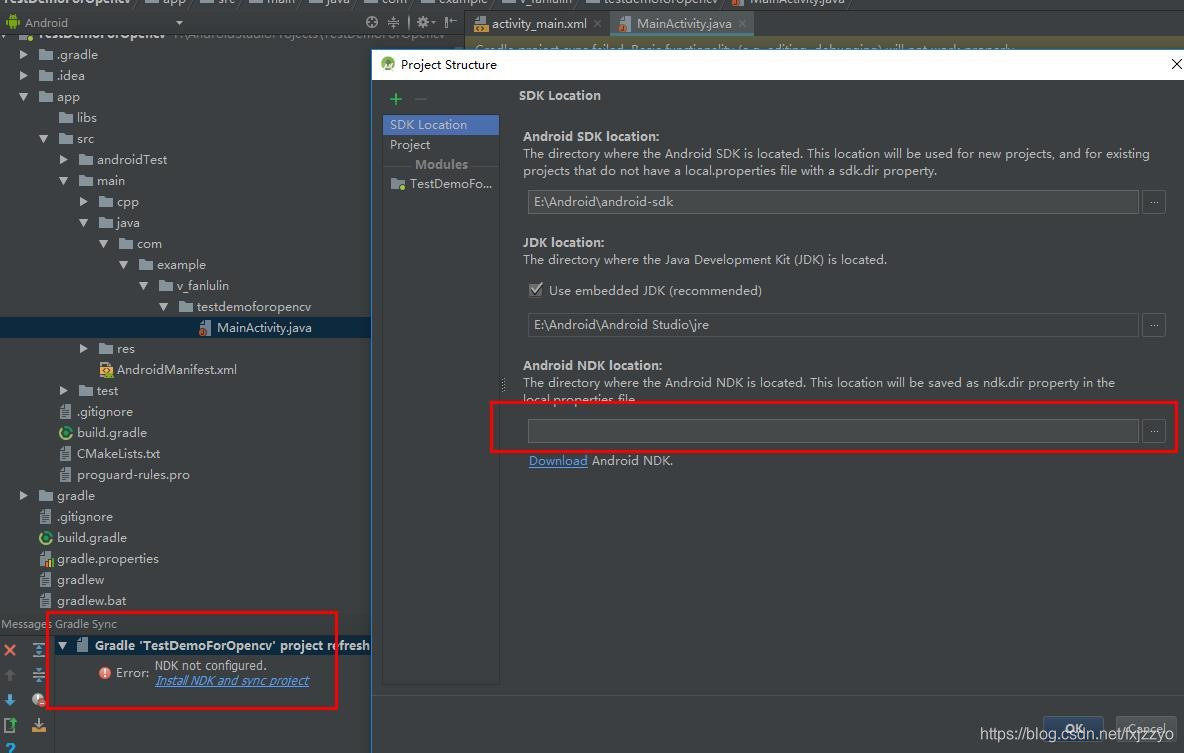

Android studio2.3之后支持了include C++ support选项,能自动创建NDK项目,节省了开发时间。
工程创建后可以看到,在src/main/下自动创建了cpp文件夹,并在其下面创建了native-lib.cpp文件:
#include <jni.h>
#include <string>
extern "C"
JNIEXPORT jstring
JNICALL
Java_com_example_v_1fanlulin_testdemoforopencv_MainActivity_stringFromJNI(
JNIEnv *env,
jobject /* this */) {
std::string hello = "Hello from C++";
return env->NewStringUTF(hello.c_str());
}
里面是示例函数,使用c++返回一个字符串”Hello from C++”。
这个方法可以被Android的java代码通过Jni的方式调用。
在Java代码里的做法是:
package com.example.v_fanlulin.testdemoforopencv;
import android.support.v7.app.AppCompatActivity;
import android.os.Bundle;
import android.widget.TextView;
public class MainActivity extends AppCompatActivity {
// Used to load the 'native-lib' library on application startup.4000106090
static {
System.loadLibrary("native-lib");
}
@Override
protected void onCreate(Bundle savedInstanceState) {
super.onCreate(savedInstanceState);
setContentView(R.layout.activity_main);
// Example of a call to a native method
TextView tv = (TextView) findViewById(R.id.sample_text);
tv.setText(stringFromJNI());
}
/**
* A native method that is implemented by the 'native-lib' native library,
* which is packaged with this application.
*/
public native String stringFromJNI();
}
通过
static {
System.loadLibrary("native-lib");
}
加载native-lib库。
通过
/**
* A native method that is implemented by the 'native-lib' native library,
* which is packaged with this application.
*/
public native String stringFromJNI();
声明了一个本地方法,这个方法就是在native-lib.cpp里实现的。
有了c++代码和java代码,实现java调用c++还需要将c++编译成动态库,这就需要一个重要的文件CMakeLists.txt,它是用来将c++代码编译成可供java调用的动态库的。它里面声明了编译需要的库,路径,源文件等信息。
完整CMakeLists.txt内容如下:
# For more information about using CMake with Android Studio, read the
# documentation: https://d.android.com/studio/projects/add-native-code.html
# Sets the minimum version of CMake required to build the native library.
cmake_minimum_required(VERSION 3.4.1)
# Creates and names a library, sets it as either STATIC
# or SHARED, and provides the relative paths to its source code.
# You can define multiple libraries, and CMake builds them for you.
# Gradle automatically packages shared libraries with your APK.
add_library( # Sets the name of the library.
native-lib
# Sets the library as a shared library.
SHARED
# Provides a relative path to your source file(s).
src/main/cpp/native-lib.cpp )
# Searches for a specified prebuilt library and stores the path as a
# variable. Because CMake includes system libraries in the search path by
# default, you only need to specify the name of the public NDK library
# you want to add. CMake verifies that the library exists before
# completing its build.
find_library( # Sets the name of the path variable.
log-lib
# Specifies the name of the NDK library that
# you want CMake to locate.
log )
# Specifies libraries CMake should link to your target library. You
# can link multiple libraries, such as libraries you define in this
# build script, prebuilt third-party libraries, or system libraries.
target_link_libraries( # Specifies the target library.
native-lib
# Links the target library to the log library
# included in the NDK.
${log-lib} )
至此,Android里调用C++代码的全部组件都已完备。调用opencv代码也是同样的道理。
4. 集成opencv库
4.1 导入opencv库
将opencv-3.2.0-android-sdk\OpenCV-android-sdk\sdk\native下的libs文件夹复制到项目的main目录下并重命名为jniLibs.
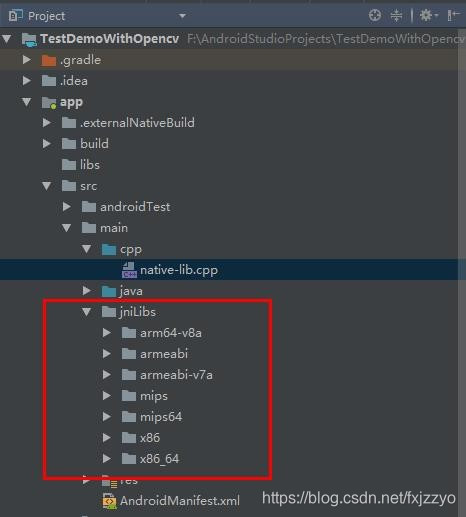
4.2 配置CMakeLists.txt
设置opencv的路径,配置native依赖,引入libopencv_java3.so文件,最后在target_link_libraries中链接lib_opencv。
完整CMakeLists.txt如下:
# For more information about using CMake with Android Studio, read the
# documentation: https://d.android.com/studio/projects/add-native-code.html
set(pathToOpenCv E:/Android/opencv-3.2.0-android-sdk/OpenCV-android-sdk)#设置OpenCv的路径变量
# Sets the minimum version of CMake required to build the native library.
cmake_minimum_required(VERSION 3.4.1)
#支持-std=gnu++11
set(CMAKE_VERBOSE_MAKEFILE on)
set(CMAKE_CXX_FLAGS "${CMAKE_CXX_FLAGS} -std=gnu++11")
#配置加载native依赖
include_directories(${pathToOpenCv}/sdk/native/jni/include)
set(CURRENT_DIR ${CMAKE_SOURCE_DIR})
# 在Gradle Console输出信息
# CMAKE_SOURCE_DIR:
message("CURRENT_DIR:" ${CMAKE_SOURCE_DIR})
#动态方式加载
add_library(lib_opencv STATIC IMPORTED ) #表示创建一个导入库,静态方式
#引入libopencv_java3.so文件
set_target_properties(lib_opencv
PROPERTIES
IMPORTED_LOCATION ${CURRENT_DIR}/src/main/jniLibs/${ANDROID_ABI}/libopencv_java3.so
)
# Creates and names a library, sets it as either STATIC
# or SHARED, and provides the relative paths to its source code.
# You can define multiple libraries, and CMake builds them for you.
# Gradle automatically packages shared libraries with your APK.
add_library( # Sets the name of the library.
native-lib
# Sets the library as a shared library.
SHARED
# Provides a relative path to your source file(s).
src/main/cpp/native-lib.cpp )
# Searches for a specified prebuilt library and stores the path as a
# variable. Because CMake includes system libraries in the search path by
# default, you only need to specify the name of the public NDK library
# you want to add. CMake verifies that the library exists before
# completing its build.
find_library( # Sets the name of the path variable.
log-lib
# Specifies the name of the NDK library that
# you want CMake to locate.
log )
# Specifies libraries CMake should link to your target library. You
# can link multiple libraries, such as libraries you define in this
# build script, prebuilt third-party libraries, or system libraries.
target_link_libraries( # Specifies the target library.
native-lib
# Links the target library to the log library
# included in the NDK.
${log-lib}
android -ljnigraphics lib_opencv)
4.3 代码声明及实现
在MainActivity中声明想调用的native方法,如想调用一个图像模糊的方法:
public native int[] imgBlur();
声明了之后需要在cpp中实现,利用代码提示alt+enter可直接在native-lib.cpp中直接生成该函数的jni声明以及函数体,很方便。
在函数里写相应的opencv代码去做图像处理就行了。
写完之后完整native-lib.cpp文件如下:
#include <jni.h>
#include <string>
#include <iostream>
#include <stdio.h>
#include <stdlib.h>
#include <opencv2/opencv.hpp>
using namespace cv;
using namespace std;
extern "C"
JNIEXPORT jstring
JNICALL
Java_com_example_v_1fanlulin_testdemoforopencv_MainActivity_stringFromJNI(
JNIEnv *env,
jobject /* this */) {
std::string hello = "Hello from C++";
return env->NewStringUTF(hello.c_str());
}
extern "C"
JNIEXPORT jintArray JNICALL
Java_com_example_v_1fanlulin_testdemoforopencv_MainActivity_imgBlur(JNIEnv *env, jobject instance,
jintArray buf, jint w,
jint h) {
jint *cbuf = env->GetIntArrayElements(buf, JNI_FALSE );
if (cbuf == NULL) {
return 0;
}
Mat imgData(h, w, CV_8UC4, (unsigned char *) cbuf);
/*图像处理开始*/
cvtColor(imgData,imgData,CV_BGRA2BGR);
blur(imgData,imgData,Size(20,20));
cvtColor(imgData,imgData,CV_BGR2BGRA);
/*图像处理结束*/
uchar *ptr = imgData.data;
int size = w * h;
jintArray result = env->NewIntArray(size);
env->SetIntArrayRegion(result, 0, size, (const jint *)ptr);
env->ReleaseIntArrayElements(buf, cbuf, 0);
return result;
}
在MainActivity中调用该native方法,完整代码如下:
package com.example.v_fanlulin.testdemoforopencv;
import android.graphics.Bitmap;
import android.graphics.BitmapFactory;
import android.net.Uri;
import android.support.v7.app.AppCompatActivity;
import android.os.Bundle;
import android.view.View;
import android.widget.ImageView;
import android.widget.TextView;
public class MainActivity extends AppCompatActivity {
// Used to load the 'native-lib' library on application startup.4000106090
static {
System.loadLibrary("native-lib");
}
private ImageView mImageView;
private Bitmap bitmapBack;//用于备份的bitmap
@Override
protected void onCreate(Bundle savedInstanceState) {
super.onCreate(savedInstanceState);
setContentView(R.layout.activity_main);
mImageView = (ImageView) findViewById(R.id.iv);
}
/**
* 恢复为原图
* @param view
*/
public void converToOrig(View view) {
//直接从备份的bitmapBack拿图片
if(bitmapBack==null){
bitmapBack = BitmapFactory.decodeResource(getResources(), R.mipmap.genie);
}
mImageView.setImageBitmap(bitmapBack);
}
/**
* 模糊图像
* @param view
*/
public void converToBlur(View view) {
//从imageview上获取bitmap图片
mImageView.setDrawingCacheEnabled(true);
Bitmap bitmap = mImageView.getDrawingCache();
int w=bitmap.getWidth(),h=bitmap.getHeight();
int[] pix = new int[w * h];
bitmap.getPixels(pix, 0, w, 0, 0, w, h);
//调用native函数,模糊图像
int[] resultInt=imgBlur(pix, w, h);
Bitmap resultImg=Bitmap.createBitmap(w, h, Bitmap.Config.RGB_565);
resultImg.setPixels(resultInt, 0, w, 0, 0,w, h);
mImageView.setDrawingCacheEnabled(false);
mImageView.setImageBitmap(resultImg);
}
/**
* A native method that is implemented by the 'native-lib' native library,
* which is packaged with this application.
*/
public native String stringFromJNI();
public native int[] imgBlur(int[] buf,int w,int h);
}
4.3 运行效果
原图:
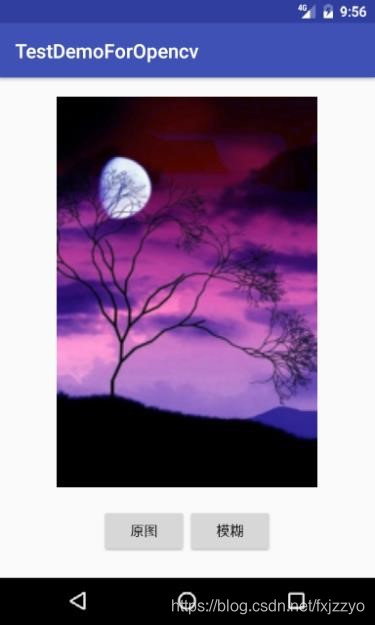
模糊后:
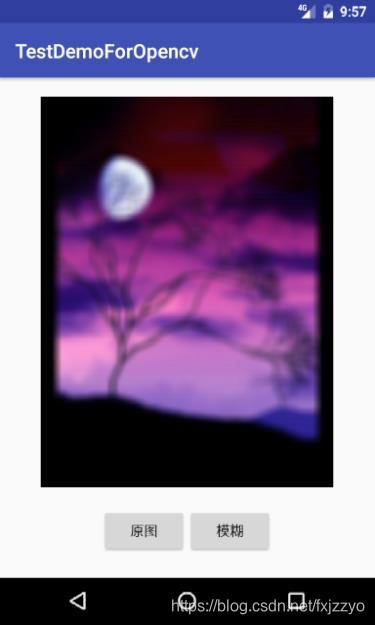
5. 可能遇到的其他错误及解决方法
5.1 包冲突
Error:Execution failed for task ':app:preDebugAndroidTestBuild'.
>Conflict with dependency 'com.android.support:support-annotations' in project ':app'. Resolved versions for app (26.1.0) and test app (27.1.1) differ. See https://d.android.com/r/tools/test-apk-dependency-conflicts.html for details.
解决方法:
在app 的build.gradle里的dependencies中添加:
androidTestCompile('com.android.support:support-annotations:26.1.0'){
force = true
}