一、背景
通过 VNC 远程连接 Ubuntu 系统电脑的图形化桌面时,如该电脑未连接显示器,需配置虚拟显示器。
二、配置方法
1)安装软件
通过终端安装虚拟显示器软件。
$ sudo apt-get install xserver-xorg-core-hwe-18.04
$ sudo apt-get install xserver-xorg-video-dummy
2)添加配置文件
在 /usr/share/X11/xorg.conf.d/ 中添加 xorg.conf 文件。
$ sudo vim /usr/share/X11/xorg.conf.d/xorg.conf
Section "Monitor"
Identifier "Monitor0"
HorizSync 28.0-80.0
VertRefresh 48.0-75.0
# https://arachnoid.com/modelines/
# 1920x1080 @ 60.00 Hz (GTF) hsync: 67.08 kHz; pclk: 172.80 MHz
Modeline "1920x1080_60.00" 172.80 1920 2040 2248 2576 1080 1081 1084 1118 -HSync +Vsync
EndSection
Section "Device"
Identifier "Card0"
Driver "dummy"
VideoRam 256000
EndSection
Section "Screen"
DefaultDepth 24
Identifier "Screen0"
Device "Card0"
Monitor "Monitor0"
SubSection "Display"
Depth 24
Modes "1920x1080_60.00"
EndSubSection
EndSection
3)重启
重启计算机后,默认使用虚拟显示器。
三、效果
实现效果如图所示,虚拟显示器最高可选择 1920x1080 分辨率,刷新频率可选 60 或 70 赫兹。
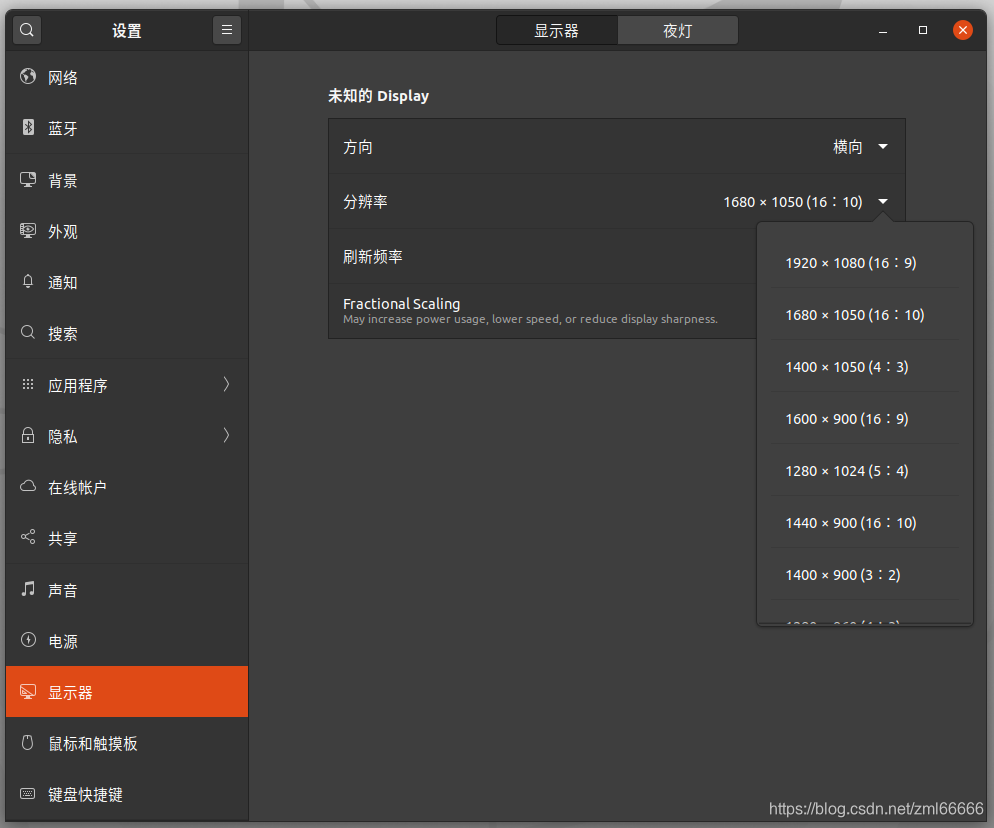
Reference
[1] 【LINUX】(Ubuntu)无显示器接入,使用虚拟显示器且远程控制
[2] How to run X server using xserver-xorg-video-dummy driver on Ubuntu