一.配置
1.1.app
1…wxss
page,view,image,swiper,swiper-item,navigator,video{
box-sizing: border-box;
}
2.js
App({
/**
* 当小程序初始化完成时,会触发 onLaunch(全局只触发一次)
*/
onLaunch: function () {
},
/**
* 当小程序启动,或从后台进入前台显示,会触发 onShow
*/
onShow: function (options) {
},
/**
* 当小程序从前台进入后台,会触发 onHide
*/
onHide: function () {
},
/**
* 当小程序发生脚本错误,或者 api 调用失败时,会触发 onError 并带上错误信息
*/
onError: function (msg) {
}
})
1.2.全部清空index
1.js
敲入Page会自动生成的
Page({
/**
* 页面的初始数据
*/
data: {
},
/**
* 生命周期函数--监听页面加载
*/
onLoad: function (options) {
},
/**
* 生命周期函数--监听页面初次渲染完成
*/
onReady: function () {
},
/**
* 生命周期函数--监听页面显示
*/
onShow: function () {
},
/**
* 生命周期函数--监听页面隐藏
*/
onHide: function () {
},
/**
* 生命周期函数--监听页面卸载
*/
onUnload: function () {
},
/**
* 页面相关事件处理函数--监听用户下拉动作
*/
onPullDownRefresh: function () {
},
/**
* 页面上拉触底事件的处理函数
*/
onReachBottom: function () {
},
/**
* 用户点击右上角分享
*/
onShareAppMessage: function () {
}
})
二.公共头部组件
2.1.创建组件
1.创建我的标题
2.index.json
{
"navigationBarTitleText": "bilibili",
"usingComponents":{
"MyTitle":"../../components/MyTitle/MyTitle"
}
}
3.index.wxml使用组件
<view class="main">
<!-- 公共头部 -->
<MyTitle></MyTitle>
</view>
4.MyTitle.wxml
<view class="my_title">
<!--logo-->
<navigator class="logo">
<image class="logo_image"
style="width:120rpx;height:60rpx"
src="../../icons/logo.jpg"></image>
</navigator>
<!--搜索-->
<view class="search_icon">
<image class="search_icon_image"
style="width:60rpx;height:60rpx" src="../../icons/search_icon.jpg"></image>
</view>
<!--用户-->
<view class="user_icon">
<image class="user_icon_image"
style="width:60rpx;height:60rpx" src="../../icons/user_icon.jpg"></image>
</view>
<!--下载按钮-->
<view class="down_app">
APP下载
</view>
</view>
5.MyTitle.wxss
.my_title{
/* 伸缩紧贴的 */
display: flex;
/* 垂直居中 */
align-items: center;
padding:10rpx;
background-color: white;
}
.logo{
/* 比例是7份 */
flex: 7;
}
.search_icon{
flex: 1;
display: flex;
/* 内容水平居中 */
justify-content: center;
align-items: center;
}
.user_icon{
flex: 2;
display: flex;
justify-content: center;
align-items: center;
}
.down_app{
flex: 3;
font-size: 30rpx;
display: flex;
justify-content: center;
align-items: center;
background-color: pink;
color: #fff;
/* 边框 */
border-radius: 10rpx;
padding: 10rpx;
}
2.2.效果
三.头部导航栏
3.1.接口
https://mockapi.eolinker.com/7b7NMB9c75d613bc39c8f16e4e03a3d4a8f951750079dc5/navList
3.2.设置request域名
1.官网设置
1’进入官方设置
2’配置
2.临时设置
3.3.设置首页
1.index.js
data: {
//首页导航数据
navList:[],
//设置选中某个标签item时候,下面是粉色的下边框
//点击首页的导航菜单索引
currentIndexNav:0
},
//点击首页导航的按钮
// 参数为e
// 转为不同按钮
activeNav(e){
// console.log(123);
this.setData({
// 参数
currentIndexNav:e.target.dataset.index
})
},
// 下面是函数
getNavList(){
//利用发送请求方法
//声明this
let that = this;
wx.request({
url: 'https://mockapi.eolinker.com/7b7NMB9c75d613bc39c8f16e4e03a3d4a8f951750079dc5/navList',
//回调函数
success(res) {
console.log(res);
//如果请求成功
if(res.data.code == 0){
that.setData({
//根据返回的dom树标签获取的
navList: res.data.data.navList
})
}
}
})
},
/**
* 生命周期函数--监听页面加载
*/
onLoad: function (options) {
// 1.获取首页导航数据
this.getNavList();
},
2.index.wxml
<view class="main">
<!-- 公共头部 -->
<MyTitle></MyTitle>
<!--首页导航 -->
<view class="nav_wrap">
<!-- 自己滚动 -->
<!-- 设置滚动 ,沿着x轴滚动-->
<scroll-view class="nav" scroll-x>
<!-- 这里要设置好nav_item_active -->
<!-- active开启 -->
<!-- 注意要用三元表达式 -->
<view
bindtap="activeNav"
data-index="{
{index}}"
class="nav_item {
{index === currentIndexNav? 'active':''}}"
wx:for="{
{navList}}"
wx:key="index">
<!-- 显示navList的标题 -->
{
{item.text}}
</view>
</scroll-view>
</view>
</view>
3.index.wxss
/* 整个页面的字体 */
page{
color: #666;
}
/* 首页导航 */
.nav_wrap{
}
.nav{
/* 不换行 */
white-space: nowrap;
padding: 5rpx 0;
}
/* 每一个显示的,要设置好 */
.nav_item{
/* 在一行显示 */
display: inline-block;
font-size: 35rpx;
/* padding 的参数没有空格 */
padding: 20rpx 30rpx;
}
/* 选中时候有下边框颜色 */
/* 注意后面是 . */
.nav_item.active{
border-bottom: 5rpx solid #de688b;
}
3.4.效果
四.轮播图
4.0.接口
https://mockapi.eolinker.com/7b7NMB9c75d613bc39c8f16e4e03a3d4a8f951750079dc5/swiper
4.1.index.js
data: {
// 轮播图数据
swiperList:[]
},
// 获取轮播图数据
getSwiperList(){
let that = this;
wx.request({
url: 'https://mockapi.eolinker.com/7b7NMB9c75d613bc39c8f16e4e03a3d4a8f951750079dc5/swiper',
success(res){
// console.log(res);
if(res.data.code == 0){
that.setData({
// 根据dom结构
swiperList:res.data.data.swiperList
})
}
}
})
},
/**
* 生命周期函数--监听页面加载
*/
onLoad: function (options) {
// 2.获取轮播图数据
this.getSwiperList();
},
4.2.index.wxml
<!-- 轮播图 -->
<view class="slider">
<!-- 自动播放 autoplay -->
<!-- 有点点 indicator-dots -->
<!-- 图片轮播有连接 circular-->
<swiper autoplay indicator-dots circular>
<swiper-item wx:for="{
{swiperList}}" wx:key="index">
<!-- 高是自适应 -->
<image src="{
{item.imgSrc}}" mode="widthFit">
</image>
</swiper-item>
</swiper>
</view>
4.3.index.wxss
/* 轮播图 */
.slides{
}
/* 滑动的 */
/* 滑动下面的swiper */
.slides swiper{
height: 220rpx;
}
.slides navigator{
width: 100%;
height: 100%;
}
.slides image{
width: 100%;
height: 100%;
}
4.4.效果
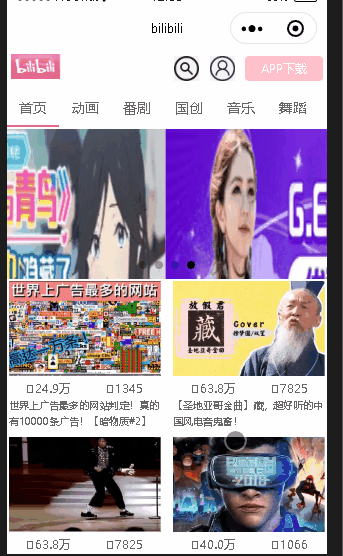
五.视频列表
5.1.接口
5.2.数据提取
1.数据dom
2.视频列表界面
5.3.导入app.wxss
@import "styles/font-awesome.wxss"
5.4.index.wxss
/* 视频列表 */
.video_wrap{
/* 可以伸缩*/
display: flex;
/* 换行 */
flex-wrap: wrap;
padding: 5rpx;
/* 对齐 */
justify-content: space-between;
}
/* 每个视频 */
.video_item{
width: 48%;
margin-bottom: 20rpx;
}
.video_img{
}
.video_img image{
width: 100%;
}
.video_img .video_info{
font-size: 30rpx;
bottom: 25rpx;
left: 0;
width:100%;
display: flex;
justify-content: space-around;/*元素中的各项周围留有空白*/
}
/* 只显示两行 */
.video_title{
font-size: 24rpx;
display: -webkit-box;
overflow: hidden;
white-space: normal;
text-overflow: ellipsis;
word-wrap: break-word;
-webkit-line-clamp: 2;
-webkit-box-orient: vertical;
}
5.5.index.wxml
<!-- 视频列表 -->
<view class="video_wrap">
<!-- 这里要遍历链接 -->
<navigator class="video_item" wx:for="{
{videosList}}" wx:key="index">
<!-- 图片容器 -->
<!-- 首先是图片 -->
<view class="video_img">
<image mode="widthFix" src="{
{item.imgSrc}}"></image>
<!-- 播放量 -->
<view class="video_info">
<!-- 左侧是播放量 -->
<view class="play_count">
<!-- 图标 -->
<text class="fa fa-play-circle-o"></text>
<!-- 数值 -->
<text class="play_count">{
{item.playCount}}</text>
</view>
<!-- 右侧是评论数量 -->
<view class="comment_count">
<view class="play_count_row">
<!-- 图标 -->
<text class="fa fa-commenting-o"></text>
<!-- 数值 -->
<text class="comment_count">{
{item.commentCount}}</text>
</view>
</view>
</view>
</view>
<!-- 标题 -->
<!-- 根据dom的 -->
<view class="video_title">{
{item.desc}}</view>
</navigator>
</view>
5.6.index.js
data: {
// 视频列表
videosList:[],
},
// 获取视频列表
getVideosList(){
let that = this;
wx.request({
url: 'http://mock-api.com/mnEe4VnJ.mock/videoList',
// url: 'https://mockapi.eolinker.com/7b7NMB9c75d613bc39c8f16e4e03a3d4a8f951750079dc5/videoList',
success(res){
console.log(res);
if(res.data.code == 0){
that.setData({
// 注意细节不是videosList
videosList:res.data.data.videoList
})
}
}
})
},
/**
* 生命周期函数--监听页面加载
*/
onLoad: function (options) {
// 3.获取视频列表的函数
this.getVideosList();
},
5.7.效果
六.视频详情
6.1.新建写入json
6.2.detail.js
data: {
// 视频详情
videoInfo:null,
},
// 获取视频的详情
getCurrentVideo(vidoeId){
let that = this ;
wx.request({
url: 'http://mock-api.com/mnEe4VnJ.mock/videoDetail?id='+vidoeId,
success(res) {
// console.log(res);
if(res.data.code == 0){
that.setData({
videoInfo:res.data.data.videoInfo
})
}
}
})
},
/**
* 生命周期函数--监听页面加载
*/
onLoad: function (options) {
let vidoeId = options.id;
this.getCurrentVideo(vidoeId);
},
6.3.detail.wxml
<view class="main">
<!-- 公共的头部 -->
<MyTitle>
</MyTitle>
<!-- 视屏详情 -->
<view class="video_info">
<!-- 视频标签 -->
<!-- 根据request后的解析 -->
<video src="http://wxsnsdy.tc.qq.com/105/20210/snsdyvideodownload?filekey=30280201010421301f0201690402534804102ca905ce620b1241b726bc41dcff44e00204012882540400&bizid=1023&hy=SH&fileparam=302c020101042530230204136ffd93020457e3c4ff02024ef202031e8d7f02030f42400204045a320a0201000400" controls></video>
<view class="video_title">{
{videoInfo.videoTitle}}</view>
<!-- 视频作者 -->
<view class="video_detail">
<!-- 作者 -->
<text class="author">
{
{videoInfo.author}}
</text>
<!-- 播放量 -->
<text class="play_count">{
{videoInfo.playCount}}</text>
<!-- 评论量 -->
<text class="comment_count">{
{videoInfo.commentCount}}</text>
<!-- 时间 -->
<text class="date">{
{videoInfo.date}}</text>
</view>
</view>
</view>
6.4.detail.wxss
/* pages/detail/detail.wxss */
.main{
padding: 10rpx;
color: #666;
}
/* 视频详情 */
.video_info{
margin-top: 10rpx;
}
.video_info video{
width: 100%;
}
.video_title {
display: flex;
justify-content: space-between;
font-size: 35rpx;
}
.video_detail {
margin-top: 5rpx;
font-size: 28rpx;
}
.video_detail .author{
color: #666;
}
6.5.效果
七.推荐视频
7.1.接口
http://mock-api.com/mnEe4VnJ.mock/otherList?id=
7.2.detail.js
Page({
/**
* 页面的初始数据
*/
data: {
//推荐视频
otherList:[],
},
// 获取其他视频
getOthersList(videoId){
let that = this;
wx.request({
url: 'http://mock-api.com/mnEe4VnJ.mock/otherList?id='+videoId,
success(res){
console.log(res);
if(res.data.code == 0){
that.setData({
otherList:res.data.data.otherList
})
}
}
})
},
/**
* 生命周期函数--监听页面加载
*/
onLoad: function (options) {
this.getOthersList(videoId);
},
7.3.detail.wxml
<!-- 推荐视频 -->
<view class="other_list">
<!-- 这里是遍历wx:for得列表otherList -->
<navigator wx:for="{
{otherList}}" wx:key="index" class="item_other">
<!-- 图片容器 -->
<view class="other_img_wrap">
<image src="{
{item.imgSrc}}" mode="widthFix">
</image>
<!-- 视屏详情 -->
<view class="other_info">
<!-- 标题 -->
<view class="other_title">
{
{item.title}}
</view>
<!-- 详情 -->
<view class="other_detail">
<!-- 播放量 -->
<text class="play_count">
{
{item.playMsg}}万次观看
</text>
<!-- 评论 -->
<text class="comment_count">
{
{item.commentCount}}次评论
</text>
</view>
</view>
</view>
</navigator>
</view>
7.4.detail.wxss
/* 推荐视频 */
/* .other_list{
}
.item_other{
display: flex;
justify-content: space-between;
}
.other_img_wrap{
width: 40%;
display: flex;
justify-content: center;
align-items: center;
padding: 10rpx 0;
}
.other_img_wrap image{
width: 100%;
border-radius: 8rpx;
}
.other_info{
padding: 10rpx 0;
width: 60%;
font-size: 30rpx;
margin-left: 15rpt;
display: flex;
flex-direction: column;
justify-content: space-around;
}
.other_title{
color: palevioletred;
font-size: 32rpx;
} */
7.5.效果
八.评论模块
8.1.接口
http://mock-api.com/mnEe4VnJ.mock/commentList
8.2.detail.js
data: {
//评论数据
commentData:null,
},
//获取评论模块
getCommentList(videoId){
let that = this;
wx.request({
url: 'http://mock-api.com/mnEe4VnJ.mock/commentList?id='+videoId,
success(res){
console.log(res);
if(res.data.code == 0){
that.setData({
commentData:res.data.data.commentData
})
}
}
})
},
/**
* 生命周期函数--监听页面加载
*/
onLoad: function (options) {
let videoId = options.id;
this.getCommentList(videoId);
},
8.3.detail.wxml
<!-- 评论模块 -->
<view class="comment_wrap">
<!-- 标题 -->
<view class="comment_title">
<!-- 首先是评论数量 -->
评论数量:{
{commentData.commentTotalCount}}
</view>
<!-- 评论详情 -->
<view class="comment_list" wx:for="{
{commentData.commentList}}" wx:key="index">
<!-- 左边是头像 -->
<view class="comment_user">
<image src="{
{item.userIconSrc}}" mode="widthFit"></image>
</view>
<!-- 右边是内容 -->
<view class="comment_info">
<view class="comment_detail">
<!-- 作者 -->
<view class="author">用户名:{
{item.username}}</view>
<!-- 时间 -->
<view class="date">发表时间:{
{item.commentDate}}</view>
</view>
<!-- 内容 -->
<text class="comment_content">详情:{
{item.commentInfo}}</text>
</view>
</view>
</view>
8.4.detail.wxss
/* 评论列表 */
.comment_title{
padding: 15rpx 0;
}
.comment_list{
font-size: 30rpx;
display: flex;
align-items: center;
flex-wrap: wrap;/* 换行显示 */
border-bottom: 0.5px solid rgb(201, 196, 196);
margin: 15rpx 0;
}
.comment_user{
flex: 4;
padding-right: 20rpx;
}
.comment_user image{
/* display: flex;
width: 5rpx;
height: 5rpx; */
/* width:40%; */
/* border-radius: 50%; */
}
.comment_info{
flex: 10;
}
/** 平分 伸缩盒子 */
.comment_detail{
display: flex;
justify-content: space-between;
}
.username{
color: #000;
padding-bottom: 10rpx;
}