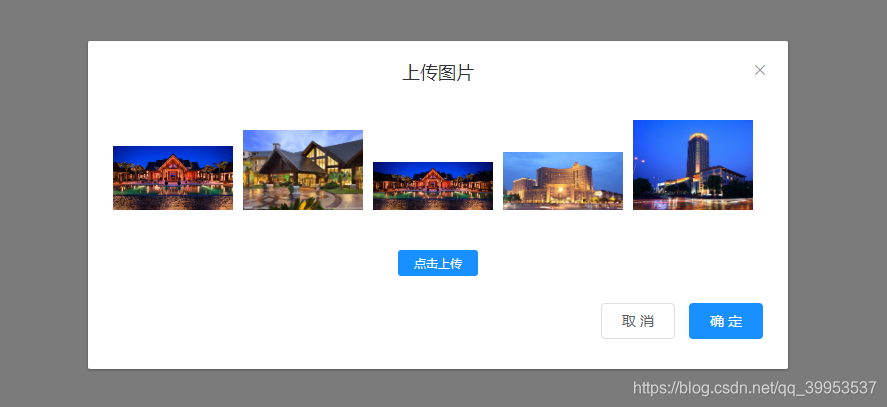vue 结合 element 实现多图上传组件
简介
多图上传在后台管理系统中的表单和富文本中应用较多。这里实现的有多图的上传,预览,单个的删除等常用功能
主要依赖说明 (先安装,步骤略)
{
"element-ui": "2.11.1",
"vue": "^2.6.10",
"vue-router": "^3.0.1"
}
正文
1.组件
src/components/MultipleUpload.vue
<template>
<div class="upload-container">
<el-tooltip
class="item"
effect="dark"
content="上传图片"
placement="bottom"
:hide-after="800"
>
<el-button
:style="buttonStyle"
icon="el-icon-upload"
size="mini"
type="primary"
@click="showDialog"
>上传图片</el-button
>
</el-tooltip>
<el-dialog
title="上传图片"
append-to-body
width="700px"
:visible.sync="dialogVisible"
center
>
<div v-for="(item,index) in imgSrcList" :key="index" class="img-box">
<span class="delete-image" title="点击删除">
<i class="el-icon-delete-solid" @click="deleteImage(index)" />
</span>
<img v-if="item" class="img" :src="item" alt />
</div>
<div class="uploadImg-box">
<input
ref="fileElem"
accept="image/*"
class="img-input"
type="file"
multiple="multiple"
@change="onchange"
/>
<el-button
class="btn"
size="small"
type="primary"
@click="handleOpenFile"
>点击上传</el-button
>
</div>
<div class="btn-box">
<el-button @click="dialogVisible = false">取 消</el-button>
<el-button :loading="loading" type="primary" @click="handleSubmit"
>确 定</el-button
>
</div>
</el-dialog>
</div>
</template>
<script>
import {
Loading } from "element-ui";
import {
readFile } from "@/utils/upload"; // 见下文
import {
Base64ToBlob } from "@/utils/cos"; // 见下文
// 定义的接口根据自己项目更换
import {
uploadImage } from "@/api/upload";
export default {
name: "MultipleUpload",
props: {
// 最大上传文件的大小
maxFileSize: {
type: Number,
default: 5
},
buttonStyle: {
type: Object,
default: () => ({
})
}
},
data() {
return {
dialogVisible: false,
loading: false,
imgSrcList: []
};
},
methods: {
// 打开文件
handleOpenFile() {
const input = this.$refs.fileElem;
// 解决同一个文件不能监听的问题
input.addEventListener(
"click",
function() {
this.value = "";
},
false
);
// 点击input
input.click();
},
// 显示弹窗
showDialog() {
this.dialogVisible = true;
this.imgSrcList = [];
},
// 监听input上传
async onchange() {
try {
// 文件列表
const files = this.$refs.fileElem.files;
// 文件所有尺寸
const sizes = [];
// 所有文件的base64位地址
const allReadFile = [];
for (let index = 0; index < files.length; index++) {
const item = files[index];
sizes.push(item.size);
allReadFile.push(readFile(item));
}
// 获取最大尺寸检验
const maxSize = Math.max.apply(null, sizes);
if (maxSize > 1024 * 1024 * this.maxFileSize) {
this.$message({
message: `图片不得大于${
this.maxFileSize}M`,
type: "warning",
duration: 2000
});
return;
}
// 读取所有文件为base64数据
const base64List = await Promise.all(allReadFile);
this.imgSrcList = [...this.imgSrcList, ...base64List];
} catch (error) {
console.log(error);
}
},
// 确定上传
async handleSubmit() {
if (!this.imgSrcList.length) {
this.$message({
message: "请上传图片!",
type: "error"
});
return;
}
// 添加页面loading
const loadingInstance = Loading.service({
fullscreen: true,
text: "上传中..."
});
// 添加按钮loading
this.loading = true;
try {
// 所有blob文件
const blobFiles = [];
// 所有上传图片请求
const allRequest = [];
// Base64 数据转成blob数据
this.imgSrcList.forEach(item => {
const blobFile = Base64ToBlob(item);
blobFiles.push(blobFile);
});
// 添加请求
blobFiles.forEach(item => {
allRequest.push(uploadImage(item));
});
// 执行请求拿到结果
const urlList = await Promise.all(allRequest);
// 分发事件
this.$emit("success", urlList);
} catch (error) {
console.log(error, error);
}
// 停止loading关闭弹窗
this.loading = false;
this.dialogVisible = false;
loadingInstance.close();
},
// 删除图片
deleteImage(index) {
this.imgSrcList.splice(index, 1);
}
}
};
</script>
<style rel="stylesheet/scss" lang="scss" scoped>
.btn-box {
text-align: right !important;
}
.img-box {
position: relative;
display: inline-block;
width: 120px;
margin-right: 10px;
margin-bottom: 10px;
text-align: center;
.img {
width: 100%;
}
.delete-image {
display: none;
.el-icon-delete-solid {
width: 40px;
height: 40px;
line-height: 40px;
position: absolute;
top: 50%;
left: 50%;
transform: translate(-50%, -50%);
font-size: 20px;
color: #000;
font-weight: 900;
}
}
&:hover {
.delete-image {
cursor: pointer;
width: 100%;
height: 100%;
position: absolute;
background-color: rgba(255, 255, 255, 0.6);
display: inline-block;
}
}
}
.uploadImg-box {
width: 100%;
height: 40px;
margin: 0 auto;
border-radius: 6px;
position: relative;
margin: 20px 0;
.img-input {
display: none;
}
.btn {
position: absolute;
left: 50%;
top: 50%;
transform: translate(-50%, -50%);
}
}
</style>
2.使用
<template>
<div>
<multiple-upload @success="handleImageSuccess" />
</div>
</template>
<script>
import MultipleUpload from "@/components/MultipleUpload";
export default {
name: "AppForm",
components: {
MultipleUpload
},
methods: {
handleImageSuccess(urlList) {
console.log(urlList);
}
}
};
</script>
3.补充 src/utils/upload.js 文件 readFile 方法
/**
*
* @param {file} file 源文件
* @desc 读取图片文件为base64文件格式
* @retutn 返回base64文件
*/
export const readFile = file => {
return new Promise((resolve, reject) => {
const reader = new FileReader();
reader.onload = e => {
const data = e.target.result;
resolve(data);
};
reader.onerror = () => {
const err = new Error("读取图片失败");
reject(err.message);
};
reader.readAsDataURL(file);
});
};
4.补充 src/utils/cos 文件 Base64ToBlob 方法
// base64转换成file文件
export function Base64ToBlob(urlData) {
// 去掉url的头,并转换为byte
const bytes = window.atob(urlData.split(",")[1]);
// 处理异常,将ascii码小于0的转换为大于0
const ab = new ArrayBuffer(bytes.length);
const ia = new Uint8Array(ab);
for (let i = 0; i < bytes.length; i++) {
ia[i] = bytes.charCodeAt(i);
}
return new Blob([ab], {
type: "image/png"
});
}
5.使用效果