图像处理库
matplotlib.image
仅支持导入PNG格式的图像,且功能有限
PIL(Python Imaging Library)
- 功能丰富,简单应用
- 仅支持python2.x版本,且已经停止更新
Pillow
- 在PIL的基础上发展而成
- 支持python3
安装和导入包/模块
- PIllow的安装
- 使用Anaconda
- 使用pip命令安装
pip install pillow
- 导入PIL.image模块
通过image类的函数、方法和属性,完成对图像的读取、显示和简单的操作
from PIL import image
- 导入matplotlib.pyplot
用来显示图片
import matplotlib.pyplot as plt
打开图像-image.open()函数
image.open(path)
返回image对象
这是在数字图像处理中非常常用的图像Lena,下载Lena.tiff
然后将它复制到工作目录就可以使用了

保存图像-save()函数
图像对象.save(文件路径)
img.save("test.tiff") # 将对象保存为test.tiff
还可以改变文件名的后缀,就可以转换图像格式
img.save("lena.jpg")
img.save("lena.bmp")

图像对象的主要属性
| 属性 | 说明 |
|---|---|
| 图像对象.format | 图像格式 |
| 图像对象.size | 图像尺寸 |
| 图像对象.mode | 色彩模式 |
- 图像格式
img = Image.open("lena512color.tiff")
# img.save("test.tiff")
# img.save("lena.jpg")
# img.save("lena.bmp")
img1 = Image.open("lena.jpg")
img2 = Image.open("lena.bmp")
print("image:", img.format)
print("image1:", img1.format)
print("image2:", img2.format)
运行结果

- 尺寸和色彩模式
print("image:", img.size)
print("image:", img.mode)
运行结果

显示图像
imshow()
plt.imshow(image对象/Numpy数组)
show()
import matplotlib.pyplot as plt
plt.figure(figsize=(5, 5))
plt.imshow(img)
plt.show()
运行结果
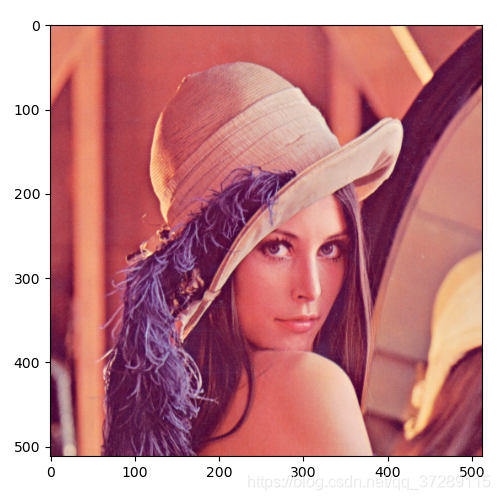
下面我们分别显示不同类型的图像
plt.figure(figsize=(15, 5))
plt.subplot(131)
plt.axis("off")
plt.imshow(img)
plt.title(img.format)
plt.subplot(132)
plt.axis("off")
plt.imshow(img)
plt.title(img1.format)
plt.subplot(133)
plt.axis("off")
plt.imshow(img)
plt.title(img2.format)
plt.show()
运行结果

转换图像的色彩模式
| 取值 | 色彩模式 |
|---|---|
| 1 | 二值图像 |
| L | 灰度图像 |
| P | 8位彩色图像 |
| RGB | 24位彩色图像 |
| RGBA | 32位彩色图像 |
| CMYK | CMYK彩色图像 |
| YCbCr | YCbCr彩色图像 |
| l | 32位整型灰度图像 |
| F | 32位浮点灰度图像 |
图像对象.convert(色彩模式)
img_gray = img.convert("L")
print("mode=", img_gray.mode)
plt.figure(figsize=(5, 5))
plt.imshow(img_gray)
plt.show()
也可以通过save()来保存这个灰度图像
img_gray.save("lena_gray.bmp")
运行结果

颜色通道的分离与合并
可以使用split方法 将彩色图片的各个通道分离出来
图像对象.split()
用merge方法,将通道合并起来
Image.merge(色彩模式, 图像列表)
img = Image.open("lena512color.tiff")
img_r, img_g, img_b = img.split()
plt.figure(figsize=(10, 10))
plt.subplot(221)
plt.axis("off")
plt.imshow(img_r, cmap="gray")
plt.title("R", fontsize=20)
plt.subplot(222)
plt.axis("off")
plt.imshow(img_g, cmap="gray")
plt.title("G", fontsize=20)
plt.subplot(223)
plt.axis("off")
plt.imshow(img_b, cmap="gray")
plt.title("B", fontsize=20)
img_rbg = Image.merge("RGB", [img_r, img_g, img_b])
plt.subplot(224)
plt.axis("off")
plt.imshow(img_rbg, cmap="gray")
plt.title("RGB", fontsize=20)
plt.show()
运行结果
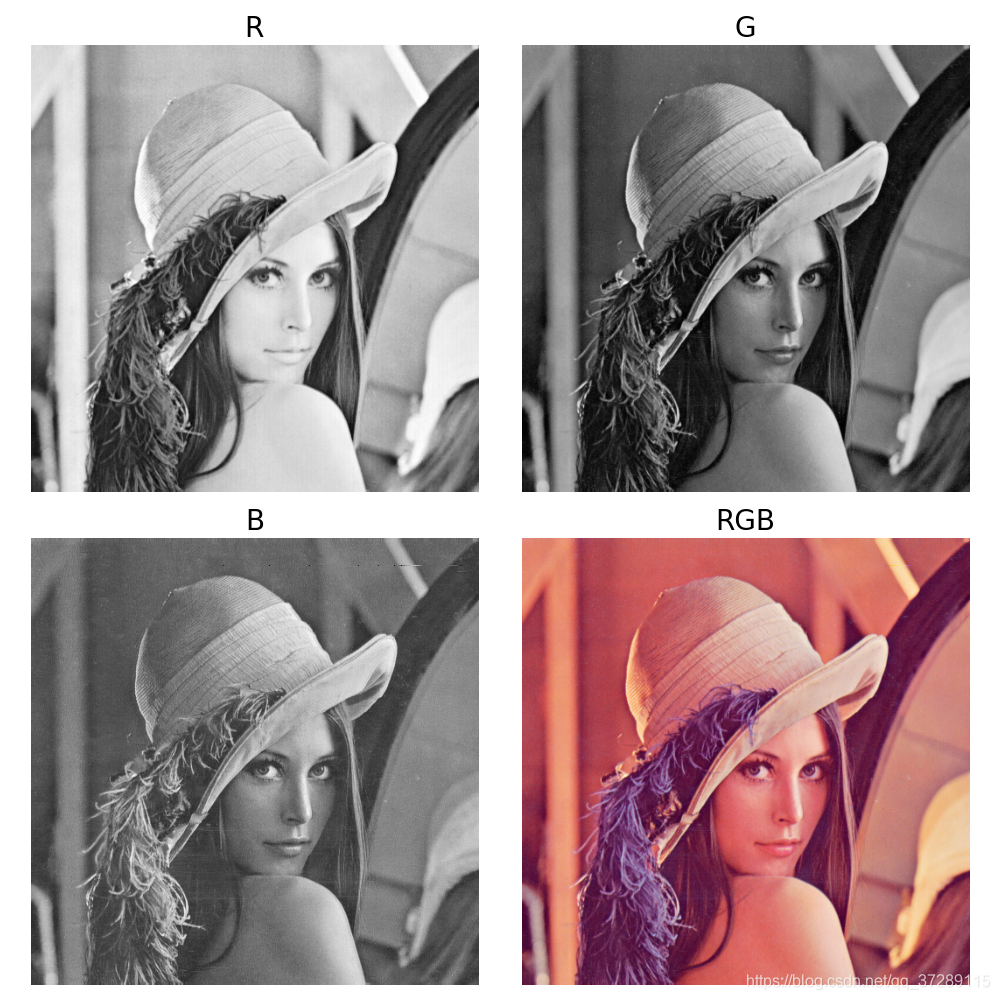
转化为数组
np.array(图像对象)
import numpy as np
arr_img = np.array(img)
print("shape=", arr_img.shape)
print(arr_img)
运行结果
shape= (512, 512, 3)
[[[226 137 125]
[226 137 125]
[223 137 133]
...
[230 148 122]
[221 130 110]
[200 99 90]]
[[226 137 125]
[226 137 125]
[223 137 133]
...
[230 148 122]
[221 130 110]
[200 99 90]]
[[226 137 125]
[226 137 125]
[223 137 133]
...
[230 148 122]
[221 130 110]
[200 99 90]]
...
[[ 84 18 60]
[ 84 18 60]
[ 92 27 58]
...
[173 73 84]
[172 68 76]
[177 62 79]]
[[ 82 22 57]
[ 82 22 57]
[ 96 32 62]
...
[179 70 79]
[181 71 81]
[185 74 81]]
[[ 82 22 57]
[ 82 22 57]
[ 96 32 62]
...
[179 70 79]
[181 71 81]
[185 74 81]]]
图像对象是一个三维数组,前两维对应图像的尺寸,第三维对应它的通道。
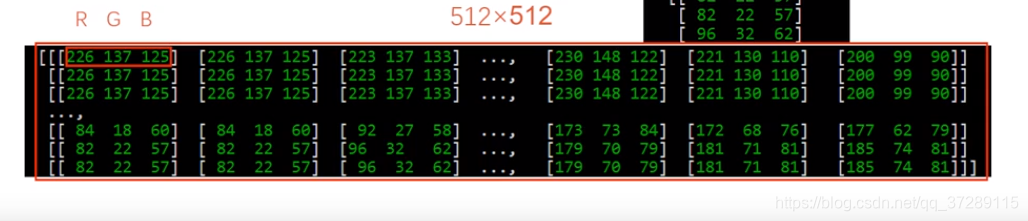
每一个元素对应图像的像素。
将灰度图像lena_gray.bmp转化为数组
img_gray = Image.open("lena_gray.bmp")
arr_img_gray = np.array(img_gray)
print("\nshape:", arr_img_gray.shape)
print(arr_img_gray)
运行结果
shape: (512, 512)
[[162 162 162 ... 170 155 128]
[162 162 162 ... 170 155 128]
[162 162 162 ... 170 155 128]
...
[ 43 43 50 ... 104 100 98]
[ 44 44 55 ... 104 105 108]
[ 44 44 55 ... 104 105 108]]
可以看到,这是一个512*512的二维数组,其中每个元素对应一个像素。现在这个图像已经是一个numpy数组了,可以对它进行任意处理。比如反色处理。
img_gray = Image.open("lena_gray.bmp")
arr_img_gray = np.array(img_gray)
print("\nshape:", arr_img_gray.shape)
print(arr_img_gray)
arr_img_new = 255 - arr_img_gray # 对图像中每一个像素进行反色处理
plt.figure(figsize=(10, 5))
plt.subplot(121)
plt.axis("off")
plt.imshow(arr_img_gray, cmap="gray")
plt.subplot(122)
plt.axis("off")
plt.imshow(arr_img_new, cmap="gray")
plt.show()

对图像的缩放、旋转和镜像
Image模块中还提供了很多封装好了的函数,可以直接对图片进行更上乘的处理,而不用将图片转化成数组
- 缩放图像
图像对象.resize((width, height))
img = Image.open("lena512color.tiff")
plt.figure(figsize=(5, 5))
img_small = img.resize((64, 64))
plt.imshow(img_small)
plt.show()
img_small.save("lena_s.jpg")
运行结果

可以看到图片的质量明显下降了,出现了马赛克的效应。通过坐标轴可以发现图片的像素尺寸变成了64*64,这是个降采样的过程。

可以看到这个图像是原图像的四分之一。
图像对象.thummbnail((width, height))
这也是缩放图片,但这个是原地操作,返回值是None。也就是说直接对image对象进行了缩放。
- 旋转、镜像
图像对象.transpose(旋转方式)
Image.FLIP_LEFT_RIGHT:水平翻转
Image.FLIP_TOP_BOTTOM:上下翻转
Image.ROTATE_90:逆时针翻转90度
Image.ROTATE_180:逆时针翻转180度
Image.ROTATE_270:逆时针翻转270度
Image.TRANSPOSE:将图像进行转置
Image.TRANSVERSE:将图像进行转置,再水平翻转
img_flr = img.transpose(Image.FLIP_LEFT_RIGHT)
img_r90 = img.transpose(Image.ROTATE_90)
img_tp = img.transpose(Image.TRANSPOSE)
下面我们将变换的结果分别显示在不同的子图中。
plt.rcParams['font.sans-serif'] = "SimHei"
img = Image.open("lena512color.tiff")
plt.figure(figsize=(10, 10))
plt.subplot(221)
plt.axis("off")
plt.imshow(img)
plt.title("原图", fontsize=20)
plt.subplot(222)
plt.axis("off")
img_flr = img.transpose(Image.FLIP_LEFT_RIGHT)
plt.imshow(img_flr)
plt.title("左右翻转", fontsize=20)
plt.subplot(223)
plt.axis("off")
img_r90 = img.transpose(Image.ROTATE_90)
plt.imshow(img_r90)
plt.title("逆时针旋转90度", fontsize=20)
plt.subplot(224)
plt.axis("off")
img_tp = img.transpose(Image.TRANSPOSE)
plt.imshow(img_tp)
plt.title("转置", fontsize=20)
plt.show()
运行结果

- 裁剪图像:在图像上指定的位置裁剪出一个矩形区域
图像对象.crop((x0, y0, x1, y1))
其中 x 0 x_ {0} x0和 y 0 y_ {0} y0是左上角坐标, x 1 x_ {1} x1和 y 1 y_ {1} y1是右下角坐标,坐标的单位是像素。
返回值:图像对象
img = Image.open("lena512color.tiff")
plt.figure(figsize=(10, 5))
plt.subplot(121)
plt.imshow(img)
plt.subplot(122)
img_region = img.crop((100, 100, 400, 400))
plt.imshow(img_region)
plt.show()
