Background
In Qlik Sense, all communication between services and the Qlik Sense web clients is based on web protocols. The web protocols use Secure Sockets Layer (SSL) for the following:
Encryption and exchange of information and keys
Certificates for authentication of the communicating parties
After a standard Qlik Sense installation, the Qlik Sense Proxy Service (QPS) includes a module that handles the encryption of traffic from the browser to the proxy. The certificate for communication between the web browser and the proxy can be replaced.
Note:Third-party certificates are bound to the Qlik Sense Proxy Service HTTPS ports (443 and 4244). Communication via the API port (4243) always uses the Qlik Sense server certificate.
Note:When editing a proxy certificate as a user without admin privileges, you need to run the repository in bootstrap mode before the changes take effect. See: Qlik Sense Repository Service
Installing SSL certificate in Qliksense
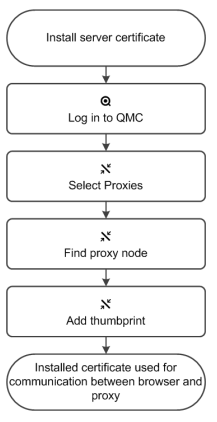
- Launching
MMC(cmd->entermmc) - go to
Add/Remove Snap-inand selectComputer account - go to
Certificate->Personaland Import the certificate - After Importing certificate get the
Thumb Printdetails and copy it - Go to QMC and in
Proxiesand insecurity optionpaste theThumb Printwith Whitespaces in text box and Apply it - After that restart all the services and also refresh the browser