Android构建系统编译你的app资源和源码并且打包到APK中,你可以用来测试,部署,签名和发布。Android Studio使用Gradle,一个高级的构建套件,来自动化和管理构建进程,同时可以允许你灵活的自定义构建配置。每个构建配置可以定义它自己的代码和资源集合。
Gradle和Android插件独立于Android Studio运行。这就意味着你可以在你的机器上在命令行、Android Studio、或者没有安装Android Studio的机器中构建你的Android APP。
Android构建系统的灵活性允许你在不修改你的APP核心代码的情况下运行自定义的构建配置。
构建进程
构建进程包含很多工具和进程来帮助将你的项目转化为APK(Android Application Package)。构建进程非常灵活。
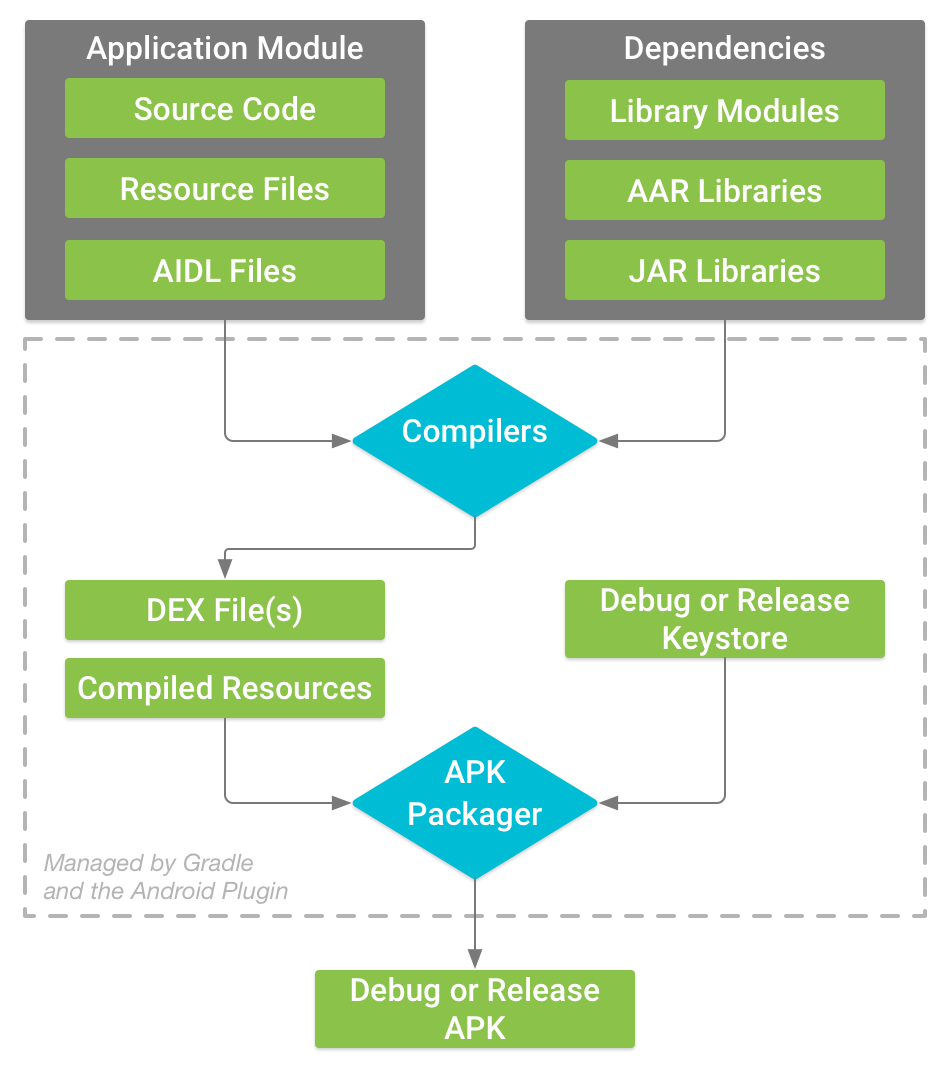
遵循如下几步:
1、 编译器将你的源码转化为DEX(Dalvik Executable)文件,包含Android设备中可以运行的字节码和其他编译的资源文件。
2、 APK打包工具将DEX文件和编译后的资源打包到一个单独的APK中,但是在你安装和部署之前,APK必须进行签名。
3、 APK打包工具会用debug key或者release key对你的APK进行签名。
4、 在你生成最终的APK之前,打包工具只用aipalign工具来优化你的代码。这可以在app运行时降低内存。
自定义构建配置
Build Types
构建类型定义在构建和打包app是Gradle使用的一些属性配置。在不同的开发周期是不同的。比如,debug 构建类型开启调试选项并且使用debug key对APK进行签名。而release 构建类型可能需要压缩、模糊并且使用release key对APK进行签名。为了构建你的app,你必须至少声明一种类型。
Product Flavors
Product flavors代表发布给用户的不同版本的APP。比如,免费和付费的APP版本。你可以通过定制Product flavors来使用不同的代码和资源,同时共用所有版本APP可复用的部分。Product Flavors是可选的,你必须手动创建它们。
Build Variants
Build variant是build type和product flavor混合的产物。这是Gradle用来构建你的app的相关配置。通过使用build variant,你可以在开发中构建你的product flavor的debug版本,或者product flavor的签名的发布版本。虽然你没有直接配置build variant,你可以通过配置build type和product flavor来实现对build variant的配置。创建额外的build type或者product flavor同样可以创建额外的build variant。
Mainfest Entries
你可以在build variant配置里声明manifest文件里的一些属性值。这些值会腹泻manifest文件中已经存在的值。
Dependencies
构建系统管理项目的依赖,从本地的依赖到远程的依赖。这个可以让你方便的对依赖进行管理。
Signing
构建系统允许你在构建配置中声明签名设置,这可以在你构建的时候自动的对你的APK进行签名。构建系统不会对release版本进行签名,除非你定义一个签名配置。
ProGuard
构建系统允许你为每一个build variant声明一个不同的ProGuard规则文件。
构建配置文件
创建自定义的配置需要你对一个或多个构建配置文件进行更改,或者build.gradle文件。这些文本使用DSL来描述和控制构建逻辑。
当你创建一个新的项目时,Android Studio自动为你创建一些文件,如图:
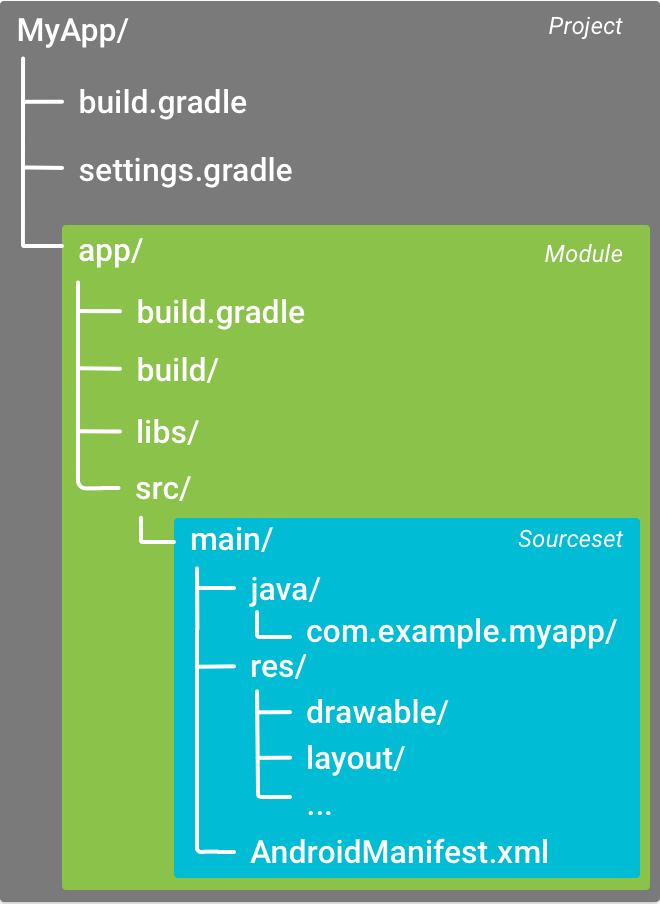
这是一些Gradle构建配置文件,作为Android应用标准项目结构的一部分。
Gradle设置文件
gradle.settings文件位于项目的根目录下,来通知Gradle在构建你的应用的时候需要包括哪些模块,大部分项目如下:
include ‘:app’顶层的构建文件
位于项目根目录的build.gradle文件,定义了可以应用于你的项目的所有模块的构建配置。默认情况下,顶层的构建文件在buildscript{}中定义Gradle repositories和依赖,这可以应用到项目的所有的模块中。如下:
/**
* The buildscript {} block is where you configure the repositories and
* dependencies for Gradle itself--meaning, you should not include dependencies
* for your modules here. For example, this block includes the Android plugin for
* Gradle as a dependency because it provides the additional instructions Gradle
* needs to build Android app modules.
*/
buildscript {
/**
* The repositories {} block configures the repositories Gradle uses to
* search or download the dependencies. Gradle pre-configures support for remote
* repositories such as JCenter, Maven Central, and Ivy. You can also use local
* repositories or define your own remote repositories. The code below defines
* JCenter as the repository Gradle should use to look for its dependencies.
*/
repositories {
jcenter()
}
/**
* The dependencies {} block configures the dependencies Gradle needs to use
* to build your project. The following line adds Android Plugin for Gradle
* version 2.0.0 as a classpath dependency.
*/
dependencies {
classpath 'com.android.tools.build:gradle:2.0.0'
}
}
/**
* The allprojects {} block is where you configure the repositories and
* dependencies used by all modules in your project, such as third-party plugins
* or libraries. Dependencies that are not required by all the modules in the
* project should be configured in module-level build.gradle files. For new
* projects, Android Studio configures JCenter as the default repository, but it
* does not configure any dependencies.
*/
allprojects {
repositories {
jcenter()
}
}模块构建文件
模块的build.gradle文件,位于//目录下,允许你对特定的模块进行构建配置。配置这些构建设置允许你提供自定义的打包选项,比如额外的build type和product flavor,复写mainfies中的设置或者顶层build.gradle文件的配置。代码如下:
/**
* The first line in the build configuration applies the Android plugin for
* Gradle to this build and makes the android {} block available to specify
* Android-specific build options.
*/
apply plugin: 'com.android.application'
/**
* The android {} block is where you configure all your Android-specific
* build options.
*/
android {
/**
* compileSdkVersion specifies the Android API level Gradle should use to
* compile your app. This means your app can use the API features included in
* this API level and lower.
*
* buildToolsVersion specifies the version of the SDK build tools, command-line
* utilities, and compiler that Gradle should use to build your app. You need to
* download the build tools using the SDK Manager.
*/
compileSdkVersion 23
buildToolsVersion "23.0.3"
/**
* The defaultConfig {} block encapsulates default settings and entries for all
* build variants, and can override some attributes in main/AndroidManifest.xml
* dynamically from the build system. You can configure product flavors to override
* these values for different versions of your app.
*/
defaultConfig {
/**
* applicationId uniquely identifies the package for publishing.
* However, your source code should still reference the package name
* defined by the package attribute in the main/AndroidManifest.xml file.
*/
applicationId 'com.example.myapp'
// Defines the minimum API level required to run the app.
minSdkVersion 14
// Specifies the API level used to test the app.
targetSdkVersion 23
// Defines the version number of your app.
versionCode 1
// Defines a user-friendly version name for your app.
versionName "1.0"
}
/**
* The buildTypes {} block is where you can configure multiple build types.
* By default, the build system defines two build types: debug and release. The
* debug build type is not explicitly shown in the default build configuration,
* but it includes debugging tools and is signed with the debug key. The release
* build type applies Proguard settings and is not signed by default.
*/
buildTypes {
/**
* By default, Android Studio configures the release build type to enable code
* shrinking, using minifyEnabled, and specifies the Proguard settings file.
*/
release {
minifyEnabled true // Enables code shrinking for the release build type.
proguardFiles getDefaultProguardFile('proguard-android.txt'), 'proguard-rules.pro'
}
}
/**
* The productFlavors {} block is where you can configure multiple product
* flavors. This allows you to create different versions of your app that can
* override defaultConfig {} with their own settings. Product flavors are
* optional, and the build system does not create them by default. This example
* creates a free and paid product flavor. Each product flavor then specifies
* its own application ID, so that they can exist on the Google Play Store, or
* an Android device, simultaneously.
*/
productFlavors {
free {
applicationId 'com.example.myapp.free'
}
paid {
applicationId 'com.example.myapp.paid'
}
}
}
/**
* The dependencies {} block in the module-level build configuration file
* only specifies dependencies required to build the module itself.
*/
dependencies {
compile project(":lib")
compile 'com.android.support:appcompat-v7:22.0.1'
compile fileTree(dir: 'libs', include: ['*.jar'])
}Gradle属性文件
Gradle也包括两个属性文件,在项目的根目录。你可以用来声明Gradle构建套件的设置:
Gradle.properties
这里你可以设置全局Gradle设置。
Local.properties
为你的构建系统配置本地环境属性,比如SDK安装位置。因为这个文件的内容是Android Studio自动生成的,针对本地的开发环境,所以你不需要手动更改这个文件或者将其添加到你的版本控制系统中。
使用Gradle同步项目
当你更改了你的项目中的构建配置文件之后,Android Studio需要你同步你的项目,这样你就可以导入你的项目配置并且运行一些检测来确保你的配置不会导致创建构建错误。
同步你的项目文件,在你更改之后,会有个提示框,点击Sync Now。如果发现问题,Android Studio会报错:
Source Sets
Android Studio为每个模块合理的组织代码和资源。一个模块的main目录包含了代码和资源。
本文作者:宋志辉
个人微博:点击进入
