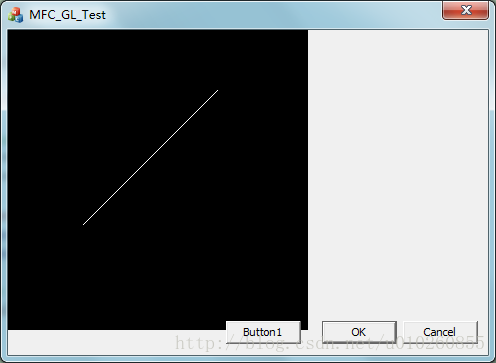我们在编写软件是总是会有自己的界面,当然利用C++就不得不和MFC打交道了,那么可视化界面通常就要用MFC的Dialog;OpenGL通常画图时会自己生成一个窗口,就如同OpenCV一样,但现在我想OpenGL把图画在对话框指定的位置上,列如,我想在以下对话框的左侧部分显示我要画的图,该怎么做呢?
1、首先当然要设置好OpenGL的编程环境;
2、新建一个基于对话框的工程,我选择VS studio平台;
3、选着Project->add->class,添加一个新类,取名为MyOpenGL,选着基类为CWnd
4利用VS的类向导给MyOpenGL添加OnCreate()和OnPaint()函数;
5、在MyOpenGL.h中添加成员变量
-
class MyOpenGL : -
public CWnd -
{ -
public: -
MyOpenGL(void); -
~MyOpenGL(void); -
// -
//成员变量 -
int MySetPixelFormat(HDC hDC); -
void Rendercene(); -
HDC hdc; -
HGLRC hglrc; -
// -
GLfloat step,s; -
DECLARE_MESSAGE_MAP() -
public: -
afx_msg void OnPaint(); -
afx_msg int OnCreate(LPCREATESTRUCT lpCreateStruct); -
};
6、MyOpenGL.cpp中假如以下代码:
6.1
-
MyOpenGL::~MyOpenGL(void) -
{ -
wglMakeCurrent(NULL,NULL); -
wglDeleteContext(hglrc);//删除渲染描述表 -
::ReleaseDC(m_hWnd,hdc);//释放设备描述表 -
}
6.2在OnCreate中加入
-
int MyOpenGL::OnCreate(LPCREATESTRUCT lpCreateStruct) -
{ -
if (CWnd::OnCreate(lpCreateStruct) == -1) -
return -1; -
// TODO: Add your specialized creation code here -
if(MySetPixelFormat(::GetDC(m_hWnd))==FALSE) -
return 0; -
// 获得绘图描述表 -
hdc = ::GetDC(m_hWnd); -
// 创建渲染描述表 -
hglrc = wglCreateContext(hdc); -
// 使绘图描述表为当前调用现程的当前绘图描述表 -
wglMakeCurrent(hdc, hglrc); -
return 0; -
}
6.3 在OnPaint()加入
-
void MyOpenGL::OnPaint() -
{ -
//CPaintDC dc(this); // device context for painting -
// TODO: Add your message handler code here -
glClear(GL_COLOR_BUFFER_BIT | GL_DEPTH_BUFFER_BIT); //清除颜色缓存和深度缓存 -
Rendercene(); -
glPopMatrix(); -
glFlush(); -
SwapBuffers(hdc); -
// Do not call CWnd::OnPaint() for painting messages -
}
6.4 成员函数实现代码
-
int MyOpenGL::MySetPixelFormat(HDC hDC) -
{ -
PIXELFORMATDESCRIPTOR pixelDesc; -
pixelDesc.nSize = sizeof(PIXELFORMATDESCRIPTOR); -
pixelDesc.nVersion = 1; -
pixelDesc.dwFlags = PFD_DRAW_TO_WINDOW | -
PFD_SUPPORT_OPENGL | -
PFD_DOUBLEBUFFER | -
PFD_TYPE_RGBA; -
pixelDesc.iPixelType = PFD_TYPE_RGBA; -
pixelDesc.cColorBits = 32; -
pixelDesc.cRedBits = 0; -
pixelDesc.cRedShift = 0; -
pixelDesc.cGreenBits = 0; -
pixelDesc.cGreenShift = 0; -
pixelDesc.cBlueBits = 0; -
pixelDesc.cBlueShift = 0; -
pixelDesc.cAlphaBits = 0; -
pixelDesc.cAlphaShift = 0; -
pixelDesc.cAccumBits = 0; -
pixelDesc.cAccumRedBits = 0; -
pixelDesc.cAccumGreenBits = 0; -
pixelDesc.cAccumBlueBits = 0; -
pixelDesc.cAccumAlphaBits = 0; -
pixelDesc.cDepthBits = 0; -
pixelDesc.cStencilBits = 1; -
pixelDesc.cAuxBuffers = 0; -
pixelDesc.iLayerType = PFD_MAIN_PLANE; -
pixelDesc.bReserved = 0; -
pixelDesc.dwLayerMask = 0; -
pixelDesc.dwVisibleMask = 0; -
pixelDesc.dwDamageMask = 0; -
int iPixelFormat; -
// 为设备描述表得到最匹配的像素格式 -
if((iPixelFormat = ChoosePixelFormat(hDC, &pixelDesc)) == 0) -
{ -
MessageBox("ChoosePixelFormat Failed", NULL, MB_OK); -
return FALSE; -
} -
// 设置最匹配的像素格式为当前的像素格式 -
if(SetPixelFormat(hDC, iPixelFormat, &pixelDesc) == FALSE) -
{ -
MessageBox("SetPixelFormat Failed", NULL, MB_OK); -
return FALSE; -
} -
return TRUE; -
}
-
void MyOpenGL::Rendercene() -
{ -
glBegin(GL_LINES); -
glVertex2f(-0.5f,-0.3f); -
glVertex2f(0.4f,0.6f); -
glEnd(); -
}
7.在对话框的头文件里加入:#include MyOpenGL.h
添加成员变量 MyOpenGL* m_GL;
然后在其OnCreate()函数中初始化:
-
int CMFC_GL_TestDlg::OnCreate(LPCREATESTRUCT lpCreateStruct) -
{ -
if (CDialog::OnCreate(lpCreateStruct) == -1) -
return -1; -
// TODO: Add your specialized creation code here -
// 定义OpenGL绘图窗口的矩形大小 -
//此段语句放在OnInitDialog(),或者OnCreate中 -
CRect rect(0,0,300,300); -
m_GL=new MyOpenGL;//用New的方式创建 -
m_GL->Create( NULL, //缺省的窗口 -
NULL, //无窗口名称 -
WS_CHILD|WS_CLIPSIBLINGS|WS_CLIPCHILDREN|WS_VISIBLE, -
// 定义窗口风格 -
rect, // 窗口的大小 -
this, // 指定当前对话框为其父窗口指针 -
0); -
return 0; -
}
接下来就可以运行了。
效果图: