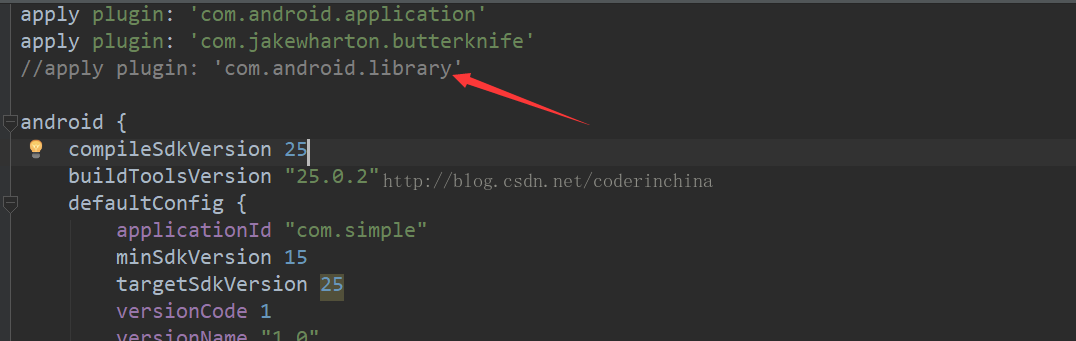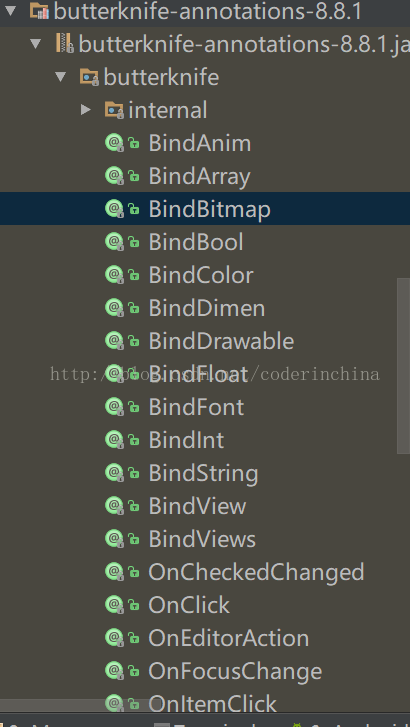记得很早之前有个xutils框架,就有这个功能,但是它是通过反射和代理发生在运行时期,所以效率肯定没butterknife框架效率高,今天就简单入门,如何使用:github:https://github.com/JakeWharton/butterknife
使用三方框架看下它提供的步骤就行,然后按照说的步骤一步步来一般就ok,
第一步:
dependencies {
compile 'com.jakewharton:butterknife:8.8.1'
annotationProcessor 'com.jakewharton:butterknife-compiler:8.8.1'
}
添加这二个,这是目前最新的
第二步:
To use Butter Knife in a library, add the plugin to your buildscript:
buildscript {
repositories {
mavenCentral()
}
dependencies {
classpath 'com.jakewharton:butterknife-gradle-plugin:8.8.1'
}
}
看下我的配置:
// Top-level build file where you can add configuration options common to all sub-projects/modules. buildscript { repositories { mavenCentral() jcenter() } dependencies { classpath 'com.android.tools.build:gradle:2.3.3' classpath 'com.jakewharton:butterknife-gradle-plugin:8.8.1' // NOTE: Do not place your application dependencies here; they belong // in the individual module build.gradle files } } allprojects { repositories { jcenter() } } task clean(type: Delete) { delete rootProject.buildDir }
第三步:
and then apply it in your module:
apply plugin: 'com.android.library'
apply plugin: 'com.jakewharton.butterknife'
其实在第三步,我也是遇到了问题,看下我的配置
发现我注释了一行:
我studio是2.3.3,遇到了这些问题:
android Error:Could not download guava.jar (com.google.guava:guava:19.0): No cached version availabl
解决方法:
找到File - Other settings - Default settings Build Tools - Gradle ,去掉"offline work"选项勾,点击 "Ok"
去到 "Build" - "clean Project"
这是好了.这个问题
第二个问题:
解决方案:
//apply plugin: 'com.android.library'这个不能要
butterknife使用一般就是二种,一是findViewById 二是设置View的监听
这是我的布局:
<?xml version="1.0" encoding="utf-8"?> <LinearLayout xmlns:android="http://schemas.android.com/apk/res/android" xmlns:tools="http://schemas.android.com/tools" android:layout_width="match_parent" android:layout_height="match_parent" tools:context="com.simple.MainActivity" android:orientation="vertical" > <EditText android:id="@+id/et_username" android:layout_width="match_parent" android:layout_height="wrap_content" android:hint="输入用户名" /> <EditText android:id="@+id/et_password" android:layout_width="match_parent" android:layout_height="wrap_content" android:hint="输入用户密码" /> <Button android:id="@+id/btn_login" android:layout_width="match_parent" android:layout_height="wrap_content" android:text="登录" /> </LinearLayout>
使用:
package com.simple; import android.support.v7.app.AppCompatActivity; import android.os.Bundle; import android.text.TextUtils; import android.widget.EditText; import android.widget.Toast; import butterknife.BindView; import butterknife.ButterKnife; import butterknife.OnClick; public class MainActivity extends AppCompatActivity { @BindView(R.id.et_username) EditText et_username; @BindView(R.id.et_password) EditText et_password; @OnClick(R.id.btn_login) void login() { String username = et_username.getText().toString(); String password = et_password.getText().toString(); if(!TextUtils.isEmpty(username)&&!TextUtils.isEmpty(password)){ Toast.makeText(this,"用户"+username+"登录了",Toast.LENGTH_LONG).show(); } } @Override protected void onCreate(Bundle savedInstanceState) { super.onCreate(savedInstanceState); setContentView(R.layout.activity_main); ButterKnife.bind(this); } }
@BindView就是帮助我们把findViewById()操作实现了
@onClick就是帮助我们setOnClickListener()
上面都是通过注解的形式,如果想要知道还有其他什么注解使用呢?找到他的jar
其中On...什么的都是View的监听方法
Bind..都是什么绑定id或者资源相关的.