一、LaTeX数学公式初步
1.代码展示
%导言区
\documentclass{article}
\usepackage{ctex}
\usepackage{amsmath}
%正文区
\begin{document}
\section{简介}
\LaTeX{} 将排版内容分为文本模式和数学模式。文本模式用于普通文字的排版,数学模式用于数学公式排版。
\section{行内公式}
\subsection{美元符号}
交换律是 $a+b=b+a$,如 $1+2=2+1=3$。
\subsection{小括号}
交换律是 \(a+b=b+a\),如 \(1+2=2+1=3\)。%使用\引出了左右括号
\subsection{math环境}
交换律是 \begin{math}a+b=b+a\end{math},如\begin{math}1+2=2+1=3\end{math}
\section{上下标}
\subsection{上标}
$3x^2-x+2=0$
$3x^{20}-x+2=0$ %使用{}来进行分组从而实现相应的排版
$3x^{3x^{20}-x+2}-x+2=0$
\subsection{下标}%使用下划线来实现
$a_0,a_1,a_2,...a_{100},a_{3x^{20}-x+2}$
\section{希腊字母}
$\alpha$
$\beta$
$\gamma$
$\epsilon$
$\pi$
$\omega$
$\Gamma$
$\Delta$
$\Theta$
$\Pi$
$\Omega$
$\alpha^2+\beta^2+\gamma=0$
\section{数学函数}
$\log$
$\sin$
$\cos$
$\arccos$
$\arcsin$
$\ln$
$\sin^2 x+\cos^2 x=1$
$y=\sin^{-1} x$
$y=log_2 x$
$\sqrt{2}$
$\sqrt{x^2+\sqrt{2}}$
$\sqrt[4]{x}$ %可选次数可用于规定开方次数
\section{分式}
大约是原体积的$3/4$.
大约是原体积的$\frac{3}{4}$ %/frac的第一个参数是分子,第二个参数是分母
$\frac{\sqrt{x-1}}{\frac{x}{x^2+x+1}}$
\section{行间公式}
\subsection{美元符号}
交换律是 $$a+b=b+a$$ 如 $$1+2=2+1=3$$。
\subsection{中括号}
交换律是
\[a+b=b+a\]
如
\[1+2=2+1=3\]。
\subsection{displaymath环境}
交换律是 \begin{displaymath}a+b=b+a\end{displaymath}
如
\begin{displaymath}1+2=2+1=3\end{displaymath}
\subsection{自动编号公式equation环境}
交换律公式见式\ref{eq:commutative}
\begin{equation}%equation用于对公式进行编号
a+=b+a \label{eq:commutative}
\end{equation}
\subsection{不编号公式equation*环境}
交换律公式见式\ref{eq:commutative2}
\begin{equation*}%equation用于对公式进行编号,需使用\usepackage{amsmath}
a+=b+a \label{eq:commutative2}
\end{equation*}
公式的编号和交叉引用也是自动实现的,大家在排版中,要习惯于采用自动化的方式处理诸如图、表、公式的编号和交叉引用。
\end{document}
2.结果展示



二、LaTex数学模式中的矩阵
%导言区
\documentclass{ctexart}
\usepackage{amsmath}
\newcommand{\adots}{\mathinner{\mkern2mu%
\raisebox{0.1em}{.}\mkern2mu\raisebox{0.4em}{.}%
\mkern2mu\raisebox{0.7em}{.}\mkern1mu}}
%正文区
\begin{document}
%矩阵环境,用&分隔列,用\\分隔行
\[
\begin{matrix}
0 & 1\\
1 & 0
\end{matrix} \qquad
\begin{pmatrix} %用于加括号
0 & 1\\
1 & 0
\end{pmatrix} \qquad
\begin{bmatrix} %用于加中括号
0 & 1\\
1 & 0
\end{bmatrix} \qquad
\begin{Bmatrix} %用于加大括号
0 & 1\\
1 & 0
\end{Bmatrix} \qquad
\begin{vmatrix} %用于加单竖线
0 & 1\\
1 & 0
\end{vmatrix} \qquad
\begin{Vmatrix} %用于加双竖线
0 & 1\\
1 & 0
\end{Vmatrix} \qquad
\]
%可以使用上下标
\[
A=\begin{pmatrix}
a_{11}^2 & a_{12}^2 &a_{13}^2\\
0 & a_{22} & a_{23}\\
0 & 0& a_{33}
\end{pmatrix}
\]
%常用省略号:$\dots$、\vdots、$\ddots$
\[
A=\begin{bmatrix}
a_{11} & \dots & a_{1n}\\
\adots & \ddots& \vdots\\
0 & & a_{nn}
\end{bmatrix}_{n \times n} %在数学命令中,可以\times来排版乘号
\]
%分块矩阵
\[
\begin{pmatrix}
\begin{matrix}1&0 \\0&1\end{matrix}
& \text{\Large 0}\\
\text{\Large 0} & \begin{matrix}1&0 \\0&-1\end{matrix}
\end{pmatrix}
\]%\text{}用于在数学模式中临时切换到文本模式
%三角矩阵
\[\begin{pmatrix}
a_{11} & a_{12} & \cdots &a_{1n}\\
& a_{22} & \cdots & a_{2n}\\
& & \ddots & \vdots\\
\multicolumn{2}{c}{\raisebox{1.3ex}[0pt]{\Huge 0}} %\multicolumn{cols}{pos}{text}可用于合并多列;\raisebox来调整高度
& &a_{nn}
\end{pmatrix}
\]
%跨列的省略号:\hdotsfor{<列数>}
\[
\begin{pmatrix}
1 & \frac{1}{2} & \dots & \frac{1}{n}\\
\hdotsfor{4}\\ %用于产生扩列省略号
m & \frac{m}{2} & \dots & \frac{m}{n}
\end{pmatrix}
\]
%行内小矩阵(smallmatrix)环境
复数 $z=(x,y)$也可用矩阵
\begin{math}
\left(%需手动加上左括号
\begin{smallmatrix}
x & -y \\ y & x
\end{smallmatrix}
\right)%需手动加上右括号
\end{math}来表示。
%array环境(类似表格环境tabular)
\[
\begin{array}{r|r}
\frac 12 & 0\\
\hline
0 & -\frac abc \\%\frac后不能字节跟随字母会产生语法错误
\end{array}
\]
%array环境可以排版更为复杂的矩阵
\[
% @{<内容>}--添加任意内容,不加表项计数
% 此处添加一个负值空白,表示左移-5pt的 距离
\begin{array}{c@{\hspace{-5pt}}l} %c指定第一列居中对齐,l指定最后一列居左对齐
%第一行第一列
\left(%产生矩阵左侧的小括号定界符
\begin{array}{ccc|ccc}
a& \cdots & a & b & \cdots & b\\
& \ddots & \vdots & \vdots & \adots\\
& & a & b\\ \hline
& & & c & \cdots & c\\
& & & \vdots & & \vdots\\
\multicolumn{3}{c|}{\raisebox{2ex}[0pt]{\Huge 0}}
& c & \cdots & c
\end{array}
\right)%产生矩阵右侧的小括号定界符
&
% 第一行第二列,右侧的大括号标示符
\begin{array}{l}
%$\left.仅表示与\right\}配对,什么都不输出
\left.\rule{0mm}{7mm}\right\}p\\ %\rule命令指定大括号的尺寸
\\
\left.\rule{0mm}{7mm}\right\}q
\end{array}
\\[-5pt]
%第二行第一列
\begin{array}{cc}
\underbrace{\rule{17mm}{0mm}}_m& %\rule命令指定大括号的尺寸
\underbrace{\rule{17mm}{0mm}}_m
\end{array}
&%第二行第二列
\end{array}
\]
\end{document}
三、LaTeX中的多行数学公式
首先,应注意使用的包环境
\documentclass{ctexart}
\usepackage{amsmath}
\usepackage{amssymb}
- gather和gather*环境(可以使用\换行)
% 带编号
\begin{gather}%gather环境可以实现多行公式的排版
a+b=b+a\\
ab ba
\end{gather}
% 不带编号
\begin{gather*}%gather环境可以实现多行公式的排版
3+5=5+3=8\\
3 \times 5 =5 \times 3
\end{gather*}
结果:
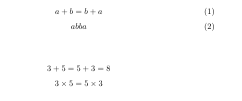
2.在\前使用\notag阻止编号
\begin{gather}
a+b=b+a \notag\\
ab ba
\end{gather}
结果

3.align 和align*环境(用&进行对齐)
% 带编号
\begin{align}
x &=t+\cos t +1 \\
y &=2\sin t
\end{align}
%不带编号
\begin{align*}
x &=t+\cos t +1 & x &=t+\cos t +1 & x &=t+\cos t +1 \\
y &=2\sin t & x &=t+\cos t +1 & x &=t+\cos t +1
\end{align*}

4.split环境(对齐采用align环境的方式,编号在中间)
\begin{equation}%实现一个公示的多行排版
\begin{split}
\cos 2z &=\cos^2 x-\sin62 x\\
&=2\cos^2 x-1
\end{split}
\end{equation}
5.case环境 可实现分段函数的排版
%case环境 可实现分段函数的排版
% 每个公式使用&分隔为两部分,
% 通常表示值和后面的条件
\begin{equation}
D(x)=\begin{cases}
1,&\text{如果} x \in \mathbb{Q};\\ %\in用于输出属于符号,\mathbb{}命令用于输出花体字符;\text用于在数学模式中临时切换到文本模式
0,&\text{如果} x \in \mathbb{R}\setminus\mathbb{Q}
\end{cases}
\end{equation}
四、LaTeX中的参考文献-BibTeX
1.基础版本(不利于管理和使用)
相应代码:
%引言区
\documentclass{ctexart}
%正文区
\begin{document}
%一次管理,一次使用
%参考文献格式
%\begin{thebibliiography}{编号样本}
% \bibitem[记号]{引用标志}文献条目1
% \bibitem[记号]{引用标志}文献条目2
%\end{thebibliiography}
%其中文献条目包括:作者,题目,出版社,年代,版本,页码 等。
%引用的时候可以采用:\cite{引用标志1,引用标志2,...}
引用一篇文章\cite{article1} 应用一本书\cite{book1}
\begin{thebibliography}{99}
%\bibitem{article} 用于一条参考文献条目描述;\emph{text}可以用于强调参考文献中的某些内容
\bibitem{article1}陈立辉,苏伟,蔡川,陈晓恽.\emph{基于LaTeX的Web数学公式提取方法研究}[J].计算机科学.2014(06)
\bibitem{book1}William H.Press,Saul A.Teukolsky,
william T.Vetterling ,Brian P.Flannery,
\emph{Numerical Recipes 3rd Edition:
The Art of Scientific Computing}
Cambridge University Press,New York,2007.
\bibitem{latexGuide}Kopka Helmut,W. Daly Patrick,
\emph{Guide to \LaTeX},$4{th}$ Edition.
Available at\texttt{http://www.amazon.com}
\bibitem{latexMath} Graetzer George,\emph{Math Into \LaTeX},
BirkAuser Boston;3 edition(Iune 22,2020).
\end{thebibliography}
\end{document}

2.高级版本
(1).数据库文件的代码test.bib
@BOOK{mittelbach2004,
title={The {{\LaTeX}} Companion},
publisher={Addison-wesley},
year={2004},
author={Frank Mittelbach and Michel Goossensh},
series={Tools and Techniques for Computer Typesetting},
address ={Boston},
edition={second}
}
@misc{patashnik1988designing,
title={Designing BIBTEX styles},
author={Patashnik, Oren},
year={1988},
publisher={February}
}
(2).latexRefence.tex
%引言区
\documentclass{ctexart}
\bibliographystyle{plain} %指定参考文献的排版样式
%正文区
\begin{document}
这是一个参考文献的引用:\cite{mittelbach2004} %相应条目的标识符
这是另一个引用:\cite{patashnik1988designing}
\nocite{*} %在参考文献列表中排版未引用的参考文献 *指的是排版所有参考文献
\bibliography{test} %指定参考文献数据库
\end{document}
(3).结果显示

(4).参考文献更改后,需要进行如下操作

五、LaTeX中的参考文献-BibLaTeX
首先,应先设置模式Biber。

(1)test.bib
@BOOK{mittelbach2004,
title={The {{\LaTeX}} Companion},
publisher={Addison-wesley},
year={2004},
author={Frank Mittelbach and Michel Goossensh},
series={Tools and Techniques for Computer Typesetting},
address ={Boston},
edition={second}
}
@misc{patashnik1988designing,
title={Designing BIBTEX styles},
author={Patashnik, Oren},
year={1988},
publisher={February}
}
@online{6-1,
title = {PACS-L: the public-access computer systems forum},
type = {EB/ OL},
publisher = {university of Houston Libraries},
year = {1989},
url={http://info.1ib.uh.edu/pacsl.html},
urldate = {1995-05-17},
language = {english}
}
(2).latexRefBibLaTeX.tex
\documentclass{ctexart}
%\usepackage{ctex}
% biblatex/biber
% 新的TEX参考文献排版引擎
% 样式文件(参考文献样式文件--bbx文件,引用样式文件-cbx)使用 LATEX编写
% 支持根据本地化排版,如:
% biber-l zh_pinyin texfile,用于指定按拼音排序
% biber-l zh stroke texfile,用于按笔画排序
\usepackage[style=numeric,backend=biber]{biblatex}%样式为numberic,后端为biber
\addbibresource{test.bib} %此处不可省略用户名
%正文区(文稿区)
\begin{document}
%一次管理,多次使用
%无格式化引用\cite{biblatex}
无格式化引用\cite{mittelbach2004}
带方括号的引用\parencite{patashnik1988designing}
上标引用\supercite{6-1}
\printbibliography[title={参考文献}]%输出参考文献列表,默认为References
\end{document}
(3)结果显示

六、LaTeX中定义新命令和环境
1.内容与格式分离的思想
%导言区
\documentclass{ctexart}
%\newcommand-定义命令
%命令只能由字母组成,不能以\end开头
%\newcommand<命令>[<参数个数>][<首参数默认值>][<具体定义>]
%\newcommand可以是简单的字符串替换,例如:
% 使用\PRC 相当于People's Republic of \emph{China}这一串内容
\newcommand\PRC{People's Republic of \emph{China}}
%正文区
\begin{document}
\PRC
\end{document}
2.newcommand也可以使用参数
%导言区
\documentclass{ctexart}
%\newcommand也可以使用参数
%参数个数可以是1到9,使用时用#1,#2,.....,#9表示
\newcommand\loves[2]{#1 喜欢 #2}
\newcommand\hatedby[2]{#2 不受 #1 喜欢}
%正文区
\begin{document}
\loves{猫儿}{鱼}
\hatedby{猫儿}{萝卜}
\end{document}
3.\newcommand的参数也有默认值
%导言区
\documentclass{ctexart}
% 指定参数个数的同时指定了首个参数的默认值,那么这个命令的 第一个参数就成为了可选的参数(要使用中括号指定)
\newcommand\love[3][喜欢]{#2#1#3}
%正文区
\begin{document}
\love{猫儿}{鱼}
\love[最爱]{猫儿}{鱼}
\end{document}
4.renewcommand重新定义命令
%导言区
\documentclass{ctexart}
% \renewcommand{cmd}{def}--重定义命令
% 与\newcommand的作用相同,但只能用于已有命令
% \renewcommand<命令>[<参数个数>][<首参数默认值>][<具体定义>]
\renewcommand\abstractname{内容简介}
%正文区
\begin{document}
\begin{abstract}
这是一段摘要...
\end{abstract}
\end{document}

5.定义和重定义新环境
(1)定义环境时,使用默认参数
%导言区
\documentclass{ctexart}
%定义和重定义新环境
%\newenvironment{<环境名称>}[<参数个数>][<首参数默认值>]
% {<环境前定义>}
% {<环境后定义>}
\newenvironment{myabstract}[1][摘要]
{\small
\begin{center}\bfseries #1\end{center}%
\begin{quotation}}%
{\end{quotation}}
%正文区
\begin{document}
\begin{myabstract}
这是一段自定义格式的摘要...
\end{myabstract}
\end{document}

(2)定义环境时,指定参数

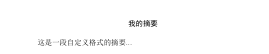
(3)重新定义新环境
%导言区
\documentclass{ctexart}
% <环境后定义>中不能再使用环境参数。
% 如果需要,可以先把前面得到的参数保存在一个命令中,在后面使用
\newenvironment{Quotation}[1]%
{\newcommand\quotesource{#1}%
\begin{quotation}}%
{\par\hfill---《\textit{\quotesource}》%
\end{quotation}}
%正文区
\begin{document}
\begin{Quotation}{易$\cdots$乾}
初九,潜龙勿用.
\end{Quotation}
\end{document}
