原文链接:https://developer.nvidia.com/ffmpeg
GPU-accelerated video processing integrated into the most popular open-source multimedia tools.
FFmpeg and libav are among the most popular open-source multimedia manipulation tools with a library of plugins that can be applied to various parts of the audio and video processing pipelines and have achieved wide adoption across the world.
Video encoding, decoding and transcoding are some of the most popular applications of FFmpeg. Thanks to the support of the FFmpeg and libav community and contributions from NVIDIA engineers, both of these tools now support native NVIDIA GPU hardware accelerated video encoding and decoding through the integration of the NVIDIA Video Codec SDK.
Leveraging FFmpeg’s Audio codec, stream muxing, and RTP protocols, the FFmpeg’s integration of NVIDIA Video Codec SDK enables high performance hardware accelerated video pipelines.
If you have an NVIDIA GPU which supports hardware-accelerated video encoding and decoding, it’s simply a matter of compiling FFmpeg binary with the required support for NVIDIA libraries and using the resulting binaries to speed up video encoding/decoding.
FFmpeg supports following functionality accelerated by video hardware on NVIDIA GPUs:
- Hardware-accelerated encoding of H.264 and HEVC*
- Hardware-accelerated decoding** of H.264, HEVC, VP9, VP8, MPEG2, and MPEG4*
- Granular control over encoding settings such as encoding preset, rate control and other video quality parameters
- Create high-performance end-to-end hardware-accelerated video processing, 1:N encoding and 1:N transcoding pipeline using built-in filters in FFmpeg
- Ability to add your own custom high-performance CUDA filters using the shared CUDA context implementation in FFmpeg
- Windows/Linux support
* Support is dependent on HW. For a full list of GPUs and formats supported, please see the available GPU Support Matrix.
** HW decode support will be added to libav in the near future
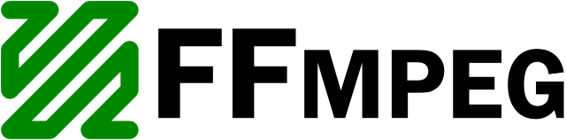
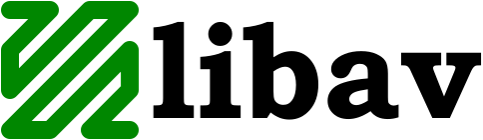
| Operating System | Windows 7, 8, 10, and Linux |
| Dependencies | NVENCODE API - NVIDIA Quadro, Tesla, GRID or GeForce products with Kepler, Maxwell and Pascal generation GPUs. NVDECODE API - NVIDIA Quadro, Tesla, GRID or GeForce products with Fermi, Kepler, Maxwell and Pascal generation GPUs. GPU Support Matrix Appropriate NVIDIA Display Driver DirectX SDK (Windows only) Optional: CUDA toolkit 7.5 |
| Development Environment | Windows: Visual Studio 2010/2013/2015, MSYS/MinGW Linux: gcc 4.8 or higher |
FFmpeg GPU HW-Acceleration Support Table
| Fermi | Kepler | Maxwell (1st Gen) | Maxwell (2nd Gen) | Maxwell (GM206) | Pascal | |
|---|---|---|---|---|---|---|
| H.264 encoding | N/A | FFmpeg v3.3 | FFmpeg v3.3 | FFmpeg v3.3 | FFmpeg v3.3 | FFmpeg v3.3 |
| HEVC encoding | N/A | N/A | N/A | FFmpeg v3.3 | FFmpeg v3.3 | FFmpeg v3.3 |
| MPEG2, MPEG-4, H.264 decoding | FFmpeg v3.3 | FFmpeg v3.3 | FFmpeg v3.3 | FFmpeg v3.3 | FFmpeg v3.3 | FFmpeg v3.3 |
| HEVC decoding | N/A | N/A | N/A | N/A | FFmpeg v3.3 | FFmpeg v3.3 |
| VP9 decoding | N/A | N/A | N/A | FFmpeg v3.3 | FFmpeg v3.3 | FFmpeg v3.3 |
For guidelines about NVIDIA GPU-accelerated video encoding/decoding performance, please visit the Video Codec SDK page for more details.
Getting Started with FFmpeg/libav using NVIDIA GPUs
Using NVIDIA hardware acceleration in FFmpeg/libav requires the following steps
- Download the latest FFmpeg or libav source code, by cloning the corresponding GIT repositories
- FFmpeg: https://git.FFmpeg.org/FFmpeg.git
- Libav: https://github.com/libav/libav
- Download and install the compatible driver from NVIDIA web site
- Downoad and install the CUDA Toolkit CUDA toolkit
- Use the following configure command (Use correct CUDA library path in config command below)
./configure --enable-cuda --enable-cuvid --enable-nvenc --enable-nonfree --enable-libnpp
--extra-cflags=-I/usr/local/cuda/include --extra-ldflags=-L/usr/local/cuda/lib64 - Use following command for build: make -j 10
- Use FFmpeg/libav binary as required. To start with FFmpeg, try the below sample command line for 1:2 transcoding
ffmpeg -y -hwaccel cuvid -c:v h264_cuvid -vsync 0 -i <input.mp4> –vf scale_npp=1920:1072
-vcodec h264_nvenc <output0.264> -vf scale_npp=1280:720 -vcodec h264_nvenc <output1.264>
For more information on FFmpeg licensing, please see this page.
FFmpeg in Action
FFmpeg is used by many projects, including Google Chrome and VLC player. You can easily integrate NVIDIA hardware-acceleration to these applications by configuring FFmpeg to use NVIDIA GPUs for video encoding and decoding tasks.
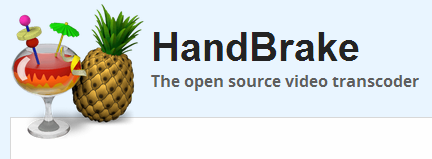
HandBrake is an open-source video transcoder available for Linux, Mac, and Windows.
HandBrake works with most common video files and formats, including ones created by consumer and professional video cameras, mobile devices such as phones and tablets, game and computer screen recordings, and DVD and Blu-ray discs. HandBrake leverages tools such as Libav, x264, and x265 to create new MP4 or MKV video files from these.
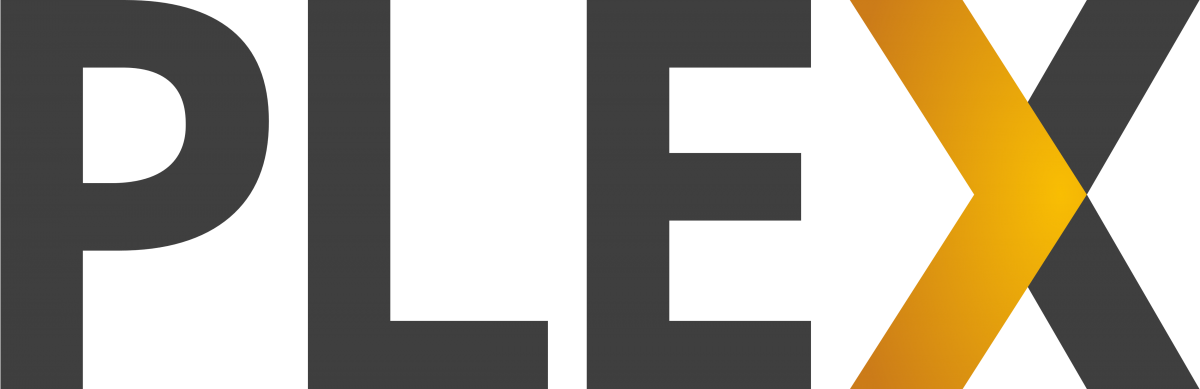
Plex Media Server is a client-server media player system and software suite that runs on Windows, macOS, linux, FreeBSD or a NAS. Plex organizes all of the videos, music, and photos from your computer’s personal media library and let you stream to your devices.
The Plex Transcoder uses FFmpeg to handle and translates your media into that the format your client device supports.
How to use FFmpeg/libav with NVIDIA GPU-acceleration
Decode a single H.264 to YUV
To decode a single H.264 encoded elementary bitstream file into YUV, use the following command:
FFMPEG: ffmpeg -vsync 0 -c:v h264_cuvid -i <input.mp4> -f rawvideo <output.yuv>
LIBAV: avconv -vsync 0 -c:v h264_cuvid -i <input.mp4> -f rawvideo <output.yuv>
Example applications:
- Video analytics, video inferencing
- Video post-processing
- Video playback
Encode a single YUV file to a bitstream
To encode a single YUV file into an H.264/HEVC bitstream, use the following command:
H.264
FFMPEG: ffmpeg -f rawvideo -s:v 1920x1080 -r 30 -pix_fmt yuv420p -i <input.yuv> -c:v h264_nvenc -preset slow -cq 10 -bf 2 -g 150 <output.mp4>
LIBAV: avconv -f rawvideo -s:v 1920x1080 -r 30 -pix_fmt yuv420p -i <input.yuv> -c:v h264_nvenc -preset slow -cq 10 -bf 2 -g 150 <output.mp4>
HEVC (No B-frames)
FFMPEG: ffmpeg -f rawvideo -s:v 1920x1080 -r 30 -pix_fmt yuv420p -i <input.yuv> -vcodec hevc_nvenc -preset slow -cq 10 -g 150 <output.mp4>
LIBAV: avconv -f rawvideo -s:v 1920x1080 -r 30 -pix_fmt yuv420p -i <input.yuv> -vcodec hevc_nvenc -preset slow -cq 10 -g 150 <output.mp4>
Example applications:
- Surveillance
- Archiving footages from remote cameras
- Archiving raw captured video from a single camera
Transcode a single video file
To do 1:1 transcode, use the following command:
FFMPEG: ffmpeg -hwaccel cuvid -c:v h264_cuvid -i <input.mp4> -vf scale_npp=1280:720 -c:v h264_nvenc <output.mp4>
LIBAV: avconv -hwaccel cuvid -c:v h264_cuvid -i <input.mp4> -vf scale_npp=1280:720 -c:v h264_nvenc <output.mp4>
Example applications:
- Accelerated transcoding of consumer videos
Transcode a single video file to N streams
To do 1:N transcode, use the following command:
FFMPEG: ffmpeg -hwaccel cuvid -c:v h264_cuvid -i <input.mp4> -vf scale_npp=1280:720 -vcodec h264_nvenc <output0.mp4> -vf scale_npp 640:480 -vcodec h264_nvenc <output1.mp4>
LIBAV: avconv -hwaccel cuvid -c:v h264_cuvid -i <input.mp4> -vf scale_npp=1280:720 -vcodec h264_nvenc <output0.mp4> -vf scale_npp 640:480 -vcodec h264_nvenc <output1.mp4>
Example applications:
- Commercial (data center) video transcoding
Resources
Supported GPUs
HW accelerated encode and decode are supported on NVIDIA GeForce, Quadro, Tesla, and GRID products with Fermi, Kepler, Maxwell and Pascal generation GPUs. Please refer to GPU support matrix for specific codec support.