VsCode中C/C++语言的编译运行
VsCode中如何编写C/C++语言?
这在VsCode 官网指南中有详细的指导,如果在本文中有不清楚内容,推荐你阅读一番。
1. 准备工作
(1)VsCode安装
VsCode下载官网: Vscode下载
(2)MinGW安装
- MinGW下载地址:MinGW下载
- MinGW安装好后需要配置Path,配置好后检查安装是否成功。
- 如果有 不确定安装选项、不知道怎么配置Path,可以查阅百度。
2.在VsCode中新建项目
(1)新建文件
- 在电脑中你喜欢的地方新建一个文件文件夹,比如Hello文件夹,然后在code中打开此文件夹,如图
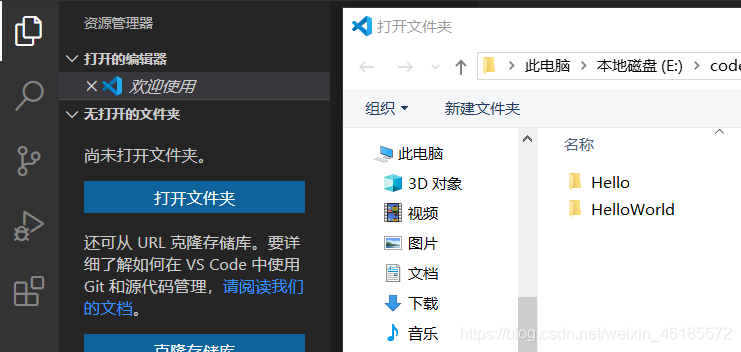
- 打开文件夹后,新建hello.cpp文件,在其中随便写入你喜欢的代码,如:
#include <iostream>
#include <vector>
#include <string>
using namespace std;
int main()
{
vector<string> msg {"Hello", "C++", "World", "from", "VS Code", "and the C++ extension!"};
for (const string& word : msg)
{
cout << word << " ";
}
cout << endl;
}
(2) 编译运行
- 配置文件
点击终端—>配置默认生成任务,选择C/C++: g++.exe build active file
选择好后,系统会在Hello文件夹下新建一个.vscode文件夹以及文件夹下面的tasks.json文件,里面有类似下面的代码:
{
"version": "2.0.0",
"tasks": [
{
"type": "shell",
"label": "g++.exe build active file",
"command": "C:\\mingw-w64\\i686-8.1.0-posix-dwarf-rt_v6-rev0\\mingw32\\bin\\g++.exe",
"args": ["-g", "${file}", "-o", "${fileDirname}\\${fileBasenameNoExtension}.exe"],
"options": {
"cwd": "C:\\mingw-w64\\i686-8.1.0-posix-dwarf-rt_v6-rev0\\mingw32\\bin"
},
"problemMatcher": ["$gcc"],
"group": {
"kind": "build",
"isDefault": true
}
}
]
}
- 编写运行
回到hello.cpp文件下,按住ctrl+shift+B,在终端面板中有如下命令:
 并且在Hello文件下生成了hello.exe,编译成功!
并且在Hello文件下生成了hello.exe,编译成功!
接下来查看运行结果了:
点击终端面板右侧的“+”,选择在powershell终端下
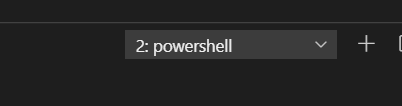
在命令行中输入如下命令:
./hello.exe
就可以得到结果(附图)

行文至此,点个赞呗