在windows上的git bash中安装tree 和 linux tree命令使用
文章目录:
1 在windows上的git bash中安装tree
1.1 下载windows版本的tree
下载地址:
http://gnuwin32.sourceforge.net/packages/tree.htm
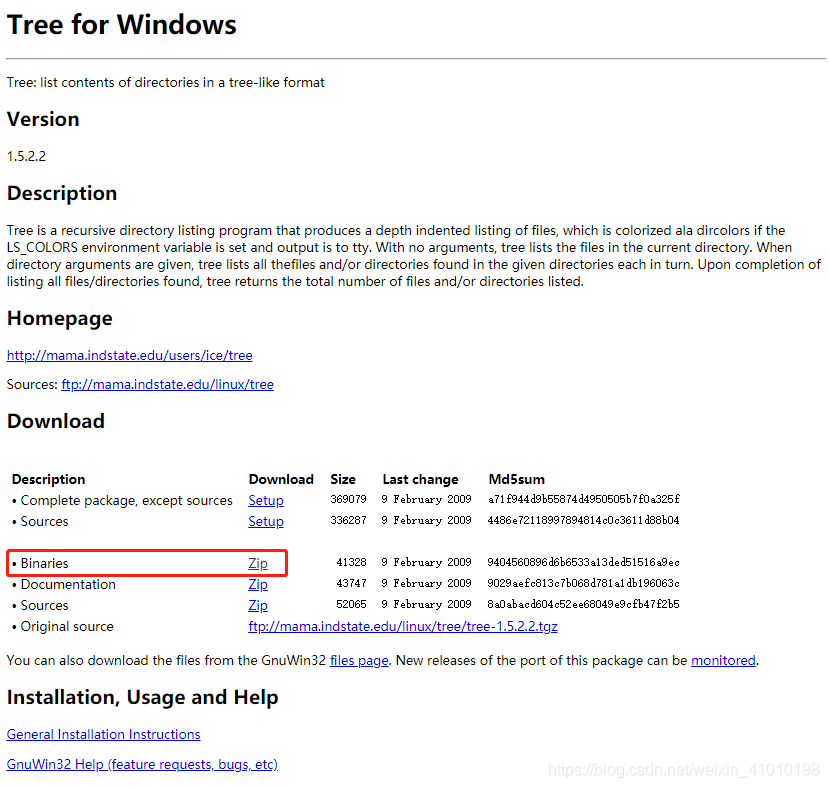
下载Binaries版本的即可
1.2 把可执行文件tree.exe放到git的安装目录下
tree-1.5.2.2-bin.zip解压之后,在bin目录下有一个tree.exe的可执行文件,把这个可执行文件复制粘贴到你git的安装目录:D:\software_install\Git_install\Git\usr\bin下即可(这是我的git安装目录仅供参考)
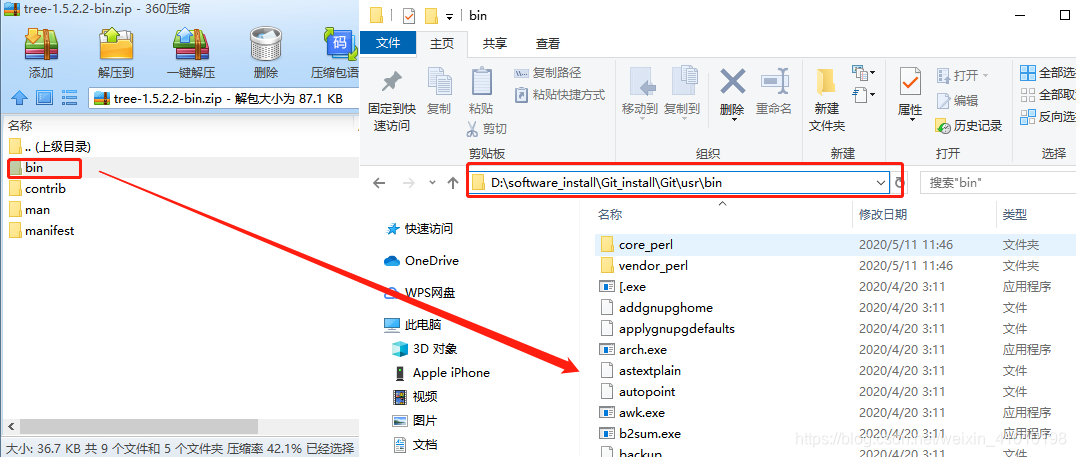
2 tree 在linux下的使用
2.1 tree的命令
在windows下的git bash中可以通过tree --help查看有哪些常用的命令,主要命令如下:
$ tree --help
usage: tree [-adfghilnpqrstuvxACDFNS] [-H baseHREF] [-T title ] [-L level [-R]]
[-P pattern] [-I pattern] [-o filename] [--version] [--help] [--inodes]
[--device] [--noreport] [--nolinks] [--dirsfirst] [--charset charset]
[--filelimit #] [<directory list>]
-a All files are listed.
-d List directories only.
-l Follow symbolic links like directories.
-f Print the full path prefix for each file.
-i Don't print indentation lines.
-q Print non-printable characters as '?'.
-N Print non-printable characters as is.
-p Print the protections for each file.
-u Displays file owner or UID number.
-g Displays file group owner or GID number.
-s Print the size in bytes of each file.
-h Print the size in a more human readable way.
-D Print the date of last modification.
-F Appends '/', '=', '*', or '|' as per ls -F.
-v Sort files alphanumerically by version.
-r Sort files in reverse alphanumeric order.
-t Sort files by last modification time.
-x Stay on current filesystem only.
-L level Descend only level directories deep.
-A Print ANSI lines graphic indentation lines.
-S Print with ASCII graphics indentation lines.
-n Turn colorization off always (-C overrides).
-C Turn colorization on always.
-P pattern List only those files that match the pattern given.
-I pattern Do not list files that match the given pattern.
-H baseHREF Prints out HTML format with baseHREF as top directory.
-T string Replace the default HTML title and H1 header with string.
-R Rerun tree when max dir level reached.
-o file Output to file instead of stdout.
--inodes Print inode number of each file.
--device Print device ID number to which each file belongs.
--noreport Turn off file/directory count at end of tree listing.
--nolinks Turn off hyperlinks in HTML output.
--dirsfirst List directories before files.
--charset X Use charset X for HTML and indentation line output.
--filelimit # Do not descend dirs with more than # files in them.
2.2 tree的常用命令
2.2.1 tree不加参数,显示当前目录下的所有文件
zpp@estar-cvip:/HDD/$tree -d
- 会递归的显示所有的文件夹和文件
2.2.2 tree -d 会递归的显示所有目录
zpp@estar-cvip:/HDD/$tree -d
-d参数:会递归的显示所有的文件夹,但是不会显示文件
2.2.3 tree -L 1
zpp@estar-cvip:/HDD/$tree -L 1
-L参数:显示当前目录指定最大深度的目录结构
2.2.4 tree -f 递归的显示所有的目录和文件,以相对路径形式
zpp@estar-cvip:/HDD/$tree -f
-f参数:递归的显示所有的目录和文件,但是目录和文件都是以相对路径的形式显示的
2.2.5 tree -t 文件按修改的时间顺序进行排列
zpp@estar-cvip:/HDD/$tree -t
将上面的结果参数进行组合使用,可以很方便查看文件的目录结构
参考1https://blog.csdn.net/lwnylslwnyls/article/details/8211191
参考2https://blog.csdn.net/t3369/article/details/80517097